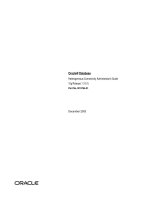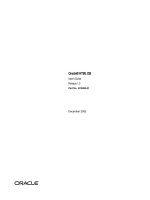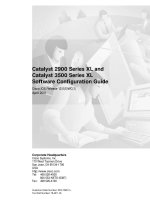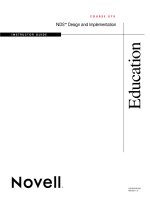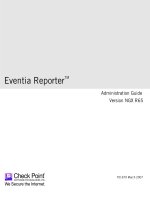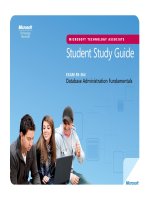Mobile Access R75.40 Administration Guide doc
Bạn đang xem bản rút gọn của tài liệu. Xem và tải ngay bản đầy đủ của tài liệu tại đây (2.18 MB, 161 trang )
9 April 2012
Administration Guide
Mobile Access
R75.40
Classification: [Protected]
© 2012 Check Point Software Technologies Ltd.
All rights reserved. This product and related documentation are protected by copyright and distributed under
licensing restricting their use, copying, distribution, and decompilation. No part of this product or related
documentation may be reproduced in any form or by any means without prior written authorization of Check
Point. While every precaution has been taken in the preparation of this book, Check Point assumes no
responsibility for errors or omissions. This publication and features described herein are subject to change
without notice.
RESTRICTED RIGHTS LEGEND:
Use, duplication, or disclosure by the government is subject to restrictions as set forth in subparagraph
(c)(1)(ii) of the Rights in Technical Data and Computer Software clause at DFARS 252.227-7013 and FAR
52.227-19.
TRADEMARKS:
Refer to the Copyright page ( for a list of our trademarks.
Refer to the Third Party copyright notices ( for a list of
relevant copyrights and third-party licenses.
Important Information
Latest Software
We recommend that you install the most recent software release to stay up-to-date with the latest functional
improvements, stability fixes, security enhancements and protection against new and evolving attacks.
Latest Documentation
The latest version of this document is at:
For additional technical information, visit the Check Point Support Center
().
For more about this release, see the home page at the Check Point Support Center
(
Revision History
Date
Description
09 April 2012
First release of this document
Feedback
Check Point is engaged in a continuous effort to improve its documentation.
Please help us by sending your comments
(mailto:?subject=Feedback on Mobile Access R75.40
Administration Guide).
Contents
Important Information 3
Introduction to Mobile Access 9
Mobile Access Applications 9
Mobile Access Management 10
SSL Network Extender 10
SSL Network Extender Network Mode 10
SSL Network Extender Application Mode 10
Commonly Used Concepts 10
Authentication 11
Authorization 11
Endpoint Compliance Scanner 11
Secure Workspace 11
Protection Levels 11
Session 11
Mobile Access Security Features 11
Server Side Security Highlights 12
Client Side Security Highlights 12
User Workflow 12
Signing In 13
First time Installation of ActiveX and Java Components 13
Language Selection 13
Initial Setup 14
Accessing Applications 14
Check Point Remote Access Solutions 15
Providing Secure Remote Access 15
Types of Solutions 15
Client-Based vs. Clientless 15
Secure Connectivity and Endpoint Security 16
Remote Access Solution Comparison 16
Summary of Remote Access Options 17
Mobile Access Web Portal 17
SSL Network Extender 18
SecuRemote 18
Check Point Mobile for Windows 18
Endpoint Security VPN 18
Endpoint Security Suite 19
Check Point Mobile for iPhone and iPad 19
Check Point Mobile for Android 19
Check Point GO 19
Getting Started with Mobile Access 20
Recommended Deployments 20
Simple Deployment 20
Deployment in the DMZ 21
Cluster Deployment 23
Basic SmartDashboard Configuration 23
Mobile Access Wizard 24
Setting up the Mobile Access Portal 24
Configuring Mobile Access Policy 24
Preparing for Handheld Devices 25
Applications for Clientless Access 26
Protection Levels 26
Using Protection Levels 26
Defining Protection Levels 27
Web Applications 27
Web Applications of a Specific Type 28
Configuring Web Applications 28
Link Translation 34
Link Translation Domain 38
Web Application Features 39
File Shares 41
File Share Viewers 41
Configuring File Shares 41
Using the $$user Variable in File Shares 43
Citrix Services 44
Citrix Deployments Modes - Unticketed and Ticketed 44
Configuring Citrix Services 45
Web Mail Services 47
Web Mail Services User Experience 48
Incoming (IMAP) and Outgoing (SMTP) Mail Servers 48
Configuring Mail Services 48
Native Applications 49
DNS Names 49
DNS Names and Aliases 50
Where DNS Name Objects are Used 50
Defining the DNS Server used by Mobile Access 50
Configuring DNS Name Objects 50
Using the Login Name of the Currently Logged in User 50
Single Sign On 52
Supported SSO Authentication Protocol 52
HTTP Based SSO 52
HTTP Based SSO Limitation 53
Web Form Based SSO 53
Application Requirements for Easy Configuration 54
Web Form Based SSO Limitations 54
Application and Client Support for SSO 54
Mobile Access Client Support for SSO 55
Basic SSO Configuration 55
Basic Configuration of Web Form SSO 56
Advanced Configuration of SSO 56
Configuring Advanced Single Sign On 56
Configuring Login Settings 57
Advanced Configuration of Web Form SSO 58
Sign In Success or Failure Detection 58
Credential Handling 59
Manually Defining HTTP Post Details 59
Kerberos Authentication Support 59
Native Applications for Client-Based Access 61
VPN Clients 61
SSL Network Extender 62
SSL Network Extender Network Mode 62
SSL Network Extender Application Mode 62
Configuring VPN Clients 64
Office Mode 65
Configuring Office Mode 65
IP Pool Optional Parameters 66
Configuring SSL Network Extender Advanced Options 66
Deployment Options 66
Encryption 66
Launch SSL Network Extender Client 66
Endpoint Application Types 67
Application Installed on Endpoint Machine 67
Application Runs Via a Default Browser 67
Applications Downloaded-from-Gateway 67
Configuring Authorized Locations per User Group 69
Ensuring the Link Appears in the End-User Browser 69
Configuring a Simple Native Application 69
General Properties 69
Authorized Locations 69
Applications on the Endpoint Computer 69
Completing the Native Application Configuration 70
Configuring an Advanced Native Application 70
Configuring Connection Direction 70
Multiple Hosts and Services 71
Configuring the Endpoint Application to Run Via a Default Browser 71
Automatically Starting the Application 71
Making an Application Available in Application Mode 72
Automatically Running Commands or Scripts 72
Protection Levels for Native Applications 73
Protection Levels in R71 and Higher Gateways 73
Defining Protection Levels 74
Adding New Downloaded-from-Gateway Endpoint Applications 75
Downloaded-from-Gateway Application Requirements 75
Adding a New Application 75
Example: Adding a New SSH Application 76
Example: Adding a New Microsoft Remote Desktop Profile 77
Configuring Downloaded-from-Gateway Endpoint Applications 79
Configuring the Telnet Client (Certified Application) 80
Configuring the SSH Client (Certified Application) 80
Configuring the TN3270 Client (Certified Application) 81
Configuring the TN5250 Client (Certified Application) 81
Configuring the Remote Desktop Client (Add-On Application) 81
Configuring the PuTTY Client (Add-On Application) 83
Configuring the Jabber Client (Add-On Application) 83
Configuring the FTP Client (Add-On Application) 83
Mobile Access for Smartphone and Handheld Devices 85
Authentication for Handheld Devices 85
Initializing Cient Certificates 85
ActiveSync Applications 86
Configuring ActiveSync Applications 86
Policy Requirements for ActiveSync Applications 87
User Access to ActiveSync Applications 87
ESOD Bypass for Mobile Apps 87
System Specific Configuration 87
iPhone/iPad Configurations 87
Android Configurations 88
Instructions for End Users 91
iPhone/iPad End User Configuration 91
Android End User Configuration 91
Advanced Gateway Configuration for Handheld Devices 93
User Authentication in Mobile Access 96
User Authentication to the Mobile Access Portal 96
Configuring Authentication 96
How the Gateway Searches for Users 97
Two-Factor Authentication with DynamicID 97
How DynamicID Works 98
The SMS Service Provider 98
SMS Authentication Granularity 98
Basic DynamicID Configuration for SMS or Email 98
Advanced Two-Factor Authentication Configuration 101
Configuring Resend Verification and Match Word 102
Two-Factor Authentication per Gateway 103
Two-Factor Authentication per Application 104
Two-Factor Authentication for Certain Authentication Methods 104
Session Settings 105
Session Timeouts 105
Roaming 105
Tracking 106
Securing Authentication Credentials 106
Simultaneous Logins to the Portal 106
Endpoint Security On Demand 108
Endpoint Compliance Enforcement 108
Endpoint Compliance Policy Granularity 108
Endpoint Compliance Licensing 109
Endpoint Compliance Policy Rule Types 109
Endpoint Compliance Logs 111
Configuring Endpoint Compliance 112
Planning the Endpoint Compliance Policy 112
Using the ICSInfo Tool 114
Creating Endpoint Compliance Policies 114
Configuring Endpoint Compliance Settings for Applications and Gateways . 115
Configuring Advanced Endpoint Compliance Settings 117
Configuring Endpoint Compliance Logs 118
Assign Policies to Gateways and Applications 118
Excluding a Spyware Signature from a Scan 118
Preventing an Endpoint Compliance Scan Upon Every Login 119
Endpoint Compliance Scanner End-User Workflow 119
Endpoint Compliance Scanner End-User Experience 120
Using Endpoint Security On Demand with Unsupported Browsers 120
Completing the Endpoint Compliance Configuration 121
Secure Workspace 122
Enabling Secure Workspace 123
Applications Permitted by Secure Workspace 124
SSL Network Extender in Secure Workspace 127
Secure Workspace Policy Overview 127
Configuring the Secure Workspace Policy 128
Secure Workspace End-User Experience 131
Endpoint Compliance Updates 135
Working with Automatic Updates 135
Performing Manual Updates 136
Advanced Password Management Settings 137
Password Expiration Warning 137
Managing Expired Passwords 137
Configuring Password Change After Expiration 137
Mobile Access Blade Configuration and Settings 139
Interoperability with Other Blades 139
IPS Blade 139
Anti-Virus and Anti-malware Blade 140
IPsec VPN Blade 141
Portal Settings 141
Portal Accessibility Settings 141
Portal Customization 142
Localization Features 143
Alternative Portal Configuration 144
Concurrent Connections to the Gateway 144
Server Certificates 144
Obtaining and Installing a Trusted Server Certificate 144
Viewing the Certificate 147
Web Data Compression 147
Configuring Data Compression 147
Using Mobile Access Clusters 148
The Sticky Decision Function 148
How Mobile Access Applications Behave Upon Failover 148
Troubleshooting Mobile Access 150
Troubleshooting Web Connectivity 150
Troubleshooting Outlook Web Access 150
Troubleshooting OWA Checklist 150
Unsupported Feature List 151
Common OWA problems 151
Troubleshooting Authentication with OWA 151
Troubleshooting Authorization with OWA 152
Troubleshooting Security Restrictions in OWA 153
Troubleshooting Performance Issues in OWA 153
Saving File Attachments with OWA 155
Troubleshooting File Shares 155
Troubleshooting Citrix 156
Troubleshooting Citrix Checklist 156
Index 157
Mobile Access Administration Guide R75.40 | 9
Chapter 1
Introduction to Mobile Access
Check Point Mobile Access blade is a simple and comprehensive remote access solution that delivers
exceptional operational efficiency. It allows mobile and remote workers to connect easily and securely from
any location, with any Internet device to critical resources while protecting networks and endpoint computers
from threats. Combining the best of remote access technologies in a software blade provides flexible access
for endpoint users and simple, streamlined deployment for IT.
This software blade option simply integrates into your existing Check Point gateway, enabling more secure
and operationally efficient remote access for your endpoint users. The data transmitted by remote access is
decrypted and then filtered and inspected in real time by Check Point’s award-winning gateway security
services such as antivirus, intrusion prevention and web security. The Mobile Access blade also includes in-
depth authentications, and the ability to check the security posture of the remote device. This further
strengthens the security for remote access.
In This Chapter
Mobile Access Applications 9
Mobile Access Management 10
SSL Network Extender 10
Commonly Used Concepts 10
Mobile Access Security Features 11
User Workflow 12
Mobile Access Applications
Mobile Access provides the remote user with access to the various corporate applications, including, Web
applications, file shares, Citrix services, Web mail, and native applications.
A Web application can be defined as a set of URLs that are used in the same context and that is
accessed via a Web browser, for example inventory management, or HR management.
A file share defines a collection of files, made available across the network by means of a protocol, such
as SMB for Windows, that enables actions on files, such as opening, reading, writing and deleting files
across the network.
Mobile Access supports Citrix client connectivity to internal XenApp servers.
Mobile Access supports Web mail services including:
Built-in Web mail: Web mail services give users access to corporate mail servers via the browser.
Mobile Access provides a front end for any email server that supports the IMAP and SMTP
protocols.
Other Web-based mail services, such as Outlook Web Access (OWA) and IBM Lotus Domino Web
Access (iNotes). Mobile Access relays the session between the client and the OWA server.
iPhone and iPad support
Access to Web applications
Access to email, calendar, and contacts
Two-factor authentication with client certificate and user name/password
SSL Network Extender support for MacOS 10.6 (Snow Leopard) as part of Check Point Mobile Access
Mobile Access supports any native application, via SSL Network Extender. A native application is any
IP-based application that is hosted on servers within the organization. When a user is allowed to use a
Introduction to Mobile Access
Mobile Access Administration Guide R75.40 | 10
native application, Mobile Access launches SSL Network Extender and allows users to employ native
clients to connect to native applications, while ensuring that all traffic is encrypted.
Remote users initiate a standard HTTPS request to the Mobile Access gateway, authenticating via user
name/password, certificates, or some other method such as SecurID. Users are placed in groups and these
groups are given access to a number of applications.
For information about Web applications, file shares, Citrix services, Web mail see Applications for Clientless
Access.
For information about native applications, see Native Applications for Client-Based Access (on page 61).
Mobile Access Management
Mobile Access enabled gateways are managed by the Security Management Server that manages all
Check Point gateways.
All Mobile Access related configuration can be performed from the Mobile Access tab of
SmartDashboard.
Mobile Access users are shown in SmartConsole, along with real-time counters, and history counters for
monitoring purposes.
Mobile Access supports SNMP. Status information regarding Check Point products can be obtained
using a regular SNMP Network Management Station (NMS) that communicates with SNMP agents on
Mobile Access gateways. See "Working with SNMP Management Tools" in the R75.40 Security
Management Administration Guide (
SSL Network Extender
The SSL Network Extender client makes it possible to access native applications via Mobile Access.
SSL Network Extender is downloaded automatically from the Mobile Access portal to the endpoint
machines, so that client software does not have to be pre-installed and configured on users' PCs and
laptops. SSL Network Extender tunnels application traffic using a secure, encrypted and authenticated SSL
tunnel to the Mobile Access gateway.
SSL Network Extender Network Mode
The SSL Network Extender Network Mode client provides secure remote access for all application types
(both Native-IP-based and Web-based) in the internal network via SSL tunneling. To install the Network
Mode client, users must have administrator privileges on the client computer.
After installing the client, an authenticated user can access any authorized internal resource that is defined
on Mobile Access as a native application. The user can access the resource by launching the client
application, either directly from the desktop or from the Mobile Access portal.
SSL Network Extender Application Mode
The SSL Network Extender Application Mode client provides secure remote access for most application
types (both Native (IP-based) and Web-based) in the internal network via SSL tunneling. Most TCP
applications can be accessed in Application Mode. The user does not require administrator privileges on the
endpoint machine.
After the client is installed the user can access any internal resource that is defined on Mobile Access as a
native application. The application must be launched from the Mobile Access portal and not from the user's
desktop.
Commonly Used Concepts
This section briefly describes commonly used concepts that you will encounter when dealing with Mobile
Access.
Introduction to Mobile Access
Mobile Access Administration Guide R75.40 | 11
Authentication
All remote users accessing the Mobile Access portal must be authenticated by one of the supported
authentication methods. As well as being authenticated through the internal database, remote users may
also be authenticated via LDAP, RADIUS, ACE (SecurID), or certificates. Two factor authentication with a
DynamicID one time password can also be configured.
Authorization
Authorization determines how remote users access internal applications on the corporate LAN. If the remote
user is not authorized, access to the services provided by the Mobile Access gateway is not granted.
After being authenticated, the user can open an application:
If the user belongs to a group with access granted to that application.
If the user satisfies the security requirements of the application (such as authentication method and
endpoint health compliance).
Endpoint Compliance Scanner
The Check Point Endpoint Security On Demand scanner enforces endpoint compliance by scanning the
endpoint to see if it complies with a pre-defined endpoint compliance policy. For example, an endpoint
compliance policy would make sure that the endpoint clients has updated Anti-Virus and an active firewall. If
the endpoint is compliant with the endpoint compliance policy, the user is allowed to access the portal.
When end users access the Mobile Access Portal for the first time, an ActiveX component scans the client
computer. If the client computer successfully passes the scan, the user is granted access to the Mobile
Access portal. The scan results are presented to the Mobile Access gateway and to the end user.
When Endpoint Security on Demand detects a lack of security, it either rejects the connection or allows the
user to choose whether or not to proceed, according to the Endpoint Compliance policies. The system
administrator defines policies that determine which types of threats to detect and what action to take upon
their detection.
Secure Workspace
End-users can utilize Check Point's proprietary virtual desktop that enables data protection during user-
sessions, and enables cache wiping, after the sessions have ended. Secure Workspace protects all
session-specific data accumulated on the client side. It uses protected disk space and file encryption to
secure files created during the access session. Afterwards, it cleans the protected session cache,
eliminating any exposure of proprietary data that would have been inadvertently left on public PCs.
Protection Levels
Protection Levels balance between connectivity and security. The Protection Level represents a security
criterion that must be satisfied by the remote user before access is given. For example, an application may
have a Protection Level, which requires users to satisfy a specific authentication method. Out of the box,
Mobile Access has three pre-defined Protection Levels — Permissive, Normal, and Restrictive. It is possible
to edit Protection Level settings, and define new Protection Levels.
Session
After being authenticated, remote users are assigned a Mobile Access session. The session provides the
context in which Mobile Access processes all subsequent requests until the user logs out, or the session
ends due to a time-out.
Mobile Access Security Features
Greater access and connectivity demands a higher level of security. The Mobile Access security features
may be grouped as server side security and client side security.
Introduction to Mobile Access
Mobile Access Administration Guide R75.40 | 12
Server Side Security Highlights
Mobile Access enabled gateways are fully integrated with and benefit from the same security features as
other Security Gateways. In addition, Mobile Access gateways have numerous security features to enable
secure remote access. The following list outlines the security highlights and enhancements available on
Mobile Access gateways:
1. IPS: Protects organizations from all known, and most unknown network attacks using intelligent security
technology.
The Web Intelligence component of IPS enables protection against malicious code transferred in Web-
related applications: worms, various attacks such as Cross Site Scripting, buffer overflows, SQL
injections, Command injections, Directory traversal, and HTTP code inspection.
See the R75.40 IPS Administration Guide (
2. IPS Service: Downloads new defense mechanisms to the IPS console, and brings existing defense
mechanisms up-to-date.
3. Anti-Virus: Many Anti-Virus settings enabled on the Security Gateway also apply to Mobile Access
traffic, preventing viruses from reaching end users and the enterprise.
4. Granular authorization policy: Limits which users are granted access to which applications by
enforcing authentication, encryption, and client security requirements.
5. Web Application support over HTTPS: All traffic to Web-based applications is encrypted using
HTTPS. Access is allowed for a specific application set rather than full network-level access.
6. Encryption: SSL Network Extender, used by Mobile Access, encrypts traffic using the 3DES or the RC4
encryption algorithm.
Client Side Security Highlights
The following list outlines the security highlights and enhancements available on the client side:
1. Endpoint Compliance for Mobile Access on the endpoint machine: Prevents threats posed by
endpoint clients that do not have updated protection , for example, updated anti- virus and firewall
applications (see "Endpoint Compliance Enforcement" on page 108).
2. Secure Workspace protects all session-specific data, accumulated on the client side. End-users
can utilize Check Point's proprietary virtual desktop that prevents data leakage, by encrypting all files
and wiping it at the end of the user session. The administrator can configure Mobile Access (via
Protection Levels) to force end users to use Secure Workspace when accessing the user portal or
sensitive applications.
3. Controls browser caching: You can decide what Web content may be cached by browsers, when
accessing Web applications. Disabling browser caching can help prevent unauthorized access to
sensitive information, thus contributing to overall information security ("Web Application — Protection
Level Page" on page 32).
4. Captures cookies sent to the remote client by the internal Web server: In most configurations,
Mobile Access captures cookies and maintains them on the gateway. Mobile Access simulates
user/Web server cookie transmission by appending the cookie information, stored on Mobile Access, to
the request that Mobile Access makes to the internal Web server, in the name of the remote user.
5. Supports strong authentication methods: For example, using SecurID tokens, SSL client certificates,
and two factor authentication utilizing DynamicID.
User Workflow
The user workflow comprises the following steps:
1. Sign in and select the portal language.
2. On first-time use, install ActiveX and Java Components.
3. Initial setup.
4. Access applications.
Introduction to Mobile Access
Mobile Access Administration Guide R75.40 | 13
Signing In
Using a browser, the user types in the URL, assigned by the system administrator, for the Mobile Access
gateway.
Note - Some popup blockers can interfere with aspects of portal functionality. You should
recommend to users that they configure popup blockers to allow pop-ups from Mobile Access.
If the Administrator has configured Secure Workspace to be optional, users can choose to select it on the
sign in page.
Users enter their authentication credentials and click Sign In. Before Mobile Access gives access to the
applications on the LAN, the credentials of remote users are first validated. Mobile Access authenticates the
users either through its own internal database, LDAP, RADIUS or RSA ACE/Servers. Once the remote
users have been authenticated, and associated with Mobile Access groups, access is given to corporate
applications.
Note - If the Endpoint Compliance Scanner is enabled, the user may be required to pass a
verification scan on his/her computer, before being granted access to the Mobile Access Sign In
page, which ensures that his/her credentials are not compromised by 3rd party malicious
software.
First time Installation of ActiveX and Java Components
Some Mobile Access components such as the endpoint Compliance Scanner, Secure Workspace and SSL
Network Extender require either an ActiveX component (for Windows with Internet Explorer machines) or a
Java component to be installed on the endpoint machine.
When using one of these components for the first time on an endpoint machine using Windows and Internet
Explorer, Mobile Access tries to install it using ActiveX. However, Internet Explorer may prevent the ActiveX
installation because the user does not have Power User privileges, or display a yellow bar at the top of the
page asking the user to explicitly allow the installation. The user is then instructed to click the yellow bar, or
if having problems doing so, to follow a dedicated link. This link is used to install the required component
using Java.
After the first of these components is installed, any other components are installed in the same way. For
example, if the Endpoint compliance Scanner was installed using Java on Internet Explorer, Secure
Workspace and SSL Network Extender are also installed using Java.
Note - To install using ActiveX after a component was installed using Java, delete the browser
cookies.
Language Selection
The user portal can be viewed in several languages. The default language is English. Supported languages
include:
Bulgarian
Chinese — Simplified
Chinese — Traditional
English
Finnish
French
German
Italian
Japanese
Polish
Romanian
Introduction to Mobile Access
Mobile Access Administration Guide R75.40 | 14
Russian
Spanish
You can turn on automatic detection of the local language or let users select a language ("Localization
Features" on page 143).
Initial Setup
The user may be required to configure certain settings, such as application credentials. In addition, the user
can define additional favorites for commonly used applications.
Accessing Applications
After the remote users have logged onto the Mobile Access gateway, they are presented with a portal. The
user portal enables access to the internal applications that the administrator has configured as available
from within the organization, and that the user is authorized to use.
Mobile Access Administration Guide R75.40 | 15
Chapter 2
Check Point Remote Access
Solutions
In This Chapter
Providing Secure Remote Access 15
Types of Solutions 15
Remote Access Solution Comparison 16
Summary of Remote Access Options 17
Providing Secure Remote Access
In today's business environment, it is clear that workers require remote access to sensitive information from
a variety of locations and a variety of devices. Organizations must also make sure that their corporate
network remains safe and that remote access does not become a weak point in their IT security.
This chapter:
Gives you information about Check Point's secure remote access options.
Helps you decide which remote access client or clients best match your organization's requirements.
Shows you where to get more information.
Types of Solutions
All of Check Point's Remote Access solutions provide:
Enterprise-grade, secure connectivity to corporate resources.
Strong user authentication.
Granular access control.
Factors to consider when choosing remote access solutions for your organization:
Client-Based vs. Clientless - Does the solution require a Check Point client to be installed on the
endpoint computer or is it clientless, for which only a web browser is required. You might need multiple
solutions within your organization to meet different needs.
Secure Connectivity and Endpoint Security - Which capabilities does the solution include?
Secure Connectivity - Traffic is encrypted between the client and VPN gateway. After users
authenticate, they can access the corporate resources that are permitted to them in the access
policy. All Check Point solutions supply this.
Endpoint Security - Endpoint computers are protected at all times, even when there is no
connectivity to the corporate network. Some Check Point solutions supply this.
Client-Based vs. Clientless
Check Point remote access solutions have different types of installation:
Check Point Remote Access Solutions
Mobile Access Administration Guide R75.40 | 16
Client-based - Must be installed on endpoint computers and devices before they can establish remote
connections. Clients are usually installed on managed device, such as a company-owned computer.
Clients supply access to all types of corporate resources.
Clientless - Users connect through a web browser. Clientless solutions can be used on most
computers, such as company-owned, personal, or public computers. No additional client is required on
the endpoint computer. Clientless solutions usually supply access to web-based corporate resources.
On demand client - Users connect through a web browser. When necessary, a client is automatically
installed on the endpoint computer through the browser. On demand clients can be used on most
computers, such as company-owned, personal, or public computers. Clients supply access to all types
of corporate resources.
All of these installation types use two encryption protocols, IPsec and SSL, to create secure remote access
connections.
To meet the most requirements, a secure remote access solution can include IPsec and SSL VPN
capabilities. The IPsec VPN Software Blade and Mobile Access Software Blade for SSL VPN can be
enabled from one Check Point gateway.
All Check Point clients can work through NAT devices, hotspots, and proxies in situations with complex
topologies, such as airports or hotels.
Secure Connectivity and Endpoint Security
You can combine secure connectivity with additional features to protect the network or endpoint computers.
Secure Connectivity - Traffic is encrypted between the client and VPN gateway and strong user
authentication is supported. All Check Point solutions supply this.
These solutions require licenses based on the number of users connected at the same time.
Security Verification for Endpoint computers - Makes sure that devices connecting to the gateway
meet security requirements. Endpoint machines that are not compliant with the security policy have
limited or no connectivity to corporate resources. Some Check Point solutions supply this.
Endpoint Security:
Desktop Firewall - Protects endpoint computers at all times with a centrally managed security
policy. This is important because remote clients are not in the protected network and traffic to clients
is only inspected if you have a Desktop Firewall. Some Check Point solutions supply this
More Endpoint Security Capabilities - Check Point solutions can include more Endpoint Security
capabilities, such as anti-malware, disk encryption and more.
These solutions require licenses based on the number of clients installed.
Remote Access Solution Comparison
Details of the newest version for each client and a link for more information are in sk67820
(
Check Point Remote Access Solutions
Mobile Access Administration Guide R75.40 | 17
Name
Supported
Operating
Systems
Client or
Clientless
Encryption
Protocol
Security
Verification
for
Endpoint
Devices
Desktop
Firewall on
Endpoint
Devices
Mobile Access Web Portal
Windows, Linux,
Mac
Clientless
SSL
SSL Network Extender for
Mobile Access Blade
Windows, Linux,
Mac OS
On-demand
Client through
Mobile Access
Portal)
SSL
Check Point Mobile for
iPhone and iPad
iOS
Client
SSL
Check Point Mobile for
Android
Android
Client
SSL
SecuRemote
Windows
Client
IPsec
Check Point Mobile for
Windows
Windows
Client
IPsec
Endpoint Security VPN for
Windows
Windows
Client
IPsec
Endpoint Security VPN for
Mac (Coming soon)
Mac OS
Client
IPsec
Endpoint Security Suite
Remote Access VPN Blade
Windows
Client
IPsec
Check Point GO VPN
Windows
Clientless -
Requires a
Check Point GO
device
SSL
Summary of Remote Access Options
Below is a summary of each Remote Access option that Check Point offers. All supply secure remote
access to corporate resources, but each has different features and meets different organizational
requirements.
Details of the newest version for each client and a link for more information are in sk67820
(
Mobile Access Web Portal
The Mobile Access Portal is a clientless SSL VPN solution. It is recommended for users who require access
to corporate resources from home, an internet kiosk, or another unmanaged computer. The Mobile Access
Portal can also be used with managed devices.
It provides:
Secure Connectivity
Security Verification
The Mobile Access Portal supplies access to web-based corporate resources. You can use the on-demand
client, SSL Network Extender, through the Portal to access all types of corporate resources.
Required Licenses: Mobile Access Software Blade on the gateway.
Supported Platforms: Windows, Mac OS X, Linux
Where to Get the Client: Included with the Security Gateway (sk67820)
Check Point Remote Access Solutions
Mobile Access Administration Guide R75.40 | 18
SSL Network Extender
SSL Network Extender is a thin SSL VPN on-demand client installed automatically on the user's machine
through a web browser. It supplies access to all types of corporate resources.
SSL Network Extender has two modes:
Network Mode - Users can access all application types (Native-IP-based and Web-based) in the
internal network. To install the Network Mode client, users must have administrator privileges on the
client computer.
Supported Platforms: Windows, Mac OS X, Linux
Application Mode - Users can access most application types (Native-IP-based and Web-based) in the
internal network, including most TCP applications. The user does not require administrator privileges on
the endpoint machine.
Supported Platforms: Windows
Required Licenses:
Mobile Access Software Blade on the gateway
Where to Get the Client: Included with the Security Gateway (sk67820)
SecuRemote
SecuRemote is a secure, but limited-function IPsec VPN client. It provides secure connectivity.
Required Licenses: IPsec VPN Software Blade on the gateway. It is a free client and does not require
additional licenses.
Supported Platforms: Windows
Where to Get the Client: Check Point Support Center (sk67820)
Check Point Mobile for Windows
Check Point Mobile for Windows is an IPsec VPN client. It is best for medium to large enterprises that do not
require an Endpoint Security policy.
It provides:
Secure Connectivity
Security Verification
Required Licenses: IPsec VPN and Mobile Access Software Blades on the gateway.
Supported Platforms: Windows
Where to Get the Client: Check Point Support Center (sk67820)
Endpoint Security VPN
Endpoint Security VPN is an IPsec VPN client that replaces SecureClient. It is best for medium to large
enterprises.
It provides:
Secure Connectivity
Security Verification
Endpoint Security that includes an integrated Desktop Firewall, centrally managed from the Security
Management Server.
Required Licenses: The IPsec VPN Software Blade on the gateway, an Endpoint Container license, and
an Endpoint VPN Software Blade license on the Security Management Server.
Supported Platforms: Windows
Where to Get the Client: Check Point Support Center (sk67820)
Check Point Remote Access Solutions
Mobile Access Administration Guide R75.40 | 19
Note - Endpoint Security VPN will be supported on Mac OS X in the near future. This
solution will include a Desktop Firewall but not Security Verification.
Endpoint Security Suite
The Endpoint Security Suite simplifies endpoint security management by unifying all endpoint security
capabilities in a single console. Optional Endpoint Security Software Blades include: Firewall, Compliance
Full Disk Encryption, Media Encryption & Port Protection, and Anti- Malware & Program Control. As part of
this solution, the Remote Access VPN Software Blade provides full, secure IPsec VPN connectivity.
The Endpoint Security suite is best for medium to large enterprises that want to manage the endpoint
security of all of their endpoint computers in one unified console.
Required Licenses: Endpoint Security Container and Management licenses and an Endpoint VPN
Software Blade on the Security Management Server.
Supported Platforms: Windows
Where to Get the Client: Check Point Support Center (sk67820)
Check Point Mobile for iPhone and iPad
Check Point Mobile for iPhone and iPad is an SSL VPN client. It supplies secure connectivity and access to
web-based corporate resources and Exchange ActiveSync.
Check Point Mobile for iPhone and iPad is ideal for mobile workers who have iPhone or iPad devices.
Required Licenses: Mobile Access Software Blade on the gateway
Supported Platforms: iOS
Where to Get the Client: Apple App Store
Check Point Mobile for Android
Check Point Mobile for Android is an SSL VPN client. It supplies secure connectivity and access to web-
based corporate resources and Exchange ActiveSync.
Check Point Mobile for Android is ideal for mobile workers who have Android devices.
Required Licenses: Mobile Access Software Blade on the gateway
Supported Platforms: Android
Where to Get the Client: Android Market
Check Point GO
Check Point GO is a portable workspace with virtualized Windows applications, on a secure and encrypted
USB Flash Drive. Users insert the USB device into a host PC and securely access their workspace and
corporate resources through SSL VPN technology.
Check Point GO is ideal for mobile workers, contractors, and disaster recovery. The virtual workspace is
segregated from the host PC and controls the applications and data that can run in Check Point GO.
It provides:
Secure Connectivity
Security Verification
Required Licenses: IPsec VPN Software Blade on the gateway and Check Point GO devices.
Supported Platforms: Windows
Where to Get the Client: Check Point Support Center (sk67820)
Mobile Access Administration Guide R75.40 | 20
Chapter 3
Getting Started with Mobile Access
In This Chapter
Recommended Deployments 20
Basic SmartDashboard Configuration 23
Mobile Access Wizard 24
Setting up the Mobile Access Portal 24
Configuring Mobile Access Policy 24
Preparing for Handheld Devices 25
Recommended Deployments
Mobile Access can be deployed in a variety of ways depending on an organization's system architecture and
preferences.
Simple Deployment
In the simplest Mobile Access deployment, one Mobile Access enabled Security Gateway inspects all traffic,
including all Mobile Access traffic. IPS and Anti-Virus can be active on all traffic as well. The Security
Gateway can be on the network perimeter.
This is the recommended deployment. It is also the least expensive and easiest to configure as it only
requires one gateway machine for easy and secure remote access.
Figure 3-1 Simple Mobile Access Deployment with One Security Gateway
Getting Started with Mobile Access
Mobile Access Administration Guide R75.40 | 21
Deployment in the DMZ
When a Mobile Access enabled Security Gateway is placed in the DMZ, traffic initiated both from the
Internet and from the LAN to Mobile Access is subject to firewall restrictions. By deploying Mobile Access in
the DMZ, the need to enable direct access from the Internet to the LAN is avoided. Remote users initiate an
SSL connection to the Mobile Access Gateway. The firewall must be configured to allow traffic from the user
to the Mobile Access server, where SSL termination, IPS and Anti-Virus inspection, authentication, and
authorization take place. Requests are then forwarded to the internal servers via the firewall.
Figure 3-2 Mobile Access Deployment in the DMZ Example
Traffic is encrypted as it goes through the first gateway and is decrypted when it reaches the Mobile Access
gateway.
Getting Started with Mobile Access
Mobile Access Administration Guide R75.40 | 22
Another leg of the Mobile Access gateway can lead directly to the LAN. In this setup, traffic does not have to
go back through the firewall before reaching the LAN.
Figure 3-3 Mobile Access Deployment in the DMZ with LAN Connection Example
Getting Started with Mobile Access
Mobile Access Administration Guide R75.40 | 23
Cluster Deployment
If you have large numbers of concurrent remote access users and continuous, uninterrupted remote access
is crucial to your organization, you may choose to have Mobile Access active on a cluster. A cluster can be
deployed in any of the deployments described above.
Figure 3-4 Mobile Access Cluster Example
Each cluster member has three interfaces: one data interface leading to the organization, a second interface
leading to the internet, and a third for synchronization. Each interface is on a different subnet.
In a simple deployment with the Mobile Access cluster in the DMZ, two interfaces suffice; a data interface
leading to the organization and the internet, and a second interface for synchronization.
Basic SmartDashboard Configuration
The steps required in SmartDashboard before working with Mobile Access are:
1. Enable the Mobile Access blade on a Security Gateway or Security Gateway cluster: In the
General Properties page of a Security Gateway, in the Network Security tab, select Mobile Access.
Note - The Mobile Access blade can only be enabled on Security Gateways running on the
SecurePlatform Operating System.
2. When you enable the Mobile Access blade:
You are automatically given a 30 day trial license for 10 users.
The Mobile Access Wizard opens. Follow the instructions to configure remote access to your
network.
3. Configure your firewall access rules to permit Mobile Access traffic. The actual rules needed depend on
your configuration.
A rule allowing HTTPS (TCP/443) traffic is automatically added to the rule base as an Implied Rule.
For easier end user access, it is recommended that the Security Gateway accept HTTP (TCP/80)
traffic.
Mobile Access requires access to DNS servers in most scenarios.
The Security Gateway may need access to: WINS servers, LDAP, RADIUS, or ACE servers for
authentication, an NTP server for clock synchronization.
Getting Started with Mobile Access
Mobile Access Administration Guide R75.40 | 24
4. Configure the authentication scheme that the Mobile Access gateway will accept from remote users. Do
this in Gateway Properties > Mobile Access > Authentication.
Mobile Access Wizard
The Mobile Access Wizard lets you quickly allow selected remote users access to internal web applications,
through a web browser or mobile phone application.
Going through the wizard:
1. Mobile Access Methods - Select whether users can access the Mobile Access portal with a browser on
any computer or device or from Smartphones, or both.
2. Web Portal - Enter the primary URL for the Mobile Access portal. The default is the <IP address of the
gateway>/sslvpn. You can use the same IP address for all portals on the gateway with a variation in the
path. You can import a p12 certificate for the portal to use for authentication. All portals on the same IP
address use the same certificate.
3. Web Application - Select the web applications to show on the Mobile Access portal.
4. Active Directory Integration - Select the AD domain, enter your credentials and test connectivity. If you
do not use AD, you can create a test user or add existing SmartDashboard user accounts.
5. Authorized Users -Select users and groups from Active Directory or create a test user that will get
access to the Web Applications.
Setting up the Mobile Access Portal
Each Mobile Access enabled Security Gateway leads to its own Mobile Access user portal. Remote users
log in to the portal using an authentication scheme configured for that Security Gateway.
Remote users access the portal from a Web browser by entering https://<Gateway_IP>/sslvpn, where
<Gateway_IP> is:
Either the FQDN that resolves to the IP address of the Security Gateway
or
The IP address of the Security Gateway
If remote users enter http://<Gateway_IP>/sslvpn, they will automatically be redirected to the portal using
HTTPS.
Note - If you use Hostname Translation as your method for link translation, you
must enter an FQDN as the portal URL and not an IP address.
You set up the URL for the first time in the Mobile Access First Time Wizard.
At a later time you can change the URL of the portal and the look and feel:
To change the IP address used for the user portal: From the properties of the Gateway object, select
Mobile Access > Portal Settings.
To configure the look and feel of the portal in the Portal Customization page: Go to Mobile Access
tab > Portal Settings > Portal Customization.
Configuring Mobile Access Policy
Users can access applications remotely as defined by the policy rules. Configure Mobile Access policy in the
Policy page of the Mobile Access tab. Create rules that include:
Users and User Groups.
Applications that the users can access.
The gateways that the rule applies to.
Users and applications have multiple properties that you can choose to configure. However, you can add
objects to a rule quickly and configure more detailed properties at a different time.
Getting Started with Mobile Access
Mobile Access Administration Guide R75.40 | 25
To create rules in the Mobile Access Rule Base:
1. In the Policy page of the Mobile Access tab, click one of the add rule buttons.
2. In the Users column, click the + sign, or right-click and select Add Users.
3. In the User Viewer that opens, you can:
Select a user directory, either internal or an Active Directory domain.
Search for and select individual users, groups, or branches.
4. In the Applications column, click the + sign, or right-click and select Add Applications.
5. In the Application Viewer that opens, you can:
Select an application from the list.
Click New to define a new application.
6. If you create a New application:
a) Select the type of application.
b) In the window that opens enter a Display Name that end-users will see, for example, Corporate
Intranet.
c) Enter the URL or path to access the application according to the example shown.
7. In the Install On column, click the + sign, or right-click and select Add Objects and select the gateways
that the rule applies to.
8. Install the Policy (Policy > Install).
Preparing for Handheld Devices
To enable handheld devices to connect to the gateway, do these steps:
1. Enable and configure Mobile Access on the gateway.
2. In the Mobile Access wizard, select the Smartphone option or in Gateway Properties > Mobile Access,
select Smartphone application.
3. Download the Check Point Mobile app from the AppStore or Android Market.
4. Get certificates for authentication between the devices and the gateway.
5. To use email with ActiveSync, such as Microsoft Exchange, configure ActiveSync applications in
SmartDashboard ("ActiveSync Applications" on page 86).
6. Optional: Configure ESOD Bypass for Mobile Apps (on page 87).
7. Give users instructions to connect including the:
Site Name
Registration key