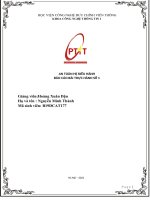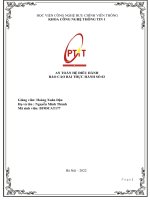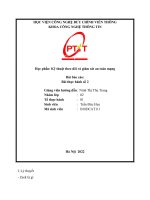Báo cáo bài thực hành lab 03 authentication
Bạn đang xem bản rút gọn của tài liệu. Xem và tải ngay bản đầy đủ của tài liệu tại đây (4.01 MB, 19 trang )
<span class="text_page_counter">Trang 1</span><div class="page_container" data-page="1">
<b>TRƯỜNG ĐẠI HỌC SƯ PHẠM KỸ THUÂT TP.HỒ CH MINHKHOA CÔNG NGHỆ THÔNG TIN</b>
<b> </b>
<b>BÁO CÁO BÀI THỰC HÀNH(LAB)Môn học: AN TỒN THƠNG TINMã lớp học phần: INSE330380_22_1_07</b>
<b>GVHD:TS. Huỳnh Ngun ChínhSinh viên thực hiện: Mai Bảo Huy - 20110649 </b>
TP Hồ Chí Minh, tháng 09 năm 2022
</div><span class="text_page_counter">Trang 2</span><div class="page_container" data-page="2"><b>Lab 03. Authentication</b>
<b>Submission: </b>
You will compose a lab report that documents each step you take, including screenshots to illustrate the effects of commands you type, and describing your observations. Simply attaching code without any explanation will not receive credits
<b>Time duration:</b> 1 week
<b>1. Password policies a) Linux:Ubuntu</b>
<b>Step 1. Install package: PAM (lib-pamquality)</b>
$ sudo apt install libpam-pwquality
<b>Step 2. Edit the configuration:</b>
$sudo vi /etc/pam.d/common-password
</div><span class="text_page_counter">Trang 4</span><div class="page_container" data-page="4">No. of consecutive times a user can enter an incorrect password.
<b>minlen: </b>Minimum length of password
<b>difok: </b>No. of character that can be similar to the old password
<b>lcredit: </b>Min No. of lowercase letters
<b>ucredit: </b>Min No. of uppercase letters
<b>dcredit: </b>Min No. of digits
<b>ocredit: </b>Min No. of symbols
<b>reject_username: </b>Rejects the password containing the user name
<b>enforce_for_root: </b>Also enforce the policy for the root user
password requisite pam_pwquality.so retry=4minlen=9 difok=4 lcredit=-2ucredit=-2 dcredit=-1ocredit=-1 reject_username enforce_for_root
Sau đó dùng lệnh “:q!” để thốt
Verify the configuration:
</div><span class="text_page_counter">Trang 5</span><div class="page_container" data-page="5">Sau khi đặt mật khẩu thành công
<b>Step 3. Edit the configuration:</b>
$sudo vi /etc/login.defs
</div><span class="text_page_counter">Trang 6</span><div class="page_container" data-page="6"><b>b) MS Windows:</b>
Create an account and test some functionalities:
- Minimum the password length - Strong password
- Account lockout threshold
</div><span class="text_page_counter">Trang 7</span><div class="page_container" data-page="7">Step 2. Upgrade Server to domain controller (HCMUTE.VN) & create an account (testuser)
Step 3. Join PC to Domain Controller (account: testuser) Step 4. Configure the password policy in Domain Controller
Step 5. Verify the configuration on the PC client
</div><span class="text_page_counter">Trang 12</span><div class="page_container" data-page="12">Sau đó connect bằng LapTop0 để chứng thực
Step 3. Verify the configuration
Test on the Laptop: IP address, ping to other PCs.
</div><span class="text_page_counter">Trang 13</span><div class="page_container" data-page="13">Sau đó Connect như LapTop 0
</div><span class="text_page_counter">Trang 16</span><div class="page_container" data-page="16">