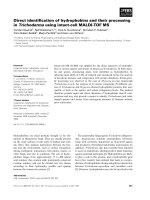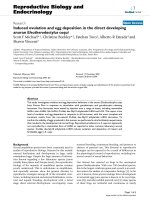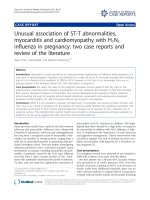DIRECT VIEWING CHARTS, REPORTS, AND FUND HOLDINGS IN MORNINGSTAR DIRECT ONBOARDING GUIDE
Bạn đang xem bản rút gọn của tài liệu. Xem và tải ngay bản đầy đủ của tài liệu tại đây (4.78 MB, 33 trang )
Viewing Charts, Reports,
and Fund Holdings in
Morningstar Direct
Onboarding Guide
Direct
Copyright © 2021 Morningstar, Inc. All rights reserved.
The information contained herein: (1) is proprietary to Morningstar and/or its content providers; (2) may not be copied
or distributed; (3) is not warranted to be accurate, complete or timely; and (4) does not constitute advice of any kind.
Neither Morningstar nor its content providers are responsible for any damages or losses arising from any use of this
information. Any statements that are nonfactual in nature constitute opinions only, are subject to change without
notice, and may not be consistent across Morningstar. Past performance is no guarantee of future results.
Morningstar Direct November 2021
© 2021 Morningstar. All Rights Reserved.
Contents
Overview . . . . . . . . . . . . . . . . . . . . . . . . . . . . . . . . . . . . . . . . . . . . . . . . . . . . . . . . . . . . . . . . 4
Exercise 1: View the Growth chart for a fund. . . . . . . . . . . . . . . . . . . . . . . . . . . . . . . . . . . 5
What capabilities exist for charts? . . . . . . . . . . . . . . . . . . . . . . . . . . . . . . . . . . . . . . . . . . . . 7
Exercise 2: Show Growth chart and table . . . . . . . . . . . . . . . . . . . . . . . . . . . . . . . . . . . . . 8
Exercise 3: Add an Investment . . . . . . . . . . . . . . . . . . . . . . . . . . . . . . . . . . . . . . . . . . . . . 10
Exercise 4: Change the data showing on a chart . . . . . . . . . . . . . . . . . . . . . . . . . . . . . . 11
Exercise 5: Save a chart as a template . . . . . . . . . . . . . . . . . . . . . . . . . . . . . . . . . . . . . . . 11
Exercise 6: Send Growth chart to Presentation Studio . . . . . . . . . . . . . . . . . . . . . . . . . . 12
Exercise 7: Correlation Matrix exercise list. . . . . . . . . . . . . . . . . . . . . . . . . . . . . . . . . . . . 13
Exercise 8: Generate a Correlation Matrix chart. . . . . . . . . . . . . . . . . . . . . . . . . . . . . . . . 16
Exercise 9: Update the Correlation Matrix chart settings . . . . . . . . . . . . . . . . . . . . . . . . 17
Exercise 10: Save a chart as a template . . . . . . . . . . . . . . . . . . . . . . . . . . . . . . . . . . . . . . . 18
Exercise 11: Generate a Historical Sustainability chart . . . . . . . . . . . . . . . . . . . . . . . . . . . 19
Exercise 12: Compare two funds. . . . . . . . . . . . . . . . . . . . . . . . . . . . . . . . . . . . . . . . . . . . . 20
Exercise 13: Generate a Holdings-Based Style Trail chart
and Holdings-Based Style Map chart. . . . . . . . . . . . . . . . . . . . . . . . . . . . . . . . . . . . . . . . . 21
Exercise 14: Save a Presentation Studio template. . . . . . . . . . . . . . . . . . . . . . . . . . . . . . . 25
Exercise 15: Generate the Global Fund Report. . . . . . . . . . . . . . . . . . . . . . . . . . . . . . . . . . 26
Exercise 16: Generate the Morningstar Report . . . . . . . . . . . . . . . . . . . . . . . . . . . . . . . . . 31
Exercise 17: View a fund’s holdings . . . . . . . . . . . . . . . . . . . . . . . . . . . . . . . . . . . . . . . . . . 32
Exercise 18: Retrieve a fund’s owner information . . . . . . . . . . . . . . . . . . . . . . . . . . . . . . . 33
Morningstar Direct November 2021 3
© 2021 Morningstar. All Rights Reserved.
Viewing Charts, Reports, and
Fund Holdings in Morningstar DirectSM
Once a set of investments is available as either a list or search criteria, additional Overview
research can be done with these investments not just by swapping out different data
sets in the grid view, but also by leveraging several options available from both the
Actions menu and the right-click menu.
This exercise guide focuses on accessing charts, reports, and holdings information from
the Workspace module and Presentation Studio, but they are also available from the
Local Databases, Global Databases, and Performance Reporting modules. Please note
these exercises require the desktop edition (3.20.011) of Morningstar DirectSM or later.
Note: Find the desktop edition version number by clicking Help > About Morningstar Direct.
The following exercises are covered here:
g Exercise 1: View the Growth chart for a fund (page 5)
g Exercise 2: Show Growth chart and table (page 8)
g Exercise 3: Add an Investment (page 10)
g Exercise 4: Change the data showing on a chart (page 11)
g Exercise 5: Save a chart as a template (page 11)
g Exercise 6: Send Growth chart to Presentation Studio (page 12)
g Exercise 7: Correlation Matrix exercise list (page 13)
g Exercise 8: Generate a Correlation Matrix chart (page 16)
g Exercise 9: Update the Correlation Matrix chart settings (page 17)
g Exercise 10: Save a chart as a template (page 18)
g Exercise 11: Generate a Historical Sustainability chart (page 19)
g Exercise 12: Compare two funds (page 20)
g Exercise 13: Generate a Holdings-Based Style Trail chart and Holdings-Based Style
Map chart (page 21)
g Exercise 14: Save a Presentation Studio template (page 25)
g Exercise 15: Generate the Global Fund Report (page 26)
g Exercise 16: Generate the Morningstar Report (page 31)
g Exercise 17: View a fund’s holdings (page 32)
g Exercise 18: Retrieve a fund’s owner information (page 33)
Morningstar Direct November 2021 4
© 2021 Morningstar. All Rights Reserved.
Viewing Charts, Reports, and Fund Holdings in Morningstar DirectSM Exercise 1: View the Growth chart for a fund
This exercise uses the Small Value Five Star Funds list created during the Working with Exercise 1: View the
Lists Onboarding Exercise Guide. If you have not created this list, another list of funds Growth chart for a fund
can be used. In addition to opening the Growth chart, users will also see how to
modify it.
The Growth chart is one of the sixteen interactive charts available in the desktop
access point of Morningstar Direct. Below is a list of the available charts:
Interactive Charts Interactive Charts
Allocation Historical Sustainability
Carbon Risk Holdings Plot
Correlation Matrix Holdings Similarity
Equity Region Exposure Portfolio Characteristics
ESG Pillar Score Price
ESG Product Involvement Return Bar
ESG Product Involvement Top Exposure Return vs Category
Fixed Income Exposure Analysis Revenue Exposure
Global Revenue Map Risk/Reward
Growth Rolling Return
Historical Allocation Style Box
Historical Drawdown
The Growth chart allows users to investigate a fund’s performance over custom
periods. The Growth chart shows a fund's performance based on how $10,000 invested
in the fund would have grown over time with dividends reinvested. To investigate a
fund from the list using the Growth chart, do the following:
1. Select the Workspace module. The My Lists page should be selected by default.
2. Double-click the US Small Value 5 Star Funds & ETFs list.
Morningstar Direct November 2021 5
© 2021 Morningstar. All Rights Reserved.
Viewing Charts, Reports, and Fund Holdings in Morningstar DirectSM Exercise 1: View the Growth chart for a fund
Double-click this list to open it.
3. Check the box to the left of the first investment in the list.
4. From the Action menu, select Interactive Charts > Growth. The Growth chart opens in
a new window.
Use the Action menu
to select this chart.
Morningstar Direct November 2021 6
© 2021 Morningstar. All Rights Reserved.
Viewing Charts, Reports, and Fund Holdings in Morningstar DirectSM What capabilities exist for charts?
Charts open in a new window, and offer a number of capabilities from a series of icons What capabilities
on the toolbar. These are described in the following table: exist for charts?
Note the toolbar.
This icon… Does the following…
Clipboard
Copies the image to the computer’s clipboard, so it can
PowerPoint be pasted into another application.
Create PDF
Export Excel Exports the chart to Microsoft® PowerPoint®.
Save
Exports the chart to a PDF.
Exports the underlying data to Microsoft® Excel®.
Makes the chart available from the Chart Templates
page under the Workspace module.
Morningstar Direct November 2021 7
© 2021 Morningstar. All Rights Reserved.
Viewing Charts, Reports, and Fund Holdings in Morningstar DirectSM Exercise 2: Show Growth chart and table
Users can show the data in the Growth chart in a chart and table format. Users can Exercise 2: Show
also update the color and weight of the line in the chart. To show the data in a chart Growth chart and table
and table format and update the color of the line, do the following:
1. From the toolbar, click View Chart > Split.
Note the options for chart
and table. Select Split to
view both formats.
Morningstar Direct November 2021 8
© 2021 Morningstar. All Rights Reserved.
Viewing Charts, Reports, and Fund Holdings in Morningstar DirectSM Exercise 2: Show Growth chart and table
2. From the top of the page, click Display Preferences. The Display Preferences window
opens in the Investments tab by default.
Use this command to
change the color of the line.
The gray bars in the chart
can also be changed here.
3. For Applied Finance Explores Institutional, click the Color caret. The color
options display.
4. Select yellow then click update.
Note the color options.
Morningstar Direct November 2021 9
© 2021 Morningstar. All Rights Reserved.
Viewing Charts, Reports, and Fund Holdings in Morningstar DirectSM Exercise 3: Add an Investment
The Add to Chart field and Edit Investments icon above a chart can be used to both add Exercise 3: Add an
and investments and benchmarks. To add an investment, do the following: Investment
1. From the Add to Chart field, search for Fidelity Small Cap Value.
2. Select the first option. The investment is added to the chart.
Search for the
investment you
want to add.
3. From the top of the page, click Display Preferences. The Display Preferences window
opens in the Investments tab by default.
4. For Fidelity Small Value, click the Color caret. The color options display.
5. Select blue then click update.
Morningstar Direct November 2021 10
© 2021 Morningstar. All Rights Reserved.
Viewing Charts, Reports, and Fund Holdings in Morningstar DirectSM Exercise 4: Change the data showing on a chart
In the Growth chart, the 10k Growth data point value is displayed by default. This Exercise 4: Change the
exercise shows users how to change the Growth chart to display the Cumulative data showing on a chart
Return% instead of 10k Growth. To change the data displayed on the chart, do the
following:
1. From the 4 More Settings drop-down field, click Data Point.
2. Select Cumulative Return %.
Select Cumulative Return %.
A user can save a chart as a template and retrieve it within the desktop access point of Exercise 5: Save a chart
Morningstar Direct. To save a chart as a template, do the following: as a template
1. In the Charts window, from the Actions icon, click Save Chart. The Save As window
opens.
Click Save Chart.
2. In the Name field, enter Growth Chart Template.
3. Click OK. The Save As window closes.
4. From the Workspace module, click Chart Templates. The new template is displayed.
Morningstar Direct November 2021 11
© 2021 Morningstar. All Rights Reserved.
Viewing Charts, Reports, and Fund Holdings in Morningstar DirectSM Exercise 6: Send Growth chart to Presentation Studio
Click the Chart
Template module.
The Export menu now offers an option for Send to Presentation Studio. When this Exercise 6: Send Growth
option is selected, the Presentation Studio module opens and the chart is automatically chart to Presentation
added as a component to a new Workbook template. To send the Growth chart to Studio
Presentation Studio, do the following:
1. Open the Growth chart window.
2. From the toolbar, click Export > Send to Presentation Studio.
Select this option.
Morningstar Direct November 2021 12
© 2021 Morningstar. All Rights Reserved.
Viewing Charts, Reports, and Fund Holdings in Morningstar DirectSM Exercise 7: Correlation Matrix exercise list
This exercise shows users how to create a list in the desktop access point of Exercise 7: Correlation
Morningstar Direct. To create a list, do the following: Matrix exercise list
1. From the Workspace module, click My Lists.
2. From the toolbar, click New. The Select Investments window opens.
Click New.
Morningstar Direct November 2021 13
© 2021 Morningstar. All Rights Reserved.
Viewing Charts, Reports, and Fund Holdings in Morningstar DirectSM Exercise 7: Correlation Matrix exercise list
3. Select the Multiple Investments option.
4. Click OK. The Find Investments window opens.
Note the highlighted areas.
5. From the Within drop-down field, select Funds (Open End and Exchange
Traded Funds).
6. From the Find By drop-down field, select Ticker.
7. Enter the following tickers into the search field:
Note: To search for multiple funds, enter multiple tickers separated by commas.
gPIGIX gBMNSX
gDFSCX gITOT
gMGIAX gNEFRX
gNEWFX gTRMCX
gAWSHX gGSMHX
gOSMAX gFGMNX
Morningstar Direct November 2021 14
© 2021 Morningstar. All Rights Reserved.
Viewing Charts, Reports, and Fund Holdings in Morningstar DirectSM Exercise 7: Correlation Matrix exercise list
8. Click Go. Search results appear in the Available Records box.
9. Click Add All.
Note the highlighted areas.
10. Click OK. The funds open in the Grid.
11. From the toolbar, click Save. The Save As window opens.
12. In the Name field, enter Correlation Matrix List.
Name the list.
13. Click OK. The Save As window closes.
Morningstar Direct November 2021 15
© 2021 Morningstar. All Rights Reserved.
Viewing Charts, Reports, and Fund Holdings in Morningstar DirectSM Exercise 8: Generate a Correlation Matrix chart
The Correlation Matrix chart allows users to determine how investment returns move Exercise 8: Generate a
together (or don’t). The objective of building a diverse portfolio is to reduce portfolio Correlation Matrix chart
risk by selecting investments whose returns do not move together—whose returns are
“uncorrelated.” The Correlation Matrix calculates the correlation of returns between
each pair of investments in the chart, and displays the correlation coefficients in
matrix. Please note that a maximum of fifteen investments of any type can be displayed
in the chart.
To investigate the list using the Correlation Matrix chart, do the following:
1. The Correlation Matrix list should still be open in the grid view. Check the box in the
column header to select all items in the list.
Check this box to
select the funds.
2. From the Action menu, select Interactive Charts > Correlation Matrix. The Correlation
Matrix chart opens in a new window.
Select Correlation Matrix.
Morningstar Direct November 2021 16
© 2021 Morningstar. All Rights Reserved.
Viewing Charts, Reports, and Fund Holdings in Morningstar DirectSM Exercise 9: Update the Correlation Matrix chart settings
In the previous Price chart exercises, users investigated fund and benchmark data for a Exercise 9: Update the
specific time period (trailing five years). In this exercise, users will update the time Correlation Matrix
period and update the color scheme. The default view displays a one-color scheme, but chart settings
a two-color scheme is available within Chart settings. The two-color scheme option
displays funds that are positively correlated in blue and funds that are negatively
correlated in yellow. To update chart settings, do the following:
1. From the Start Date drop-down field, select 5 Years Ago.
Note the updated
value for the
highlighted field.
2. From the End Date drop-down field, select Last Quarter End.
Note the updated
value for the
highlighted field.
Morningstar Direct November 2021 17
© 2021 Morningstar. All Rights Reserved.
Viewing Charts, Reports, and Fund Holdings in Morningstar DirectSM Exercise 10: Save a chart as a template
A user can save a chart as a template and retrieve it within the desktop access point of Exercise 10: Save a chart
Morningstar Direct. To save a chart as a template, do the following: as a template
1. The Correlation Matrix should still be open in the Charts window. From the toolbar, click
Actions > Save Chart. The Save As window opens.
Click Save Chart.
2. In the Name field, enter Correlation Matrix chart.
Name the template.
3. Click OK. The Save As window closes.
4. Click X to close the Charts window.
Morningstar Direct November 2021 18
© 2021 Morningstar. All Rights Reserved.
Viewing Charts, Reports, and Fund Holdings in Morningstar DirectSM Exercise 11: Generate a Historical Sustainability chart
The Historical Sustainability chart allows users to analyze a fund’s past ESG scores as a Exercise 11: Generate
time series to evaluate trends and changes in companies owned by the fund. It a Historical
displays a fund’s Portfolio ESG score on a monthly, quarterly, or annual basis. To Sustainability chart
investigate a fund using the Historical Sustainability chart, do the following:
1. From the grid, right-click DFA US Micro Cap I. The right-click menu opens.
2. From the right-click menu, select Interactive Charts > Historical Sustainability. The
Historical Sustainability chart opens in a new window.
Click the Historical Sustainability chart.
Morningstar Direct November 2021 19
© 2021 Morningstar. All Rights Reserved.
Viewing Charts, Reports, and Fund Holdings in Morningstar DirectSM Exercise 12: Compare two funds
In the previous Historical Sustainability chart exercise, users investigated the historical Exercise 12: Compare
sustainability data for DFA US Micro Cap I. In this exercise, users will compare the two funds
historical sustainability data for DFA US Micro Cap I and American Funds New World
A. To compare the funds, do the following:
1. Click the Component Settings icon. The Component Settings window opens.
2. Click Comparisons. The Comparisons window opens.
3. Type American Funds New World A in the search field. Click Comparisons.
Note the highlighted areas.
4. Select the first fund, then click Done. The fund is added to the Historical
Sustainability chart.
5. Click away from the Component Settings window to close it.
6. Click X to close the Charts window.
Morningstar Direct November 2021 20
© 2021 Morningstar. All Rights Reserved.