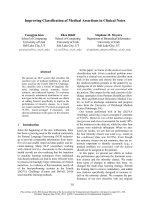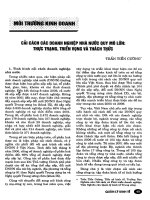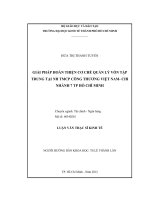Ch 7 - Notes.pdf
Bạn đang xem bản rút gọn của tài liệu. Xem và tải ngay bản đầy đủ của tài liệu tại đây (1.53 MB, 26 trang )
If this PowerPoint presentation contains mathematical equations, you may
need to check that your computer has the following installed:
1) MathType Plugin
2) Math Player (free versions available)
3) NVDA Reader (free versions available)
1
The learning objectives are:
7.1 Describe computer networks and their pros and cons.
7.2 Explain the different ways networks are defined.
7.3 Describe the types of transmission media used in networks.
7.4 Describe the basic hardware devices necessary for networks.
7.5 Describe the type of software necessary for networks.
7.6 Summarize the broadband options available to access the Internet.
2
Additional learning objectives are:
7.7 Summarize how to access the Internet wirelessly.
7.8 Explain what should be considered before creating a home
network.
7.9 Describe how to set up a home network.
7.10 Describe the potential problems with wireless networks and the
means to avoid them.
7.11 Describe how to secure wireless home networks.
3
• A computer network is simply two or more computers that are connected via
software and hardware so that they can communicate with each other.
• Each device connected to a network is referred to as a node.
• A node can be a computer, a peripheral such as a printer or game console,
or a network device such as a router.
Long Description:
There are 5 callouts, one for each location, as follows. Kitchen. Mom watches
a lecture from her online course while she prepares a snack. Bedroom. Jackie
watches a video she took while on vacation. Bedroom. Andy plays Play Station
online and uploads a video he made for school. Living room. Dad watches a
streaming movie and checks fantasy football scores on his I Pad. Backyard.
Andrea takes pictures of her dog and uploads them directly to Facebook.
4
• There are several benefits to having computers networked:
• Sharing an Internet connection: A network lets you share the high-speed
Internet connection coming into your home.
• Sharing printers and other peripherals: Networks let you share printers
and other peripheral devices.
• Sharing files: You can share files between networked computers without
having to use portable storage devices to transfer the files.
• Common communications: Computers running different operating systems
can communicate on the same network.
• The major disadvantage of networks is the setup time.
5
• The following terms help us understand how data moves through networks.
• Data transfer rate (bandwidth) is the maximum speed data can be
transmitted.
• Throughput is the actual speed data is transferred.
• Data transfer rate and throughput are usually measured in megabits per
second (Mbps) and gigabits per second (Gbps).
6
Networks can be classified by distance.
• A personal area network (PAN) is used for communication among devices
close to one person.
• A local area network (LAN) is a network in which the nodes are located
within a small geographical area.
• A home area network (HAN) is a specific type of LAN located in a home.
• A metropolitan area network (MAN) is a large network designed to provide
access to a specific geographical area, such as an entire city.
• A wide area network (WAN) spans a large physical distance.
Long Description:
The categories on the chart are listed in order from longest distance to
shortest as follows. Wide Area Network or WAN. An image of a globe with
points connected across. Metropolitan Area Network or MAN. 3 images of
different sections of a city. Home Area Network or HAN. 2 images of houses.
Local Area Network or LAN. Same distance as HAN. An image of a church. An
image of residential building. Personal Area Network or PAN. 2 images each
with a mobile phone, tablet, and laptop sending signals to each other.
7
Networks can be classified by levels of administration.
• In a client/server network, a client is a computer on which users accomplish
tasks and make requests, whereas the server is the computer that provides
information or resources to the client computers.
• In a peer-to-peer (P2P) network, each node connected on the network can
communicate directly with every other node on the network.
Long Description:
In the client-server network, 3 personal computing devices, 2 laptops and a
desktop, connect to a large server, but not to each other .In the P 2 P network,
a multifunction device, a tablet, a smartphone, a desktop computer, and a
laptop all connect to one another.
8
Networks can be classified by the protocols used.
• Ethernet
• Developed by the Institute of Electrical and Electronics Engineers
(IEEE).
• This applies to wireless and wired networks.
• The ability of current devices to use earlier standards in addition to the
current standard is known as backward compatibility.
9
• Wi-Fi networks are based on the IEEE 802.11
standard.
• The newer wireless Ethernet standard, Wi-Fi
6, offers faster data transfer speeds overall.
• WiGig is a wireless option that delivers
speeds up to 7 gigabits per second (Gbps) at
60 GHz frequencies.
10
• In order to function, all networks must include:
• A means of connecting the nodes on the network—cables or wireless
technology.
• Special hardware devices that allow the nodes to communicate with each
other and to send data.
• Software that allows the network to run.
Long Description:
1) a means of connecting devices to the network - either cables or wireless
technology 2) special hardware devices such as modems and routers that
facilitate communication between devices on the network and the Internet 3)
network interface cards and networking software installed in each device
11
• Transmission media establish a communications channel between the
nodes on a network.
• They can be either wireless or wired.
12
• Wired networks can use the following media:
• UTP cable: twisted copper wires surrounded by a plastic jacket.
• Coaxial cable: single copper wire surrounded by layers of plastic.
• Fiber-optic cable: plastic or glass fibers.
Long Description:
Image A, an unshielded twisted-pair cable, consists of several double-twisted
strands encased within a single layer of coating. Image b, a Coaxial cable, is a
thick bundle of coated wires which has a single pointed end. Image c, a fiber
optic cable, consists of four bundles of fiber-optic wire, all encased in a single
cord.
13
• Each node needs a network adapter. An integrated network adapter is
referred to as a network interface card.
• A broadband connection requires a modem, which translates the signal into
digital and back again.
• Data is sent in bundles called packets.
• Network navigation devices facilitate and control the flow of data.
• A modem connects your network to the Internet
and brings the Internet signal to your home..
• A router transfers packets of data between two or
more Networks.
• A switch acts like a traffic signal on a network.
Long Description:
A car at each of the four points of the intersection is labeled as Data Packet 1,
2, 3, and 4. The switch is represented by a traffic light.
14
• Because home networks are P2P networks, they need operating system
software that supports P2P networking.
• As opposed to P2P networks, the nodes on a client/sever network don’t
communicate directly with each other; rather, they communicate through a
centralized server. Communicating through a server is more efficient in a
network with many nodes, but it requires more complex software. Therefore,
servers on client/server networks have specialized network operating
system (NOS) software installed.
15
•
•
One of the main reasons for setting up a network is to share an Internet
connection. Some businesses and large organizations have a dedicated
connection to the Internet, but other businesses and homeowners
purchase Internet access from Internet service providers (ISPs). ISPs
might be specialized providers.
Broadband is the preferred way to access the Internet, but in some
situations cellular or dial-up access might be necessary.
16
• Broadband is often referred to as high-speed Internet. This high rate of
access contrasts with dial-up Internet access.
• The standard wired broadband technologies in most areas are cable, DSL,
and fiber-optic service.
• Satellite Internet is used mostly in rural or mountain areas.
17
• To access the Internet wirelessly at home, you need to establish Wi-Fi on
your home network by using a router.
• When away from home, you can find a mobile hotspot.
• Mobile broadband connects you to the Internet through 4G or 5G access.
• You must have a wireless Internet service provider.
• An Internet connectivity plan is known as a data plan.
18
• One of the first things you should do to evaluate your network is list all the
devices you’re using.
• For a home network to run most efficiently and to provide the fastest
experience, it’s best that all network nodes use the latest Ethernet standard.
• If your router is provided by your ISP and it’s an older standard, you should
consider having your ISP provide you with a new router.
Long Description:
In the center of the diagram is a wired or wireless modem or router. Waves
emit from it. A laptop and tablet connect to the router via waves. The internet
and H D T V connect via cables.
19
• Most home routers have an integrated switch
with three or four LAN ports on the back to
support wired connections.
• If more wired LAN ports are needed, buy a
stand-alone switch and plug it into one of the
router ports.
• Most home wireless routers can support up to
253 wireless connections at the same time.
20
• There are specialized home networking devices.
• Network-attached storage (NAS) devices are specialized devices
designed to store and manage network data. NAS devices provide
centralized data storage and access.
• Home network servers are specialized devices designed to store and
entertainment devices
are connected to a network, you can access and
share digital content between devices.
Connecting these devices to a network also
connects them to the Internet so you can access
online entertainment.
share files across the network. When
21
• The maximum range of Wi-Fi 4 or Wi-Fi 5 wireless devices is about 350
feet. As you go farther away from your router, the speed (throughput)
decreases.
• Walls, floors, and large metal objects (such as refrigerators) are the most
common sources of interference with wireless signals.
• Place an access point in the location where the original Wi-Fi signal
becomes weaker.
• Use a wireless range extender to repeat or amplify the wireless router
signal.
22
• Piggybacking is connecting to a wireless network
without the permission of the owner.
•
•
•
•
•
•
There are various issues and methods for securing your wireless network:
Use encryption and security protocols.
Change network name service set identifier (SSID).
Disable SSID broadcast.
Change the default password.
Create a passphrase.
23
• Additional methods for securing your wireless network:
• Limit signal range.
• Keep router firmware up to date.
• Disable remote access.
24
By accessing your router, you can configure the security protocols available on
your router and change the SSID.
Long Description:
Unique S S I D name. Points to the S S I D line. Create hard to guess pass
phrase. Security protocol in use. Points to the protocol W P A 2. Disable for
extra protection. Points to the S S I D broadcast option, which is currently set
to on.
25