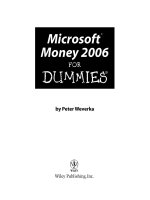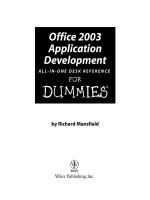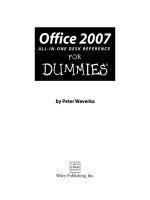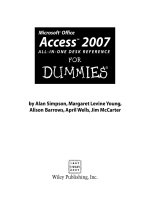Microsoft word for professionals for dummies
Bạn đang xem bản rút gọn của tài liệu. Xem và tải ngay bản đầy đủ của tài liệu tại đây (10.16 MB, 651 trang )
Word 2016 For
Professionals
by Dan Gookin
Word 2016 For Professionals For Dummies®
Published by: John Wiley & Sons, Inc., 111 River Street, Hoboken, NJ 07030-5774, www.wiley.com
Copyright © 2016 by John Wiley & Sons, Inc., Hoboken, New Jersey
Published simultaneously in Canada
No part of this publication may be reproduced, stored in a retrieval system or transmitted in any form or by any
means, electronic, mechanical, photocopying, recording, scanning or otherwise, except as permitted under Sections 107
or 108 of the 1976 United States Copyright Act, without the prior written permission of the Publisher. Requests to
the Publisher for permission should be addressed to the Permissions Department, John Wiley & Sons, Inc., 111
River Street, Hoboken, NJ 07030, (201) 748-6011, fax (201) 748-6008, or online at />permissions.
Trademarks: Wiley, For Dummies, the Dummies Man logo, Dummies.com, Making Everything Easier, and related
trade dress are trademarks or registered trademarks of John Wiley & Sons, Inc. and may not be used without written
permission. Word is a registered trademark of Microsoft Corporation. All other trademarks are the property of their
respective owners. John Wiley & Sons, Inc. is not associated with any product or vendor mentioned in this book.
LIMIT OF LIABILITY/DISCLAIMER OF WARRANTY: THE PUBLISHER AND THE AUTHOR MAKE NO
REPRESENTATIONS OR WARRANTIES WITH RESPECT TO THE ACCURACY OR COMPLETENESS OF THE CONTENTS
OF THIS WORK AND SPECIFICALLY DISCLAIM ALL WARRANTIES, INCLUDING WITHOUT LIMITATION WARRANTIES
OF FITNESS FOR A PARTICULAR PURPOSE. NO WARRANTY MAY BE CREATED OR EXTENDED BY SALES OR
PROMOTIONAL MATERIALS. THE ADVICE AND STRATEGIES CONTAINED HEREIN MAY NOT BE SUITABLE FOR
EVERY SITUATION. THIS WORK IS SOLD WITH THE UNDERSTANDING THAT THE PUBLISHER IS NOT ENGAGED
IN RENDERING LEGAL, ACCOUNTING, OR OTHER PROFESSIONAL SERVICES. IF PROFESSIONAL ASSISTANCE IS
REQUIRED, THE SERVICES OF A COMPETENT PROFESSIONAL PERSON SHOULD BE SOUGHT. NEITHER THE
PUBLISHER NOR THE AUTHOR SHALL BE LIABLE FOR DAMAGES ARISING HEREFROM. THE FACT THAT AN
ORGANIZATION OR WEBSITE IS REFERRED TO IN THIS WORK AS A CITATION AND/OR A POTENTIAL SOURCE OF
FURTHER INFORMATION DOES NOT MEAN THAT THE AUTHOR OR THE PUBLISHER ENDORSES THE INFORMATION
THE ORGANIZATION OR WEBSITE MAY PROVIDE OR RECOMMENDATIONS IT MAY MAKE. FURTHER, READERS
SHOULD BE AWARE THAT INTERNET WEBSITES LISTED IN THIS WORK MAY HAVE CHANGED OR DISAPPEARED
BETWEEN WHEN THIS WORK WAS WRITTEN AND WHEN IT IS READ.
For general information on our other products and services, please contact our Customer Care Department within
the U.S. at 877-762-2974, outside the U.S. at 317-572-3993, or fax 317-572-4002. For technical support, please visit
/>Wiley publishes in a variety of print and electronic formats and by print-on-demand. Some material included with
standard print versions of this book may not be included in e-books or in print-on-demand. If this book refers to
media such as a CD or DVD that is not included in the version you purchased, you may download this material at
. For more information about Wiley products, visit www.wiley.com.
Library of Congress Control Number: 2016945537
ISBN: 978-1-119-28604-2; 978-1-119-28605-9 (ebk); 978-1-119-28606-6 (ebk)
Manufactured in the United States of America
10 9 8 7 6 5 4 3 2 1
Table of Contents
INTRODUCTION
. . . . . . . . . . . . . . . . . . . . . . . . . . . . . . . . . . . . . . . . . . . . . . . . . . . 1
About This Book . . . . . . . . . . . . . . . . . . . . . . . . . . . . . . . . . . . . . . . . . . . . . . . 1
How to Use This Book . . . . . . . . . . . . . . . . . . . . . . . . . . . . . . . . . . . . . . . . . . 2
Foolish Assumptions . . . . . . . . . . . . . . . . . . . . . . . . . . . . . . . . . . . . . . . . . . . 3
Icons Used in This Book . . . . . . . . . . . . . . . . . . . . . . . . . . . . . . . . . . . . . . . . 4
Beyond the Book . . . . . . . . . . . . . . . . . . . . . . . . . . . . . . . . . . . . . . . . . . . . . . 5
Where to Go from Here . . . . . . . . . . . . . . . . . . . . . . . . . . . . . . . . . . . . . . . . 5
PART 1: FANCY FORMATTING AND FROUFROU . . . . . . . . . . . . . 7
CHAPTER 1:
Font Fun . . . . . . . . . . . . . . . . . . . . . . . . . . . . . . . . . . . . . . . . . . . . . . . . . . . . 9
A Knowledge of Fonts . . . . . . . . . . . . . . . . . . . . . . . . . . . . . . . . . . . . . . . . . . 9
Describing text . . . . . . . . . . . . . . . . . . . . . . . . . . . . . . . . . . . . . . . . . . . .10
Understanding text attributes . . . . . . . . . . . . . . . . . . . . . . . . . . . . . . .12
Selecting the proper typeface . . . . . . . . . . . . . . . . . . . . . . . . . . . . . . .14
Font Control . . . . . . . . . . . . . . . . . . . . . . . . . . . . . . . . . . . . . . . . . . . . . . . . .15
Exploring the Font group . . . . . . . . . . . . . . . . . . . . . . . . . . . . . . . . . . .15
Using the Font dialog box . . . . . . . . . . . . . . . . . . . . . . . . . . . . . . . . . . .16
Choosing fonts with a theme . . . . . . . . . . . . . . . . . . . . . . . . . . . . . . . .17
Changing the default font . . . . . . . . . . . . . . . . . . . . . . . . . . . . . . . . . .18
Typography Control . . . . . . . . . . . . . . . . . . . . . . . . . . . . . . . . . . . . . . . . . .19
Changing text scale . . . . . . . . . . . . . . . . . . . . . . . . . . . . . . . . . . . . . . . .19
Setting character spacing . . . . . . . . . . . . . . . . . . . . . . . . . . . . . . . . . . .20
Adding kerning and ligatures . . . . . . . . . . . . . . . . . . . . . . . . . . . . . . . .21
Adjusting text position . . . . . . . . . . . . . . . . . . . . . . . . . . . . . . . . . . . . .22
Text Effects Strange and Wonderful . . . . . . . . . . . . . . . . . . . . . . . . . . . . .23
Accessing the Format Text Effects pane . . . . . . . . . . . . . . . . . . . . . . .24
Changing text fill . . . . . . . . . . . . . . . . . . . . . . . . . . . . . . . . . . . . . . . . . .25
Setting a text outline . . . . . . . . . . . . . . . . . . . . . . . . . . . . . . . . . . . . . . .26
Adding a text shadow . . . . . . . . . . . . . . . . . . . . . . . . . . . . . . . . . . . . . .28
Configuring text reflection and glow . . . . . . . . . . . . . . . . . . . . . . . . .29
Creating hidden text . . . . . . . . . . . . . . . . . . . . . . . . . . . . . . . . . . . . . . .29
Find and Replace Text Formatting . . . . . . . . . . . . . . . . . . . . . . . . . . . . . .31
CHAPTER 2:
Paragraph Layout
. . . . . . . . . . . . . . . . . . . . . . . . . . . . . . . . . . . . . . . 35
A Typical Paragraph . . . . . . . . . . . . . . . . . . . . . . . . . . . . . . . . . . . . . . . . . .35
Understanding paragraph formatting . . . . . . . . . . . . . . . . . . . . . . . .36
Finding paragraph control in Word . . . . . . . . . . . . . . . . . . . . . . . . . . .38
Working with the Ruler . . . . . . . . . . . . . . . . . . . . . . . . . . . . . . . . . . . . .39
Table of Contents
iii
Pure Paragraph Formatting . . . . . . . . . . . . . . . . . . . . . . . . . . . . . . . . . . . .40
Using justification . . . . . . . . . . . . . . . . . . . . . . . . . . . . . . . . . . . . . . . . .41
Working with paragraph indents . . . . . . . . . . . . . . . . . . . . . . . . . . . . .42
Setting a first-line indent . . . . . . . . . . . . . . . . . . . . . . . . . . . . . . . . . . .43
Creating a hanging indent . . . . . . . . . . . . . . . . . . . . . . . . . . . . . . . . . .44
Increasing space before or after a paragraph . . . . . . . . . . . . . . . . . .45
Adjusting line spacing . . . . . . . . . . . . . . . . . . . . . . . . . . . . . . . . . . . . . .46
Adding some shade . . . . . . . . . . . . . . . . . . . . . . . . . . . . . . . . . . . . . . . .48
Hyphenation . . . . . . . . . . . . . . . . . . . . . . . . . . . . . . . . . . . . . . . . . . . . . . . . .49
Adding a manual hyphen . . . . . . . . . . . . . . . . . . . . . . . . . . . . . . . . . . .50
Automatically hyphenating text . . . . . . . . . . . . . . . . . . . . . . . . . . . . .51
Inserting an unbreakable hyphen . . . . . . . . . . . . . . . . . . . . . . . . . . . .52
Of Widows and Orphans . . . . . . . . . . . . . . . . . . . . . . . . . . . . . . . . . . . . . .52
CHAPTER 3:
Tabs and Lists . . . . . . . . . . . . . . . . . . . . . . . . . . . . . . . . . . . . . . . . . . . . 55
The Whole Tab Thing . . . . . . . . . . . . . . . . . . . . . . . . . . . . . . . . . . . . . . . . .56
Understanding tab stops . . . . . . . . . . . . . . . . . . . . . . . . . . . . . . . . . . .56
Setting tab stops on the Ruler . . . . . . . . . . . . . . . . . . . . . . . . . . . . . . .58
Using the Tabs dialog box . . . . . . . . . . . . . . . . . . . . . . . . . . . . . . . . . .60
Viewing tab characters . . . . . . . . . . . . . . . . . . . . . . . . . . . . . . . . . . . . .62
Tab Cookbook . . . . . . . . . . . . . . . . . . . . . . . . . . . . . . . . . . . . . . . . . . . . . . .62
Building a hanging-indent list . . . . . . . . . . . . . . . . . . . . . . . . . . . . . . .63
Building a double-tab hanging-indent list . . . . . . . . . . . . . . . . . . . . .64
Creating a tabbed list . . . . . . . . . . . . . . . . . . . . . . . . . . . . . . . . . . . . . .65
Setting a Center tab stop . . . . . . . . . . . . . . . . . . . . . . . . . . . . . . . . . . .66
Building a left-justified, right-justified list . . . . . . . . . . . . . . . . . . . . .66
Building a back-to-back list . . . . . . . . . . . . . . . . . . . . . . . . . . . . . . . . .68
Lining up values with a decimal tab . . . . . . . . . . . . . . . . . . . . . . . . . .69
Creating a leader tab list . . . . . . . . . . . . . . . . . . . . . . . . . . . . . . . . . . . .70
Adding a leader tab to an existing tab stop . . . . . . . . . . . . . . . . . . . .72
Building fill-in-the-blanks underlines . . . . . . . . . . . . . . . . . . . . . . . . .72
Finding an excuse to use the Bar tab . . . . . . . . . . . . . . . . . . . . . . . . .74
Numbered Lists . . . . . . . . . . . . . . . . . . . . . . . . . . . . . . . . . . . . . . . . . . . . . .75
Numbering paragraphs . . . . . . . . . . . . . . . . . . . . . . . . . . . . . . . . . . . .75
Adjusting numbering indents . . . . . . . . . . . . . . . . . . . . . . . . . . . . . . .76
Skipping paragraph numbers . . . . . . . . . . . . . . . . . . . . . . . . . . . . . . .77
Restarting numbered paragraphs . . . . . . . . . . . . . . . . . . . . . . . . . . . .78
Numbering paragraphs starting at a specific value . . . . . . . . . . . . .79
Creating custom paragraph numbers . . . . . . . . . . . . . . . . . . . . . . . .79
Bulleted Lists . . . . . . . . . . . . . . . . . . . . . . . . . . . . . . . . . . . . . . . . . . . . . . . .80
The Multilevel List . . . . . . . . . . . . . . . . . . . . . . . . . . . . . . . . . . . . . . . . . . . .81
CHAPTER 4:
Custom Tables . . . . . . . . . . . . . . . . . . . . . . . . . . . . . . . . . . . . . . . . . . . . 85
Let’s Build a Table . . . . . . . . . . . . . . . . . . . . . . . . . . . . . . . . . . . . . . . . . . . .85
Creating a table the original way . . . . . . . . . . . . . . . . . . . . . . . . . . . . .86
iv
Word 2016 For Professionals For Dummies
Inserting a fresh, new table . . . . . . . . . . . . . . . . . . . . . . . . . . . . . . . . .88
Converting tabs to a table . . . . . . . . . . . . . . . . . . . . . . . . . . . . . . . . . .89
Drawing a table . . . . . . . . . . . . . . . . . . . . . . . . . . . . . . . . . . . . . . . . . . .90
Adding a quick table . . . . . . . . . . . . . . . . . . . . . . . . . . . . . . . . . . . . . . .91
Table Editing . . . . . . . . . . . . . . . . . . . . . . . . . . . . . . . . . . . . . . . . . . . . . . . . .92
Filling the table . . . . . . . . . . . . . . . . . . . . . . . . . . . . . . . . . . . . . . . . . . . .92
Selecting stuff in a table . . . . . . . . . . . . . . . . . . . . . . . . . . . . . . . . . . . .93
Inserting rows or columns . . . . . . . . . . . . . . . . . . . . . . . . . . . . . . . . . .94
Merging and splitting cells . . . . . . . . . . . . . . . . . . . . . . . . . . . . . . . . . .95
Setting the table size . . . . . . . . . . . . . . . . . . . . . . . . . . . . . . . . . . . . . . .97
Adjusting row and column size . . . . . . . . . . . . . . . . . . . . . . . . . . . . . .97
Make the Table Less Obnoxious . . . . . . . . . . . . . . . . . . . . . . . . . . . . . . . .99
Adding a table heading . . . . . . . . . . . . . . . . . . . . . . . . . . . . . . . . . . . . .99
Aligning text . . . . . . . . . . . . . . . . . . . . . . . . . . . . . . . . . . . . . . . . . . . . . .99
Setting text direction . . . . . . . . . . . . . . . . . . . . . . . . . . . . . . . . . . . . . .100
Setting gridlines . . . . . . . . . . . . . . . . . . . . . . . . . . . . . . . . . . . . . . . . . .101
Applying instant table formats . . . . . . . . . . . . . . . . . . . . . . . . . . . . .101
Some Table Tricks . . . . . . . . . . . . . . . . . . . . . . . . . . . . . . . . . . . . . . . . . . .102
Sorting a table . . . . . . . . . . . . . . . . . . . . . . . . . . . . . . . . . . . . . . . . . . .102
Splitting a table between two pages . . . . . . . . . . . . . . . . . . . . . . . . .104
Applying table math . . . . . . . . . . . . . . . . . . . . . . . . . . . . . . . . . . . . . .105
Adios, Table . . . . . . . . . . . . . . . . . . . . . . . . . . . . . . . . . . . . . . . . . . . . . . . .106
Removing a cell . . . . . . . . . . . . . . . . . . . . . . . . . . . . . . . . . . . . . . . . . .106
Deleting rows or columns . . . . . . . . . . . . . . . . . . . . . . . . . . . . . . . . .107
Converting a table to text . . . . . . . . . . . . . . . . . . . . . . . . . . . . . . . . . .107
Deleting a table’s text . . . . . . . . . . . . . . . . . . . . . . . . . . . . . . . . . . . . .108
Deleting a table . . . . . . . . . . . . . . . . . . . . . . . . . . . . . . . . . . . . . . . . . .108
CHAPTER 5:
Custom Columns . . . . . . . . . . . . . . . . . . . . . . . . . . . . . . . . . . . . . . . . 109
The Columns Philosophy . . . . . . . . . . . . . . . . . . . . . . . . . . . . . . . . . . . . .109
Understanding columns . . . . . . . . . . . . . . . . . . . . . . . . . . . . . . . . . . .110
Setting columns in Word . . . . . . . . . . . . . . . . . . . . . . . . . . . . . . . . . .110
More than One Column . . . . . . . . . . . . . . . . . . . . . . . . . . . . . . . . . . . . . .113
Creating 2-column text . . . . . . . . . . . . . . . . . . . . . . . . . . . . . . . . . . . .113
Applying full justification . . . . . . . . . . . . . . . . . . . . . . . . . . . . . . . . . .113
Adjusting the column gutter . . . . . . . . . . . . . . . . . . . . . . . . . . . . . . .114
Using a column break . . . . . . . . . . . . . . . . . . . . . . . . . . . . . . . . . . . . .115
Applying columns to part of a document . . . . . . . . . . . . . . . . . . . .116
Triple Columns — and More! . . . . . . . . . . . . . . . . . . . . . . . . . . . . . . . . . .117
Building a triple-column page . . . . . . . . . . . . . . . . . . . . . . . . . . . . . .117
Setting four or more columns . . . . . . . . . . . . . . . . . . . . . . . . . . . . . .118
CHAPTER 6:
Page Control . . . . . . . . . . . . . . . . . . . . . . . . . . . . . . . . . . . . . . . . . . . . . 119
All about Page Formatting . . . . . . . . . . . . . . . . . . . . . . . . . . . . . . . . . . . .119
Finding the page formatting commands . . . . . . . . . . . . . . . . . . . . .120
Table of Contents
v
Choosing the paper size . . . . . . . . . . . . . . . . . . . . . . . . . . . . . . . . . . .121
Creating envelopes . . . . . . . . . . . . . . . . . . . . . . . . . . . . . . . . . . . . . . .123
Adding more than one page per sheet . . . . . . . . . . . . . . . . . . . . . .124
Changing orientation . . . . . . . . . . . . . . . . . . . . . . . . . . . . . . . . . . . . .126
Setting the page margins . . . . . . . . . . . . . . . . . . . . . . . . . . . . . . . . . .126
Behold! A New Page! . . . . . . . . . . . . . . . . . . . . . . . . . . . . . . . . . . . . . . . . .127
Adding a hard page break . . . . . . . . . . . . . . . . . . . . . . . . . . . . . . . . .128
Inserting a blank page . . . . . . . . . . . . . . . . . . . . . . . . . . . . . . . . . . . . .128
The Big Deal with Sections . . . . . . . . . . . . . . . . . . . . . . . . . . . . . . . . . . . .130
Understanding sections . . . . . . . . . . . . . . . . . . . . . . . . . . . . . . . . . . .130
Creating a section break . . . . . . . . . . . . . . . . . . . . . . . . . . . . . . . . . . .131
Removing a section break . . . . . . . . . . . . . . . . . . . . . . . . . . . . . . . . .132
CHAPTER 7:
Headers and Footers . . . . . . . . . . . . . . . . . . . . . . . . . . . . . . . . . . . 133
Headers, Headings, Footers, Footings . . . . . . . . . . . . . . . . . . . . . . . . . .134
Quick-Slap a Header or Footer . . . . . . . . . . . . . . . . . . . . . . . . . . . . . . . .135
Your Very Own Headers and Footers . . . . . . . . . . . . . . . . . . . . . . . . . . .135
Creating a header . . . . . . . . . . . . . . . . . . . . . . . . . . . . . . . . . . . . . . . .136
Switching between the header and footer . . . . . . . . . . . . . . . . . . .137
Typing text in a header . . . . . . . . . . . . . . . . . . . . . . . . . . . . . . . . . . . .137
Adding page numbers . . . . . . . . . . . . . . . . . . . . . . . . . . . . . . . . . . . .138
Placing objects in the header . . . . . . . . . . . . . . . . . . . . . . . . . . . . . . .140
Resetting the header position . . . . . . . . . . . . . . . . . . . . . . . . . . . . . .140
Removing a header . . . . . . . . . . . . . . . . . . . . . . . . . . . . . . . . . . . . . . .141
When Headers and Footers Change . . . . . . . . . . . . . . . . . . . . . . . . . . . .141
Working with headers in sections . . . . . . . . . . . . . . . . . . . . . . . . . . .142
Creating odd and even headers . . . . . . . . . . . . . . . . . . . . . . . . . . . .143
Page Numbering Galore . . . . . . . . . . . . . . . . . . . . . . . . . . . . . . . . . . . . . .144
Adding an instant page number . . . . . . . . . . . . . . . . . . . . . . . . . . . .145
Restarting page numbering . . . . . . . . . . . . . . . . . . . . . . . . . . . . . . . .146
Choosing another page number style . . . . . . . . . . . . . . . . . . . . . . .147
CHAPTER 8:
Style Methods and Madness . . . . . . . . . . . . . . . . . . . . . . . . . . 151
The World of Styles . . . . . . . . . . . . . . . . . . . . . . . . . . . . . . . . . . . . . . . . . .151
Understanding style types . . . . . . . . . . . . . . . . . . . . . . . . . . . . . . . . .152
Finding Word’s style commands . . . . . . . . . . . . . . . . . . . . . . . . . . . .152
Applying a style . . . . . . . . . . . . . . . . . . . . . . . . . . . . . . . . . . . . . . . . . .155
Unapplying a style . . . . . . . . . . . . . . . . . . . . . . . . . . . . . . . . . . . . . . . .156
A New Style . . . . . . . . . . . . . . . . . . . . . . . . . . . . . . . . . . . . . . . . . . . . . . . . .157
Formatting text and then creating a style . . . . . . . . . . . . . . . . . . . .157
Making a style from scratch . . . . . . . . . . . . . . . . . . . . . . . . . . . . . . . .158
Modifying a style . . . . . . . . . . . . . . . . . . . . . . . . . . . . . . . . . . . . . . . . .160
Setting the next style . . . . . . . . . . . . . . . . . . . . . . . . . . . . . . . . . . . . . .161
Creating a heading style . . . . . . . . . . . . . . . . . . . . . . . . . . . . . . . . . . .162
vi
Word 2016 For Professionals For Dummies
Style Management . . . . . . . . . . . . . . . . . . . . . . . . . . . . . . . . . . . . . . . . . . .164
Selecting instances of a style . . . . . . . . . . . . . . . . . . . . . . . . . . . . . . .164
Deleting a style . . . . . . . . . . . . . . . . . . . . . . . . . . . . . . . . . . . . . . . . . . .166
Stealing a style from another document . . . . . . . . . . . . . . . . . . . . .166
CHAPTER 9:
The Tao of Templates . . . . . . . . . . . . . . . . . . . . . . . . . . . . . . . . . . 169
Template 101 . . . . . . . . . . . . . . . . . . . . . . . . . . . . . . . . . . . . . . . . . . . . . . .169
Understanding templates . . . . . . . . . . . . . . . . . . . . . . . . . . . . . . . . .169
Starting a new document . . . . . . . . . . . . . . . . . . . . . . . . . . . . . . . . . .170
Choosing an online template . . . . . . . . . . . . . . . . . . . . . . . . . . . . . . .172
Using one of your own templates . . . . . . . . . . . . . . . . . . . . . . . . . . .173
Make Your Own Template . . . . . . . . . . . . . . . . . . . . . . . . . . . . . . . . . . . .173
Building a custom template . . . . . . . . . . . . . . . . . . . . . . . . . . . . . . . .174
Modifying a template . . . . . . . . . . . . . . . . . . . . . . . . . . . . . . . . . . . . .178
Updating template documents . . . . . . . . . . . . . . . . . . . . . . . . . . . . .179
Template Management . . . . . . . . . . . . . . . . . . . . . . . . . . . . . . . . . . . . . .181
Finding the templates . . . . . . . . . . . . . . . . . . . . . . . . . . . . . . . . . . . . .181
Reassigning templates . . . . . . . . . . . . . . . . . . . . . . . . . . . . . . . . . . . .181
PART 2: GO GRAPHICAL . . . . . . . . . . . . . . . . . . . . . . . . . . . . . . . . . . . . . . . . 183
CHAPTER 10:
Text and Graphics Layout . . . . . . . . . . . . . . . . . . . . . . . . . . . . . 185
Where Text and Objects Meet . . . . . . . . . . . . . . . . . . . . . . . . . . . . . . . . .185
Finding things to insert into a document . . . . . . . . . . . . . . . . . . . . .186
Mixing text and objects . . . . . . . . . . . . . . . . . . . . . . . . . . . . . . . . . . . .187
Layout Choices . . . . . . . . . . . . . . . . . . . . . . . . . . . . . . . . . . . . . . . . . . . . . .188
Setting layout options . . . . . . . . . . . . . . . . . . . . . . . . . . . . . . . . . . . . .188
Using the Inline option . . . . . . . . . . . . . . . . . . . . . . . . . . . . . . . . . . . .190
Wrapping text around an object . . . . . . . . . . . . . . . . . . . . . . . . . . . .190
Editing the wrap points . . . . . . . . . . . . . . . . . . . . . . . . . . . . . . . . . . . .191
Setting the image’s position . . . . . . . . . . . . . . . . . . . . . . . . . . . . . . . .193
Floating an object in front of or behind text . . . . . . . . . . . . . . . . . .194
Aligning objects on a page . . . . . . . . . . . . . . . . . . . . . . . . . . . . . . . . .195
CHAPTER 11:
Drawing Objects . . . . . . . . . . . . . . . . . . . . . . . . . . . . . . . . . . . . . . . . 197
Shapes and Such . . . . . . . . . . . . . . . . . . . . . . . . . . . . . . . . . . . . . . . . . . . .197
Inserting a drawing object . . . . . . . . . . . . . . . . . . . . . . . . . . . . . . . . .198
Drawing a freeform shape . . . . . . . . . . . . . . . . . . . . . . . . . . . . . . . . .199
Changing the object’s position . . . . . . . . . . . . . . . . . . . . . . . . . . . . . .200
Resizing the shape . . . . . . . . . . . . . . . . . . . . . . . . . . . . . . . . . . . . . . . .201
Rotating the shape . . . . . . . . . . . . . . . . . . . . . . . . . . . . . . . . . . . . . . .202
Setting the objects’ colors, line styles, and effects . . . . . . . . . . . . .203
Editing a shape . . . . . . . . . . . . . . . . . . . . . . . . . . . . . . . . . . . . . . . . . . .206
Table of Contents
vii
Shapes in Groups . . . . . . . . . . . . . . . . . . . . . . . . . . . . . . . . . . . . . . . . . . .208
Arranging shapes in front or behind . . . . . . . . . . . . . . . . . . . . . . . .209
Aligning shapes . . . . . . . . . . . . . . . . . . . . . . . . . . . . . . . . . . . . . . . . . .210
Grouping multiple shapes . . . . . . . . . . . . . . . . . . . . . . . . . . . . . . . . .213
Using the drawing canvas . . . . . . . . . . . . . . . . . . . . . . . . . . . . . . . . .214
Text and Graphics in Boxes . . . . . . . . . . . . . . . . . . . . . . . . . . . . . . . . . . .215
Inserting a text box . . . . . . . . . . . . . . . . . . . . . . . . . . . . . . . . . . . . . . .215
Converting a shape into a text box . . . . . . . . . . . . . . . . . . . . . . . . . .216
Linking text boxes . . . . . . . . . . . . . . . . . . . . . . . . . . . . . . . . . . . . . . . .217
Adding a picture to a shape . . . . . . . . . . . . . . . . . . . . . . . . . . . . . . . .218
CHAPTER 12:
Pictures and Illustrations . . . . . . . . . . . . . . . . . . . . . . . . . . . . . 221
One Thousand Words . . . . . . . . . . . . . . . . . . . . . . . . . . . . . . . . . . . . . . . .222
Adding an image . . . . . . . . . . . . . . . . . . . . . . . . . . . . . . . . . . . . . . . . .222
Copying and pasting an image . . . . . . . . . . . . . . . . . . . . . . . . . . . . .223
Adding an image from the web . . . . . . . . . . . . . . . . . . . . . . . . . . . . .224
Replacing an image . . . . . . . . . . . . . . . . . . . . . . . . . . . . . . . . . . . . . . .225
Removing a picture . . . . . . . . . . . . . . . . . . . . . . . . . . . . . . . . . . . . . . .225
Image Adjustment . . . . . . . . . . . . . . . . . . . . . . . . . . . . . . . . . . . . . . . . . . .225
Cropping an image . . . . . . . . . . . . . . . . . . . . . . . . . . . . . . . . . . . . . . .226
Removing the background . . . . . . . . . . . . . . . . . . . . . . . . . . . . . . . . .228
Making corrections . . . . . . . . . . . . . . . . . . . . . . . . . . . . . . . . . . . . . . .229
Adjusting the image’s color . . . . . . . . . . . . . . . . . . . . . . . . . . . . . . . .230
Adding artistic effects . . . . . . . . . . . . . . . . . . . . . . . . . . . . . . . . . . . . .231
Restoring an image (removing effects) . . . . . . . . . . . . . . . . . . . . . . .231
Picture Frame Formatting . . . . . . . . . . . . . . . . . . . . . . . . . . . . . . . . . . . .232
Selecting a picture style . . . . . . . . . . . . . . . . . . . . . . . . . . . . . . . . . . .232
Adding a border . . . . . . . . . . . . . . . . . . . . . . . . . . . . . . . . . . . . . . . . . .233
Applying a frame effect . . . . . . . . . . . . . . . . . . . . . . . . . . . . . . . . . . . .234
Caption That Picture . . . . . . . . . . . . . . . . . . . . . . . . . . . . . . . . . . . . . . . . .234
CHAPTER 13:
Insert Objects Weird and Amazing . . . . . . . . . . . . . . . . . . 237
Objects Beyond Mere Mortal Text . . . . . . . . . . . . . . . . . . . . . . . . . . . . .237
Having fun with WordArt . . . . . . . . . . . . . . . . . . . . . . . . . . . . . . . . . .238
Adding SmartArt . . . . . . . . . . . . . . . . . . . . . . . . . . . . . . . . . . . . . . . . .238
Inserting a whole ’nuther Word document . . . . . . . . . . . . . . . . . . .240
Summing up equations . . . . . . . . . . . . . . . . . . . . . . . . . . . . . . . . . . .240
Putting a video in your document . . . . . . . . . . . . . . . . . . . . . . . . . . .242
Where Word Meets Excel . . . . . . . . . . . . . . . . . . . . . . . . . . . . . . . . . . . . .242
Pasting part of an Excel worksheet into a document . . . . . . . . . . .243
Copying and linking a worksheet . . . . . . . . . . . . . . . . . . . . . . . . . . .245
Opening an Excel worksheet inside of Word . . . . . . . . . . . . . . . . . .247
Whipping up a chart . . . . . . . . . . . . . . . . . . . . . . . . . . . . . . . . . . . . . .248
viii
Word 2016 For Professionals For Dummies
PART 3: WORD AT WORK
CHAPTER 14:
. . . . . . . . . . . . . . . . . . . . . . . . . . . . . . . . . . . . . . 253
Beyond Routine Documents . . . . . . . . . . . . . . . . . . . . . . . . . . 255
Cover Pages . . . . . . . . . . . . . . . . . . . . . . . . . . . . . . . . . . . . . . . . . . . . . . . .255
Selecting a preset cover page . . . . . . . . . . . . . . . . . . . . . . . . . . . . . .256
Designing your own cover page . . . . . . . . . . . . . . . . . . . . . . . . . . . .257
Resetting the page number . . . . . . . . . . . . . . . . . . . . . . . . . . . . . . . .259
Centering a page from top to bottom . . . . . . . . . . . . . . . . . . . . . . .261
Using text boxes for titles . . . . . . . . . . . . . . . . . . . . . . . . . . . . . . . . . .262
Word’s Phony Watermarks . . . . . . . . . . . . . . . . . . . . . . . . . . . . . . . . . . . .264
Adding a watermark . . . . . . . . . . . . . . . . . . . . . . . . . . . . . . . . . . . . . .265
Customizing the watermark . . . . . . . . . . . . . . . . . . . . . . . . . . . . . . . .266
Removing the watermark . . . . . . . . . . . . . . . . . . . . . . . . . . . . . . . . . .267
Printing background objects . . . . . . . . . . . . . . . . . . . . . . . . . . . . . . .268
Document Tricks . . . . . . . . . . . . . . . . . . . . . . . . . . . . . . . . . . . . . . . . . . . .268
Writing a return address . . . . . . . . . . . . . . . . . . . . . . . . . . . . . . . . . .268
Adding page color . . . . . . . . . . . . . . . . . . . . . . . . . . . . . . . . . . . . . . . .269
Setting a page border . . . . . . . . . . . . . . . . . . . . . . . . . . . . . . . . . . . . .270
Putting the filename in a header or footer . . . . . . . . . . . . . . . . . . .272
Printing for three-ring binding . . . . . . . . . . . . . . . . . . . . . . . . . . . . . .273
Setting document properties . . . . . . . . . . . . . . . . . . . . . . . . . . . . . . .274
Creating a digital signature object . . . . . . . . . . . . . . . . . . . . . . . . . .276
CHAPTER 15:
DifferentDocumentTypesandPrinterControl . . . 279
Save Documents in Strange Formats . . . . . . . . . . . . . . . . . . . . . . . . . . .280
Understanding document formats . . . . . . . . . . . . . . . . . . . . . . . . . .280
Saving a plain-text document . . . . . . . . . . . . . . . . . . . . . . . . . . . . . .282
Saving in the old Word document format . . . . . . . . . . . . . . . . . . . .285
Creating a PDF . . . . . . . . . . . . . . . . . . . . . . . . . . . . . . . . . . . . . . . . . . .287
Saving an RTF document . . . . . . . . . . . . . . . . . . . . . . . . . . . . . . . . . .288
Open Documents from Strange Formats . . . . . . . . . . . . . . . . . . . . . . .289
Recovering text from any old file . . . . . . . . . . . . . . . . . . . . . . . . . . .289
Choosing a specific document format . . . . . . . . . . . . . . . . . . . . . . .291
Reading a PDF . . . . . . . . . . . . . . . . . . . . . . . . . . . . . . . . . . . . . . . . . . .291
Converting a document from Compatibility Mode . . . . . . . . . . . . .292
Printer Tricks . . . . . . . . . . . . . . . . . . . . . . . . . . . . . . . . . . . . . . . . . . . . . . .293
Printing a PDF . . . . . . . . . . . . . . . . . . . . . . . . . . . . . . . . . . . . . . . . . . . .293
Printing multiple copies . . . . . . . . . . . . . . . . . . . . . . . . . . . . . . . . . . .295
Printing on both sides of a sheet of paper . . . . . . . . . . . . . . . . . . .295
Printing more than one page per sheet . . . . . . . . . . . . . . . . . . . . . .296
CHAPTER 16:
Collaboration and Sharing . . . . . . . . . . . . . . . . . . . . . . . . . . . . 299
Here Are My Thoughts . . . . . . . . . . . . . . . . . . . . . . . . . . . . . . . . . . . . . . .299
Highlighting text . . . . . . . . . . . . . . . . . . . . . . . . . . . . . . . . . . . . . . . . . .300
Inserting a comment . . . . . . . . . . . . . . . . . . . . . . . . . . . . . . . . . . . . . .300
Table of Contents
ix
Showing and hiding comments . . . . . . . . . . . . . . . . . . . . . . . . . . . . .302
Reviewing comments . . . . . . . . . . . . . . . . . . . . . . . . . . . . . . . . . . . . .303
Marking a comment as Done . . . . . . . . . . . . . . . . . . . . . . . . . . . . . . .303
Deleting comments . . . . . . . . . . . . . . . . . . . . . . . . . . . . . . . . . . . . . . .303
Look What They Did! . . . . . . . . . . . . . . . . . . . . . . . . . . . . . . . . . . . . . . . . .304
Activating the Track Changes feature . . . . . . . . . . . . . . . . . . . . . . . .304
Disabling Track Changes . . . . . . . . . . . . . . . . . . . . . . . . . . . . . . . . . . .305
Locking the changes . . . . . . . . . . . . . . . . . . . . . . . . . . . . . . . . . . . . . .305
Showing or hiding revisions . . . . . . . . . . . . . . . . . . . . . . . . . . . . . . . .306
Accepting or rejecting changes . . . . . . . . . . . . . . . . . . . . . . . . . . . . .307
When Revision Marks Are Forgotten . . . . . . . . . . . . . . . . . . . . . . . . . . .308
Online Collaboration . . . . . . . . . . . . . . . . . . . . . . . . . . . . . . . . . . . . . . . . .311
Sending out invitations . . . . . . . . . . . . . . . . . . . . . . . . . . . . . . . . . . . .311
Working together on a document . . . . . . . . . . . . . . . . . . . . . . . . . . .313
Ending collaboration . . . . . . . . . . . . . . . . . . . . . . . . . . . . . . . . . . . . . .314
CHAPTER 17:
Word for Lawyers and WordPerfect Converts . . . . . 315
Line Numbers on the Page . . . . . . . . . . . . . . . . . . . . . . . . . . . . . . . . . . . .315
Adding line numbers . . . . . . . . . . . . . . . . . . . . . . . . . . . . . . . . . . . . . .316
Formatting line numbers . . . . . . . . . . . . . . . . . . . . . . . . . . . . . . . . . .317
Removing line numbers . . . . . . . . . . . . . . . . . . . . . . . . . . . . . . . . . . .318
The Table of Authorities . . . . . . . . . . . . . . . . . . . . . . . . . . . . . . . . . . . . . .318
Marking citations . . . . . . . . . . . . . . . . . . . . . . . . . . . . . . . . . . . . . . . . .318
Inserting the table of authorities . . . . . . . . . . . . . . . . . . . . . . . . . . . .320
Other Legal Considerations . . . . . . . . . . . . . . . . . . . . . . . . . . . . . . . . . . .322
Setting a left-right block indent . . . . . . . . . . . . . . . . . . . . . . . . . . . . .322
Redacting text . . . . . . . . . . . . . . . . . . . . . . . . . . . . . . . . . . . . . . . . . . .323
Hello, WordPerfect User! . . . . . . . . . . . . . . . . . . . . . . . . . . . . . . . . . . . . .326
Converting your WordPerfect documents . . . . . . . . . . . . . . . . . . . .326
Revealing the codes . . . . . . . . . . . . . . . . . . . . . . . . . . . . . . . . . . . . . .327
Understanding Word’s oddities . . . . . . . . . . . . . . . . . . . . . . . . . . . . .329
PART 4: WORD FOR WRITERS
CHAPTER 18:
. . . . . . . . . . . . . . . . . . . . . . . . . . . . . . . . . 331
Tools for Every Author . . . . . . . . . . . . . . . . . . . . . . . . . . . . . . . . . 333
Behold! The Document Window . . . . . . . . . . . . . . . . . . . . . . . . . . . . . . .333
Showing or hiding the Ribbon . . . . . . . . . . . . . . . . . . . . . . . . . . . . . .334
Going full-screen . . . . . . . . . . . . . . . . . . . . . . . . . . . . . . . . . . . . . . . . .335
Setting the document view . . . . . . . . . . . . . . . . . . . . . . . . . . . . . . . .335
Adding useful panes . . . . . . . . . . . . . . . . . . . . . . . . . . . . . . . . . . . . . .336
Controlling the status bar . . . . . . . . . . . . . . . . . . . . . . . . . . . . . . . . . .337
Count Your Words . . . . . . . . . . . . . . . . . . . . . . . . . . . . . . . . . . . . . . . . . . .339
Checking the word count . . . . . . . . . . . . . . . . . . . . . . . . . . . . . . . . . .339
Adding the word count to the status bar . . . . . . . . . . . . . . . . . . . . .340
x
Word 2016 For Professionals For Dummies
Inserting the current word count into your document . . . . . . . . .340
Viewing readability statistics . . . . . . . . . . . . . . . . . . . . . . . . . . . . . . .341
Document Proofing . . . . . . . . . . . . . . . . . . . . . . . . . . . . . . . . . . . . . . . . . .342
Disabling on-the-fly proofing . . . . . . . . . . . . . . . . . . . . . . . . . . . . . . .343
Proofing your document manually . . . . . . . . . . . . . . . . . . . . . . . . . .344
Understanding the spell check icon . . . . . . . . . . . . . . . . . . . . . . . . .345
Working with the dictionary . . . . . . . . . . . . . . . . . . . . . . . . . . . . . . . .346
Undoing an ignore proofing command . . . . . . . . . . . . . . . . . . . . . .347
Adjusting the grammar checking sensitivity . . . . . . . . . . . . . . . . . .348
Tools for a Wordsmith . . . . . . . . . . . . . . . . . . . . . . . . . . . . . . . . . . . . . . .348
Choosing a better word . . . . . . . . . . . . . . . . . . . . . . . . . . . . . . . . . . .348
Translating some text . . . . . . . . . . . . . . . . . . . . . . . . . . . . . . . . . . . . .350
Ignoring a span of foreign text . . . . . . . . . . . . . . . . . . . . . . . . . . . . .350
CHAPTER 19:
From Brainstorm to Outline . . . . . . . . . . . . . . . . . . . . . . . . . . 353
The Outline Thing . . . . . . . . . . . . . . . . . . . . . . . . . . . . . . . . . . . . . . . . . . .353
Word’s Outline View . . . . . . . . . . . . . . . . . . . . . . . . . . . . . . . . . . . . . . . . .354
Activating Outline view . . . . . . . . . . . . . . . . . . . . . . . . . . . . . . . . . . . .354
Exploring the Outlining tab . . . . . . . . . . . . . . . . . . . . . . . . . . . . . . . .355
Using heading styles . . . . . . . . . . . . . . . . . . . . . . . . . . . . . . . . . . . . . .356
Outline Construction . . . . . . . . . . . . . . . . . . . . . . . . . . . . . . . . . . . . . . . . .356
Creating top-level topics . . . . . . . . . . . . . . . . . . . . . . . . . . . . . . . . . . .357
Moving topics . . . . . . . . . . . . . . . . . . . . . . . . . . . . . . . . . . . . . . . . . . . .357
Demoting or promoting a topic . . . . . . . . . . . . . . . . . . . . . . . . . . . . .359
Moving topics and subtopics together . . . . . . . . . . . . . . . . . . . . . . .361
Adding narrative . . . . . . . . . . . . . . . . . . . . . . . . . . . . . . . . . . . . . . . . .361
Outline Presentation . . . . . . . . . . . . . . . . . . . . . . . . . . . . . . . . . . . . . . . . .363
Collapsing and expanding outline topics . . . . . . . . . . . . . . . . . . . . .363
Printing the outline . . . . . . . . . . . . . . . . . . . . . . . . . . . . . . . . . . . . . . .364
Using the navigation pane . . . . . . . . . . . . . . . . . . . . . . . . . . . . . . . . .365
CHAPTER 20:
Humongous Documents
. . . . . . . . . . . . . . . . . . . . . . . . . . . . . . 367
Write That Novel! . . . . . . . . . . . . . . . . . . . . . . . . . . . . . . . . . . . . . . . . . . . .367
Building one, long manuscript . . . . . . . . . . . . . . . . . . . . . . . . . . . . . .368
Writing one chapter per document . . . . . . . . . . . . . . . . . . . . . . . . .369
One Long Manuscript . . . . . . . . . . . . . . . . . . . . . . . . . . . . . . . . . . . . . . . .370
Bookmarking your text . . . . . . . . . . . . . . . . . . . . . . . . . . . . . . . . . . . .370
Visiting a bookmark . . . . . . . . . . . . . . . . . . . . . . . . . . . . . . . . . . . . . . .371
Removing a bookmark . . . . . . . . . . . . . . . . . . . . . . . . . . . . . . . . . . . .372
Splitting the window . . . . . . . . . . . . . . . . . . . . . . . . . . . . . . . . . . . . . .372
Opening a second window . . . . . . . . . . . . . . . . . . . . . . . . . . . . . . . . .374
The Master Document . . . . . . . . . . . . . . . . . . . . . . . . . . . . . . . . . . . . . . .374
Creating the master document . . . . . . . . . . . . . . . . . . . . . . . . . . . . .375
Working with the master document . . . . . . . . . . . . . . . . . . . . . . . . .376
Table of Contents
xi
CHAPTER 21:
Document References . . . . . . . . . . . . . . . . . . . . . . . . . . . . . . . . . 381
Table of Contents . . . . . . . . . . . . . . . . . . . . . . . . . . . . . . . . . . . . . . . . . . .382
Understanding the TOC . . . . . . . . . . . . . . . . . . . . . . . . . . . . . . . . . . .382
Inserting a TOC . . . . . . . . . . . . . . . . . . . . . . . . . . . . . . . . . . . . . . . . . .383
Updating the TOC . . . . . . . . . . . . . . . . . . . . . . . . . . . . . . . . . . . . . . . .385
Footnotes and Endnotes . . . . . . . . . . . . . . . . . . . . . . . . . . . . . . . . . . . . .385
Adding a footnote . . . . . . . . . . . . . . . . . . . . . . . . . . . . . . . . . . . . . . . .386
Creating an endnote . . . . . . . . . . . . . . . . . . . . . . . . . . . . . . . . . . . . . .387
Reviewing notes . . . . . . . . . . . . . . . . . . . . . . . . . . . . . . . . . . . . . . . . . .388
Changing notes . . . . . . . . . . . . . . . . . . . . . . . . . . . . . . . . . . . . . . . . . .388
Setting note options . . . . . . . . . . . . . . . . . . . . . . . . . . . . . . . . . . . . . .389
Converting between footnotes and endnotes . . . . . . . . . . . . . . . .390
Citations and the Bibliography . . . . . . . . . . . . . . . . . . . . . . . . . . . . . . . .390
Creating citations . . . . . . . . . . . . . . . . . . . . . . . . . . . . . . . . . . . . . . . . .390
Inserting existing citations . . . . . . . . . . . . . . . . . . . . . . . . . . . . . . . . .392
Building the bibliography . . . . . . . . . . . . . . . . . . . . . . . . . . . . . . . . . .392
Automatic Captions . . . . . . . . . . . . . . . . . . . . . . . . . . . . . . . . . . . . . . . . . .393
Adding a caption . . . . . . . . . . . . . . . . . . . . . . . . . . . . . . . . . . . . . . . . .393
Inserting a list of captions . . . . . . . . . . . . . . . . . . . . . . . . . . . . . . . . .395
Cross-References . . . . . . . . . . . . . . . . . . . . . . . . . . . . . . . . . . . . . . . . . . . .396
Glossary . . . . . . . . . . . . . . . . . . . . . . . . . . . . . . . . . . . . . . . . . . . . . . . . . . .397
Index . . . . . . . . . . . . . . . . . . . . . . . . . . . . . . . . . . . . . . . . . . . . . . . . . . . . . .398
Marking entries for the index . . . . . . . . . . . . . . . . . . . . . . . . . . . . . .398
Inserting the index . . . . . . . . . . . . . . . . . . . . . . . . . . . . . . . . . . . . . . .400
Updating the index . . . . . . . . . . . . . . . . . . . . . . . . . . . . . . . . . . . . . . .402
CHAPTER 22:
eBook Publishing . . . . . . . . . . . . . . . . . . . . . . . . . . . . . . . . . . . . . . . 403
The eBook Process . . . . . . . . . . . . . . . . . . . . . . . . . . . . . . . . . . . . . . . . . .403
Writing the manuscript . . . . . . . . . . . . . . . . . . . . . . . . . . . . . . . . . . . .404
Formatting your eBook document . . . . . . . . . . . . . . . . . . . . . . . . . .405
Using pictures or graphics . . . . . . . . . . . . . . . . . . . . . . . . . . . . . . . . .406
Creating hyperlinks . . . . . . . . . . . . . . . . . . . . . . . . . . . . . . . . . . . . . . .407
Adding document references . . . . . . . . . . . . . . . . . . . . . . . . . . . . . .408
eBook Publishing Tips . . . . . . . . . . . . . . . . . . . . . . . . . . . . . . . . . . . . . . . .409
Titling your tome . . . . . . . . . . . . . . . . . . . . . . . . . . . . . . . . . . . . . . . . .409
Generating a cover . . . . . . . . . . . . . . . . . . . . . . . . . . . . . . . . . . . . . . .410
Finding a publisher . . . . . . . . . . . . . . . . . . . . . . . . . . . . . . . . . . . . . . .410
Publishing with Kindle Direct Publishing . . . . . . . . . . . . . . . . . . . . .411
Previewing the final eBook . . . . . . . . . . . . . . . . . . . . . . . . . . . . . . . . .413
Setting the price . . . . . . . . . . . . . . . . . . . . . . . . . . . . . . . . . . . . . . . . . .413
Marketing your eBooks . . . . . . . . . . . . . . . . . . . . . . . . . . . . . . . . . . . .414
xii
Word 2016 For Professionals For Dummies
PART 5: DOCUMENT AUTOMATION . . . . . . . . . . . . . . . . . . . . . . . . . 415
CHAPTER 23:
AutoCorrect, AutoText, and AutoFormat . . . . . . . . . . 417
Know Your Autos . . . . . . . . . . . . . . . . . . . . . . . . . . . . . . . . . . . . . . . . . . . .418
AutoCorrect the Boo-Boos . . . . . . . . . . . . . . . . . . . . . . . . . . . . . . . . . . . .420
Working with AutoCorrect capitalization settings . . . . . . . . . . . . . .420
Pretending that AutoCorrect is AutoText . . . . . . . . . . . . . . . . . . . . .422
Undoing an AutoCorrect change . . . . . . . . . . . . . . . . . . . . . . . . . . . .423
Instant Typing with AutoText Building Blocks . . . . . . . . . . . . . . . . . . . .425
Creating an AutoText building block . . . . . . . . . . . . . . . . . . . . . . . . .425
Reviewing building blocks . . . . . . . . . . . . . . . . . . . . . . . . . . . . . . . . .427
AutoFormat As You Type . . . . . . . . . . . . . . . . . . . . . . . . . . . . . . . . . . . . .427
Understanding AutoFormat options . . . . . . . . . . . . . . . . . . . . . . . . .428
Undoing an AutoFormat change . . . . . . . . . . . . . . . . . . . . . . . . . . . .430
CHAPTER 24:
Document Fields . . . . . . . . . . . . . . . . . . . . . . . . . . . . . . . . . . . . . . . . 431
Field Philosophy . . . . . . . . . . . . . . . . . . . . . . . . . . . . . . . . . . . . . . . . . . . . .431
Inserting a field . . . . . . . . . . . . . . . . . . . . . . . . . . . . . . . . . . . . . . . . . .432
Working with fields behind the scenes . . . . . . . . . . . . . . . . . . . . . . .433
Updating a field . . . . . . . . . . . . . . . . . . . . . . . . . . . . . . . . . . . . . . . . . .434
Finding fields in a document . . . . . . . . . . . . . . . . . . . . . . . . . . . . . . .435
Building a field manually . . . . . . . . . . . . . . . . . . . . . . . . . . . . . . . . . .436
Field Cookbook . . . . . . . . . . . . . . . . . . . . . . . . . . . . . . . . . . . . . . . . . . . . .437
Inserting page number fields . . . . . . . . . . . . . . . . . . . . . . . . . . . . . . .437
Using date-and-time fields . . . . . . . . . . . . . . . . . . . . . . . . . . . . . . . . .439
Adding document info fields . . . . . . . . . . . . . . . . . . . . . . . . . . . . . . .442
Echoing text in a field . . . . . . . . . . . . . . . . . . . . . . . . . . . . . . . . . . . . .444
CHAPTER 25:
The Big Macro Picture . . . . . . . . . . . . . . . . . . . . . . . . . . . . . . . . . . 445
Behold the Developer Tab . . . . . . . . . . . . . . . . . . . . . . . . . . . . . . . . . . . .446
Word Macro 101 . . . . . . . . . . . . . . . . . . . . . . . . . . . . . . . . . . . . . . . . . . . .447
Understanding macros . . . . . . . . . . . . . . . . . . . . . . . . . . . . . . . . . . . .447
Recording a macro . . . . . . . . . . . . . . . . . . . . . . . . . . . . . . . . . . . . . . .448
Running a macro . . . . . . . . . . . . . . . . . . . . . . . . . . . . . . . . . . . . . . . . .451
Deleting a macro . . . . . . . . . . . . . . . . . . . . . . . . . . . . . . . . . . . . . . . . .453
Quick Macro Access . . . . . . . . . . . . . . . . . . . . . . . . . . . . . . . . . . . . . . . . .454
Assigning a macro to a Quick Access toolbar button . . . . . . . . . . .454
Creating a macro keyboard shortcut . . . . . . . . . . . . . . . . . . . . . . . .456
The Joys of Macro-Enabled Documents . . . . . . . . . . . . . . . . . . . . . . . . .458
Saving macros with the current document . . . . . . . . . . . . . . . . . . .458
Creating a macro-enabled template . . . . . . . . . . . . . . . . . . . . . . . . .460
Macro Security . . . . . . . . . . . . . . . . . . . . . . . . . . . . . . . . . . . . . . . . . . . . . .461
Visiting the Trust Center . . . . . . . . . . . . . . . . . . . . . . . . . . . . . . . . . . .461
Dealing with a macro-enabled document . . . . . . . . . . . . . . . . . . . .463
Table of Contents
xiii
CHAPTER 26:
More Macro Fun
. . . . . . . . . . . . . . . . . . . . . . . . . . . . . . . . . . . . . . . . 465
The VBA Editor . . . . . . . . . . . . . . . . . . . . . . . . . . . . . . . . . . . . . . . . . . . . . .466
Exploring the editor . . . . . . . . . . . . . . . . . . . . . . . . . . . . . . . . . . . . . . .466
Reviewing macro code . . . . . . . . . . . . . . . . . . . . . . . . . . . . . . . . . . . .467
Editing a macro’s VBA code . . . . . . . . . . . . . . . . . . . . . . . . . . . . . . . .468
Dealing with a macro boo-boo . . . . . . . . . . . . . . . . . . . . . . . . . . . . .470
Beyond Mortal Macros . . . . . . . . . . . . . . . . . . . . . . . . . . . . . . . . . . . . . . .471
Processing an entire document . . . . . . . . . . . . . . . . . . . . . . . . . . . . .471
Entering a command that you cannot type . . . . . . . . . . . . . . . . . . .473
Exploring VBA references . . . . . . . . . . . . . . . . . . . . . . . . . . . . . . . . . .475
CHAPTER 27:
Dynamic Templates with Content Controls
. . . . . . . 477
The World of Content Controls . . . . . . . . . . . . . . . . . . . . . . . . . . . . . . . .478
Inserting a content control . . . . . . . . . . . . . . . . . . . . . . . . . . . . . . . . .478
Changing the content control view . . . . . . . . . . . . . . . . . . . . . . . . . .480
Setting a content control’s properties . . . . . . . . . . . . . . . . . . . . . . .480
Removing a content control . . . . . . . . . . . . . . . . . . . . . . . . . . . . . . . .482
Converting a content control to text . . . . . . . . . . . . . . . . . . . . . . . . .482
Useful Content Controls . . . . . . . . . . . . . . . . . . . . . . . . . . . . . . . . . . . . . .483
Setting up a fill-in-the-blanks item . . . . . . . . . . . . . . . . . . . . . . . . . .483
Adding a multiline text field . . . . . . . . . . . . . . . . . . . . . . . . . . . . . . . .484
Inserting an image . . . . . . . . . . . . . . . . . . . . . . . . . . . . . . . . . . . . . . . .485
Selecting the date . . . . . . . . . . . . . . . . . . . . . . . . . . . . . . . . . . . . . . . .487
Building a drop-down list . . . . . . . . . . . . . . . . . . . . . . . . . . . . . . . . . .488
CHAPTER 28:
Final Document Preparation and Protection . . . . . . 491
Document Inspection . . . . . . . . . . . . . . . . . . . . . . . . . . . . . . . . . . . . . . . .492
Finding things you forget . . . . . . . . . . . . . . . . . . . . . . . . . . . . . . . . . .492
Using the Accessibility Checker . . . . . . . . . . . . . . . . . . . . . . . . . . . . .493
Checking document compatibility . . . . . . . . . . . . . . . . . . . . . . . . . . .494
Document Encryption and Password Protection . . . . . . . . . . . . . . . . .496
Encrypting your document . . . . . . . . . . . . . . . . . . . . . . . . . . . . . . . . .496
Removing encryption . . . . . . . . . . . . . . . . . . . . . . . . . . . . . . . . . . . . .498
Restrict and Control Document Changes . . . . . . . . . . . . . . . . . . . . . . . .499
Setting text-editing restrictions . . . . . . . . . . . . . . . . . . . . . . . . . . . . .499
Marking a document as “final” . . . . . . . . . . . . . . . . . . . . . . . . . . . . . .501
Document Recovery . . . . . . . . . . . . . . . . . . . . . . . . . . . . . . . . . . . . . . . . .502
Activating automatic backup . . . . . . . . . . . . . . . . . . . . . . . . . . . . . . .502
Viewing an older version of your document . . . . . . . . . . . . . . . . . .503
Searching for lost documents . . . . . . . . . . . . . . . . . . . . . . . . . . . . . .504
xiv
Word 2016 For Professionals For Dummies
PART 6: BEYOND WORD PROCESSING
CHAPTER 29:
. . . . . . . . . . . . . . . . . . . . . . 507
Word and the Internet . . . . . . . . . . . . . . . . . . . . . . . . . . . . . . . . . 509
The Backstage . . . . . . . . . . . . . . . . . . . . . . . . . . . . . . . . . . . . . . . . . . . . . .509
Using the Backstage . . . . . . . . . . . . . . . . . . . . . . . . . . . . . . . . . . . . . .510
Removing a file from the Open Backstage . . . . . . . . . . . . . . . . . . .511
Adding a storage place to the Backstage . . . . . . . . . . . . . . . . . . . . .512
Summoning the traditional dialog boxes . . . . . . . . . . . . . . . . . . . . .512
Disabling the Backstage . . . . . . . . . . . . . . . . . . . . . . . . . . . . . . . . . . .513
Cloud Storage Options . . . . . . . . . . . . . . . . . . . . . . . . . . . . . . . . . . . . . . .514
Understanding OneDrive . . . . . . . . . . . . . . . . . . . . . . . . . . . . . . . . . .514
Adding OneDrive to other devices . . . . . . . . . . . . . . . . . . . . . . . . . .515
Fixing OneDrive sync issues . . . . . . . . . . . . . . . . . . . . . . . . . . . . . . . .517
Exploring other cloud storage solutions . . . . . . . . . . . . . . . . . . . . .518
Word and Office 365 . . . . . . . . . . . . . . . . . . . . . . . . . . . . . . . . . . . . . . . . .520
Obtaining Office 365 . . . . . . . . . . . . . . . . . . . . . . . . . . . . . . . . . . . . . .521
Checking your Office 365 subscription . . . . . . . . . . . . . . . . . . . . . . .521
Word on the Web . . . . . . . . . . . . . . . . . . . . . . . . . . . . . . . . . . . . . . . . . . .522
CHAPTER 30:
Web Page Publishing . . . . . . . . . . . . . . . . . . . . . . . . . . . . . . . . . . . 525
Ode to Web Publishing . . . . . . . . . . . . . . . . . . . . . . . . . . . . . . . . . . . . . . .525
Obtaining a web host . . . . . . . . . . . . . . . . . . . . . . . . . . . . . . . . . . . . .526
Understanding web page production . . . . . . . . . . . . . . . . . . . . . . . .527
Examining a web page document . . . . . . . . . . . . . . . . . . . . . . . . . . .528
Web Page Creation in Word . . . . . . . . . . . . . . . . . . . . . . . . . . . . . . . . . . .530
Setting Web Layout view . . . . . . . . . . . . . . . . . . . . . . . . . . . . . . . . . .530
Formatting a document for the web . . . . . . . . . . . . . . . . . . . . . . . . .531
Inserting a hyperlink . . . . . . . . . . . . . . . . . . . . . . . . . . . . . . . . . . . . . .532
Saving a web page document . . . . . . . . . . . . . . . . . . . . . . . . . . . . . .534
CHAPTER 31:
Customize Word . . . . . . . . . . . . . . . . . . . . . . . . . . . . . . . . . . . . . . . . 537
General Options and Settings . . . . . . . . . . . . . . . . . . . . . . . . . . . . . . . . .538
Showing special characters . . . . . . . . . . . . . . . . . . . . . . . . . . . . . . . .539
Controlling text selection . . . . . . . . . . . . . . . . . . . . . . . . . . . . . . . . . .540
Setting text-pasting options . . . . . . . . . . . . . . . . . . . . . . . . . . . . . . . .540
Disabling annoying features . . . . . . . . . . . . . . . . . . . . . . . . . . . . . . .542
Specifying the default document folder . . . . . . . . . . . . . . . . . . . . . .545
Word’s Appearance . . . . . . . . . . . . . . . . . . . . . . . . . . . . . . . . . . . . . . . . . .545
Showing the ruler . . . . . . . . . . . . . . . . . . . . . . . . . . . . . . . . . . . . . . . .546
Revealing the scrollbars . . . . . . . . . . . . . . . . . . . . . . . . . . . . . . . . . . .546
Removing the Style Area view . . . . . . . . . . . . . . . . . . . . . . . . . . . . . .547
Moving the Quick Access toolbar . . . . . . . . . . . . . . . . . . . . . . . . . . .547
Fun with the Quick Access Toolbar . . . . . . . . . . . . . . . . . . . . . . . . . . . . .548
Configuring the toolbar . . . . . . . . . . . . . . . . . . . . . . . . . . . . . . . . . . .548
Adding special commands to the toolbar . . . . . . . . . . . . . . . . . . . .550
Table of Contents
xv
Rearranging commands on the toolbar . . . . . . . . . . . . . . . . . . . . . .551
Separating command groups on the toolbar . . . . . . . . . . . . . . . . .552
Removing commands . . . . . . . . . . . . . . . . . . . . . . . . . . . . . . . . . . . . .553
Resetting the toolbar . . . . . . . . . . . . . . . . . . . . . . . . . . . . . . . . . . . . .554
Build a Custom Tab on the Ribbon . . . . . . . . . . . . . . . . . . . . . . . . . . . . .554
Creating a new tab . . . . . . . . . . . . . . . . . . . . . . . . . . . . . . . . . . . . . . .554
Adding commands to a new tab . . . . . . . . . . . . . . . . . . . . . . . . . . . .556
Changing command and group names . . . . . . . . . . . . . . . . . . . . . .557
Building more groups . . . . . . . . . . . . . . . . . . . . . . . . . . . . . . . . . . . . .558
Stealing another group from the Ribbon . . . . . . . . . . . . . . . . . . . . .559
Keyboard Customization . . . . . . . . . . . . . . . . . . . . . . . . . . . . . . . . . . . . .560
Assigning a keyboard shortcut to a command . . . . . . . . . . . . . . . .560
Setting a symbol’s shortcut key . . . . . . . . . . . . . . . . . . . . . . . . . . . . .562
Unassigning a keyboard shortcut . . . . . . . . . . . . . . . . . . . . . . . . . . .564
CHAPTER 32:
Breaking Your Word . . . . . . . . . . . . . . . . . . . . . . . . . . . . . . . . . . . . 565
Quick Problems and Solutions . . . . . . . . . . . . . . . . . . . . . . . . . . . . . . . .565
“What did I just do!” . . . . . . . . . . . . . . . . . . . . . . . . . . . . . . . . . . . . . . .566
“I just saved my document, and now I can’t find it!” . . . . . . . . . . . .566
“This line just won’t go away!” . . . . . . . . . . . . . . . . . . . . . . . . . . . . . .568
“How can I get this extra page not to print!” . . . . . . . . . . . . . . . . . .569
The Document Needs a-Fixin’ . . . . . . . . . . . . . . . . . . . . . . . . . . . . . . . . .570
Opening a document in the proper format . . . . . . . . . . . . . . . . . . .570
Opening a document for repair . . . . . . . . . . . . . . . . . . . . . . . . . . . .571
Reassigning the document’s template . . . . . . . . . . . . . . . . . . . . . . .572
Extracting a fouled document’s text . . . . . . . . . . . . . . . . . . . . . . . . .573
Word Repair and Recovery . . . . . . . . . . . . . . . . . . . . . . . . . . . . . . . . . . . .574
Running the Office Repair utility . . . . . . . . . . . . . . . . . . . . . . . . . . . .574
Fixing the Normal template . . . . . . . . . . . . . . . . . . . . . . . . . . . . . . . .575
Entering Startup mode . . . . . . . . . . . . . . . . . . . . . . . . . . . . . . . . . . . .577
Running Word in Safe Mode . . . . . . . . . . . . . . . . . . . . . . . . . . . . . . .578
PART 7: THE PART OF TENS . . . . . . . . . . . . . . . . . . . . . . . . . . . . . . . . . . . . 579
CHAPTER 33:
Ten Fun Macros . . . . . . . . . . . . . . . . . . . . . . . . . . . . . . . . . . . . . . . . . 581
Message Pop-Ups . . . . . . . . . . . . . . . . . . . . . . . . . . . . . . . . . . . . . . . . . . .582
Document Cleanup . . . . . . . . . . . . . . . . . . . . . . . . . . . . . . . . . . . . . . . . . .583
Double-Indent Paragraph . . . . . . . . . . . . . . . . . . . . . . . . . . . . . . . . . . . .584
Word Swap . . . . . . . . . . . . . . . . . . . . . . . . . . . . . . . . . . . . . . . . . . . . . . . . .585
And/Or Word Swap . . . . . . . . . . . . . . . . . . . . . . . . . . . . . . . . . . . . . . . . . .586
Swap Sentences . . . . . . . . . . . . . . . . . . . . . . . . . . . . . . . . . . . . . . . . . . . . .587
Swap Header and Footer Text . . . . . . . . . . . . . . . . . . . . . . . . . . . . . . . . .588
Update Document Fields . . . . . . . . . . . . . . . . . . . . . . . . . . . . . . . . . . . . .589
Place Parenthetical Text into a Footnote . . . . . . . . . . . . . . . . . . . . . . . .590
Spike Text . . . . . . . . . . . . . . . . . . . . . . . . . . . . . . . . . . . . . . . . . . . . . . . . . .592
xvi
Word 2016 For Professionals For Dummies
CHAPTER 34:
Ten Function Key Shortcuts
. . . . . . . . . . . . . . . . . . . . . . . . . . 595
F1 . . . . . . . . . . . . . . . . . . . . . . . . . . . . . . . . . . . . . . . . . . . . . . . . . . . . . . . . .596
F2 . . . . . . . . . . . . . . . . . . . . . . . . . . . . . . . . . . . . . . . . . . . . . . . . . . . . . . . . .596
F3 . . . . . . . . . . . . . . . . . . . . . . . . . . . . . . . . . . . . . . . . . . . . . . . . . . . . . . . . .597
F4 . . . . . . . . . . . . . . . . . . . . . . . . . . . . . . . . . . . . . . . . . . . . . . . . . . . . . . . . .597
F5 . . . . . . . . . . . . . . . . . . . . . . . . . . . . . . . . . . . . . . . . . . . . . . . . . . . . . . . . .598
F6 . . . . . . . . . . . . . . . . . . . . . . . . . . . . . . . . . . . . . . . . . . . . . . . . . . . . . . . . .598
F7 . . . . . . . . . . . . . . . . . . . . . . . . . . . . . . . . . . . . . . . . . . . . . . . . . . . . . . . . .598
F8 . . . . . . . . . . . . . . . . . . . . . . . . . . . . . . . . . . . . . . . . . . . . . . . . . . . . . . . . .599
F9 . . . . . . . . . . . . . . . . . . . . . . . . . . . . . . . . . . . . . . . . . . . . . . . . . . . . . . . . .599
F10 . . . . . . . . . . . . . . . . . . . . . . . . . . . . . . . . . . . . . . . . . . . . . . . . . . . . . . . .599
F11 . . . . . . . . . . . . . . . . . . . . . . . . . . . . . . . . . . . . . . . . . . . . . . . . . . . . . . . .600
F12 . . . . . . . . . . . . . . . . . . . . . . . . . . . . . . . . . . . . . . . . . . . . . . . . . . . . . . . .600
INDEX
. . . . . . . . . . . . . . . . . . . . . . . . . . . . . . . . . . . . . . . . . . . . . . . . . . . . . . . . . . . . . 601
Table of Contents
xvii
Introduction
W
elcome to Word 2016 For Professionals For Dummies, a book that uncovers
the truth about parapsychology and the people in Asia who hand-place
sesame seeds on the hamburger buns used by Burger King. I’m not
serious, of course. I’m just checking to see whether you’re actually reading this
introduction.
This book goes way beyond the beginner’s user level when it comes to word processing with Microsoft Word. This isn’t a technical book, but rather a book geared
toward the professional or anyone else who is serious about the words they write.
Word is a powerful program, and few people venture into its more sophisticated
levels. That’s sad because many of Word’s features can save you time and help you
create a better document
About This Book
Are you still reading the introduction? That’s really weird. Most people don’t even
bother. In fact, they simply take the copy of this book that they illegally downloaded, get the information they want, and then go on Facebook and lament how
the economy is crumbling. I love that story.
Still, I’m proud of you for continuing to read the introduction. Truly, it’s the best
part of the book. That’s because this is where I explain how this book covers a lot
of material not found anywhere else. Google? Forget it. I’ve looked. Those people
who put “help” up on Google don’t know what they’re talking about. If you really
want to understand Word, and create outstanding documents, you have the best
resource in your hands right now.
This book is a reference. It’s designed to cover a topic quickly and let you get back
to work. Each chapter covers a topic, and major sections within the chapter go into
detail. Within each section are specific activities, complete with steps or further
instructions that help you accomplish a task. Sample sections in this book include
»
»
Creating custom paragraph numbers
Splitting a table between two pages
Introduction
1
»
»
»
»
»
»
»
Wrapping text around an object
Opening an Excel worksheet inside of Word
Converting your WordPerfect documents
Creating the master document
Marketing your eBooks
Creating an AutoText building block
Recording a macro
The topics covered are vast, but you don’t have anything to memorize. Information is cross-referenced. Technical tidbits are carefully shoved to the end of a
section or enclosed in a box. Though it would be great to master all that Word
offers, my sense is that you prefer to find out only what you need to know and
then get back to your work.
How to Use This Book
This is an active book. When you explore a topic, you see steps you follow to
accomplish a given task or create an example. These steps involve using Word and
the computer — specifically, the keyboard and mouse. If you have a touchscreen,
that works as well, but it’s far more effective to use a mouse or another pointing
device.
The mouse can point, click, double-click, and right-click. These are the basic
mouse activities used through the text. The click always means a left-click. Point
means to position the mouse at a certain location on the screen but not to click.
The mouse pointer is referred to as “the mouse pointer,” and its common icon is
shown in the margin. This pointer is often called the cursor.
In a document’s text, the mouse pointer changes to the I-beam pointer, shown in
the margin. When you click the mouse in the text, you move the insertion pointer,
which shows where new characters appear as you type. I may also refer to the
insertion pointer as the toothpick cursor.
Keyboard shortcuts are shown like this:
Ctrl+D
Press and hold the Ctrl (Control) key and then tap the D key.
2
Word 2016 For Professionals For Dummies
Multiple key combinations are also presented:
Ctrl+Shift+S
Here you press Ctrl and Shift together and then tap the S key. Release all the keys.
Word presents its commands on a Ribbon. The commands are organized into tabs
and then groups. Each command is a button, and the button’s artwork appears in
this book’s margins.
Some buttons feature menus. To view the menu, you either click the button itself
or click a down-pointing triangle next to the button. The text directs you whether
to click the button or its menu.
When a menu features a submenu, this text uses the following format to show
how the submenu or command is chosen:
Page Number ➪ Current Position ➪ Plain Number
This direction tells you to click the Page Number button and, from its menu,
choose the Current Position submenu and then the Plain Number item.
Other, more specific directions for some of the unusual things Word does are
explained throughout the text.
Foolish Assumptions
This book assumes that you have a basic knowledge of Word. You know how the
program works, and you’ve created crude and ugly documents. Perhaps you didn’t
believe them to be crude and ugly, but they are. And that’s why you purchased this
book, because you want to create more professional, respectable documents.
You are using Word 2016, which is the current version of Word as this book goes
to press. Some of this book may apply to Word 2013 and possibly Word 2010, but
the material isn’t specific to those releases. You can have the stand-alone version
of Word 2016, or you can use the Office 365 subscription version. Any differences
between versions are noted in the text.
This book does not cover Word for the Macintosh. If you see an Apple logo on your
computer, I can’t promise that anything in this text applies to your software.
Introduction
3
Parts of this book reference other Office applications — specifically, Excel and
Outlook. Even so, you don’t need to have these programs installed to get the most
from the book.
If you need more basic information on Word, I can recommend Microsoft Word 2016
For Dummies (Wiley). That book covers material deemed too basic or common for
this book, though it’s still good material. For example, that book covers mail
merge, which this book shuns like that steaming pan of gray goo at the back of an
all-you-can-eat five-dollar buffet.
Icons Used in This Book
Festooning this book’s pages are icons and micons. The icons consist of the traditional four For Dummies margin icons. They are:
This icon flags a useful suggestion or kindhearted tip. I’d like to think of all text
in this book as a tip, but my editor dislikes it when I overuse the Tip icon. So only
the very bestest tips are flagged.
This icon appears by text that gives you a friendly reminder to do something, to
not forget something, or to do something else, which I don’t recall at the moment.
This icon highlights things you’re not supposed to do, like try to put sheet metal
into a computer printer. That sounds cool, but if you really want a document to
shine, I have better advice.
This icon alerts you to information you can happily avoid reading. I use it to flag
parts of the text where I get technical, go off on a tangent, or mention material
that’s not really necessary to the topic, but my inner nerd just can’t control himself. Feel free to avoid anything flagged with the Technical Stuff icon.
Along with the icons, you’ll find margin art. These marginal masterpieces represent various items you see on the screen while using Word. They might be command buttons, doodads, controls, gizmos, or flecks of paint that look interesting.
These micons (margin icons) help you navigate through steps in the text.
4
Word 2016 For Professionals For Dummies
Beyond the Book
The publisher maintains a support page with updates or changes that occur since
this book has gone to press. You’ll also find bonus content in the form of an online
cheat sheet, which isn’t really cheating and definitely isn’t a sheet.
To peruse the online content, visit www.dummies.com, but that’s not the right
page. You’ll need to search for Word 2016 For Professionals For Dummies, and open
the Download tab on this book’s dedicated page. I’d offer more specific information, but I don’t have any further details. Even I don’t know where the online
material is really hidden. When I asked, the publisher muttered something about
“elves” and she then proceeded to consume dry coffee grounds.
Where to Go from Here
The first thing you need to do is stop reading the introduction. I’m serious: It’s
over. The book’s vast pages await a bright reading light and your eager gaze.
Check out the table of contents and see what interests you. Peruse the index and
look up a special topic. Or just flip to a page and become enlightened. Word does
so much and offers so many tools to help you make better documents that you can
truly start anywhere.
My email address is Yes, that’s my real address. I reply to
all email I receive, and you’ll get a quick reply if you keep your question short and
specific to this book or to Word itself. Although I enjoy saying Hi, I cannot answer
technical support questions or help you troubleshoot your computer. Thanks for
understanding.
You can also visit my web page for more information or as a diversion:
www.wambooli.com
This book’s specific support page can be found at
www.wambooli.com/help/word
I provide frequent updates and posts on that page, offering bonus information on
Word, supplements to this book, tips, tricks, trivia, and fun. And, there’s only one
little advertisement on the page and no pop-ups.
Enjoy this book. And enjoy Word as much as you can stand it.
Introduction
5