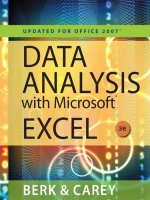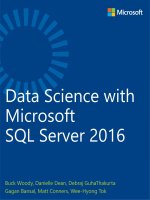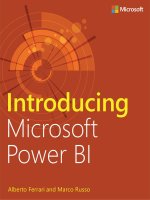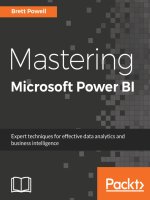Exam ref da 100 analyzing data with microsoft power bi (pdf)
Bạn đang xem bản rút gọn của tài liệu. Xem và tải ngay bản đầy đủ của tài liệu tại đây (22.13 MB, 320 trang )
Exam Ref DA-100
Analyzing Data with
Microsoft Power BI
Daniil Maslyuk
M00_Maslyuk_FM_pi-pxx.indd 1
30/03/21 8:16 pm
Exam Ref DA-100 Analyzing Data with Microsoft
Power BI
CREDITS
Published with the authorization of Microsoft Corporation by:
Pearson Education, Inc.
Hoboken, New Jersey
EDITOR-IN-CHIEF
Brett Bartow
Copyright © 2021 by Pearson Education, Inc.
EXECUTIVE EDITOR
Loretta Yates
All rights reserved. This publication is protected by copyright, and permission
must be obtained from the publisher prior to any prohibited reproduction,
storage in a retrieval system, or transmission in any form or by any means,
electronic, mechanical, photocopying, recording, or likewise. For information
regarding permissions, request forms, and the appropriate contacts within the
Pearson Education Global Rights & Permissions Department, please visit
www.pearson.com/permissions.
DEVELOPMENT EDITOR
Songlin Qiu
No patent liability is assumed with respect to the use of the information
contained herein. Although every precaution has been taken in the preparation
of this book, the publisher and author assume no responsibility for errors or
omissions. Nor is any liability assumed for damages resulting from the use of
the information contained herein.
SENIOR PROJECT EDITOR
Tracey Croom
ISBN-13: 978-0-13-681968-4
ISBN-10: 0-13-681968-0
Library of Congress Control Number: 2021935778
ScoutAutomatedPrintCode
TRADEMARKS
Microsoft and the trademarks listed at on the
“Trademarks” webpage are trademarks of the Microsoft group of companies.
All other marks are property of their respective owners.
WARNING AND DISCLAIMER
Every effort has been made to make this book as complete and as accurate as
possible, but no warranty or fitness is implied. The information provided is on
an “as is” basis. The author, the publisher, and Microsoft Corporation shall have
neither liability nor responsibility to any person or entity with respect to any
loss or damages arising from the information contained in this book or from
the use of the programs accompanying it.
SPONSORING EDITOR
Charvi Arora
MANAGING EDITORS
Sandra Schroeder
COPY EDITOR
Liz Welch
INDEXER
Timothy Wright
PROOFREADER
Betty Pessagno
TECHNICAL EDITOR
Claire Mitchell, Owen Auger
EDITORIAL ASSISTANT
Cindy Teeters
COVER DESIGNER
Twist Creative, Seattle
COMPOSITOR
codeMantra
SPECIAL SALES
For information about buying this title in bulk quantities, or for special sales
opportunities (which may include electronic versions; custom cover designs;
and content particular to your business, training goals, marketing focus, or
branding interests), please contact our corporate sales department at
or (800) 382-3419.
For government sales inquiries, please contact
For questions about sales outside the U.S., please contact
M00_Maslyuk_FM_pi-pxx.indd 2
30/03/21 8:16 pm
To Dasha, Leonard, and William, who served as a great source of
motivation and support.
—Daniil Maslyuk
M00_Maslyuk_FM_pi-pxx.indd 3
30/03/21 8:16 pm
This page intentionally left blank
Contents at a glance
Introductionxiv
CHAPTER 1
Prepare the data1
CHAPTER 2
Model the data67
CHAPTER 3
Visualize the data141
CHAPTER 4
Analyze the data201
CHAPTER 5
Deploy and maintain deliverables229
Index263
M00_Maslyuk_FM_pi-pxx.indd 5
30/03/21 8:16 pm
This page intentionally left blank
Contents
Introduction
xiv
Organization of this bookxiv
Preparing for the examxiv
Microsoft certificationsxv
Companion files
xv
Quick access to online referencesxvi
Errata, updates, & book supportxvi
Stay in touchxvi
Chapter 1 Prepare the data1
Skill 1.1: Get data from different data sources. . . . . . . . . . . . . . . . . . . . . . . . . . . . . 1
Identify and connect to a data source2
Change data source settings6
Select a shared dataset or create a local dataset7
Select a storage mode9
Choose an appropriate query type12
Identify query performance issues15
Use Microsoft Dataverse18
Use parameters19
Use or create a PBIDS file24
Use or create a dataflow25
Connect to a dataset by using the XMLA endpoint26
Skill 1.2: Profile the data. . . . . . . . . . . . . . . . . . . . . . . . . . . . . . . . . . . . . . . . . . . . . . . . 27
Identify data anomalies27
Examine data structures and interrogate column properties28
Interrogate data statistics 30
Skill 1.3: Clean, transform, and load the data. . . . . . . . . . . . . . . . . . . . . . . . . . . . 31
Resolve inconsistencies, unexpected or null values, and
data quality issues and apply user-friendly value replacements32
Evaluate and transform column data types 35
Identify and create appropriate keys for joins 38
vii
M00_Maslyuk_FM_pi-pxx.indd 7
30/03/21 8:16 pm
Apply data shape transformations to table structures 40
Combine queries 50
Apply user-friendly naming conventions to
columns and queries 55
Leverage the Advanced Editor to modify Power Query
M code 55
Configure data loading 58
Resolve data import errors 59
Chapter summary . . . . . . . . . . . . . . . . . . . . . . . . . . . . . . . . . . . . . . . . . . . . . . . . . . . . . 61
Thought experiment. . . . . . . . . . . . . . . . . . . . . . . . . . . . . . . . . . . . . . . . . . . . . . . . . . . 62
Thought experiment answers . . . . . . . . . . . . . . . . . . . . . . . . . . . . . . . . . . . . . . . . . 64
Chapter 2 Model the data67
Skill 2.1: Design a data model. . . . . . . . . . . . . . . . . . . . . . . . . . . . . . . . . . . . . . . . . . . 67
Define the tables68
Configure table and column properties71
Define quick measures73
Flatten out a parent-child hierarchy76
Define role-playing dimensions79
Define a relationship’s cardinality and cross-filter direction82
Design the data model to meet performance requirements86
Resolve many-to-many relationships87
Create a common date table91
Define the appropriate level of data granularity94
Skill 2.2: Develop a data model. . . . . . . . . . . . . . . . . . . . . . . . . . . . . . . . . . . . . . . . . 96
Apply cross-filter direction and security filtering97
Create calculated tables97
Create hierarchies99
Create calculated columns100
Implement row-level security roles102
Set up the Q&A feature108
Skill 2.3: Create measures by using DAX. . . . . . . . . . . . . . . . . . . . . . . . . . . . . . . . 113
Use DAX to build complex measures113
Use CALCULATE to manipulate filters116
Implement Time Intelligence using DAX122
viii
Contents
M00_Maslyuk_FM_pi-pxx.indd 8
30/03/21 8:16 pm
Replace numeric columns with measures124
Use basic statistical functions to enhance data125
Create semi-additive measures125
Skill 2.4: Optimize model performance . . . . . . . . . . . . . . . . . . . . . . . . . . . . . . . . 128
Remove unnecessary rows and columns128
Identify poorly performing measures, relationships,
and visuals129
Improve cardinality levels by changing data types130
Improve cardinality levels through summarization131
Create and manage aggregations131
Chapter summary . . . . . . . . . . . . . . . . . . . . . . . . . . . . . . . . . . . . . . . . . . . . . . . . . . . . 133
Thought experiment. . . . . . . . . . . . . . . . . . . . . . . . . . . . . . . . . . . . . . . . . . . . . . . . . . 135
Thought experiment answers . . . . . . . . . . . . . . . . . . . . . . . . . . . . . . . . . . . . . . . . . 138
Chapter 3 Visualize the data141
Skill 3.1: Create reports. . . . . . . . . . . . . . . . . . . . . . . . . . . . . . . . . . . . . . . . . . . . . . . . 141
Add visualization items to reports142
Choose an appropriate visualization type143
Format and configure visualizations154
Import a custom visual155
Configure conditional formatting156
Apply slicing and filtering158
Add an R or Python visual161
Configure the report page164
Design and configure for accessibility165
Configure automatic page refresh168
Create a paginated report170
Skill 3.2: Create dashboards. . . . . . . . . . . . . . . . . . . . . . . . . . . . . . . . . . . . . . . . . . . 172
Manage tiles on a dashboard172
Set mobile view174
Configure data alerts176
Use the Q&A feature177
Add a dashboard theme178
Pin a live report page to a dashboard179
Contents
M00_Maslyuk_FM_pi-pxx.indd 9
ix
30/03/21 8:16 pm
Skill 3.3: Enrich reports for usability. . . . . . . . . . . . . . . . . . . . . . . . . . . . . . . . . . . . 180
Configure bookmarks
180
Create custom tooltips
183
Edit and configure interactions between visuals
185
Configure navigation for a report
186
Apply sorting
187
Configure Sync slicers
188
Use the Selection pane
190
Use drill-through and cross-filter
191
Drill down into data using interactive visuals
193
Export report data
194
Design reports for mobile devices
195
Chapter summary . . . . . . . . . . . . . . . . . . . . . . . . . . . . . . . . . . . . . . . . . . . . . . . . . . . . 196
Thought experiment. . . . . . . . . . . . . . . . . . . . . . . . . . . . . . . . . . . . . . . . . . . . . . . . . . 198
Thought experiment answers . . . . . . . . . . . . . . . . . . . . . . . . . . . . . . . . . . . . . . . . . 199
Chapter 4 Analyze the data
201
Skill 4.1: Enhance reports to expose insights. . . . . . . . . . . . . . . . . . . . . . . . . . . . 201
Apply conditional formatting
202
Perform top N analysis
206
Explore statistical summary
208
Add a Quick Insights result to a dashboard
210
Create reference lines by using the Analytics pane
211
Use the Play Axis feature of a visualization and
conduct time-series analysis
212
Personalize visuals
214
Skill 4.2: Perform advanced analysis . . . . . . . . . . . . . . . . . . . . . . . . . . . . . . . . . . . 215
Identify outliers
215
Use groupings and binnings
217
Use the Key influencers to explore dimensional variances219
Use the Decomposition tree visual to break down a measure222
Apply AI Insights
223
Chapter summary . . . . . . . . . . . . . . . . . . . . . . . . . . . . . . . . . . . . . . . . . . . . . . . . . . . 224
Thought experiment. . . . . . . . . . . . . . . . . . . . . . . . . . . . . . . . . . . . . . . . . . . . . . . . . 225
x
Contents
M00_Maslyuk_FM_pi-pxx.indd 10
Thought experiment answers . . . . . . . . . . . . . . . . . . . . . . . . . . . . . . . . . . . . . . . . 227
30/03/21 8:16 pm
Chapter 5 Deploy and maintain deliverables
229
Skill 5.1: Manage datasets. . . . . . . . . . . . . . . . . . . . . . . . . . . . . . . . . . . . . . . . . . . . 229
Configure a dataset scheduled refresh
230
Configure row-level security group membership
232
Provide access to datasets
235
Configure incremental refresh settings
238
Promote or certify Power BI content
242
Configure large dataset format
244
Skill 5.2: Create and manage workspaces. . . . . . . . . . . . . . . . . . . . . . . . . . . . . . 246
Create and configure a workspace
246
Recommend a development lifecycle strategy
248
Assign workspace roles
250
Configure and update a workspace app
251
Publish, import, or update assets in a workspace
255
Apply sensitivity labels to workspace content
256
Configure subscriptions
257
Chapter summary . . . . . . . . . . . . . . . . . . . . . . . . . . . . . . . . . . . . . . . . . . . . . . . . . . . 259
Thought experiment. . . . . . . . . . . . . . . . . . . . . . . . . . . . . . . . . . . . . . . . . . . . . . . . . . 261
Thought experiment answers . . . . . . . . . . . . . . . . . . . . . . . . . . . . . . . . . . . . . . . . 262
Index
263
Contents
M00_Maslyuk_FM_pi-pxx.indd 11
xi
30/03/21 8:16 pm
Acknowledgments
I would like to thank Loretta Yates for trusting me to write the second Power BI exam reference
book, Charvi Arora for managing the project, Tracey Croom for managing the production, and
everyone else at Pearson who worked on this book to make it happen. Also, I’d like to thank
both technical editors, Claire Mitchell and Owen Auger, who checked the book for accuracy
and helped reduce the number of errors.
A few people have contributed to my becoming a fan of Power BI. Gabriel Polo Reyes was
instrumental in my being introduced to the world of Microsoft BI. Thomas van Vliet, my first
client, hired me despite my having no prior commercial experience with Power BI and fed me
many problems that led to my mastering Power BI.
xii
M00_Maslyuk_FM_pi-pxx.indd 12
30/03/21 8:16 pm
About the author
DANIIL MA SLYUK is an independent business intelligence
consultant, trainer, and speaker who specializes in Microsoft
Power BI. Daniil blogs at xxlbi.com and tweets as @DMaslyuk.
xiii
M00_Maslyuk_FM_pi-pxx.indd 13
30/03/21 9:22 pm
Introduction
E
xam DA-100: Analyzing Data with Microsoft Power BI, focuses on using Microsoft Power BI
for data analysis. About one-fourth of the exam covers data preparation, which includes
getting data from different data sources, and profiling, cleaning, transforming, and loading
the data. Approximately 30 percent of the questions are related to data modeling: designing, developing, and optimizing a data model. Almost one-third of the book covers the skills
necessary to visualize and analyze data, such as creating reports and dashboards, as well as
performing advanced analysis. The remainder of the book discusses how to manage datasets
and workspaces in the Power BI service.
The DA-100 exam is intended for business intelligence professionals, data analysts, and
report creators who are seeking to validate their skills and knowledge in analyzing data with
Power BI. Candidates should be familiar with how to get, model, and visualize data in Power BI
Desktop, as well as share reports with other people.
This book covers every major topic area found on the exam, but it does not cover every
exam question. Only the Microsoft exam team has access to the exam questions, and Microsoft
regularly adds new questions to the exam, making it impossible to cover specific questions.
You should consider this book a supplement to your relevant real-world experience and other
study materials. If you encounter a topic in this book that you do not feel completely comfortable with, use the “Need more review?” links you’ll find in the text to find more information
and take the time to research and study the topic. Great information is available on MSDN, on
TechNet, and in blogs and forums.
Organization of this book
This book is organized by the “Skills measured” list published for the exam. The “Skills measured” list is available for each exam on the Microsoft Learn website: />Each chapter in this book corresponds to a major topic area in the list, and the technical tasks
in each topic area determine a chapter’s organization. If an exam covers six major topic areas,
for example, the book will contain six chapters.
Preparing for the exam
Microsoft certification exams are a great way to build your résumé and let the world know
about your level of expertise. Certification exams validate your on-the-job experience and
product knowledge. Although there is no substitute for on-the-job experience, preparation
xiv
M00_Maslyuk_FM_pi-pxx.indd 14
30/03/21 8:16 pm
through study and hands-on practice can help you prepare for the exam. This book is not
designed to teach you new skills.
We recommend that you augment your exam preparation plan by using a combination of
available study materials and courses. For example, you might use the Exam Ref and another
study guide for your ”at home” preparation and take a Microsoft Official Curriculum course for
the classroom experience. Choose the combination that you think works best for you. Learn
more about available classroom training and find free online courses and live events at
Microsoft Official Practice Tests are available for many exams
at />Note that this Exam Ref is based on publicly available information about the exam and the
author’s experience. To safeguard the integrity of the exam, authors do not have access to the
live exam.
Microsoft certifications
Microsoft certifications distinguish you by proving your command of a broad set of skills and
experience with current Microsoft products and technologies. The exams and corresponding
certifications are developed to validate your mastery of critical competencies as you design
and develop, or implement and support, solutions with Microsoft products and technologies
both on-premises and in the cloud. Certification brings a variety of benefits to the individual
and to employers and organizations.
MORE INFO ALL MICROSOFT CERTIFICATIONS
For information about Microsoft certifications, including a full list of available certifications,
go to www.microsoft.com/learn.
Check back often to see what is new!
Companion files
Most of the chapters in this book include exercises that let you interactively try out new material learned in the main text. All files can be downloaded from the following page:
MicrosoftPressStore.com/ExamRefDA100PowerBI/downloads
There are two kinds of files:
1.
Source files, required to work in Power Query Editor:
■■
The Targets folder
Introduction
M00_Maslyuk_FM_pi-pxx.indd 15
xv
30/03/21 8:16 pm
■■
Inventory.xlsx
■■
WideWorldImporters.xlsx
2. The Power BI files folder, containing completed PBIX files.
All exercises assume you extracted the companion files to the C:\DA-100 folder.
Quick access to online references
Throughout this book are addresses to webpages that the author has recommended you visit
for more information. Some of these links can be very long and painstaking to type, so we’ve
shortened them for you to make them easier to visit. We’ve also compiled them into a single
list that readers of the print edition can refer to while they read.
Download the list at MicrosoftPressStore.com/ExamRefDA100PowerBI/downloads.
The URLs are organized by chapter and heading. Every time you come across a URL in the
book, find the hyperlink in the list to go directly to the webpage.
Errata, updates, & book support
We’ve made every effort to ensure the accuracy of this book and its companion content. You
can access updates to this book—in the form of a list of submitted errata and their related
corrections—at:
MicrosoftPressStore.com/ExamRefDA100PowerBI/errata
If you discover an error that is not already listed, please submit it to us at the same page.
For additional book support and information, please visit
www.MicrosoftPressStore.com/Support.
Please note that product support for Microsoft software and hardware is not offered
through the previous addresses. For help with Microsoft software or hardware, go to
.
Stay in touch
Let’s keep the conversation going! We’re on Twitter: />
xvi
Introduction
M00_Maslyuk_FM_pi-pxx.indd 16
30/03/21 8:16 pm
Chapter 1
Prepare the data
Over the past five years, Microsoft Power BI has evolved from a new entrant in the data space to one of the most popular
business intelligence tools used to visualize and analyze data. Before you can analyze data in Power BI, you need to prepare,
model, and visualize the data. Data preparation is the subject of this chapter; we review the skills necessary to consume data
in Power BI Desktop.
We start with the steps required to connect to various data sources. We then review the data profiling techniques, which
help you “feel” the data. Later, we look at how you can clean and transform data by using Power Query—this activity often
takes a disproportionate amount of time in many data analysis projects. Finally, we show how you can resolve data import
errors after loading data.
Skills covered in this chapter:
1.1: Get data from different data sources
1.2: Profile the data
1.3: Clean, transform, and load the data
Skill 1.1: Get data from different data sources
No matter what your data source is, you need to get data in Power BI before you can work with it. Power BI can connect to a
wide variety of data sources, and the number of supported data sources grows every month. Furthermore, Power BI allows
you to create your own connectors, making it possible to connect to virtually any data source.
The data consumption process begins with an understanding of business requirements and data sources available to you.
For instance, if you need to work with near-real-time data, your data consumption process is going to be different compared
to working with data that is going to be periodically refreshed. As you’ll see later in the chapter, different data sources
support different connectivity modes.
This skill covers how to:
Identify and connect to a data source
Change data source settings
Select a shared dataset or create a local dataset
Select a storage mode
Choose an appropriate query type
Identify query performance issues
Use Microsoft Dataverse
Use parameters
Use or create a PBIDS file
Use or create a dataflow
Connect to a dataset by using the XMLA endpoint
Identify and connect to a data source
There are over 100 native connectors in Power BI Desktop, and the Power BI team is regularly making new connectors
available. When connecting to data in Power BI, the most common data sources are files, databases, and web services.
NEED MORE REVIEW? DATA SOURCES IN POWER BI
The full list of data sources available in Power BI can be found at />
To choose the right connector, you must know what your data sources are. For example, you cannot use the Oracle
database connector to connect to a SQL Server database, even though both are database connectors.
NOTE COMPANION FILES
In our examples, we are going to use this book’s companion files, which are based on a fictitious company called Wide
World Importers. Subsequent instructions assume that you placed all companion files in the C:\DA-100 folder.
To review the skills needed to get data from different data sources, let’s start by connecting to the
WideWorldImporters.xlsx file from this book’s companion files:
1. On the Home tab, select Excel.
2. In the Open window, navigate to the WideWorldImporters.xlsx file and select Open.
3. In the Navigator window, select all eight check boxes on the left; the window should look similar to Figure 1-1.
Figure 1-1 The Navigator window
4. Select Transform Data.
After you complete these steps, the Power Query Editor window opens automatically; you can see it in Figure 1-2.
Figure 1-2 Power Query Editor
If in the Navigator window you chose Load, the Power Query Editor window would not open, and all Excel sheets you
selected would be loaded as is.
Note that the Navigator window shows you a preview of the objects you selected. For example, in Figure 1-1 we see the
preview of the Targets for 2020 sheet; its shape suggests we need to apply some transformations to our data before loading
it, because it has some extraneous information in its first few rows.
NOTE DATA PREVIEW RECENTNESS
To make query editing experience more fluid, Power Query caches data previews. Therefore, if your data changes often, you
may not see the latest data in Power Query Editor. To refresh a preview, you can select Home > Refresh Preview. To
refresh previews of all queries, you should select Home > Refresh Preview > Refresh All.
The Navigator window is not unique to the Excel connector; indeed, you will see the same window when connecting to a
complex data source like a database, for instance.
We are going to transform our data later in this chapter. Before we do that, let’s connect to another data source: a folder.
While you are in Power Query Editor:
1. On the Home tab, select New source. If you select the button label instead of the button, select More.
2. In the Get data window, select Folder and then Connect.
3. Select Browse, navigate to C:\DA-100\Targets, and select OK twice. At this stage, you should see the list of files in the
folder like in Figure 1-3.
Figure 1-3 List of files in C:\DA-100\Targets
4. Select Combine & Transform Data.
5. In the Combine files window, select OK without changing any settings.
At this stage, you have connected to two data sources: an Excel file and a folder, which contained several CSV files.
Although we did not specify the file type when connecting to a folder, Power Query automatically determined the type of
files and applied the transformations it deemed appropriate. In addition to Excel and CSV files, Power BI can connect to
several other file types, including JSON, XML, PDF, and Access database.
IMPORTANT FORMAT CONSISTENCY
It is important that the format of the files in a folder is consistent—otherwise, you may run into issues. Power Query applies
the same transformations to each file in a folder, and it decides which transformations are necessary based on the sample file
you choose in the Combine files window.
Power Query Editor
If you followed our instructions, your Power Query Editor window should look like Figure 1-4.
Figure 1-4 Power Query Editor after connecting to Excel and a folder
As you can see, after you instructed Power Query to automatically combine files from the folder, it created the Targets
query and several helper queries, whose names are italicized—this means they won’t be loaded. We will review the data
loading options later in this chapter, and we will continue using the same queries we created in this example.
NOTE COMPANION FILES
You can review the steps we took by opening the file 1.1.1 Connect to data sources.pbix from the companion files folder.
Query dependencies
You can check the dependencies queries have by selecting Query dependencies on the View ribbon. The Query
dependencies view provides a diagram like the one in Figure 1-5 that shows both data sources and queries.
Figure 1-5 Query dependencies view
To view the dependencies of a specific query, select a query, and Power BI will highlight both the queries that depend on
the selected query as well as queries and sources that the query depends on.
The default layout is top to bottom; you can change the layout by using the Layout drop-down list.
Change data source settings
After you connect to a data source, sometimes you may need to change some settings associated with it. For example, if you
moved the WideWorldImporters.xlsx file to a different folder, you would need to update the file path in Power BI to
continue working with it.
One way to change the data source settings is to select the cog wheel next to the Source step under Applied
steps in Query Settings in Power Query Editor. After you select the cog wheel, you can change the file path as well as the
file type. The shortcoming of this approach is that you will need to change settings in each query that references the file,
which can be tedious and error-prone if you have a lot of queries.
Another way to change the data source settings is by selecting Data source settings on the Home tab. This opens
the Data source settingswindow, shown in Figure 1-6.
Figure 1-6 The Data source settings window
The Data source settings window allows you to change the source settings for all affected queries at the same time by
selecting Change Source. You can change and clear the permissions for each data source by selecting Edit
Permissions and Clear Permissions, respectively. Permissions include the credentials used for connecting to a data source
and the privacy level. Privacy levels are relevant when combining data from different sources in a single query, and we will
look at them later in this chapter.
Select a shared dataset or create a local dataset
So far in this chapter, we have been creating our own dataset, which is also known as a local dataset. If a dataset already
exists that you or someone else prepared and published to the Power BI service, you can connect to that dataset, also known
as a shared dataset. Using a shared dataset has several benefits:
You ensure consistent data across different reports.
When connecting to a shared dataset, you are not copying any data needlessly.
You can create a copy of an existing report and modify it, which takes less effort than starting from scratch.


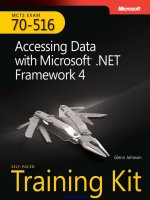
![maximizing your sales with microsoft dynamics crm 2011 [electronic resource]](https://media.store123doc.com/images/document/14/y/ir/medium_irp1401358930.jpg)