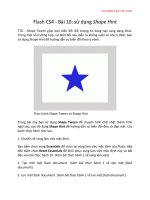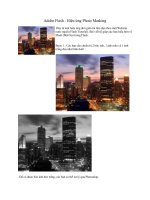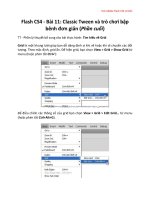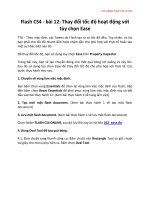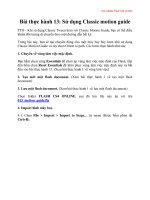Adobe flash
Bạn đang xem bản rút gọn của tài liệu. Xem và tải ngay bản đầy đủ của tài liệu tại đây (10.96 MB, 868 trang )
Help and tutorials
ADOBE
®
FLASH
®
PROFESSIONAL
June 2013
Contents
What’s New 1
What’s new in Flash Professional CC 2
What’s new in Flash Professional CS6 8
What’s New (CS5.5) 11
Flash Professional getting started tutorials 13
About exporting from Flash 14
Animation basics 16
Add interactivity with code snippets 20
Color 22
Create video files for use in Flash 25
Drawing in Flash 29
Inverse kinematics 34
The Timeline 42
Working with symbols 45
Animation 49
Motion tween animation 50
Animation basics 70
Frame-by-frame animation 74
Frames and keyframes 76
Shape tweening 79
Working with classic tween animation 81
Working with multiple timelines 88
Best practices - Advertising with Flash 89
Inverse kinematics 91
Timeline layers 99
Timelines and ActionScript 103
Using mask layers 106
Working with scenes 108
Audio 110
Exporting Sounds 111
Sound and ActionScript 113
Using sounds in Flash 115
Images 119
Graphic filters 120
Working with Illustrator AI files in Flash 127
3D graphics 135
Apply patterns with the Spray Brush tool 141
Applying blend modes 142
Arranging objects 144
Color 146
Converting art between vector and bitmap formats (CS5.5 only) 149
Drawing in Flash 151
Drawing patterns with the Decorative drawing tool 156
Drawing preferences 162
Drawing with the Pen tool 163
Find and Replace in Flash 168
Imported bitmaps and Flash 171
Moving and copying objects 175
Placing artwork into Flash 177
Reshape lines and shapes 181
Selecting objects 184
Snapping art into position 186
Symbols and ActionScript 188
Transforming and combining graphic objects 191
Working with Fireworks files in Flash 195
Working with InDesign files in Flash 197
Working with Photoshop PSD files in Flash 198
Content and Assets 204
Creating buttons 205
Graphic filters 208
Strokes, fills, and gradients 215
Embed fonts for consistent text appearance 221
Draw simple lines and shapes 223
Create a sprite sheet 228
Add video to Flash 230
Check spelling 235
Controlling external video playback with ActionScript 236
Converting art between vector and bitmap formats (CS5.5 only) 240
Create video files for use in Flash 242
Export QuickTime video files 246
Exporting Sounds 247
Find and Replace in Flash 249
Multilanguage text 252
Scaling and caching symbols 262
Sharing library assets across files 265
Sound and ActionScript 268
Symbols and ActionScript 270
Interactivity 273
Best practices - Advertising with Flash 274
Converting art between vector and bitmap formats (CS5.5 only) 276
Scaling and caching symbols 278
Sharing library assets across files 281
Symbols and ActionScript 284
Working with symbol instances 287
Working with symbols 291
Working with the library 295
Cross-product 299
Sync Flash Professional Preferences with Creative Cloud 300
Working with Illustrator AI files in Flash 303
3D graphics 311
Add video to Flash 317
Apply patterns with the Spray Brush tool 322
Arranging objects 323
Color 325
Controlling external video playback with ActionScript 328
Create video files for use in Flash 332
Drawing patterns with the Decorative drawing tool 336
Drawing with the Pen tool 342
Export QuickTime video files 347
Imported bitmaps and Flash 348
Moving and copying objects 352
Placing artwork into Flash 354
Reshape lines and shapes 358
Selecting objects 361
Snapping art into position 363
Transforming and combining graphic objects 365
Working with Adobe Premiere Pro and After Effects 369
Working with Fireworks files in Flash 372
Working with InDesign files in Flash 374
Working with Photoshop PSD files in Flash 375
Working with video cue points 381
Drawing and painting 382
Strokes, fills, and gradients 383
Draw simple lines and shapes 389
3D graphics 394
Apply patterns with the Spray Brush tool 400
Arranging objects 401
Color 403
Drawing in Flash 406
Drawing patterns with the Decorative drawing tool 411
Drawing preferences 417
Drawing with the Pen tool 418
Find and Replace in Flash 423
Imported bitmaps and Flash 426
Moving and copying objects 430
Placing artwork into Flash 432
Reshape lines and shapes 436
Selecting objects 439
Snapping art into position 441
Transforming and combining graphic objects 443
Working with Fireworks files in Flash 447
Working with InDesign files in Flash 449
Working with Photoshop PSD files in Flash 450
Exporting and Publishing 456
Publishing Flash documents 457
Packaging applications for AIR for iOS 461
Exporting Video with Flash Professional CS6 465
Publishing for Adobe AIR for desktop 467
Publish settings 473
Publishing AIR for Android applications 485
Exporting Graphics and Videos 489
Create a sprite sheet 493
Publish settings (CS5) 495
Video 505
Add video to Flash 506
Best practices - Video conventions 511
Controlling external video playback with ActionScript 513
Create video files for use in Flash 517
Export QuickTime video files 521
Find and Replace in Flash 522
Working with Adobe Premiere Pro and After Effects 525
Working with scenes 528
Working with video cue points 530
Text 531
Embed fonts for consistent text appearance 532
Check spelling 534
Find and Replace in Flash 535
Multilanguage text 538
Working with Text Layout Framework (TLF) text 548
Working with classic text 558
ActionScript 566
Debugging ActionScript 3.0 567
ActionScript publish settings (CS5) 571
ActionScript publish settings (CS5.5) 576
Add interactivity with code snippets 581
Best practices - Organizing ActionScript in an application 583
Debugging ActionScript 1.0 and 2.0 584
Exporting Sounds 592
Printing at runtime 594
Script Assist mode and behaviors 599
Sound and ActionScript 602
Symbols and ActionScript 604
Timelines and ActionScript 607
Using sounds in Flash 610
Working with ActionScript 614
Working with Flash Pro and Flash Builder 619
Writing and managing scripts 622
Effects 631
Motion tween animation 632
Graphic filters 652
Strokes, fills, and gradients 659
Opening Flash Professional CS6 files with Flash Professional CC 665
Frame-by-frame animation 666
Frames and keyframes 668
Shape tweening 671
Working with classic tween animation 673
Working with multiple timelines 680
Applying blend modes 681
Inverse kinematics 683
Timeline layers 691
Timelines and ActionScript 695
Using mask layers 698
Working with scenes 700
Workspace and workflow 702
Accessibility in the Flash workspace 703
Automating tasks with the Commands menu 705
Flash workflow and workspace 707
Keyboard shortcuts 714
Set preferences in Flash 716
The Timeline 719
Undo, redo, and the History panel 722
Using Flash authoring panels 724
Using the Stage and Tools panel 728
Application Design 731
Creating buttons 732
Packaging applications for AIR for iOS 735
Using Flash Professional with Adobe Scout 739
Publishing for Adobe AIR for desktop 740
Opening Flash Professional CS6 files with Flash Professional CC 746
Publishing AIR for Android applications 747
Frame-by-frame animation 751
Frames and keyframes 753
Shape tweening 756
Working with classic tween animation 758
Working with multiple timelines 765
Accessibility in the Flash workspace 766
Automating tasks with the Commands menu 768
Best practices - Accessibility guidelines 770
Best practices - Advertising with Flash 773
Best practices - Behaviors conventions 775
Best practices - Optimizing FLA files for SWF output 777
Best practices - Organizing ActionScript in an application 784
Best practices - SWF application authoring guidelines 785
Best practices - Structuring FLA files 789
Best practices - Tips for creating content for mobile devices 791
Best practices - Video conventions 796
Converting art between vector and bitmap formats (CS5.5 only) 798
Inverse kinematics 800
Keyboard shortcuts 808
Publish settings (CS5) 810
Scaling and caching symbols 820
File Management 823
Publishing Flash documents 824
Sync Flash Professional Preferences with Creative Cloud 828
Opening Flash Professional CS6 files with Flash Professional CC 831
Best practices - Structuring FLA files 832
Find and Replace in Flash 834
Templates 837
Working with Flash documents 838
Working with Flash projects 845
Accessibility 850
Accessibility in the Flash workspace 851
Creating accessible content 853
What's New
1
What's new in Flash Professional CC
To the top
To the top
Flash Professional CC is a completely refreshed application with modular 64-bit architecture, streamlined user interface, and powerful new
features. It’s also a native Cocoa application, ensuring future compatibility with Mac OS X. This comprehensive refactoring brings in dramatic
improvements to performance, reliability, and usability.
Performance Improvements
Support for HiDPI resolution with Flash Professional CC
The redesigned Flash Professional User Interface
Workflow efficiency improvements for designers
Exporting Video
Using Toolkit for CreateJS 1.2
Enhancements for AIR Application Development workflow
Flash Professional CC and Adobe Scout
Error messages for JS APIs
System Requirements
Performance Improvements
A key improvement available with Flash Professional CC is the huge boost to Performance. From simplifying complex workflows to fixing critical
bugs, Flash Pro has been put through several important changes. These changes bring in dramatic improvements to performance across all
supported platforms.
Application startup time (warm boot) is more than 10x faster
Publishing, a lot faster now
Saving a large animation file is up to seven times faster
Timeline scrubbing nearly twice as fast
Faster import to stage and import to library
Faster opening of FLA and AS files
Smoother drawing experience - live preview for drawing tools
Reduced CPU usage contributes to extended battery life
Support for HiDPI resolution with Flash Professional CC
Flash Professional CC has been enhanced to support HiDPI displays including Retina Display available on the new MacBook Pro. HiDPI display
facilitates a dramatic improvement in image fidelity and resolution. With Flash Professional CS6, that was not native to HiDPI display, the text was
not as sharp and images did not have much detailing. The increased resolution of these display types required the Flash Professional user
interface to be refreshed completely. And also ensure that the content is displayed with appropriate levels of fidelity.
2
To the top
The Flash Professional CC user interface is now displayed with superior clarity and visual crispness. It includes icons, font, drawing on stage,
general content rendering, and the whole IDE itself.
By default, Flash Professional CC enables HiDPI display on MAC. However, you could turn off retina display on MAC, and Flash Professional CC
replicates this change.
The redesigned Flash Professional User Interface
Redesigned Keyboard Shortcuts panel
The Keyboard Shortcuts panel has been redesigned and streamlined to facilitate improved usability and performance.
(A) The Keyboard Shortcuts panel is now equipped with a Search facility that allows you to drill-down to the right Command, easily.
(B) You can also copy the entire list of Keyboard Shortcuts to the clipboard and then, to a text editor for quick reference.
(C) In a conflict, when setting a keyboard shortcut for a command, a warning message is displayed. And you can quickly navigate to the
conflicting command, modify it to resolve the conflict.
(D) You can modify a set of shortcuts and save them as a preset. You can then select and use the preset per your convenience.
For more information, see this Keyboard Shortcuts.
Simplified Preferences panel
The Preferences panel is now fully revamped, and has dramatic improvements from a usability standpoint. Several options that were sparsely
used have now been removed. These options not only affected usability, but also hindered performance. The changes also helps improve the
workflow with Creative Cloud when Syncing Preferences.
3
Enhancements to the ActionScript Editor
Flash Professional CC introduces several changes to the ActionScript Editor:
Actions Panel and ActionScript File editor have been docked under a single window.
Code Commenting feature can now intelligently comment or uncomment based on your selection of single or multiple lines of code.
Scintilla, an open source code editing component, has now been integrated with Flash Pro.
Improvements to the Find/Replace dialog
The following enhancements have been made to the Find/Replace functionality.
1. The user interface of the Find/Replace dialog has been significantly improved to enhance usability.
2. Ability to limit search to current frame in a document
3. Ability to search across all open documents
4. Separate search options for code and other text
Note: Find/Replace dialog is available within Actions Panel.
4
To the top
Note:
Workflow efficiency improvements for designers
Flash Professional CC introduces several key features and enhancements aimed at improving workflow efficiency for designers and animators.
These features help simplify and quicken several common tasks that were tedious and time-consuming to perform earlier.
When working with innumerable objects on the Stage, a structured approach to setting up the Timeline is important. These enhancements allow
you to organize layers, objects, and the Timeline to help improve time and work efficiency when designing.
The Flash Pro user interface has also been redesigned to bring in remarkable changes to the appearance. The restyled user interface of Flash Pro
is available in dark and light themes. The dark user interface allows you to preserve more focus on the Stage, instead of various Tools and menu
items, when designing.
Distribute symbols and bitmaps to keyframes
The Distribute to keyframes option allows you to distribute multiple objects on a layer to different keyframes each. You can quickly create frame-
by-frame animations, by distributing multiple symbols or bitmaps to individual keyframes. Then, the animation is created when these frames are
played in a sequence. You can observe the effect by scrubbing the playhead on the Timeline. For more information, see Creating tweened
animations by distributing objects to Keyframes or Distribute to keyframes.
Swap multiple symbols and bitmaps
The Swap Symbol/Bitmap option allows you to swap symbols and bitmaps. When working with numerable objects on the stage, this option allows
you to quickly duplicate symbols/bitmaps. On swapping, Flash Pro also preserves properties applied to the original symbol/bitmap. For more
details, see Swapping Multiple Symbols and Swapping Multiple Bitmaps.
You cannot swap a symbol with a bitmap and contrariwise.
Select multiple layers as guides or masks
The Flash Professional CC Timeline includes options to select multiple layers as Guide or Mask layer types. The new options allow you to
organize and manage your layers and objects more efficiently. For more information about Guide or Mask layers, see Timeline Layers and Using
Mask Layers articles.
Setting Properties to multiple layers
Flash Professional CC allows you to modify properties of multiple layers at once. From Layer Type to Outline Colors, you can modify settings
applicable to all selected layers.
When working with multiple layers, it is tedious to explicitly select and apply Properties to each layer. Use this feature to apply commonly
applicable Properties across multiple layers at once. This key enhancement not only helps save time, but also improves efficiency by simplifying an
otherwise tedious process. For more information, see Setting Properties to Multiple Layers.
Enhancements to Timeline range markers
Flash Pro CC allows you to proportionally expand or contract Timeline ranges. Using Keyboard shortcuts (Ctrl+Drag on Windows and
Command+Drag on MAC) you can move the range markers on either sides of the playhead proportionally.
You can also move the Loop range across the Timeline to any desired position. Earlier one had to drag both range markers in order to move
the range. With Flash Pro CC, you can hold the Shift key and drag the range using either of the markers across the Timeline.
Flash Pro CC preserves context of the main and nested Timelines when working with scenes, editing symbols, et cetera. The playhead
position is maintained for the main as well as nested timelines, thereby providing the necessary context per the frame you previously worked
on.
Working in full screen mode
Flash Professional CC allows you to work in the full-screen mode. Switching to the full-screen mode allocates more screen space for the stage by
hiding panels and menu items. The panels are converted in to overlay panels, and can be accessed by hovering the pointer over the sides of the
screen.
To enter full-screen mode, press F11 on Windows or Ctrl+Cmd+F on MAC.
Centering to stage
When working on a large workspace, you can scroll to certain corners of the stage that you want to focus on. In such cases, scrolling back to the
center of the stage is cumbersome. Center the Stage option in Flash Professional CC resolves this particular problem. At any point in time, you
can use Center the Stage option to quickly switch to the center of the stage.
In Flash Professional CC, go to View > Magnification > Center the Stage to switch to the center of the stage. Or, you could use the Ctrl + 0
(Command + 0 on MAC) keyboard shortcut to enable this option. Alternatively, you could click the
button beside the magnification selection
drop-down.
5
To the top
To the top
To the top
Redesigned PSD and AI file import workflows
The PSD and AI file import workflows are now faster, more efficient, and streamlined. The import dialogs have been modified to provide a simple
experience.
With erstwhile versions of Flash Pro, the workflow facilitated did not support modification of Layer properties in bulk. The new approach allows you
to modify or set Properties for several layers at one go.
In essence, the following are two major changes made to the PSD/AI import workflows:
Layer Panel View has been excluded.
Hidden layers bundled in to a Layer Comp stay hidden.
Live color preview for drawing tools
Flash Pro CC allows you to preview a shape along with the selected color when drawing on the Stage. With erstwhile versions of Flash Pro only
the outlines of the shape were visible. With Flash Pro CC, the Live Preview enhancement displays the Stroke and Fill Color of a shape along with
the outline.
Additionally, when you choose different Stroke or Fill colors for a shape, Flash Pro CC displays a live preview of the color on the Shape. To see
the live preview of colors, ensure that you select the shape on Stage, and hover the pointer over any color.
Scale to Anchor Point
Flash Professional CC allows you to affix Flash assets to pre-defined anchor points on the stage while scaling Stage Size.
1. On the Properties Panel, click the button within the Properties frame (next to the Size field) to bring up the Document Settings dialog.
2. Resize the stage using by altering the Stage Size values.
3. You cannot assign Anchor Point to your Flash asset without resizing the stage.
4. Select the Scale Content option.
5. Choose an appropriate Anchor Point where you want to position your content.
6. Click Ok.
Dark User Interface
The user-interface of Flash Professional CC can be set to assume Dark or Light themes. Depending on your design preferences, you can reset
the color theme for the user interface. By default, the Flash Pro CC has a dark user-interface. To change the color theme, do the following:
1. Go to Edit > Preferences > General.
2. Select Dark or Light color themes from the User Interface drop-down.
3. Click OK.
Exporting Video
The Export Video workflow has been remodeled to facilitate smoother and a more seamless experience. Flash Pro deviates from the erstwhile
export video behavior, where it only exports QuickTime (MOV) files. Flash Pro is now fully integrated with Adobe Media Encoder. And it is this
integration that is leveraged to convert MOV files to various other formats. For more information, see Exporting Video with Flash Professional CC.
Using Toolkit for CreateJS 1.2
The Toolkit for CreateJS 1.2 is now fully integrated, and is available as a panel within Flash Pro CC. The Toolkit for CreateJS designers and
animators to create assets for HTML5 projects using the open source CreateJS JavaScript libraries. With one click, the Toolkit for CreateJS
exports content as JavaScript that can be previewed in the browser. This helps you start building expressive HTML5-based content in noTime. The
Toolkit supports most of the core animation and illustration capabilities of Flash Professional, including vectors, bitmaps, tweens, sounds, button,
and JavaScript timeline scripting.
For more information, see Using the Flash Professional Toolkit for CreateJS article.
Enhancements for AIR Application Development workflow
Flash Pro CC introduces new features to enhance the AIR application development workflow for iOS devices. These features leverage important
updates to the AIR library to add powerful capabilities to Flash Professional.
Multi-device connectivity
You can test and deploy AIR applications on multiple devices at once. This time-efficient approach to testing and deploying applications allows you
to test applications across devices of varying screen sizes - all at once. Ensure that you connect your devices via USB to leverage this feature. For
more information, see Multi-device Connectivity via USB.
6
Twitter™ and Facebook posts are not covered under the terms of Creative Commons.
Legal Notices | Online Privacy Policy
To the top
To the top
To the top
Testing and debugging in the Interpreter Mode
The Interpreter Mode allows you to quickly test and debug your applications written for iOS devices. In the Interpreter Mode, AIR applications are
installed (on the target iOS devices) by bypassing the need to convert ActionScript code to ARM. Using the Interpreter Mode is not only time
efficient, but also simplifies the application deployment process. For more information, see Test and debug using Interpreter Mode.
Testing and debugging on iOS via USB
Flash Pro CC allows you to test and debug applications on iOS devices tethered via USB. This feature adds on the remote testing and debugging
functionality via Wi-Fi available with Flash Professional. However, by tethering devices via USB, testing, and debugging workflows are simplified by
reducing the number of manual steps. In effect, it expedites the testing and debugging processes for applications targeting iOS devices. For more
information, see Testing and debugging on iOS via USB.
Flash Professional CC and Adobe Scout
Flash Professional CC can now leverage the advanced telemetry features provided by Adobe Scout. This feature allows you to retrieve and use
the intuitively collated profiling data provided by Scout.
Scout is an analysis and profiling tool for Flash runtime that allows you to optimize mobile, desktop, or web applications. Scout is designed to
provide accurate data aggregated from several system resources. The data provided by Scout is intuitive enough to easily measure, profile, and
analyze performance of applications.
Scout provides basic telemetry data for SWFs running on a computer. To enable and view advanced data, Flash Professional provides options on
the publish settings dialog.
To integrate Flash Professional CC with Scout, install Scout on the same computer that has Flash Professional CC installed. You could also install
Adobe Scout on a different system, and use the Remote Logging functionality, to access telemetry data of SWFs running on a different system.
For more information, see Using Flash Professional CC with Adobe Scout.
Error messages for JS APIs
The error messages for JS APIs were found to be unhelpful and they have been improved significantly to include contextual data. The error
messages now contain line number, problem statement with exact error message, filenames, and more such details that help improve the
debugging experience.
System Requirements
See the system requirements for Adobe Flash Professional CC at />7
What's new in Flash Professional CS6
To the top
To the top
To the top
To the top
To the top
This article gives you an overview of What's new with Adobe Flash Professional CS6.
Support for Adobe AIR 3.4 (Flash Professional CS6 Update 12.0.2 only)
Toolkit for CreateJS 1.2
Mobile content simulation for AIR
Choose network interface for remote debugging for AIR
Toolkit for CreateJS
Export sprite sheets
High efficiency SWF compression
Direct Mode publishing
Support for Direct render mode in AIR plugins
Debug iOS through Wi-Fi
Support for captive runtime for AIR
Native extensions for AIR
Get latest Flash Player from within Flash Pro
Export PNG sequence
Support for Adobe AIR 3.4 (Flash Professional CS6 Update 12.0.2 only)
By virtue of Flash Professional CS6 Update 12.0.2, Flash Professional extends support for AIR 3.4 and Flash Player 11.4. This update also allows
Flash Professional to leverage features exposed by AIR 3.4 that enhance application development workflow for iOS devices.
Deploying AIR applications on iOS devices directly
Native iOS Simulator
High-resolution Retina Display Support for the new iPad
Toolkit for CreateJS 1.2
The Toolkit for CreateJS 1.2 release extends support for converting Buttons to HTML5. The update also includes fixes to several JSX related
errors. Other issues such as omission of multiple empty keyframes have also been addressed in this update.
You can download and install Toolkit for CreateJS 1.2 from Adobe Extension Manager CS6. For more information on the Toolkit, see Using the
Flash Professional Toolkit for CreateJS.
Mobile content simulation for AIR
The new mobile content simulator allows you to simulate Hardware keys, acceleromenter, Multi-touch, and Geo-location.
Choose network interface for remote debugging for AIR
When you publish an AIR app to an Android or iOS device, you can choose the network interface to use for remote debugging. Flash Pro will
package the IP address of the selected network interface into the debug mode mobile application. The app can then auto-connect to the host IP to
start a debug session when it launches on the target mobile device. To access the setting, choose File > Publish Settings, and then select the
Deployment tab in the AIR Settings dialog box. For more information, see Packaging applications for AIR for iOS and Publishing for Adobe AIR for
desktop articles.
Toolkit for CreateJS
The Adobe Flash Professional Toolkit for CreateJS is an extension for Flash Professional CS6 that enables designers and animators to create
assets for HTML5 projects using the open source CreateJS JavaScript libraries. The extension supports most of the core animation and illustration
capabilities of Flash Professional, including vectors, bitmaps, classic tweens, sounds, motion guides, animated masks, and JavaScript timeline
scripting. With one click, the Toolkit for CreateJS exports the contents on the stage and in the library as JavaScript that can be previewed in the
browser to help you start building expressive HTML5-based content in noTime.
8
To the top
To the top
To the top
To the top
To the top
To the top
To the top
The Toolkit for CreateJS is designed to help Flash Pro users make the transition to HTML5. It turns symbols in the Library and content on the
Stage into cleanly formatted JavaScript that is understandable, editable and easily reusable by developers who can add interactivity using
JavaScript and the CreateJS APIs that will be familiar to ActionScript 3 users. The Toolkit for CreateJS also publishes a simple HTML page that
provides a quick way to preview the assets. For more information, see this article.
Export sprite sheets
You can now export a sprite sheet by selecting a symbol in the Library or on the Stage. A sprite sheet is a single graphic image file that contains
all the graphic elements used in the selected symbol. The elements are arranged in tiled format in the file. You can also include bitmaps in the
Library when selecting a symbol in the Library. To create a sprite sheet, follow these steps:
1. Select a symbol in the Library or on the Stage.
2. Right-click and choose Export Sprite Sheet.
High efficiency SWF compression
For SWFs that target Flash Player 11 or later, a new compression algorithm, LZMA, is available. The new compression can be up to 40% more
efficient, particularly for files that contain a lot of ActionScript or vector graphics.
1. Choose File > Publish Settings
2. In the Advanced section of the dialog box, select the Compress movie option and choose LZMA from the menu.
Direct Mode publishing
A new window mode called Direct is available which enables hardware accelerated content using Stage3D. (Stage3D requires Flash Player 11 or
later.)
1. Choose File > Publish Settings
2. Select HTML Wrapper.
3. Select Direct from the Window Mode menu.
For more information see this article.
Support for Direct render mode in AIR plugins
This feature brings Flash Player's Direct mode rendering support for StageVideo/Stage3D to AIR applications. A new renderMode=direct
setting can be used in the application descriptor file of an AIR application. Direct mode can be set for AIR for Desktop, AIR for iOS and AIR for
Android.
Debug iOS through Wi-Fi
You can now debug AIR applications on iOS through Wi-Fi, including breakpoints, step-in and step-out, variable watcher, and trace.
For more information about debugging AIR applications, see AIR Debug Launcher.
Support for captive runtime for AIR
The Publish Settings dialog for AIR now has an option for embedding the AIR runtime into the application
package. An application with the runtime embedded can run on any desktop, Android, or iOS device without the shared AIR runtime installed.
Adobe recommends:
View the videos Adobe AIR with Captive Runtime Support for Mobile and Desktop.
Native extensions for AIR
You can incorporate native extensions into the AIR applications you develop in Flash Pro. By using native extensions, your applications can
access all of the features of your target platform, even if the runtime itself doesn't have built-in support for them.
Adobe recommends:
9
Keywords: What's new in Flash CS6, Flash Professional CS6 New Features, Flash CS6 New Features, What's new in Flash Professional CS6
Twitter™ and Facebook posts are not covered under the terms of Creative Commons.
Legal Notices | Online Privacy Policy
To the top
To the top
View these videos: Android Native Extensions, Part 1 and Part 2.
Get latest Flash Player from within Flash Pro
You can now go directly to the Flash Player download page on Adobe.com from the Help menu in Flash Pro.
Export PNG sequence
Use this feature to generate image files that Flash Pro or other applications can use to generate content. For example, PNG sequences are often
used in gaming applications. This feature allows you to export a sequence of PNG files from a Library item or individual movie clips, graphic
symbols, and buttons on the Stage.
1. Select a single movie clip, button or graphic symbol in the Library or the Stage
2. Right-click it to display the context menu.
3. Choose Export PNG Sequence.
4. In the system Save dialog, choose a location for the output. Click OK.
5. In the Export PNG dialog box, set your options. Click Export to export the PNG sequence.
10
What’s New (CS5.5)
To the top
To the top
To the top
Authoring across devices and desktops
TLF Text enhancements
User interface improvements
Other improvements
For a video overview of new mobile workflows in Adobe Flash Professional CS5.5 features, see the video tutorial Flash Pro CS5.5 - Mobile
Workflows.
The following features are new to Flash Professional CS5.5:
Authoring across devices and desktops
Share assets during authoring You can now share assets between FLA files during authoring. The FLA files must be part of a Flash project
managed with the Project panel. For more information, see Sharing library assets at author-time.
Copy and paste layers You can now cut, copy, and paste an entire layer or set of layers within one Timeline or to separate Timelines. For more
information, see Copy and paste layers (CS5.5 only).
Scale content when changing Stage size When changing the size of the Stage via the Document Properties dialog box, you can automatically
scale the content to fit the new Stage size. For more information, see Scaling content on the Stage.
Export as bitmap Vector-based symbols can be exported as bitmaps when publishing a SWF file as a way of reducing CPU demands during
playback. This feature is helpful for publishing on mobile devices with less-powerful CPUs. For more information, see Converting art between
vector and bitmap formats (CS5.5 only).
Convert to bitmap This feature allows you to create a bitmap in the Library from a symbol instance. The new bitmap can be useful in separate
versions of the project for mobile or other lower-performance devices. For more information, see Converting art between vector and bitmap
formats (CS5.5 only).
Code snippets for mobile and AIR The Code Snippets panel now includes snippets specifically for mobile devices and AIR applications. For
more information about using the Code Snippets panel, see Add interactivity with code snippets.
AIR for Android support You can now publish a FLA file as an AIR for Android application. For more information, see Publishing AIR for Android
applications.
AIR 2.6 SDK The AIR 2.6 SDK is integrated and includes the latest APIs for iOS. These include access to the Microphone, reading from Camera
Roll, and CameraUI. Retina display support is also included in the Resolution menu of the AIR for iOS settings dialog box.
Debug on-device via USB You can debug an AIR for iOS or AIR for Android application on a mobile device via a USB port. For information about
debugging ActionScript 3.0 code, see Debugging ActionScript 3.0.
TLF Text enhancements
TLF tab rulers TLF text blocks now have tab ruler attached. The ruler allows you to create and edit tab stops in TLF text. You can also now type
tab characters in TLF text fields. For more information, see Using tab rulers (CS5.5 only).
TCM text for static TLF Flash Pro CS5.5 uses the Text Container Manager to handle TLF text that is not intended to change at runtime. The
TCM avoids the need to include the full TLF ActionScript library in the published SWF file, significantly reducing file size.
TLF text file size optimization The size of SWF files that use TLF text is smaller and performance is better in Flash Player.
TLF text support for style sheets You can now use style sheets with TLF text the same way you can with Classic text. Both types of text require
ActionScript to use style sheets.
User interface improvements
Code Snippets panel HUD The new Code Snippets panel heads-up display (HUD) allows you to view the ActionScript code and description of
each snippet before inserting it. You can also drag-and-drop instance references in the HUD code display onto instances on the Stage. For more
information, see Add interactivity with code snippets.
New Publish Settings dialog box The Publish Settings dialog box has been reorganized and streamlined. For more information, see Publish
settings (CS5.5).
Integrated playback controller with loop range A Timeline playback controller now appears at the bottom of the Timeline and the Motion Editor.
The controller includes a Loop button which allows you to specify a range of frames to play repeatedly during authoring. For more information, see
The Timeline.
Project panel update The Project panel has been improved to make it easier to work with multi-document Flash projects. For more information,
see (Deprecated with Flash Professional CC) Working with Flash projects.
Document Properties panel changes You can now directly edit the Flash Player publish setting and Stage size in the Document Properties
11
To the top
panel. You can also open the Publish Settings dialog box from the Properties panel.
Visible property of symbols editable in Property inspector You can now toggle the visibility of movie clip instances in the Properties panel.
This setting requires a Player Publish setting of Flash Player 10.2 or higher.
New Library conflict resolution dialog box The Library panel has been enhanced with a new conflict resolution dialog when symbols of the
same name are imported to the Library. The dialog now provides the option to place the duplicate items into a new folder.
Other improvements
Pinning for IK bones You can now pin a bone joint to the stage when posing an armature. Pinning prevents the joint from moving relative to the
Stage. For more information, see Constrain motion of IK bones.
Cache as bitmap - opaque background When using the Cache as Bitmap feature, you can now specify an opaque background color for the
bitmap. For more information about the Cache as Bitmap feature, see Scaling and caching symbols.
Auto Recover and Auto Save Auto Recover enables Flash to periodically snapshot all open documents so that the user can recover from any
sudden data loss event. Auto Save helps the user by periodically saving each document. For more information, see Set General preferences and
Set properties for a new or existing document.
Shared project format with Flash Builder Flash Pro projects can now be shared natively with Flash Builder. For information about working with
projects, see (Deprecated with Flash Professional CC) Working with Flash projects.
Incremental compilation When using the Publish command, Flash Pro now caches compiled versions of the assets in your FLA file to improve
performance. Each time you create a SWF file, only changed items are recompiled.
Fixes for RSL preloading and scripting problems A new ProLoader class has been added to ActionScript 3.0. This class makes it easier to
script between a loaded child SWF file and its parent SWF file. For more information, see Loading display content dynamically in the ActionScript
3.0 Developer’s Guide.
Legal Notices | Online Privacy Policy
12
Flash Professional getting started tutorials
Five steps to learning Flash Professional
article (Jun. 14, 2013)
This learning guide will help you quickly get started and achieve a great understanding of building projects and applications using Adobe
Flash Professional CS6.
Learn Flash Professional CS6 video tutorials
tutorial (Aug. 28, 2012)
Learn the basics of Flash Pro CS6 with Getting Started and New Features tutorials by product experts.
Learning Adobe Flash CS6 - Inifinite Skills
tutorial (Aug. 8, 2012)
Components Learning Guide for Flash
Adobe (Feb. 27, 2012)
tutorial
Adobe Flash Professional CS5 components are building blocks for creating rich interactive applications on the web. By providing complex
controls that behave in a consistent way and are ready to use and customize, components significantly reduce the time and effort
needed to develop applications from scratch.
Learn Flash Professional CC
video-tutorial (Jun. 14, 2013)
13
About exporting from Flash
To the top
To the top
Export SWF files
About export file formats
Update SWF files for Dreamweaver
Export SWF files
The Flash Export commands do not store export settings separately with each file, as does the Publish command. (To create all the files you need
to put Flash Professional content on the web, use the Publish command.)
Export Movie exports a Flash Professional document to a still-image format, creates a numbered image file for every frame in the document, and
exports the sound in a document to a WAV file (Windows only).
1. Open the Flash Professional document to export, or select the frame or image to export in the current document.
2. Select File > Export > Export Movie, or File > Export > Export Image.
3. Enter a name for the output file.
4. Select the file format and click Save. If the format you selected requires more information, an Export dialog box appears.
5. Set the export options for the format you selected. See About export file formats.
6. Click OK, and then click Save.
About export file formats
Remember the following:
If the format you selected requires more information, an Export dialog box appears.
When you save a Flash Professional image as a bitmap GIF, JPEG, PICT (Macintosh), or BMP (Windows) file, the image loses its vector
information and is saved with pixel information only. You can edit images exported as bitmaps in image editors such as Adobe®
Photoshop®, but you can no longer edit them in vector-based drawing programs.
When you export a Flash Professional file in the SWF format, text is encoded as Unicode, providing support for international character sets,
including double-byte fonts. Flash Professional Player 6 and later versions support Unicode encoding.
Flash Professional content is exported as sequences and images are exported as individual files. PNG is the only cross-platform bitmap format
that supports transparency (as an alpha channel). Some non-bitmap export formats do not support alpha (transparency) effects or mask layers.
The following table lists the formats that you can export Flash Professional content and images to:
File type Extension Windows Macintosh
Animated GIF, GIF Sequence,
and GIF Image
.gif • •
Bitmap (BMP) Sequence and
Bitmap Image
.bmp •
Flash document (SWF) .swf • •
JPEG Sequence and JPEG
Image
.jpg • •
PICT Sequence and PICT
Image (Macintosh)
.pct
•
PNG Sequence and PNG
Image
.png • •
Export QuickTime .mov • •
WAV audio (Windows) .wav •
14
To the top
Windows AVI (Windows) .avi •
Update SWF files for Dreamweaver
To add the content to your page, export SWF files directly to an Adobe® Dreamweaver® site. Dreamweaver generates all the needed HTML code.
You can start Flash Professional from Dreamweaver to update the content. In Dreamweaver, you can update the Flash Professional document
(FLA file) and re-export the updated content automatically.
For more information on working with Dreamweaver, see Using Dreamweaver in Dreamweaver Help.
1. In Dreamweaver, open the HTML page that contains the Flash Professional content.
2. Do one of the following:
Select the Flash Professional content within the HTML page, and click Edit.
In Design view, press Control (Windows) or Command (Macintosh), and double-click the Flash Professional content.
In Design view, right-click (Windows) or Control-click (Macintosh) the Flash Professional content, and select Edit with Flash.
In Design view, in the Site panel, right-click (Windows) or Control-click (Macintosh) the Flash Professional content, and select Open with
Flash.
3. If the FLA file for the exported file does not open, the Open File dialog box appears. Navigate to the FLA file, and click Open.
4. If the user used the Change Link Sitewide feature in Dreamweaver, a warning appears. To apply link changes to the SWF file, click OK. To
prevent the warning message from appearing when you update the SWF file, click Don’t Warn Me Again.
5. Update the FLA file as needed in Flash Professional.
6. To save the FLA file and reexport it to Dreamweaver, do one of the following:
To update the file and close Flash Professional, click the Done button above the upper-left corner of the Stage.
To update the file and keep Flash Professional open, select File > Update for Dreamweaver.
More Help topics
Publishing Flash documents
Legal Notices | Online Privacy Policy
15
Animation basics
Note:
To the top
Motion tweens
Classic tweens
Inverse Kinematics poses (deprecated with Flash Professional CC)
Shape tweens
Frame-by-frame animation
To the top
To the top
Types of animation
About frame rates
Identifying animations in the Timeline
About layers in tweened animation
Distributing objects to layers for tweened animation
Creating tweened animations by distributing objects to keyframes
Additional resources
Like most things in Flash, animation does not require any ActionScript. However, you can create animation with ActionScript if you choose.
Types of animation
provides several ways to create animation and special effects. Each method provides you with different possibilities for creating engaging animated
content.
Flash supports the following types of animation:
Use motion tweens to set properties for an object, such as position and alpha transparency in one frame and again in another
frame. Flash then interpolates the property values of the frames in between. Motion tweens are useful for animation that consists of continuous
motion or transformation of an object. Motion tweens appear in the Timeline as a contiguous span of frames that can be selected as a single
object by default. Motion tweens are powerful and simple to create.
Classic tweens are like motion tweens, but are more complex to create. Classic tweens allow for some specific animated effects
not possible with span-based tweens.
Inverse kinematic poses allow you to stretch and bend shape objects and
link groups of symbol instances to make them move together in naturalistic ways. Once you have added bones to a shape or a group of symbols,
you can change the position of the bones or symbols in different keyframes. Flash interpolates the positions in the in-between frames.
In shape tweening, you draw a shape at one specific frame in the Timeline, and change that shape or draw another shape at
another specific frame. Flash Pro then interpolates the intermediate shapes for the frames in between, creating the animation of one shape
morphing into another.
This animation technique lets you specify different art for each frame in the Timeline. Use this technique to create an
effect that is like the frames of a film being played in rapid succession. This technique is useful for complex animation where the graphic elements
of each frame must be different.
The following video tutorial provides further explanation of the different types of animation: Understanding tweens (2:36).
About frame rates
The frame rate, the speed the animation is played at, is measured in number of frames per second (fps). A frame rate that’s too slow makes the
animation appear to stop and start; a frame rate that’s too fast blurs the details of the animation. A frame rate of 24 fps is the default for new Flash
documents and usually gives the best results on the web. The standard motion-picture rate is also 24 fps.
The complexity of the animation and the speed of the computer playing the animation affect the smoothness of the playback. To determine
optimum frame rates, test your animations on a variety of computers.
Because you specify only one frame rate for the entire Flash Pro document, set this rate before you begin creating animation.
Identifying animations in the Timeline
Flash Pro distinguishes tweened animation from frame-by-frame animation in the Timeline by displaying different indicators in each frame that
contains content.
The following frame content indicators appear in the Timeline:
A span of frames with a blue background indicates a motion tween. A black dot in the first frame of the span indicates that the tween span
has a target object assigned to it. Black diamonds indicate the last frame and any other property keyframes. Property keyframes are frames
that contain property changes explicitly defined by you. You can choose which types of property keyframes to display by right-clicking
16
To the top
(Windows) or Command-clicking (Macintosh) the motion tween span and choosing View Keyframes > type from the context menu. Flash
displays all types of property keyframes by default. All other frames in the span contain interpolated values for the tweened properties of the
target object.
A hollow dot in the first frame indicates that the target object of the motion tween has been removed. The tween span still contains its
property keyframes and can have a new target object applied to it.
A span of frames with a green background indicates an inverse kinematics (IK) pose layer. Pose layers contain IK armatures and poses.
Each pose appears in the Timeline as a black diamond. Flash interpolates the positions of the armature in the frames in between poses.
A black dot at the beginning keyframe with a black arrow and blue background indicates a classic tween.
A dashed line indicates that the classic tween is broken or incomplete, such as when the final keyframe is missing.
A black dot at the beginning keyframe with a black arrow and a light green background indicates a shape tween.
A black dot indicates a single keyframe. Light gray frames after a single keyframe contain the same content with no changes. These frames
have a vertical black line and a hollow rectangle at the last frame of the span.
A small a indicates that the frame is assigned a frame action with the Actions panel.
A red flag indicates that the frame contains a label.
A green double slash indicates that the frame contains a comment.
A gold anchor indicates that the frame is a named anchor.
About layers in tweened animation
Each scene in a Flash Pro document can consist of any number of Timeline layers. Use layers and layer folders to organize the contents of an
animation sequence and separate animated objects. Organizing them in layers and folders prevents them from erasing, connecting to, or
segmenting each other when they overlap. To create animation that includes tweened movement of more than one symbol or text field at once,
place each object on a separate layer. You can use one layer as a background layer to contain static artwork and use additional layers to contain
one separate animated object.
When you create a motion tween, Flash Pro converts the layer containing the object you selected to tween into a tween layer. The tween layer has
a tween icon next to the layer name in the Timeline.
If other objects are present on the same layer as the tweened object, Flash Pro adds new layers above or below the original layer as needed. Any
objects that existed below the tweened object on its original layer move to a new layer below the original layer. Any objects that were above the
tweened object on its original layer move to a new layer above the original layer. Flash Pro inserts these new layers between any pre-existing
layers in the Timeline. In this way Flash Pro preserves the original stacking order of all the graphic objects on the Stage.
A tween layer can contain only tween spans (contiguous groups of frames containing a tween), static frames, blank keyframes, or empty frames.
Each tween span can contain only a single target object and an optional motion path for the target object. Because you cannot draw in a tween
17
To the top
To the top
layer, create additional tweens or static frames on other layers and then drag them to the tween layer. To place frame scripts on a tween layer,
create them on another layer and drag them to the tween layer. A frame script can only reside in a frame outside the motion tween span itself. In
general, it is best to keep all frame scripts on a separate layer that contains only ActionScript.
When a document has several layers, tracking and editing the objects on one or more of them can be difficult. This task is easier if you work with
the contents of one layer at a time. To hide or lock layers you are not currently working on, click the Eye or Lock icon next to the layer name in the
Timeline. Using layer folders can help you organize layers into manageable groups.
Distributing objects to layers for tweened animation
Flash Pro automatically moves an object to its own tween layer when you apply a motion tween to the object. However, you can also distribute
objects to their own separate layers yourself. For example, you can choose to distribute objects yourself when you are organizing content. Manual
distribution is also useful for applying animation to objects while maintaining precise control over how they move from one layer to another.
When you use the Distribute To Layers command (Modify > Timeline > Distribute To Layers), Flash Pro distributes each selected object to a new,
separate layer. Any objects that you don’t select (including objects in other frames) are preserved in their original layers.
You can apply the Distribute To Layers command to any element on the Stage, including graphic objects, instances, bitmaps, video clips, and
broken-apart text blocks.
About new layers created with Distribute to Layers
New layers created during the Distribute To Layers operation are named according to the name of the element that each contains:
A new layer containing a library asset (such as a symbol, bitmap, or video clip) receives the same name as the asset.
A new layer containing a named instance receives the name of the instance.
A new layer containing a character from a broken-apart text block is named with the character.
A new layer containing a graphic object (which has no name) is named Layer1 (or Layer2, and so on), because graphic objects do not have
names.
Flash Pro inserts the new layers below any selected layers. The new layers are arranged top to bottom, in the order that the selected
elements were originally created. The layers in broken-apart text are arranged in the order of the characters, whether left-to-right, right-to-left,
or top-to-bottom. For example, suppose you break apart the text FLASH and distribute it to layers. The new layers, named F, L, A, S, and H,
are arranged top to bottom, with F at the top. These layers appear immediately below the layer that initially contained the text.
Distribute objects to layers
1. Select the objects you want to distribute to separate layers. The objects can be in a single layer, or in several layers, including non-
contiguous layers.
2. Do one of the following:
Select Modify > Timeline > Distribute To Layers.
Right-click (Windows) or Control-click (Macintosh) one of the selected objects, and select Distribute To Layers.
Creating tweened animations by distributing objects to keyframes
New in Flash Professional CC
Flash Pro automatically allows you to distribute objects to separate keyframes each. You can choose to distribute objects when you are organizing
content on stage. Manually, the process is tedious and time-consuming. Distribution is highly useful when creating tweened animation by placing
objects on individual keyframes. You could assign different objects or object states to individual keyframes each. In effect, when the playhead is
scrubbed across these keyframes, the effect of a tweened animation is apparent.
When you use the Distribute To Keyframes command, Flash Pro distributes each selected object to a new, separate keyframe. Any objects that
you don’t select (including objects in other frames) are preserved in their original layers.
You can apply the Distribute To Keyframes command to any element on the Stage, including graphic objects, instances, bitmaps, video clips, and
text blocks.
About new keyframes created with Distribute to Keyframes
New keyframes created during the Distribute To Keyframes operation are arranged according to the sequence in which the objects were
selected.
If any object on the layer was left unselected when performing the Distribute to Keyframes operation, the original frames stay unaffected for
such objects. The objects that are selected for distribution are assigned keyframes starting the frame immediately next to the last frame of
the original content. For example, if Object1 and Object2 are on a layer that has 50 frames. If Object1 was chosen for distribution, it is
placed on the 51st keyframe.
18