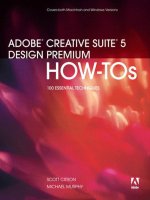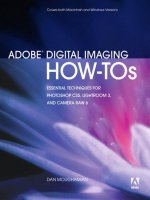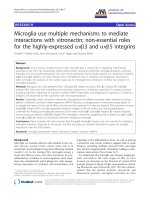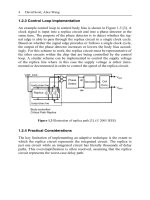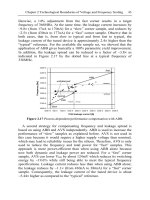adobe digital imaging how-tos 100 essential techniques for photoshop cs5, lightroom 3, and camera raw 6
Bạn đang xem bản rút gọn của tài liệu. Xem và tải ngay bản đầy đủ của tài liệu tại đây (15.76 MB, 289 trang )
ptg
ptg
DAN MOUGHAMIAN
ADOBE
®
DIGITAL IMAGING
HOW
-
TOs
100 ESSENTIAL TECHNIQUES
FOR PHOTOSHOP CS5, LIGHTROOM 3,
AND CAMERA RAW 6
ptg
Adobe Digital Imaging How-Tos:
100 Essential Techniques for Photoshop CS5, Lightroom 3, and Camera Raw 6
Dan Moughamian
This Adobe Press book is published by Peachpit.
Peachpit
1249 Eighth Street
Berkeley, CA 94710
510/524-2178
510/524-2221 (fax)
For the latest on Adobe Press books, go to: www.adobepress.com
To report errors, please send a note to:
Peachpit is a division of Pearson Education.
Copyright © 2011 by Dan Moughamian
Editor: Rebecca Gulick
Production Editor: Hilal Sala
Project Editor: Robyn G. Thomas
Proofreader: Patricia Pane
Cover and Interior Designer: Mimi Heft
Indexer: Valerie Haynes Perry
Technical Reviewer: Shangara Singh
Compositor: codeMantra
Notice of Rights All rights reserved. No part of this book may be reproduced or transmitted in any form by any
means, electronic, mechanical, photocopying, recording, or otherwise, without the prior written permission of the
publisher. For information on getting permission for reprints and excerpts, contact
Notice of Liability The information in this book is distributed on an “As Is” basis without warranty. While every
precaution has been taken in the preparation of the book, neither the author nor Peachpit shall have any liability
to any person or entity with respect to any loss or damage caused or alleged to be caused directly or indirectly
by the instructions contained in this book or by the computer software and hardware products described in it.
Trademarks Adobe, Photoshop, Lightroom, and Camera Raw are registered trademarks of Adobe Systems
Incorporated in the United States and/or other countries. All other trademarks are the property of their respective
owners. Many of the designations used by manufacturers and sellers to distinguish their products are claimed
as trademarks. Where those designations appear in this book, and Peachpit was aware of a trademark claim,
the designations appear as requested by the owner of the trademark. All other product names and services
identied throughout this book are used in editorial fashion only and for the benet of such companies with
no intention of infringement of the trademark. No such use, or the use of any trade name, is intended to convey
endorsement or other aliation with this book.
ISBN-13: 978-0-321-71987-4
ISBN-10: 0-321-71987-5
9 8 7 6 5 4 3 2 1
Printed and bound in the United States of America
ptg
For my wife, Kathy. You are everything to me.
ptg
Acknowledgements
Many long hours have gone into this book. I’d like to sincerely thank the following
editors for their many contributions, without which this work would not be possible:
Rebecca Gulick, Patricia Pane, Hilal Sala, Shangara Singh, and Robyn Thomas. Regard-
less of the challenges that arose, be it gure formatting, technical considerations, or
perfecting the copy, each brought expertise that was invaluable. It was a pleasure
working with each of you.
To Victor Gavenda, thank you for the opportunity to be a part of this exciting
series from Peachpit and Adobe Press. It’s an honor to join this team of talented and
dedicated authors!
Special Thanks
A big thank you to my family and close friends, who have continued to be supportive
of my chosen career, and who always have good advice and many ideas for helping
me to evolve as a professional. A special thank you to my parents for all they’ve done
to help advance my career. Without each of you, I wouldn’t be the man I am today.
ptg
Contents
Chapter One: Getting Organized with Lightroom 3 . 1
#1: The Lightroom User Interface . 2
#2: Maximizing Screen Space . 6
#3: IPTC Metadata Presets . 8
#4: Importing Photos with Metadata . 12
#5: Renaming Folders . 14
#6: Relinking a Moved Folder. . . . . . . . . . . . . . . . . . . . . . . . . . . . . . . . . . . . . 15
#7: Synchronizing Folders (New Images). . . . . . . . . . . . . . . . . . . . . . . . . . 17
#8: Folder Import . 19
#9: Folder Export . 20
#10: Tethered Capture. . . . . . . . . . . . . . . . . . . . . . . . . . . . . . . . . . . . . . . . . . . . . 22
#11: Increasing Speed: Catalog Optimization . 25
#12: Customizing the Grid View . 26
#13: Comparing Similar Photos . 28
#14: One Attribute, Many Shots . 33
#15: Using Keyword Sets . 34
#16: Using the Library Filter . 36
#17: Using Smart Collections . 40
Chapter Two: Developing Raw Photos . 43
#18: Understanding Process Versions . 44
#19: Using Clipping Previews . 46
#20: Making Histogram Edits . 47
#21: Cropping and Straightening . 48
#22: Removing Spots and Other Distractions . 51
#23: Synchronizing Spot Removals . 53
#24: Synchronizing Edits via Presets . 54
ptg
#25: Setting a Strong Foundation with Basic Edits . 56
#26: Using Custom Point Curves . 59
#27: Using Panel Previews . 61
#28: Perfecting Color with HSL . 62
#29: Creating Localized Edits: Adjustment Brush . 64
#30: Stylizing Black-and-White Photos with Split Toning. . . . . . . . . . . . 68
#31: Creating Variations with Snapshots . 71
#32: Applying Capture Sharpening . 72
#33: Improving Noise Reduction . 76
#34: Correcting Lens Flaws: Lens Corrections . 79
#35: Going Retro: Film Grain . 86
#36: Prepping Files for HDR Pro . 89
#37: Exporting Files . 91
#38: ACR: Synchronizing Edits . 93
#39: ACR: Saving Images . 95
#40: ACR: Workow Options . 96
Chapter Three: Lightroom 3 Output Hints . 97
#41: Watermark Editor . 98
#42: Polishing Slideshow Layouts . 103
#43: Slide Duration and Transitions . 111
#44: Exporting Slideshows as Video . 112
#45: Quick Contact Sheets . 113
#46: Custom Photo Packages . 117
#47: Airtight Web Galleries . 122
#48: Lightroom Flash Gallery . 127
#49: Share Photos on Flickr . 133
ptg
Chapter Four: Perfecting Images in Photoshop CS5 . 139
#50: Setting Preferences . 140
#51: Dening Color Settings . 149
#52: Simplifying the Menus . 151
#53: Custom Keyboard Shortcuts . 155
#54: Using Mini Bridge . 158
#55: Using Live Preview Rotation . 163
#56: Pan & Zoom Techniques . 165
#57: Using the HUD Color Pickers . 166
#58: “Docking” Multiple Photos . 169
#59: Displaying File Information . 170
#60: Modifying IPTC Metadata . 171
#61: Straightening Horizons with the Ruler Tool . 173
#62: Using Color Range Masks . 174
#63: Converting Paths to Selections . 177
#64: Hybrid Lasso Selections . 178
#65: Rening Selection and Mask Edges with Smart Radius . 180
#66: Removing Color Casts from Selection and Mask Edges . 183
#67: Creating Smooth Textures: Clone and Patch . 184
#68: Enhancing Compositions with Content-Aware Scale . 186
#69: Automated Lens Corrections . 188
#70: Smart Object Transforms . 190
#71: Perspective Cropping . 192
#72: HDR Pro: Exposure Tips . 194
#73: HDR Pro: Creating the File . 195
#74: HDR Pro: Tone Mapping . 196
ptg
#75: HDR Pro: Color and Curves . 203
#76: Photomerge Panoramas . 205
#77: Spot-Healing Portrait Details . 208
#78: Under-Eye Corrections . 211
#79: Enhancing Realism with the Fade Command . 212
#80: Sharpen Enhancements . 213
#81: Generating Layers from Selections . 214
#82: Using Content-Aware Fill . 216
#83: Getting Creative with Puppet Warp . 218
#84: Softening Focus with the Lens Blur Filter . 222
#85: Introducing Bristle Tips . 227
#86: Using the Mixer Brush . 229
#87: HDR Toning . 233
#88: Shadows/Highlights . 235
#89: Using Adjustment Layers . 240
#90: Targeted Curves Adjustment . 243
#91: Localized Color Vibrance . 245
#92: Black-and-White Styling . 248
#93: Photo Filters . 250
#94: Organizing and Previewing Multiple Adjustments . 253
#95: Gradients: Neutral Density . 254
#96: Creating Text on a Path . 256
#97: Layer Styles: Drop Shadows . 257
#98: Printing Tips. . . . . . . . . . . . . . . . . . . . . . . . . . . . . . . . . . . . . . . . . . . . . . . . .259
#99: Saving for the Web . 261
#100: Image Processor . 263
Index . 266
ptg
Foreword
The year 2010 has been an exciting time for digital photographers and imaging
professio nals. The introduction of Photoshop CS5 and ACR 6, as well as Lightroom 3,
brought many new capabilities and improvements. When I was oered the chance
to put together 100 tips for these applications, I was excited. The trick, of course, is to
narrow everything to just 100 tips when there are so many features and capabilities!
As I reected on my own experiences (and those of other professionals in the
Photoshop community), it seemed reasonable to break down the challenge by
task. There are—essentially—four tasks that aect any digital photographer: get-
ting pictures into the computer and organized; developing the raw data; perfecting
les with Photoshop; and considering the output details. An author could focus all
a t t e n t i o n o n a n y o n e o f t h o s e t a s k s a n d e a s i l y c r e a t e 5 0 – 1 0 0 t i p s .
I chose to focus most of the tips on developing raw les in Lightroom 3 (and
by extension ACR), and on perfecting those les in dierent ways using Photoshop
CS5. I hope that you will nd the breakdown and relative “weighting” of the tips to
be helpful, as you seek to get things done as eciently and precisely as you can. As
with most digital workows, there are often several techniques for accomplishing
any given task (such as color correction). Consider each of these tips, as well as those
you may nd elsewhere, to be your guideposts as you work with your images. There
are few absolutes with digital imaging; it’s all about nding the techniques that work
best for your photography and your setup.
I hope that you get a lot of mileage from these tips and that the book can serve as
a frequent reference in your work. Best of luck, and remember: There’s a part of this
amazing world out there waiting for you to discover and photograph, and it can’t be
done sitting in front of a computer. Like a camera or lens, software is just a tool for
making the nal product better. So get out there and go after it!
—Dan Moughamian
ptg
About the Author
Dan Moughamian has nearly 20 years of experience working with Adobe applica-
tions, including more than 16 years with Photoshop. He is a veteran of the Adobe
alpha- and beta-testing programs, as well as an experienced photographer and
p r o f e s s i o n a l i n s t r u c t o r . D a n h a s a u t h o r e d a s e r i e s o f A d o b e t r a i n i n g t u t o r i a l s , i n c l u d -
ing Image Retouching & Adjustment with Photoshop CS5 and Core Lightroom 3. His
articles have been featured in photo technique magazine, Photoshop User Magazine,
and on Peachpit.com. You can follow Dan on Twitter @Colortrails.
ptg
CHAPTER ONE
Getting Organized with
Lightroom 3
Organizing… the mere mention of it can send people running in the
other direction. The word conjures images of day planners, curled-up
post-it papers stuck to the base of your monitor, to-do lists etched onto
a coee shop napkin, even cleaning up the oce! (No, that random pile
of books and photo magazines with the lens set squarely atop does not
constitute “organization,” friend. An “advanced ling system” maybe, but
not organization.)
As creative minds, keeping all of our media organized can be our
biggest challenge. Put bluntly, organizing as a concept is rigid. It is—
essentially—logical, repeatable structure. Unfortunately, as artists we
don’t think linearly, and we don’t create linearly. Yet, “getting organized”
often requires linear thinking. Proper categorizations, hierarchies, meta-
data, attributes: this is the stu organization is made from. How else are
we going to know what we’re looking at eight months from now if we
don’t put those pictures in their place?
That’s what this chapter is about: using the powerful and intuitive
features in Lightroom 3 to organize all your images, so you can nd and
include them in your daily workow more eciently.
Why Lightroom?
I use Lightroom 3 to orga-
nize photos rather than
Adobe Bridge, because it
enables me to organize and
then immediately begin
editing my raw files in one
elegant, unified interface.
It is true that Adobe Bridge
and Adobe Camera Raw
(ACR) can—in combina-
tion—accomplish many of
the same tasks as Lightroom,
but in my opinion it requires
more effort to set up the
workspaces, manage the
different modular windows,
and edit my raw photos.
ptg
CHAPTER ONE Getting Organized with Lightroom 3
2
Lightroom 3 uses a simple, “digital darkroom” metaphor comprised of ve
application modules or modes: Library, Develop, Slideshow, Print, and
Web. These modules are the real beauty of Lightroom, because the entire
workow ts neatly in one window. Figure 1a shows the access points
for each of the ve modules, near the top right part of the Lightroom
window.
Figure 1a The Lightroom 3 user interface is divided into five primary
modules or modes, seen at top right. They are Library, Develop,
Slideshow, Print, and Web.
Library Module
The Library module is the primary focus for this chapter. The Library
module in Lightroom 3 provides robust tools for importing photos;
c a t e g o r i z i n g a n d a p p l y i n g a t t r i b u t e s ; c o m p a r i n g s i m i l a r i m a g e s i n d e t a i l ;
and exporting les to new formats and workows. The Library module is
the photographer’s best friend, making the linear process of organizing
much easier.
The Library module uses four dierent view types: Grid view; Loupe
view; Compare view; and Survey view.
Grid View
You can activate the Grid view by click ing the Grid icon, , or pressing
the G key. This view presents all the photos in a selected folder as a series
of thumbnails. You can resize each thumbnail, and each has a slide-like
border that supplies additional information and controls for manipulating
that le (Figure 1b). The Grid view is discussed in Tip #12.
The Lightroom
User Interface
#
1
ptg
3
#1: The Lightroom User Interface
Figure 1b The Grid view allows you to view all the photos in a folder as thumbnails.
Loupe View
If you need to view a large preview of your image in the Library module,
use the Loupe view, by highlighting the image and pressing the E key
(Figure 1c).
Figure 1c Select a thumbnail and press E to see a large preview of your photo.
ptg
CHAPTER ONE Getting Organized with Lightroom 3
4
Compare View
Compare view is designed to take two images that you select, magnify
them, and place them side by side in the main preview area. To use this
view, highlight your two chosen images and press the C key (Figure 1d).
Compare view is discussed in Tip # 13.
Figure 1d Compare view allows you to make detailed comparisons of two similar
images, side by side, in the main view area.
Survey View
Survey view works like the Compare view, except that you can place
more than two images in the preview. It operates on principles similar to
t r a d i t i o n a l l i g h t b o x e s . To u s e t h i s v i e w , h i g h l i g h t t h e i m a g e s a n d p r e s s t h e
N key. (Figure 1e).
ptg
5
#1: The Lightroom User Interface
Figure 1e Survey view works like a small lightbox, allowing you to preview several
images at the same time, at larger sizes than typical thumbnail settings.
Develop Module
The Develop module is where you control the exposure characteristics,
contrast, color, and details of your photographs, as well as x minor aws
caused by lens distortions.
Slideshow Module
Lightroom 3 provides options for creating slideshow presentations for
clients and other interested parties, including robust formatting options.
Print Module
Lightroom 3 allows you to create customized photo packages (such as
those used for school photos or athletic team photos) and contact sheets,
again with robust formatting options.
Web Module
The Web module allows photographers to create web-friendly galleries of
favorite photos, using simple templates and format options. You can nd
helpful tips for each of the Lightroom output modules—Slideshow, Print,
and Web—in Chapter 3, “Lightroom 3 Output Hints.”
ptg
CHAPTER ONE Getting Organized with Lightroom 3
6
Adobe has done well to t all ve workow modules into a single, elegant
user interface, but Lightroom can still use as much space as your screen
will give it. To maximize your screen space, most of Lightroom’s features
and functions are divided into four panel groups within the main win-
dow. You can show or hide the left, bottom, right, and top portions of the
i n t e r f a c e i n d e p e n d e n t l y .
For example, when you need to work in the Develop module for an
extended period and won’t be focusing on organizational tasks or other
modules, you can collapse the panel groups you don’t need to see.
( Figures 2a and 2b).
Click to collapse or expand the top section of the interface
Click to collapse or expand the bottom section (or Filmstrip)
Click to collapse or expand the left section
Click to collapse or expand the right section
Figure 2a Lightroom’s various features and controls are divided among four sections
(Top, Bottom, Left, and Right). Each can be collapsed individually by clicking the small
triangles on the edges of the window.
Maximizing Screen Space
#
2
ptg
7
#2: Maximizing Screen Space
This arrangement allows you to focus strictly on developing the expo-
sure, contrast, color, and details in your image, without visual distractions.
The same type of arrangement works well when organizing your photos
or looking through les in the Library module.
Figure 2b After collapsing all sections except one and entering Full Screen mode,
the Develop module is now completely focused on image-editing controls and a
large preview.
Full Screen Mode
Lightroom also has a Full
Screen mode that hides the
operating system’s window
and menu bars, freeing up
more space. You can cycle
through the Lightroom
screen modes by tapping the
F key until you find one that
suits your purposes.
Panel Quick-View
If you need to take a quick
look at items in any of your
four main panel groups,
you can move the cursor
over the edge of the panel,
and it will be temporarily
u n h i d d e n u n t i l y o u m o v e
the cursor away.
Lightroom Panels
Throughout this book and
in other works you may see
r e f e r e n c e s t o L i g h t r o o m
panels
. These refer to the
individual groups of controls
and features that reside
within each section. For
example, in the Develop
module, the right side of the
window houses panels like
Tone Curve, HSL, and Details.
ptg
CHAPTER ONE Getting Organized with Lightroom 3
8
Unless you’re new to digital photography, you’ve probably heard about
the importance of metadata. Metadata, put simply, allows you to “tag”
image les with important information so that you can organize, nd, and
protect them more eciently. However, entering IPTC (International Press
Telecommunications Council) metadata (the type that includes informa-
tion like captions, keywords, and copyright status) by typing in all the
information, image by image, is a recipe for frustration (Figure 3a).
Metadata presets are a way to apply several pieces of IPTC information
to many photographs at one time. For example, you may return from a
shoot where you have several dozen “keeper shots” from the same loca-
tion or point of interest. You can use a Metadata preset to simultaneously
apply the same copyright, location, intellectual genre, keywords, and
other values.
Figure 3a The
IPTC metadata in
Lightroom contains
over 30 types of
information that you
can assign to any
photo. Don’t do
it all by hand!
IPTC Metadata Presets
#
3
ptg
9
#3: IPTC Metadata Presets
To create a new IPTC metadata preset for your workow, try the
f o l l o w i n g s t e p s :
1. From the Library module, open the Metadata controls and choose IPTC
from the Metadata pop-up menu (Figure 3b).
Figure 3b The Metadata panel offers access to several types of metadata.
2. From the Preset pop-up, choose Edit Presets (Figure 3c).
Figure 3c New metadata presets can be
created from the Presets pop-up menu in
the Metadata panel.
(continued on next page)
ptg
CHAPTER ONE Getting Organized with Lightroom 3
10
3. Scan the Edit Metadata Presets dialog box that appears, and ll in the
values for the elds that will apply to all the images that will use the
preset. As you enter the text for each item, the check box for that eld
will be selected automatically. If you are importing a large shoot, there
may only be a half dozen or so values that will be identical among all
the shots, but it’s still worth setting up a preset (Figure 3d).
Figure 3d The Edit Metadata Presets dialog box.
ptg
11
4. When your criteria are lled out, click the Preset pop-up menu at the
top of the Edit Metadata Presets dialog box, and choose Save Current
Settings as New Preset. Give your preset a name in the New Preset
dialog box and click Create (Figure 3e).
Figure 3e Give your preset a name that will make sense to you in the future.
Once you have created a preset, it will be available to use in the Photo
Import dialog box, which is described next.
#3: IPTC Metadata Presets
ptg
CHAPTER ONE Getting Organized with Lightroom 3
12
Once you have created your metadata preset and you’re ready to bring
your latest shoot into Lightroom 3, head to the brand new Import window.
You can access this window by clicking the Import button in the Librar y
module (bottom of the left panel group),
.
1. From the Source panel (left side of the Import window), choose the
folder of images you wish to import by clicking it. This will show you
thumbnail previews of all the images in the chosen folder (Figure 4a).
By default, the check boxes for all the thumbnails will be selected.
Figure 4a Lightroom 3’s new Import window allows you to preview all the images
in a folder or in a hierarchy of folders.
2. Deselect the thumbnail check boxes for any images you do not wish
to import. This will dim the images unless you move the cursor over
them, which will temporarily undim them (Figure 4b).
Figure 4b The new Import features make it easy to add only the
images you need to your Lightroom catalog.
Importing Photos
with Metadata
#
4
ptg
13
#4: Importing Photos with Metadata
3. Choose the method of import (Copy as DNG, Copy, Move, Add) by
clicking it (top center of the Import window). Once selected, a brief
description of how it works will appear below the name of the method.
4. Set your File Handling options (top right), such as the Render Previews
size and options to ignore suspected duplicates and make second
copies (Figure 4c). To get the most accurate Render Previews while
editing your les, choose Standard or 1:1.
5. Open the Apply During Import panel, and using the Metadata pop-up
menu, choose the preset you may have created. You can also apply
Develop Settings and Keywords in this area, though I typically handle
all raw edits later in the process (Figure 4d).
6. Click Import to add all the selected photos to your catalog. During
import, Lightroom will display the thumbnails in the Library module
and write all the metadata in your selected preset (and keywords) into
your les.
Multiselect/Deselect
If you have a series of con-
tiguous thumbnails that
you wish to remove from
the import process, you can
follow the same steps you
would in the Library module
or Bridge’s Content panel.
Click the first thumbnail in
the series, press and hold
Shift, and then click the last
thumbnail in the series, then
deselect any of the thumb-
nails to dim them all. You
can reselect the entire series
using the same technique.
DNG
DNG stands for Digital Nega-
tive Group and was designed
by Adobe as a common raw
format option for photog-
raphers. It maintains all the
quality and nondestructive
editing benefits of propri-
etary raw file formats; how-
ever, unlike proprietary
formats that often change
over time, DNG is designed
to avoid compatibility issues
with Photoshop and Light-
room. For that reason, many
consider DNG a “safe” format
for photo archives.
Figure 4c Lightroom 3’s Import
File Handling options.
Figure 4d Lightroom 3’s new
Import features include the
ability to apply Develop Settings,
Metadata, and Keywords as files
are being added to a catalog.
ptg
CHAPTER ONE Getting Organized with Lightroom 3
14
To rename a folder in your Lightroom catalog, right-click the folder and
choose Rename from the context menu (Figure 5). Note that changing
the name of a folder in Lightroom will also change that folder’s name at
the system level.
Figure 5 To change a folder ’s name in Lightroom, you must right-
click the folder and choose Rename from the context menu.
Renaming Folders
#
5
Managing Catalog
Folders
If you’re like me, after you
spend a decent amount of
time building up your new
Lightroom 3 catalog, you’ll
need to periodically update
the folders in Lightroom that
you’ve created. Synchroni-
zation, hierarchy, and even
renaming folders can play
a role in staying organized.
The trick is to know where to
look. Intuitively, you might
think the Folders pop-up or
the Library menu are the
places to look, but many of
Lightroom’s key organiza-
tional functions are tucked
away in a convenient con-
text menu.
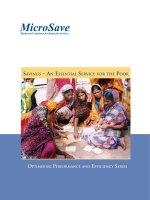

![understanding adobe photoshop cs6 [electronic resource] the essential techniques for imaging professionals](https://media.store123doc.com/images/document/14/y/ld/medium_ldp1401378034.jpg)