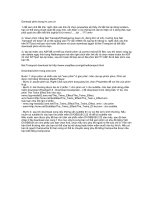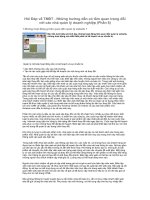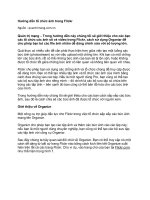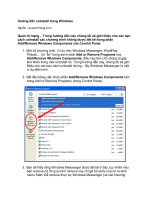HƯỚNG DẪN STATE FLOW TRONG MATLAB
Bạn đang xem bản rút gọn của tài liệu. Xem và tải ngay bản đầy đủ của tài liệu tại đây (631.81 KB, 21 trang )
Systems modelling with Stateflow
20/11/2006
1
4F1908 – Embedded Control Systems
Behaviour modelling with Stateflow/Simulink
The aim of this tutorial is:
• To get insight into the usefulness of developing an executable specification,
allowing questions such as the following ones to be answered:
o Is the specification complete?
o Is this behaviour really what I (and/or the person who ordered the system)
want the system to do?
• To get hands-on experience with the graphical modelling of state machines, being
similar to programming, but performed on a higher abstraction level. We will use
the Simulink add-on, Stateflow for these purposes.
• To illustrate how continuous time dynamics models can be simulated jointly with
the logic of state machines.
• To illustrate that the logic part of a stateflow chart can be event- or time-triggered.
This document gives you an introduction to and overview of the work part of the tutorial.
You will be exposed to the following tools:
• Simulink
• Stateflow
Stateflow is an interactive graphical design tool that works with Simulink to model and
simulate event-driven systems, also called reactive systems. Event-driven systems
transition from one operating mode to another in response to events and conditions. The
corresponding systems are called discrete-event dynamic systems, as opposed to discrete-
time dynamic systems – the term used for sampled data systems. Discrete-event dynamic
systems are often used to model logic for controlling a physical device such as a fan,
motor, or pump. Event-driven systems can be modeled as finite-state machines.
Finite-state machines represent operating modes as states. For example, a house fan can
have states such as High, Medium, Low, and Off. To construct finite-state machines,
Stateflow provides graphical objects that you can drag and drop from a design palette to
create state-transition charts in which a series of transitions directs a flow of logic from
one state to another.
In this tutorial, you will learn how to develop a simple model including a Stateflow chart
in the Simulink environment. It is common for embedded systems to include lots of logic
(modes of operation) together with control systems code. Using Stateflow and Simulink,
it is possible to model these two aspects more conveniently (logic is more cumbersome to
describe by only using Simulink).
The tutorial will illustrate the process of creating, changing and debugging your model.
Try to answer the questions posed as they will give you more insight into the
environment. First quickly skim through the complete tutorial – then go to work!
Systems modelling with Stateflow
20/11/2006
2
4F1908 – Embedded Control Systems
1 The specification
This specification roughly corresponds to the behaviour of an electronically heated car
seat.
The heating of the seat is controlled by a button which has three positions; {neutral, half,
full}, see Figure 1. The button is always in the neutral position if is not pushed because of
two springs. The left part of the button is marked with an H. If this part is pushed, this
means that 50% heating should be applied to the seat. The right hand part of the button is
marked with an F. If this part is pushed, the seat should by fully heated (100%).
If 50% heating is applied to the seat, pushing H once more should stop the heating,
whereas pushing F should result in 100% heating.
If 100% heating is applied to the seat, pushing F once more should stop the heating,
whereas pushing H should result in 50% heating.
Question: Consider the above specification – do you consider it to be complete?
We will come back to this issue during the tutorial.
2 Introduction to Stateflow
What is a Stateflow chart? Figure 2 shows an example which models as a finite-state
machine the logic required to shift gears in an automatic transmission system of a car.
H
F
SpringSpring
Systems modelling with Stateflow
20/11/2006
3
4F1908 – Embedded Control Systems
Notice the following details in this Stateflow chart:
- Each gear and shift position is represented by a state.
- Some states are exclusive (only one can be active at a time) while others are
parallel (can be active concurrently).
- Transitions can be triggered by events and conditions.
- States can execute actions while they are active.
You will learn more about these features later in this tutorial as you build your own
Stateflow chart.
2.1 : how to build a Stateflow chart
To develop a state machine model using stateflow you first have to create a Simulink
model. Using the Simulink browser you create a Stateflow chart by selecting Stateflow
and Chart, from the Simulink library browser.
According to the Mathworks, developing a Stateflow chart can be divided into seven
steps, as illustrated below.
Figure 1. Steps in developing a Stateflow chart.
From a systems point of view, it is clear that before you do this, you have to know
- what functions you want to describe
- what functions that are more suitable to describe using ordinary Simulink blocks,
and which parts that are better described using Stateflow.
Given that you have decided to use Stateflow to describe a portion of the system
functionality, you also have to consider when this functionality should execute, e.g. in a
periodic fashion or triggered by some event.
Now assuming you have an initial idea of the functions to describe using Stateflow (in
this case, the main portion of the specification and behaviour logic described in Section),
you can proceed according to the procedure described in Figure 1, including the
following steps.
Systems modelling with Stateflow
20/11/2006
4
4F1908 – Embedded Control Systems
1. Defining the Interface to Simulink. In this step you define how the Stateflow chart
is connected to the other parts of the Simulink model. In particular you define the
inputs required from Simulink, and the Outputs that the chart should produce.
You can then connect these inputs and outputs to the appropriate signals in the
Simulink model.
2. Defining the States, types of states and their structuring. It is usually possible to
develop solutions with different number of states. Stateflow allows you to define
hierarchical states – this is a powerful technique in which certain states are
grouped together and where events “common” to all grouped states only have to
be defined once. In addition, states can be defined to be sequential – so called OR
states, or to run in parallel – AND states.
3. Defining State Actions and Variables. Actions can be defined to take place when
entering a state, when exiting a state, or while a state is active – “during” a state
(actually they can also be defined for transitions, but we will skip this here).
Variables can be defined for states, and just as in programming, they can be
temporary or persistant.
4. Defining Transitions Between States. Transitions create paths for the logic flow of
a system from one state to another. When a transition is taken from state A to
state B, state A becomes inactive and state B becomes active. Transitions have
direction and are represented in a Stateflow chart by lines with arrowheads.
Transitions are unidirectional, not bidirectional. You must add a transition for
each direction of flow between two states. Guarding a transition means specifying
a condition, action, or event that allows the transition to be taken from one state to
another.
5. Triggering a Stateflow Chart. Simulink can wake up a Stateflow chart by
sampling the chart at a specified or inherited rate, by using a signal as a trigger, or
by using one Stateflow chart to drive the activity of another.
6. Simulating the Chart. This is not so different from ordinary simulation in
Simulink. The main difference is that you should set up the use of the Stateflow
debugger which is a very useful tool. It is similar to an ordinary debugger in that
it allows you to set breakpoints and to step through the execution of the Stateflow
chart.
7. Debugging the Chart. Here you execute the chart with the debugger.
Systems modelling with Stateflow
20/11/2006
5
4F1908 – Embedded Control Systems
3 Step by step tutorial
Note! If you have problems – or if you want to read more – then you have
- the Stateflow tool help functionality: Open a Stateflow chart and click on Help,
Stateflow Help
- the Stateflow web documentation:
3.1 Creating a Simulink model and introducing a Stateflow chart
First create a new Simulink model.
Then create a simple model of the push button, for example as illustrated in the following
Figure:
As a first step, we will concentrate on the inputs to the chart and the operation of the
chart. You may latter add an output signal that control the actual heating of the seat.
Save your Simulink model with an appropriate name and give the name “SeatLogic” to
the chart by clicking on “Chart” (the default name of the Stateflow chart) and entering the
new name.
Ensure that your Simulink directory is the right one by typing Pwd or cd (the result
should be the directory where your model is stored).
Systems modelling with Stateflow
20/11/2006
6
4F1908 – Embedded Control Systems
3.2 Defining the Interface to Simulink
Inputs and outputs are data elements in a Stateflow chart that interact with the parent
Simulink model. To define inputs and outputs for your Stateflow chart, follow these
steps:
- Double-click the on the SeatLogic Chart to open the Stateflow chart. The
Stateflow Editor opens on your desktop:
There are several ways to add inputs and output signals to your chart. To do this, we will
now use the Add menu shown above.
- Add a data element to hold the value of the temperature input from Simulink by
following these steps:
Select Data > Input from Simulink from the Add menu.
The Data properties dialog box opens on your desktop with the General tab
selected.
You only need to change the name from “data” to Fbutton.
Leave the other fields at their default values in the General tab (default
values should be sufficient).
Note: Ports are assigned to inputs and outputs in the order they are created. Because
Fbutton is the first input you created, it is assigned to input port 1.
- Select the Value Attributes tab and select the Watch in debugger check box.
Systems modelling with Stateflow
20/11/2006
7
4F1908 – Embedded Control Systems
Enabling Watch in debugger allows you to examine the value of temp
during breakpoints in simulation. You will try this later in Simulating the
Chart.
Click OK to apply the changes and close the dialog box.
Repeat the procedure to create the other input required: Hbutton
Look back at the Simulink model by clicking the up-arrow in the Stateflow Editor
toolbar: You should be able to see that two inputs have been created. Connect these to the
respective button signals.
Tip. There are several ways to add data objects to Stateflow charts. You have now used
the Stateflow Editor, which allows you to add data elements to the Stateflow chart that is
open and has focus. However, to add data objects not just to a chart, but anywhere in the
Stateflow design hierarchy, you can use a tool called the Model Explorer. This tool also
lets you view and modify the data objects you have already added to Stateflow.
You can start the Model Explorer from the Tools menu by pressing Explore.
3.3 Defining the States for Modeling Each Mode of Operation
You have now entered phase 2 of a basic workflow for building a Stateflow chart:
defining the states for modeling each mode of operation.
Basic considerations include to decide how many states (modes) you need. States model
modes of operation in a system. To determine the number and type of states required for
Systems modelling with Stateflow
20/11/2006
8
4F1908 – Embedded Control Systems
your SeatLogic chart, you must identify each mode in which the system can operate. For
example, the system can be idle, 50*% heating or 100% heating. You will find that there
are different solutions, and thus different number of states required.
Depending on the incoming events, the system should then take different actions. Often, a
table or grid is helpful for analyzing each mode and determining dependencies between
modes.
To define a state, go to the Stateflow Editor for SeatHeating. Notice the object palette on
the left side of the editor window. This palette displays a set of tools for drawing
graphical Stateflow chart objects, including states.
- Left-click the state tool icon:
- Move your cursor into the drawing area. The cursor changes to a rectangle, the
graphical representation of a state. Click in the upper-left corner of the drawing
area to place the state.
- The new state appears with a blinking text cursor in its upper-left corner.
- At the text cursor, type
Idle to name the state.
Move the cursor to the lower-right corner of the rectangle so it changes to this symbol:
Drag the lower-right corner to enlarge the state
Now your task is to think first, a little while, on the number of states that you may need.
Then you add them to the chart. One possible solution is shown in Section 3.4.
3.4 Defining State Actions and Variables
States perform actions at different phases of their execution cycle from the time they
become active to the time they become inactive. Three basic state actions are
Type of
Action
When Executed How Often Executed While
State Is Active
Entry When the state is entered (becomes active) Once
During While the state is active and no valid
transition to another state is available
At every time step
Systems modelling with Stateflow
20/11/2006
9
4F1908 – Embedded Control Systems
Type of
Action
When Executed How Often Executed While
State Is Active
Exit Before a transition is taken to another state Once
For example, you can use entry actions to initialize data, during actions to update data,
and exit actions to configure data for the next transition. (There are other types of state
actions, but they involve concepts that go beyond the scope of this guide. For more
information, see Using Actions in Stateflow in the online Stateflow User's Guide
documentation.)
In this tutorial we will not define variables in states. However, we will define actions.
You should now add an output from your Statechart to the rest of the Simulink model,
where the output is a signal that could be used for actuation.
Again, select Data > Input from Simulink from the Add menu.
Call this output HeatSignal – i.e. enter in the Name field.
Having defined this output, you can complement your Simulink diagram by attaching a
scope to your output. Your Simulink model could now like as follows:
Systems modelling with Stateflow
20/11/2006
10
4F1908 – Embedded Control Systems
To ensure that you are on the right track, you should now have a Statechart that looks
something like the following:
Note: In this chart, entry actions have already been added to the states; moreover, a
default transition has been added to the idle state. How to add these are described in the
following.
Systems modelling with Stateflow
20/11/2006
11
4F1908 – Embedded Control Systems
The syntax for entry actions is
entry:one or more actions;
en:one or more actions;
To write the entry action for the Idle state, follow these steps:
- Click inside the Idle state after the last letter of its name label to get a blinking
text cursor.
- Press the Enter key and type, entry:HeatSignal = 0;
3.5 Defining Transitions Between States
Transitions create paths for the logic flow of a system from one state to another. When a
transition is taken from state A to state B, state A becomes inactive and state B becomes
active. Transitions have direction and are represented in a Stateflow chart by lines with
arrowheads. Transitions are unidirectional, not bidirectional. You must add a transition
for each direction of flow between two states.
You should consider the following design questions when defining transitions between
states:
How does my state machine transition from one operating mode to another?
Where should I place default transitions?
How should I guard each transition from one state to another?
Good design practice in Stateflow requires that you specify default transitions for
exclusive (OR) states at each level of hierarchy. Default transitions indicate which
exclusive (OR) state is to be active when there is ambiguity between two or more
exclusive (OR) states at the same level in the Stateflow hierarchy.
Guarding a transition means specifying a condition, action, or event that allows the
transition to be taken from one state to another.
This for example applies to your chart – where you have to define the idle state as the
default one.
In Placing such a Default Transition, follow these steps:
1. In the Stateflow Editor, left-click the default transition icon in the object palette:
2. Move your cursor into the drawing area.
The cursor changes to a diagonal arrow.
Systems modelling with Stateflow
20/11/2006
12
4F1908 – Embedded Control Systems
3. Place the cursor at the left edge of the
PowerOff state.
4. When the arrow becomes orthogonal to the edge, release the mouse button.
The default transition attaches to the Idle state. It appears as a directed line with
an arrow at its head and a closed tail.
To insert transitions between states, consider for example inserting a transition from Idle
to Half.
- Move the cursor over the edge of Idle (closest to Half) until the cursor shape
changes to crosshairs.
- Hold down the left mouse button, drag the cursor to the closest side of Half and
release the mouse.
You should see a transition pointing from Idle to Half.
Conditions are expressions enclosed in square brackets that evaluate to true or false.
When the condition is true, the transition is taken to the destination state; when the
condition is false, the transition is not taken and the state of origin remains active.
An example condition, assuming an input variable temp, is the following
[temp >= 120]
In your case, the transitions should be taken based on the status of the button. If these are
considered as Boolean signals, you can for example use the condition
[Fbutton]
As a condition to transition from the Idle to the Full state.
To add conditions,
- Click the transition you want to work with, e.g. from Idle to Full
- The transition appears highlighted and displays a question mark (?).
- Click next to the question mark to display a blinking text cursor.
- Type the expression corresponding to the condition.
You may need to reposition the condition for readability. Click outside the condition,
then left-click and drag the condition expression to a new location.
Repeat these steps to add all the required conditions.
You should now have a Stateflow chart looking something like this. Note that the
hierarchical state PushButton is not necessary.
Systems modelling with Stateflow
20/11/2006
13
4F1908 – Embedded Control Systems
3.6 Triggering a Stateflow Chart
Simulink can wake up a Stateflow chart by
- Sampling the chart at a specified or inherited rate
- Using a signal as a trigger
- Using one Stateflow chart to drive the activity of another
We will start by using periodic sampling, assuming for example a microprocessor
implementation that polls the button. Alternatively, you will later try using event-triggers
(e.g. mimicking interrupts).
Start the model explorer and point to SeatLogic. Chose “Discrete” for update method and
choose an appropriate sampling time.
Now, your system will be polling a human. What is then a suitable sampling rate?
Systems modelling with Stateflow
20/11/2006
14
4F1908 – Embedded Control Systems
If the rate is too slow, you could miss button pushes, if the rate is too high on the other
hand, this will consume CPU time, and moreover, might cause One push to be interpreted
as several.
3.7 Setting up the Simulation of the Chart
You are now very close to be able to simulate your model.
When you simulate a Simulink model, you can animate Stateflow charts to highlight
states and transitions as they execute. Animation provides visual verification that your
chart behaves as expected. Animation is enabled by default, but you need to set the speed.
To configure animation for your simulation session, follow these steps:
1. Make sure animation has been enabled for your chart, as follows:
a. In the Stateflow Editor, select Open Simulation Target from the Tools
menu.
The Stateflow Target Builder dialog box opens on your desktop.
Note This dialog box is used to configure Stateflow for building
targets. A target is a program that executes a Stateflow chart or a
Simulink model that contains a Stateflow chart. Stateflow builds a
simulation target (sfun) that lets you simulate your Stateflow
application in Simulink. For more information, see Building
Targets in the online Stateflow User's Guide documentation.
Systems modelling with Stateflow
20/11/2006
15
4F1908 – Embedded Control Systems
b. Click the Coder Options button in the middle of the dialog box.
The Stateflow
sfun Coder Options dialog box opens on your desktop:
Note that Enable debugging/animation is checked.
c. Close both dialog boxes.
2. Set the speed of animation, as follows:
a. From the Stateflow Editor, open the Stateflow debugger by selecting
Debug from the Tools menu or clicking the Debug icon:
The Stateflow debugger opens on your desktop:
Systems modelling with Stateflow
20/11/2006
16
4F1908 – Embedded Control Systems
Set the Delay to 1 second so the animation will proceed at the slowest
speed.
Note You can change the speed of animation at any time during
simulation
The above window is a very important one! – More on it in the next section!
3.8 Debugging the Chart
As you can see from the debugger window, it is possible for you to set break-points on
for example Chart Entry and State Entry,
- Set break-points for both Chart and State entries.
With the start and step buttons you can perform debugging, similar to what you do in a
programming environment. The Stateflow chart
At the bottom of the Debug window, you can watch the value of variables – and in the
Stateflow chart, you will see how the entering and transitions between states is animated.
The following picture shows a snap-shot from the debugging. It will be useful for you to
have access to the Simulink model also during debugging – because you want to push the
button!
Systems modelling with Stateflow
20/11/2006
17
4F1908 – Embedded Control Systems
.
3.9 Concluding the polled solution to the seat heating logic
Some considerations for you in concluding this solution are as follows;
- If you run the simulation without breakpoints, how does your solution behave
when you have a fast sampling rate?
- How does you solution behave when you have a very slow sampling rate?
When running your model (with or without the debugger) it is possible that you will find
the behaviour not quite as you expected. The behaviour will depend on the sampling
period, how the inputs (buttons) are modelled and the durations of the “pushes”.
Hopefully, you will see by now how useful this modelling and simulation technique is. It
allows to you understand the problem better, as well as studying conceptual solutions
(time- vs. event triggering from the button).
As a further part of the tutorial you will now consider instead an event-triggered solution.
3.10 Changing to an event-triggered solution
There are several ways that this can be achieved. We will here illustrate one approach.
For the new solution, we suggest you store your previous model and create a new one.
A basic step in setting up the event-triggered solution is to define
1. The Stateflow chart to be event-triggered
2. Input events for the chart
Systems modelling with Stateflow
20/11/2006
18
4F1908 – Embedded Control Systems
3. A suitable interface and connection between your new chart and Simulink
4. Define suitable transitions in the chart based on the events
The first step is accomplished from the model explorer by defining the Update method as
Inherited.
You also need to ensure that the check box “Execute (Enter) Chart At Initialization” in
the model explorer is enabled.
The second step “Input events” is also indicated in the above model explorer – but
magnified below – to show the two new input events that have been added.
Hint: You first have to delete the two “old” data inputs, and then create two new Event
inputs.
The idea behind this design is illustrated by the new Simulink diagram.
Systems modelling with Stateflow
20/11/2006
19
4F1908 – Embedded Control Systems
Although you have defined two external events (triggers) for the chart, only one trigger
will be visible in the chart block in the Simulink model.
Notice that the two input signals are feed into a Mux block where they are joined in an
array to a single output. When you connect the Mux to the trigger port, the index of the
signals in the array are associated with the like-numbered ports.
A new Statechart that uses these events could like as follows:
Systems modelling with Stateflow
20/11/2006
20
4F1908 – Embedded Control Systems
Hint: You have to modify all the transition conditions. Previously they were based on so
called conditions.
A transition is characterized by its label. The label can consist of an event, a condition
(and more things which we do not cover here).
The ? character is the default transition label. Transition labels have the following general
format:
event[condition]{condition_action}/transition_action
Previously you used the condition expression, e.g. [Hbutton].
Not you will instead use the event inputs for the transitions. This means that it suffices to
label the transitions with the appropriate names of events – as shown in the previous
figure.
3.11 Debugging the event-triggered solution
Hint: To facilitate the debugging of this solution it is useful to set the simulation time to
infinity. You do this through the Simulation menu of your Simulink model (also available
in the Stateflow chart):
In Simulation, Configuration Parameters - set Stop time to infinity: inf
Does you new solution behave better compared to the polled one?
Is the requirements specification complete?
No it probably isn’t. If you forget to turn off the heater, it should probably be turned off
automatically after a certain time. This is a possible extension you may want to try.
Other suggestions for further – but optional work – are provided in the following section.
4 Further reading and hints for more work
ON-LINE STATEFLOW TUTORIAL
There are several demos provided with Matlab.
One of them is sf_car – type this at the command line to start it.
Another tutorial is provided here:
Systems modelling with Stateflow
20/11/2006
21
4F1908 – Embedded Control Systems
/>s/helpdesk/help/toolbox/stateflow/gs/bqm3ffr.html
Note though that sf_aircontrol - does not exist
Where to go next. You have completed a basic workflow for building a Stateflow chart,
but there is more to learn. To gain further experience with Stateflow, explore these
resources:
• Stateflow documentation — The MathWorks provides extensive documentation
on how to work with Stateflow using the graphical user interface and the API. To
access Stateflow documentation, follow these steps:
1. In the MATLAB window, select Help from the Start menu.
2. In the Help Navigator, select the Contents pane and scroll down to the
Stateflow node.
3. Select the Stateflow node and follow the links to documentation resources,
including real-world example models.
• Stateflow demos — Stateflow provides a collection of demonstration models,
which you can access as follows:
1. In the MATLAB window, select Demos from the Start menu.
The Help browser opens, displaying information on how to get started
using demos.
2. In the Help Navigator, expand the Simulink node to expose the Stateflow
node.
3. Expand the Stateflow node to examine demonstration models that
illustrate a variety of applications.