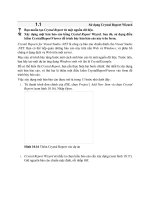Microsoft .NET Framework 2.0
Bạn đang xem bản rút gọn của tài liệu. Xem và tải ngay bản đầy đủ của tài liệu tại đây (7.54 MB, 508 trang )
Microsoft .Net Framework 2.0
Windows-Based
Client Development
1
2
3
4
5
6
7
8
11
12
15
Contents
Windows Forms and the User Interface . . . . . . . . . . . . . . . . . . . . . . . . . . . . 1
Configuring Controls and Creating the User Interface . . . . . . . . . . . . . . 49
Advanced Windows Forms Controls . . . . . . . . . . . . . . . . . . . . . . . . . . . . . . 93
Tool Strips, Menus, and Events. . . . . . . . . . . . . . . . . . . . . . . . . . . . . . . . . . 145
Configuring Connections and Connecting to Data . . . . . . . . . . . . . . . . 197
Working with Data in a Connected Environment . . . . . . . . . . . . . . . . . . 251
Create, Add, Delete, and Edit Data in a Disconnected Environment . . 329
Implementing Data-Bound Controls . . . . . . . . . . . . . . . . . . . . . . . . . . . . 409
Advanced Topics in Windows Forms. . . . . . . . . . . . . . . . . . . . . . . . . . . . . 521
Enhancing Usability . . . . . . . . . . . . . . . . . . . . . . . . . . . . . . . . . . . . . . . . . . . 555
Deployment . . . . . . . . . . . . . . . . . . . . . . . . . . . . . . . . . . . . . . . . . . . . . . . . . 663
Crystal report 687
3-tier architecture
. 699
. . . . . . . . . . . . . . . . . . . . . . . . . . . . . . . . . . . . . . . . . . . .
. . . . . . . . . . . . . . . . . . . . . . . . . . . . . . . . . . . . . . . . . . . . . . . .
Chapter 1
Windows Forms and the User
Interface
This chapter introduces you to Windows Forms. Windows Forms are the basis for
most Microsoft Windows applications and can be configured to provide a variety of
user interface (UI) options. The developer can create forms of various sizes and
shapes and customize them to the user’s needs. Forms are hosts for controls, which
provide the main functionality of the user interface. Special controls called container
controls can be used to control the layout of the user interface.
Exam objectives in this chapter:
■ Add and configure a Windows Form.
❑ Add a Windows Form to a project at design time.
❑ Configure a Windows Form to control accessibility, appearance, behavior,
configuration, data, design, focus, layout, style, and other functionality.
■ Manage control layout on a Windows Form.
❑ Group and arrange controls by using the Panel control, GroupBox control,
TabControl control, FlowLayoutPanel control, and TableLayoutPanel control.
❑ Use the SplitContainer control to create dynamic container areas.
■ Add and configure a Windows Forms control.
❑ Use the integrated development environment (IDE) to add a control to a
Windows Form or other container control of a project at design time.
❑ Add controls to a Windows Form at run time.
Lessons in this chapter:
■ Lesson 1: Adding and Configuring Windows Forms. . . . . . . . . . . . . . . . . . . . . . 3
■ Lesson 2: Managing Control Layout with Container Controls. . . . . . . . . . . . . 24
1
3 Lesson 1: Adding and Configuring Windows Forms
Lesson 1: Adding and Configuring Windows Forms
This lesson describes how to create and configure Windows Forms. You will learn
how to create forms and refer to them in code, alter the visual properties of the form,
and control the behavior of the form at run time.
After this lesson, you will be able to:
■ Add a Windows Form to a project at design time.
■ Add a new Windows Form at run time.
■ Resize a window at design time or run time.
■ Identify and set the properties that determine a form’s appearance and behavior at
run time.
■ Refer to the default instance of a form in code.
■ Create a non-rectangular form.
Estimated lesson time: 45 minutes
Overview of Windows Forms
Windows Forms are the basic building block of the user interface. They provide a
container that hosts controls and menus and allow you to present an application in
a familiar and consistent fashion. Forms can receive user input in the form of key-
strokes or mouse interactions and can display data to the user through hosted con-
trols. Although it is possible to create applications that do not contain forms, such
as console applications or services, most applications that require sustained user
interaction will include at least one Windows Form, and complex applications fre-
quently require several forms to allow the program to execute in a consistent and
logical fashion.
When you create a new Windows Forms project, a form named Form1 is added to
your project by default. You can edit your form by adding controls and other visual
elements in the designer, which is a graphic representation of a designable, visual ele-
ment (such as a Form) that appears in the Visual Studio Integrated Development Envi-
ronment (IDE). The Visual Studio IDE is shown in Figure 1-1.
4 Chapter 1 Windows Forms and the User Interface
Figure 1-1 A Windows Form in the Visual Studio IDE
Adding Forms to Your Project
Most projects will require more than one form. You can add and configure additional
forms at design time, or you can create instances of pre-designed forms in code at run
time.
� To add a new form to your project at design time
1. From the Project menu, select Add Windows Form. The Add New Item dialog
box opens.
2. Select Windows Form and type a name for the new form in the Name box. Click
Add to add the form to the development environment.
You can add and configure as many forms as your application needs at design
time. You can also create new instances of forms in your code. This method is
most often employed when you want to display a form that has already been
designed. In Visual Basic, you can access default instances of a form by referring
to that form by name. For example, if you have a form named Form1 in your
application, you can refer to it directly by its name, Form1.
5 Lesson 1: Adding and Configuring Windows Forms
� To access the default instance of a form at run time (Visual Basic only)
1. Refer to the form by its name. You can call methods or access properties from
this default instance. For example:
' VB
Form1.Text = "This is my form"
Form1.Show()
2. If referring to a form from within that form’s code, you cannot use the default
instance. You must use the special keyword Me (Visual Basic) or this (C#) to
access the form’s properties and methods.
� To access a form’s methods and properties from inside its code
1. Use the keyword Me (Visual Basic) or this( C#). For example:
' VB
Me.Text = "J and J's Wine Shop – Main Page"
// C#
this.Text = "J and J's Wine Shop – Main Page";
2. You can also create new instances of forms at run time by declaring a variable
that represents a type of form and creating an instance of that form.
� To add a form to your application at run time
1. Declare and instantiate a variable that represents your form. This example assumes
that you have already designed a form named Form1 in your project:
' VB
Dim myForm As Form1
myForm = New Form1()
' Displays the new form
myForm.Show()
// C#
Form1 myForm;
myForm = new Form1();
// Displays the new form
myForm.Show();
Properties of Windows Forms
The visual appearance of your user interface is an important part of your application.
A user interface that is poorly designed is difficult to learn and will, therefore, increase
training time and expense. You can modify the appearance of your user interface by
using Windows Forms properties.
6 Chapter 1 Windows Forms and the User Interface
Windows Forms contain a variety of properties that allow you to customize the look
and feel of the form. You can view and change these properties in the Properties win-
dow of the designer, as shown in Figure 1-2.
Figure 1-2 The Properties window
Table 1-1 summarizes some of the Windows Forms properties that are important in
the look and feel of the application. Note that this is not an exhaustive list of all
Windows Forms properties but, rather, a selected subset.
Table 1-1 Some Properties of the Form Class
Property Description
(Name) Sets the name of the Form class shown in the designer.
This property can be set only at design time.
Backcolor Indicates the background color of the form.
BackgroundImage Indicates the background image of the form.
BackgroundImageLayout Determines how the image indicated by the Background-
Image property will be laid out on the form. If no back-
ground image is selected, this property has no effect.
ControlBox Determines whether the form has a Control/System
menu box.
7 Lesson 1: Adding and Configuring Windows Forms
Table 1-1 Some Properties of the Form Class
Property Description
Cursor Indicates the cursor that appears when the cursor is
moved over the form.
Enabled Determines whether the form is able to receive user
input. If Enabled is set to False, all controls contained by
the form are likewise disabled.
Font Sets the default font for the form. All controls contained
by the form will also adopt this font unless their Font
property is set separately.
ForeColor Indicates the forecolor of the form, which is the color
used to display text. All controls contained by the form
will also adopt this forecolor unless their forecolor prop-
erty is set separately.
FormBorderStyle Indicates the appearance and behavior of the form bor-
der and title bar.
HelpButton Indicates whether the form has a Help button.
Icon Indicates the icon that is used to represent this form.
Location When the StartPosition property is set to Manual, this
property indicates the starting location of the form rela-
tive to the upper left-hand corner of the screen.
MaximizeBox Indicates whether the form has a MaximizeBox.
MaximumSize Determines the maximum size for the form. If this prop-
erty is set to a size of (0,0) the form has no upper size
limit.
MinimizeBox Indicates whether the form has a MinimizeBox.
MinimumSize Determines the minimum size to which the user can
resize the form.
8 Chapter 1 Windows Forms and the User Interface
Table 1-1 Some Properties of the Form Class
Property Description
Opacity Represents the opacity, or conversely the transparency
of the form from 0% to 100%. A form with 100% opacity
is completely opaque, and a form with 0% opacity is
completely transparent.
Size Gets and sets the initial size of the form.
StartPosition Indicates the position of the form when the form is first
displayed.
Text Determines the text caption of the form.
TopMost Indicates whether the form always appears above all
other forms that do not have this property set to True.
Visible Determines whether the form is visible when running.
WindowState Determines whether the form is minimized, maximized,
or set to the size indicated by the Size property when
first shown.
Modifying the Look and Feel of the Form
You can use the Property Grid to set properties of the form at design time. Properties
set in this manner will retain their values until the application starts, at which time
they can be set in code.
Most properties of a form can also be set at run time. The generalized scheme for set-
ting a simple property is to use the assignment operator (=) to assign a value to a prop-
erty. The following example demonstrates how to set the Text property of a form.
' VB
Form1.Text = "This is Form 1"
// C#
Form1.Text = "This is Form 1";
Some properties, such as the Font or Size properties, are more complex. Their value is
represented by an instance of a class or structure. For these properties, you can either
set the property to an existing instance of the class, or create a new instance that speci-
9 Lesson 1: Adding and Configuring Windows Forms
fies any subvalues of the property and assign it to the property as shown in the fol-
lowing pseudocode example:
' VB
PropertyY = New Class(value,value)
// C#
PropertyY = new Class(value,value);
The (Name) property, which represents the name of the Form class, is an exception.
This property is used within the namespace to uniquely identify the class that the
Form is an instance of and, in the case of Visual Basic, is used to access the default
instance of the form.
Setting the Title of the Form
The name of the form is the name that is used to refer to the Form class or the default
instance of a form (Visual Basic only) in code, but it is also useful for the form to have
a title that is visible to users. This title might be the same as the name of the form but
is more often a description of the form itself, such as Data Entry. The title can also be
used to convey information to the user, such as “Processing Entries — My Application”
or “Customer Entry — My Application”. The title appears in the title bar and on the
taskbar.
You can change the title of a form by changing the Text property. To change the title of
a form at design time, set the Text property of the form in the Property Grid. To change
the title of a form at run time, set the Text property of the form in code, as shown in
the following code:
' VB
Form1.Text = "Please enter your address"
// C#
Form1.Text = "Please enter your address";
Setting the Border Style of the Form
The border style of a form determines how the border of the form looks and, to a certain
extent, how a form behaves at run time. Depending on the setting, the FormBorderStyle
property can control how the border appears, whether a form is resizable by the user at
run time, and whether various control boxes appear (although these are also deter-
mined by other form properties). The FormBorderStyle property has seven possible val-
ues, which are explained in Table 1-2.
10 Chapter 1 Windows Forms and the User Interface
Table 1-2 Values for the FormBorderStyle Property
Value Description
None The form has no border and has no minimize, maximize,
help, or control boxes.
FixedSingle The form has a single border and cannot be resized by the
user. It can have a minimize, maximize, help, or control
box as determined by other properties.
Fixed3D The form’s border has a three-dimensional appearance
and cannot be resized by the user. It can have a minimize,
maximize, help, or control box as determined by other
properties.
FixedDialog The form has a single border and cannot be resized by the
user. Additionally, it has no control box. It can have a min-
imize, maximize, or help box as determined by other
properties.
Sizable This is the default setting for a form. It is resizable by the
user and can contain a minimize, maximize, or help box as
determined by other properties.
FixedToolWindow The form has a single border and cannot be resized by the
user. The window contains no boxes except the close box.
SizableToolWindow The form has a single border and is resizable by the user.
The window contains no boxes except the close box.
The FormBorderStyle property can be set at either design time or run time. To change
the border style of a form at design time, set the FormBorderStyle property in the Prop-
erty Grid. To change the border style of a form at run time, set the FormBorderStyle
property in code as shown in the following example:
' VB
aForm.FormBorderStyle = FormBorderStyle.Fixed3D
// C#
aForm.FormBorderStyle = FormBorderStyle.Fixed3D;
11 Lesson 1: Adding and Configuring Windows Forms
Setting the Startup State of the Form
The WindowState property determines what state the form is in when it first opens.
The WindowState property has three possible values: Normal, Minimized, and Maxi-
mized. The default setting is Normal. When the WindowState property is set to Normal,
the form will start at the size determined by the Size property. When the WindowState
property is set to Minimized, the form will start up minimized in the taskbar. When the
WindowState property is set to Maximized, the form will start up maximized. Although
this property can be set at run time, doing so will have no effect on the state of the
form. Thus, it is useful to set this property in the Property Grid only at design time.
Resizing the Form
When the WindowState property is set to Normal, it will start at the size determined by
the Size property. The Size property is actually an instance of the Size structure which
has two members, Width and Height. You can resize the form by setting the Size prop-
erty in the Property Grid, or you can set the Width and Height separately by expanding
the Size property and setting the values for the individual fields.
You can also resize the form by grabbing and dragging the lower right-hand corner,
the lower edge, or the right-hand edge of the form in the designer. As the form is vis-
ibly resized in the designer, the Size property is automatically set to the new size.
The form can be resized at run time by setting the Size property in code. The Width
and Height fields of the Size property are also exposed as properties of the form itself.
You can set either the individual Width and Height properties or the Size property to
a new instance of the Size structure as shown in the following example:
' VB
' Set the Width and Height separately
aForm.Width = 300
aForm.Height = 200
' Set the Size property to a new instance of the Size structure
aForm.Size = New Size(300,200)
// C#
// Set the Width and Height separately
aForm.Width = 300;
aForm.Height = 200;
// Set the Size property to a new instance of the Size structure
aForm.Size = new Size(300,200);
Note that if the form’s StartPosition property is set to WindowsDefaultBounds, the size
will be set to the window’s default rather than to the size indicated by the Size property.
12 Chapter 1 Windows Forms and the User Interface
Specifying the Startup Location of the Form
The startup location of the form is determined by a combination of two properties.
The first property is the StartPosition property, which determines where in the screen
the form will be when first started. The StartPosition property can be set to any of the
values contained within the FormStartPosition enumeration. The FormStartPosition
enumeration values are listed in Table 1-3.
Table 1-3 StartPosition Property Settings
Value Description
Manual The starting location of the form is set by the form’s
Location property. (See the following options.)
CenterScreen The form starts up in the center of the screen.
WindowsDefaultLocation The form is positioned at the Windows default
location and set to the size determined by the Size
property.
WindowsDefaultBounds The form is positioned at the Windows default loca-
tion and the size is determined by the Windows
default size.
CenterParent The form’s starting position is set to the center of the
parent form.
If the StartPosition property is set to manual, the form’s starting position is set to the
location specified by the form’s Location property, which is dictated by the location of
the form’s upper left-hand corner. For example, to start the form in the upper left-
hand corner of the screen, set the StartLocation property to Manual and the Location
property to (0,0). To start the form 400 pixels to the right and 200 pixels below the
upper-left hand corner of the screen, set the Location property to (400,200).
Keeping a Form on Top of the User Interface
At times, you might want to designate a form to stay on top of other forms in the user
interface. For example, you might design a form that presented important informa-
tion about the program’s execution that you always want the user to be able to see.
You can set a form to always be on top of the user interface by setting the TopMost
property to True. When the TopMost property is True, the form will always appear in
13 Lesson 1: Adding and Configuring Windows Forms
front of any forms that have the TopMost property set to False, which is the default set-
ting. Note that if you have more than one form with the TopMost property set to True,
they can cover up each other.
Opacity and Transparency in Forms
You can use the Opacity property to create striking visual effects in your form. The
Opacity property sets the transparency of the form. When set in the Property Grid, the
opacity value can range from 0% to 100%, indicating the degree of opacity. An opacity
of 100% indicates a form that is completely opaque (solid and visible), and a value of
0% indicates a form that is completely transparent. Values between 0% and 100%
result in a partially transparent form.
You can also set the Opacity property in code. When the Opacity property is set in
code, it is set to a value between 0 and 1, with 0 representing complete transparency
and 1 representing complete opacity. The following example demonstrates how to set
a form’s opacity to 50%:
' VB
aForm.Opacity = 0.5
// C#
aForm.Opacity = 0.5;
The Opacity property can be useful when it is necessary to keep one form in the fore-
ground but monitor action in a background form or create interesting visual effects. In
most cases, a control inherits the opacity of the form that hosts it.
Setting the Startup Form
If your Windows Forms application contains multiple forms, you must designate one
as the startup form. The startup form is the first form to be loaded on execution of
your application. The method for setting the startup form depends on whether you
are programming in Visual Basic or C#.
In Visual Basic, you can designate a form as the startup form by setting the Startup
Form project property, which is done in the project Properties window, as shown in
Figure 1-3:
14 Chapter 1 Windows Forms and the User Interface
Figure 1-3 The Visual Basic project Properties window
� To set the Startup form in Visual Basic
1. In Solution Explorer, click the name of your project. The project name is high-
lighted.
2. In the Project menu, choose applicationName Properties, where applicationName
represents the name of your project.
3. On the Application tab, under Startup form, choose the appropriate form from
the drop-down menu.
Setting the startup form in C# is slightly more complicated. The startup object is
specified in the Main method. By default, this method is located in a class called
Program.cs, which is automatically created by Visual Studio. The Program.cs class
contains, by default, a Main method, as follows:
static void Main()
{
Application.EnableVisualStyles();
Application.SetCompatibleTextRenderingDefault(false);
Application.Run(new Form1());
}
The startup object is indicated by the line
Application.Run(new Form1());
You can set the startup form for the project by changing this line in the Program.cs
class to the form that you want to start the application. For example, if you wanted
15 Lesson 1: Adding and Configuring Windows Forms
a form called myForm to be the startup form, you would change this line to read
as follows:
Application.Run(new myForm());
� To set the Startup form in C#
1. In Solution Explorer, double-click Program.cs to view the code. The code win-
dow opens.
2. Locate the Main method, and then locate the line that reads:
Application.Run(new Form());
where Form represents the name of the form that is currently the startup form.
3. Change Form to the name of the form you want to set as the startup form.
Making the Startup Form Invisible
At times you might want the startup form to be invisible at run time. For example, you
might want a form to execute a time-consuming process when starting and not appear
until that process is complete. The Visible property determines whether a form is vis-
ible at run time. You can set the Visible property either in the Property Grid or in code.
If you set Visible to False in the property window, the form will be invisible at startup.
To make a form invisible during execution, set the Visible property to False in code, as
shown in the following example:
' VB
aForm.Visible = False
// C#
aForm.Visible = false;
Quick Check
1. How can you specify the Startup Location of a Form?
2.
How do you set the Startup Form?
Quick Check Answers
1. Use the Form.StartPosition to indicate the starting position of a Form.
2.
In Visual Basic, you can set the Startup form by setting the value in the
Application tab of the project properties. In C# you must locate the Appli-
cation.Run method and change the startup form there.
16 Chapter 1 Windows Forms and the User Interface
Creating Non-Rectangular Windows Forms
For advanced visual effects, you might want to create forms that are non-rectangular.
For example, you might want to create an oval form or a form in the shape of your
company’s logo. Although creating a non-rectangular form is easy, there are several
considerations for the final look and feel of the form.
You can create a non-rectangular form by setting the Region property of the form in
the Form_Load event handler. Because the change in shape of the form actually occurs
at run time, you are unable to view the form in its actual shape at design time. Thus,
you might have to start the application and view the form several times as you fine-
tune the appearance and placement of controls.
The Region property is an instance of System.Drawing.Region. This class represents an
area of the screen that is the interior of a graphics shape defined by rectangles and
graphics paths. The easiest way to create a non-rectagular region is to create a new
instance of the GraphicsPath class, and then create the new Region from it. The follow-
ing code demonstrates a simple example.
' VB
Dim myPath As New System.Drawing.Drawing2D.GraphicsPath
' This line of code adds an ellipse to the graphics path that inscribes the
' rectangle defined by the form's width and height
myPath.AddEllipse(0, 0, Me.Width, Me.Height)
' Creates a new Region from the GraphicsPath
Dim myRegion As New Region(myPath)
' Sets the form's Region property to the new region
Me.Region = myRegion
// C#
System.Drawing.Drawing2D.GraphicsPath myPath = new System.Drawing.Drawing2D.GraphicsPath();
// This line of code adds an ellipse to the graphics path that inscribes
// the rectangle defined by the form's width and height
myPath.AddEllipse(0, 0, this.Width, this.Height);
// Creates a new Region from the GraphicsPath
Region myRegion = new Region(myPath);
// Sets the form's Region property to the new region
this.Region = myRegion;
The System.Drawing and System.Drawing.Drawing2D classes will be discussed in fur-
ther detail in Chapter 14, “Creating Windows Forms Controls.”
Because non-rectagular forms will have limited borders (if any), it is generally a good
idea to set the FormBorderStyle property of the form to None. This prevents any parts
of the form that intersect the original rectangle edges of the form from having a dif-
ferent and unwanted appearance. However, with the FormBorderStyle property set to
17 Lesson 1: Adding and Configuring Windows Forms
None, there will be no way for the user to resize, move, or close the form, and you
must build these features into your design. A simple non-rectangular form is shown
in Figure 1-4.
Figure 1-4 An elliptical form with a Close Form button
� To create a non-rectangular form
1. In the Property Grid, set the FormBorderStyle to None.
2. Double-click the form in the designer to open the default Form_Load event
handler.
3. In the Form_Load event handler, create a new instance of the Region class as
shown in the previous example.
4. If desired, add close, move, or resize functionality to the form because the user
might not be able to access the form’s borders or title bar.
5. Set the form as the startup form and press F5 to view the form. Fine-tune the
appearance and placement of controls as necessary.
Lab: Customizing a Windows Form
In this lab, you will practice customizing a Windows Form by applying techniques
that you learned in the preceding lesson. In Exercise 1, you will create a Windows
Form and customize the appearance by setting properties and writing code. In
Exercise 2, you will create a form with a non-rectangular shape. This lab guides you
through the steps involved. If you prefer to do an unguided lab, please see the
“Case Scenarios” section at the end of this chapter.
� Exercise 1: Customize a Rectangular Windows Form
1. Open Visual Studio 2005 and create a new Windows Forms project. The project
opens with a default form named Form1 in the Designer.
18 Chapter 1 Windows Forms and the User Interface
2. In the Designer, select the form. The properties for the form are displayed in the
Property Grid.
3. In the Property Grid, set the following properties to the values specified in the
following table:
Property Value
Text Trey Research
FormBorderStyle Fixed3D
StartPosition Manual
Location 100,200
Opacity 75%
4. From the Toolbox, drag three buttons onto the Form and position them con-
veniently.
5. Select each button in turn and, in the Properties window, set the Text property of
the buttons to Border Style, Resize, and Opacity. When finished, your form should
look similar to Figure 1-5.
Figure 1-5 The practice form
6. In the designer, double-click the button labeled Border Style to open the code
window to the event handler for Button1.Click. Add the following line of code to
this method:
19 Lesson 1: Adding and Configuring Windows Forms
' VB
Me.FormBorderStyle = FormBorderStyle.Sizable
// C#
this.FormBorderStyle = FormBorderStyle.Sizable;
7. Return to the Designer, and then double-click the Resize button and add the fol-
lowing line:
' VB
Me.Size = New Size(300, 500)
// C#
this.Size = new Size(300, 500);
8. Return to the Designer, and then double-click the Opacity button and add the
following line:
' VB
Me.Opacity = 1
// C#
this.Opacity = 1;
9. Press F5 to run the application. Click each button and observe the effect on the
appearance of the form.
� Exercise 2: Create a Non-Rectangular Windows Form
1. In this exercise, you will create a triangular Windows Form.
2. Open Visual Studio 2005 and create a new Windows Forms project. The project
opens with a default form named Form1 in the designer.
3. In the Property Grid, set the FormBorderStyle property to None and the Back-
Color property to Red. This will make the form easier to see when you test the
application.
4. Drag a Button from the Property Grid to the upper left-hand corner of the form.
Set the Text property of the button to Close Form.
5. Double-click the Close Form button and add the following code to the
Button1_Click event handler:
' VB
Me.Close()
// C#
this.Close();
20
Chapter 1 Windows Forms and the User Interface
6. In the Designer, double-click the form to open the Form1_Load event handler.
Add the following code to this method. This code sets the form’s region to the
shape of a triangle by defining a polygon with three corners.
' VB
Dim myPath As New System.Drawing.Drawing2D.GraphicsPath()
myPath.AddPolygon(New Point() { New Point(0, 0), New Point(0, Me.Height), _
New Point(Me.Width, 0) })
Dim myRegion As New Region(myPath)
Me.Region = myRegion
// C#
System.Drawing.Drawing2D.GraphicsPath myPath = new
System.Drawing.Drawing2D.GraphicsPath();
myPath.AddPolygon(new Point[] { new Point(0, 0), new Point(0, this.Height),
new Point(this.Width, 0) });
Region myRegion = new Region(myPath);
this.Region = myRegion;
Press F5 to run the application. A triangular-shaped form is displayed.
Lesson Summary
Forms are the basic building blocks of a Windows application and serve as the foun-
dation for the user interface. The form can act as a host for controls and can contain
methods, properties, and events. Forms can be added at design time, or new instances
of forms can be added in code at run time.
■
You can alter the look, feel, and behavior of a form by changing the form’s prop-
erties. Properties such as Text, FormBorderStyle, WindowState, Size, StartPosition,
TopMost, Visible, and Opacity allow you to create a variety of visual styles and
effects.
■
You can designate the startup form in the project properties window for Visual
Basic or by changing the startup form in the Main method. This method is usu-
ally found in the Program.cs class, which is auto-generated.
■
You can create non-rectangular forms by creating a new instance of the Region
class and then setting the form’s Region property to that new instance.
24 Chapter 1 Windows Forms and the User Interface
Lesson 2: Managing Control Layout with Container
Controls
This lesson describes how to add and configure container controls. You will learn
how to add controls to a form or to a container control and to configure various kinds
of container controls to create dynamic and varied layouts for controls in your form.
After this lesson, you will be able to:
■ Add a control to a form or container control at design time.
■ Add a control to a form or container at run time.
■ Group and arrange controls with the Panel control.
■ Group and arrange controls with the GroupBox control.
■ Group and arrange controls with the TabControl control.
■ Group and arrange controls with the FlowLayoutPanel control.
■ Group and arrange controls with the TableLayoutPanel control.
■ Create dynamic container areas with the SplitContainer control.
Estimated lesson time: 45 minutes
Overview of Container Controls
Container controls are specialized controls that serve as a customizable container for
other controls. Examples of container controls include the Panel, FlowLayoutPanel,
and SplitContainer controls. Container controls give the form logical and physical sub-
divisions that can group other controls into consistent user interface subunits. For
example, you might contain a set of related RadioButton controls in a GroupBox con-
trol. The use of container controls helps create a sense of style or information flow in
your user interface and allows you to manipulate contained controls in a consistent
fashion.
When a container control holds other controls, changes to the properties of the con-
tainer control can affect the contained controls. For example, if the Enabled property
of a panel is set to False, all of the controls contained within the panel are disabled.
Likewise, changes to properties related to the user interface, such as BackColor, Visible,
or Font, are also applied to the contained controls. Note that you can still manually
change any property inside a contained control, but if the container is disabled, all
controls inside that container will be inaccessible regardless of their individual prop-
erty settings.
25 Lesson 2: Managing Control Layout with Container Controls
The Controls Collection
Each form and container control has a property called Controls, which represents the
collection of controls contained by that form or control. When a control is added to
a form or container control at design time, the Designer automatically adds it to the
controls collection of that form or container control and sets the location property as
appropriate. You can also dynamically add a new control at run time by manually cre-
ating a new control and adding the control to the controls collection.
To Add a Control to a Form or Container Control in the Designer
There are four ways to add a control to a form or container control in the Designer:
■ Drag the control from the Toolbox to the surface of the form or container control.
■ Select a control in the Toolbox, and then draw it on the form with the mouse.
■ Select a control in the Toolbox and double-click the form.
■ Double-click the control in the Toolbox.
To Add a Control to a Form or Container Control at Run Time
To add a control to a form or container control at run time, manually instantiate a new
control and add it to the Controls collection of the form, as shown in the following
example. You must set any properties of the control, such as the Location or Text prop-
erties, before adding it to the controls collection. The following sample code assumes
that you have added a Panel container named Panel1.
' VB
Dim aButton As New Button()
' Sets the relative location in the containing control or form
aButton.Location = New Point(20,20)
aButton.Text = "Test Button"
' Adds the button to a panel called Panel1
Panel1.Controls.Add(aButton)
' Adds the button to a form called Form1
Me.Controls.Add(aButton)
// C#
Button aButton = new Button();
// Sets the relative location in the containing control or form
aButton.Location = new Point(20,20);
aButton.Text = "Test Button";
// Adds the button to a panel called Panel1
Panel1.Controls.Add(aButton);
// Adds the button to a form called Form1
this.Controls.Add(aButton);
26 Chapter 1 Windows Forms and the User Interface
The Anchor Property
The Anchor and Dock properties of a control dictate how it behaves inside its form or
parent control. The Anchor property allows you to define a constant distance between
one or more edges of a control and one or more edges of a form or other container.
Thus, if a user resizes a form at run time, the control edges will always maintain a spe-
cific distance from the edges. The default setting for the Anchor property is Top, Left,
meaning that the top and left edges of the control always maintain a constant distance
from the top and left edges of the form. If the Anchor property were set to Bottom,
Right, for example, the control would “float” when the form was resized to maintain
the constant distance between the bottom and right-hand edges of the form. If oppo-
site properties are set for the Anchor property, such as Top and Bottom, the control will
stretch to maintain the constant distance of the control edges to the form edges.
You can set the Anchor property to any combination of Top, Bottom, Left, Right, or none
of these. In the Properties window, you are presented with a visual interface that aids
in choosing the value for the Anchor property. This interface is shown in Figure 1-6.
Figure 1-6 Choosing the Anchor property
The Dock Property
The Dock property enables you to attach your control to the edge of a parent control.
The parent control can be a form or a container control such as a Panel control or a
TabControl control.
27 Lesson 2: Managing Control Layout with Container Controls
Like the Anchor property, the Dock property provides a special visual interface that allows
you to graphically choose the property value. This interface is shown in Figure 1-7.
Figure 1-7 Choosing the Dock property
To set the Dock property, click the section of the interface that corresponds to where
you want your control to dock. For example, to dock your control to the right-hand
side of the form, click the bar on the right of the interface. To release docking, choose
None. Clicking the center of the Dock property interface sets the Dock property to a
value of Fill, which means the the control will dock to all four sides of the form and fill
the control in which it resides.
The GroupBox Control
The GroupBox control is a container control that appears as a subdivision of the
form surrounded by a border. It does not provide scrollbars, like the Panel control,
nor does it provide any kind of specialized layout capabilities. A GroupBox can have
a caption, which is set by the Text property, or it can appear without a caption when
the Text property is set to an empty string.
The most common use for GroupBox controls is for grouping RadioButton controls.
RadioButton controls placed within a single GroupBox are mutually exclusive but are
not exclusive of other RadioButtons in the form or other GroupBox controls.
RadioButtons will be discussed in greater detail in Chapter 3, “Advanced Windows