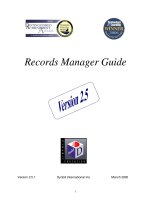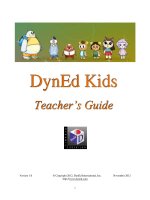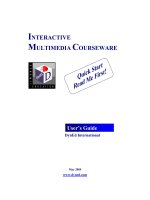RECORD MANAGER DYNED
Bạn đang xem bản rút gọn của tài liệu. Xem và tải ngay bản đầy đủ của tài liệu tại đây (1.35 MB, 40 trang )
Records Manager Guide
Version 2.5.1 DynEd International Inc. March 2008
1
Contents
Contents 2
Getting Started (Quick Start Guide) 4
Key Pedagogic Topics 5
Preface 6
Starting Records Manager 7
Locating Records Manager 7
Passwords 7
Registration 8
Classes 9
Adding or Editing a Class 9
Deleting a Class 13
Selecting a Class 13
Students 14
Adding a Student 14
Setting Expiration Dates and Deactivating Students within a Class 15
Disabling Student Access to Home-Study (Online Version) 15
Transferring a Student 15
Deleting a Student 15
Create Generic Students (Online Version) 15
Editing Student Data & Study Paths 16
Unlocking or Locking Tests and Lessons 16
Printing a List of Students 16
Student Records 17
Viewing Student Records by Class and Course 17
Understanding and Sorting Student Records 17
Switching Between Courses 18
Understanding and Sorting Placement Test Records 19
Intelligent Tutor 20
Viewing Individual Student Records by Lesson 21
Study Record Details 21
Locked & Unlocked Lessons 22
Viewing Individual Student Records by Date 22
Printing Student Records 23
Viewing Study Records Offline using the Internet Records Manager 23
Sync All Student Records Now (Online Version) 23
Setting Up Automatic Synchronization of Local Records to Internet Records 23
Using the Find Feature (Online Version) 23
Extension Activities 24
Study Scores (SS) and Weighted Study Scores (WSS) 25
Import-Export Tools 27
Import Student Names 27
Export Student Names 27
Export Student Data 27
Export This Screen 27
Administrator Options 28
Records Manager Options 28
Set Begin/End Date 28
View Active Students 28
Change Administrator Password 28
Backup Student Data 28
2
Setting up a Backup Data Reminder (Local Version) 28
Product Updates (Local Version) 29
Merge Databases 29
Setting Monitor Passwords (Online Version) 30
Setting up Demo and Placement Test Classes 30
Setting Expiration Dates for Classes (Online Version) 30
E-mail Options 31
Import E-mailed Student Records 31
E-mail Technical Log File to DynEd International 31
E-mail ‘Getting Started’ Instructions to Students (Online Version) 31
E-mail ‘Getting Started’ Instructions to the Teacher (Online Version) 31
Sending E-mail to Students 32
Sending Messages to Students and Teachers (Local Version) 32
Appendix A - The DynEd Management System 33
Discless Licensing System 33
Appendix B - License Management 34
Appendix C – Tracking Performance 35
The Completion Percentage 35
Adjusting the Completion Percentage 35
Shuffler Level 36
Details of the Completion Percentage Calculations 36
Viewing the Adminlog file 37
Appendix D - List of Exported Fields 38
DynEd Software Licensing Agreement 39
DynEd Software Licensing Agreement 40
3
Getting Started (Quick Start Guide)
STEP 1) Teacher:
• Watch the Introducing The Records Manager video Here
• Double-click the ‘Records Manager’ icon on your desktop
More Details
• Click ‘Add’ to create a new class. Fill in the class information
More Details
• Highlight the new class and click on ‘Select’
• Click ‘Add’ to create a new student. Fill in the student information.
More Details
• Exit the RM
STEP 2) Student:
• Double-click the ‘DynEd Courseware’ icon on your desktop
• Select the ‘Placement Test’
• Select the appropriate Placement Test
• Take the Practice Test to get familiar with the test
• Take Part-1 of the Placement Test. If your score is high enough, take Part-2.
• Select a course that his been unlocked by the Placement Manager
• Take the Confirmation Mastery Test
• Study any lesson in that couse
• When the student has studied enough, they will be asked to take a Mastery Test
• When they pass the Mastery Test, the next lessons/courses will unlock
STEP 3) Teacher:
• Double-click the ‘Records Manager’ icon on your desktop
More Details
• Select your class
• Notice the student’s Weighted Study Score look for students with low scores
More Details
• Highlight the student and click the Tutor button and review any issues with the student
More
Details
STEP 4) Administrator:
• Double-click the ‘Records Manager’ icon on your desktop
• Look at the list of classes
• Notice the student’s Weighted Study Score – look for classes with low scores
More Details
• Review the student’s study habits with the teachers
More Details
4
Key Pedagogic Topics
(click for more information)
Path Manager See Video
The Study Path Manager
The Placement Manager
The Progress Manager
Locking/Unlocking Lessons and Tests
The Extension Activities
Tracking Performance
The Tutor button
Study Scores and Weighted Study Scores
The Completion Percentage
The Shuffler Level
Class and Student Study Reports
5
Preface
The Records Manager manages study records for all DynEd and Powered-by-DynEd courses. It is
required for Mastery Tests, locking and unlocking lessons, and for monitoring study activities for classes
and individual students.
For additional information, please see the Appendices of this manual and the following manuals, which are
included on the DynEd Installation Disc CD-ROM:
• DynEd Network Installation Guide — Installation of networked courseware
• DynEd User’s Guide - Installation and startup information for DynEd courseware
• Testing and Evaluation Guides (for specific courses) - Guidelines for using the built-in
testing features of DynEd courses
• Teacher’s Guide for DynEd’s Placement Tests - Guidelines for using DynEd’s Placement
Tests for kids and adults.
For most DynEd courses, Teacher’s Guides are available. To access them from within the
Records Manager, first go in to a class, then go to the Help pull-down menu, and then to
Documentation. You may also access them online at www.dyned.com/dyned/eng/guides.html.
These guides save time and help teachers integrate DynEd courseware into their teaching.
6
Starting Records Manager
Locating Records Manager
Windows Macintosh
Records Manager
or
Records Manager.exe
Records Manager
The Records Manager is installed automatically as part of all DynEd courses. However, it cannot be used
unless it is licensed and then registered.
Local Records Manager Installation:
To access the Records Manager, go to the DynEd folder where you installed the course. Here you will see
the Records Manager icon, as shown above. Double-click the icon to launch the Records Manager
application.
Internet Records Manager Installation:
To access the Internet Records Manager, go to the DynEd folder where you installed the course. Double-
click the Records Manager icon to launch the Internet Records Manager. Type your Login and Password
information to gain access to the list of classes or study groups.
*For network installations, the network administrator should put a shortcut or alias on each teacher’s
desktop for easy access.
Passwords
When starting the Records Manager, you will see the Class Selection screen, which is a list of classes. To
Add or Edit a class, see
Adding or Editing a Class.
Once a class is selected, you will be asked for a password. If no password has been set for the class, click
OK. To set a password, highlight the class name from the Class Selection screen, and click the Edit
button. Enter your password where it says Teacher Password, and enter it again where it says Verify
Password. From then on, that password will be required to see and manage the records. Please note that
the Administrator password can gain access to any class. We recommend the use of a Teacher Password
to prevent student access to the Records Manager.
7
Registration
The Records Manager must be registered before it can be used. For Internet users, your Records Manager
is probably already registered. To register any DynEd product you can follow the Registration instructions
in the Users Guide (which requires the use of the DynEd Installation Disc) or, if you have already installed
products, you can run the Records Manager, go to the Options pull-down menu, and choose License
Management. You will then see the License Management Screen.
Note: The License Management screen can be used to view or register any DynEd license. This feature
is available even if you have not licensed or registered the Records Manager.
To use the License Management Screen to register your Records Manager (or any DynEd product which
has been installed but isn’t yet registered), or to add and register a new license:
1. In the upper left hand box, highlight the Installation Code of the installed product that you wish to
register, or click on New Installation Code to enter the Installation Code for a new license.
2. If the computer where you are doing the installation is connected to the Internet, click Register
Online, accept the License Agreement, and fill-in the requested information. Click on Register Now,
and you’re done.
• If you have internet access on a different machine, go to:
/>Enter your Confirmation Code. You will get back a Registration Code. Enter the registration code
on the screen, and click Submit.
• If you do not have Internet access, use one of the other methods listed on your License Certificate to
get a Registration Code.
Note: You can use the standard copy and paste commands for entering the Confirmation and
Registration Codes. For Windows, Ctrl+C (copy) and Ctrl+V (paste), and for Macintosh,
Command+C (copy) and Command+V (paste).
8
Classes
When any DynEd course is installed, all students are organized into a single, default class. With a
registered Records Manager (see Registration), it is possible to set up multiple classes, each specified by
a Class Name and a Teacher’s Name. New classes, teachers, and students may be added at any time.
Adding or Editing a Class
At the bottom of the List of Classes Screen, the Add or Edit (requires password) buttons bring up the
following Class Information Screen which allows you to set up options for tests, view licensed courses, set
student permissions and support features, and modify study time.
• Class Name - Name given to this class. Example: “English 1A 3:00 pm.”
• Teacher Name - Enter or edit the name of the teacher associated with this class.
• Teacher E-mail - Enter or edit the Teacher’s e-mail address. (Optional)
• Teacher Password - **** (Enter or edit the Teacher’s password.) (Optional but recommended)
• Verify Password - **** (Re-enter the Teacher’s password.) (Optional but recommended)
Note: Teacher Passwords
must contain at least six characters, including one number and one letter.
Path Manager
The Path Manager sets up a student’s study path, from starting the Placement Test and Mastery Test, to
opening up subsequent units and courses as the student continues to study. Teachers do not have to lock
and unlock units or courses manually in the Records Manager, which will save time and provide guided
study for the student. By default, the Path Manager is (On) for new classes. Note: If an existing student
has studied for over 1 hour, the Placement Manager will not be activated for this student (the student will
not be asked to take the Placement Test).
9
Path Manager (On):
• Placement Manager - When selected (default), the Placement Manager commits new students to take
a Placement Test and Mastery Test (if installed) prior to entering or studying the licensed courseware.
Once the appropriate Placement Test is completed successfully, a list of unlocked courses will be
shown. When entering a course for the first time, students may be directed to take a Mastery Test to
confirm their Placement Level. The results of these tests are then used to place students into level-
appropriate units within the courses.
• Study Path Manager – When selected (default), the Study Path Manager unlocks appropriate units,
lessons and courses automatically. The next units will unlock when two conditions are met:
¾ Completion Percentage for the current unit(s) exceeds 50%. (The Completion Percentage may also
unlock additional courses as students improve.)
¾ Mastery Test scores for certain previous units are passed with a score of 85 or above.
Note: If a teacher or Administrator unlocks additional lessons, the Study Path Manager will not override the
changes.
• Progress Manager - When selected (default), the Progress Manager generates reports for teachers and
administrators. These reports give detailed information about the progress of students as measured by
a series of Mastery Tests and by indicating the number of lessons and learning steps completed for
each student in the period of time specified. These reports are especially useful for schools that need
to demonstrate usage and progress in a period of time that is less than would be required to use entry
and exit Placement Tests.
The Progress Manager measures achievement by having students take tests immediately upon entering
a course, and then taking the same or similar tests at a later date to show progress.
For more information please go to the DynEd website:
Progress Manager
Student and Class Reports
Path Manager (Off):
• Lock all Lessons for New Students - When selected, all lessons are automatically locked to prevent
premature viewing of the lessons. The teacher must unlock the lessons before students can access
them. When unlocking lessons, remember not to unlock the Mastery Tests, as they should remain
locked until the students are ready to take them.
• Lock All Mastery Tests for New Students - When selected, all tests are automatically locked to
prevent premature viewing of the test. The teacher must unlock the Mastery Tests before students can
access them. This is the default setting.
• Auto-Relock Mastery Tests After Use - A test is automatically locked after it has been taken to
prevent re-taking. This is the default setting.
Options for Tests:
• Auto-Unlock Mastery Tests After Students Attains 80% Complete - If the Mastery Tests are being
used in a less-structured situation, such as in a self-access lab, the teacher or Administrator may prefer
to set the program to automatically unlock the Mastery Tests once the student has achieved a
predetermined Completion Percentage score in the lessons related to that test. Generally, students
should attain an 80% level or more before taking the Mastery Tests.
• Auto Re-Unlock Mastery Tests After X Days - A Mastery Test is automatically unlocked for a
second time only if the initial score was less than 85. Set X for the number of days between tests.
10
Courses
The Courses tab displays the list of licensed courses for a class. Deactivated courses may not be accessed
by the class. To activate or deactivate a course, highlight it and press the appropriate button.
Students
Student Permissions and Student Support Features can be modified here. It is generally recommended that
these settings remain at their default. These options are useful in situations where students are required to
self-register (such as self-access labs)
.
Student Permissions:
• Allow students to Add, Edit or Delete - If these options are enabled, students can enter their own
names and passwords when they run the course. This can be useful for self-access labs where it may
not be convenient to pre-register all students. Please note that when a new class is added, the default
setting is to disable the Add, Edit, and Delete functions. However, if a course is run before classes
have been set up for it, the Records Manager will create a default class to store the records. In the
default class, the Add, Edit and Delete functions are all enabled, and the name of the class will be:
“Class Name.” Note: The only option available for Internet Records users is the Edit function.
• Allow students to use Passwords - If this option is checked, students will be able to use passwords
when running the course. The default is to allow students to use passwords.
Note: It is generally recommended that the Delete function be disabled. This prevents students
from accidentally deleting each other’s names and study records.
11
Enable These Student Support Features in the Courseware:
• Support Language - Checking this box enables language translation support, including Help Screens.
The default is to have translation support enabled. The box should be unchecked if the teacher wants
all support to be English-only.
• Tutor - If this option is checked, students will be able to see suggested study tips and study scores via
the
Intelligent Tutor.
• Prescriptive Study - Enabled by default, Prescriptive Study adjusts student study in all DynEd
courseware in the following ways:
The Fast Forward button is disabled (except during Presentation lessons).
Both the ABC button and the Translation button (Support Language) are disabled unless the
Repeat button is pressed first. Subsequent use of the ABC or Translation buttons will require
students to click the Repeat button before utilizing these features.
Students will be unable to enter the same non-presentation lesson more than twice in
succession during a study session.
Options
The Recommended Study Time slider allows the teacher to adjust the calculation of the student’s
Completion Percentage value. Moving the slider toward Less makes it easier for the student to reach a
high Completion Percentage value and moving it toward More makes it more difficult. See
Adjusting the
Completion Percentage for more information.
Note: Internet Records users can also set a Class Expiration Date for each class.
12
Deleting a Class
At the bottom of the Class Selection Screen, the Delete button will remove a class and all its records. Be
careful not to accidentally delete a class. Once a class is deleted, all student records for that class are
erased. For this reason, Administrators should regularly back up Study Records.
Selecting a Class
You will see the Class Selection Screen after starting the Records Manager. This allows you to highlight
a class. Once a class is highlighted, you may edit it, delete it, or select it to see the Student Records.
Note: The Internet Records version also features the number of students as well as the date of last access
for each class.
13
Students
After selecting a class, (by either double-clicking on its name or by highlighting it and clicking the Select
button), you will be asked for a password. If no password has been set, click OK. If a password has been
set, please type in the password, click OK, and you will see the Class Records screen.
This screen shows the list of students enrolled in the class. The class name, teacher name, and the number
of students in the class are shown at the top of the screen. If more than one course has been installed, you
can see the records for each course by using the pop-up menu to switch from one course to another. For
each course, the number of students in the class who have studied that course is indicated. To select a
different course from the one shown, highlight the name of the course you want.
Adding a Student
To add a student to the class, click the Add button at the bottom of the screen. This brings up a Set-up
Screen, where you can enter the student’s information and lock/unlock lessons and tests for that student.
• Student Name - Enter the name (or ID number) here. The name must be unique within this class.
• Password / Verify Password - Enter a password. These fields are only accessible if the Passwords
option was not disabled when setting up the class. See
Adding or Editing a Class. Leave the student
Password field blank if you want students to choose their own passwords when they start using the
14
course. In order for students to choose their own passwords, you must ensure that Edit is enabled in
class set-up for that class. If you type in a student Password, you must type the password again in the
Verify Password field to ensure that it has been typed in correctly.
Note: If you want to enable Passwords, go back to the Class Selec
the
tion screen and Edit the
Class set-up so that the Password option is not checked.
• Student E
llows lessons and tests to be disabled, locked
-mail - Enter the student's e-mail address.
• Disable / Lock / Unlock Lessons for This Student - A
or unlocked. This is important for setting a study path for the student. To lock or unlock lessons or
tests for an entire class or group, see
Editing Student Data & Study Paths.
Disable: Lock the lesson in a way that the Study Path Manager will never unlock it.
opriate time.
ith lower levels displayed when you click on the plus sign (Windows)
the Lock or Unlock button is pressed.
areful
• ng Students within a Class This option allows an
in after
• n) Home-Study can be disabled for
Transferring a Student
lete study records from one class to another, highlight the student’s
ow you
ss, select the name and click on Delete. Once a student is deleted, their study
Version)
dents, each with a randomized alphabetical 8-
eric Students… from
Lock: Lock the lesson in a way that the Study Path Manager can unlock it at the appr
Unlock: Unlock the lesson
Lessons are displayed in a list, w
or arrow (Macintosh). Items can be selected within the list by single clicking on them. To highlight a
series of items, hold down the SHIFT key and click a second time on the last item in the series. To
select multiple items that are not in a continuous series, hold down the Ctrl (Windows) or
COMMAND (Macintosh) key while clicking on each item.
The lessons that are selected will be locked or unlocked when
Selecting a high-level item that has other sub-items below it in the hierarchy (that is, one that has a
plus sign or arrow) will cause all sub-items below it to be locked or unlocked when the Lock or
Unlock button is pressed. This is true even if the sub-items below are not currently visible. Be c
not to accidentally unlock Mastery Tests.
Setting Expiration Dates and Deactivati
expiration date (Online Version) to be set for each student, prohibiting a student from logging
that date. At any time, a student within a class may be deactivated by checking the Deactivate box. A
student who has been deactivated or whose study has expired will not be billed even though their
name remains in the class list and the class remains active.
Disabling Student Access to Home-Study (Online Versio
individual students.
To transfer students and their comp
name (or group of students), and then go to the Options pull-down menu at the top of the screen.
Highlight the Transfer Student option and the name of the destination class. A dialog box will all
to confirm the destination class. If correct, click on OK and the records will be transferred. (Note: This
operation requires the use of the passwords for both Classes.)
Deleting a Student
To delete a student from a cla
records are permanently erased, so be careful.
Create Generic Students (Online
This utility allows teachers to generate a group of generic stu
letter code or ‘name.’ Students (or teacher) log-in with this code and edit that code to the student’s name
or ID number, along with other information. This utility is particularly useful in setting up class records
for a large number of students in advance of knowing their names and other information. It is possible to
generate 30 generic students at a time, with a maximum of 1,000 students per class.
To access this function, simply start the Internet Records Manager and select Create Gen
the Options menu.
15
Editing Student Data & Study Paths
To Edit the student set-up data (including password, e-mail address, and the locking or unlocking of
lessons and tests) go to the Class List and select the student or group of students you wish to edit. Click on
the Edit button. If a single student is selected, then the edit options are the same as those under
Adding a
Student, including the password and e-mail address. However, if more than one student is selected, then
the edit screen will only allow the adjustment of lock and unlock settings for lessons and tests. These
settings will be applied to all of the selected students.
To adjust the locked/unlocked lesson settings for an entire class, choose Select All from the pull-down
Edit menu at the top of the screen to highlight all of the students. Then click on the Edit button at the
bottom of the screen. Specific Lessons or Mastery Tests may then be locked or unlocked for the entire
class.
Unlocking or Locking Tests and Lessons
Highlight the student(s) you wish to edit. Click Edit. Select the test or lesson you wish to lock or unlock.
Click one of the buttons at the bottom of the screen. Then click OK.
Unlock: Unlocks the lesson
Lock: Locks the lesson in a way that the Study Path Manager can unlock it at the appropriate time.
Disable: Locks the lesson in a way that the Study Path Manager will never unlock it.
To determine when the next Mastery Test or Lesson will auto-unlock, perform the following:
Highlight a single student and click the Tutor button.
Click the More Detail button and scroll down to the bottom of the page.
Some messages only appear if the Study Path Manager is turned on. For example, teachers may see information
such as:
‘Module 7 > Epidemic’ will not be unlocked by the Study Path Manager until you raise the Mastery Test score
on ‘Module 6 > Life Experience > Mastery Test’ from 65 to over 85.
Printing a List of Students
Selecting Print from the File menu brings up a standard print dialog box. It will print a list of students
along with their total study time and number of study sessions.
To print a partial list of students, highlight the names of the students whose records should be printed
before selecting Print. You will be asked to confirm whether you want to print all students or only the
students selected.
16
Student Records
Viewing Student Records by Class and Course
The Records Manager allows teachers to review student records for an entire class on one screen and in
several levels of detail. The pull-down menu, View Course Details, determines which level of detail of
the specified course is shown on the screen. The study records for the Entire Course appear as the default.
More detailed records can be viewed by selecting specific Units, Lessons, or Mastery Tests for that
course. To switch courses, use the course pull-down list. See
Switching Between Courses.
To view Placement Test records, select the Placement Test as a course from the course pull-down list.
Indicate which test you want to see: Kids’ or General. See the Placement Test Guide for more
information.
Understanding and Sorting Student Records
When viewing records for an entire course, or for specific units or lessons within a course, note the Tutor
button at the bottom of the screen. The Intelligent Tutor provides feedback and suggestions regarding the
study patterns of individual students and the class as a whole. Where available, you can access the Tutor
by clicking the Tutor button at the bottom of the screen. See
Intelligent Tutor.
There are several sorting options available for the data at each level. These are indicated by the headings
in each column. To sort by the field of your choice, click on the appropriate heading. For example, to sort
the records by total study time, click on the heading, Time.
Some of the sorting options include:
• Student Name - Sorts records by student names, alphabetically and numerically.
• Time - Sorts by the total time students have spent in the Entire Course or within the specified units or
Lessons.
• Module / Last Date - Sorts by the most recent module, level or disc studied in the Entire Course
view, or by the last date studied, in the Units, Lessons, or Mastery Test views.
• M/S - Sorts by the total number of modules (M) studied in the Entire Course view, or by the total
number of sessions (S) studied in the specified Units or Lessons.
• Complete - Sorts by Completion Percentage, a measure of how effectively a student has studied a
lesson. See
The Completion Percentage. (Not available in the Entire Course view or in some older
courses.)
17
• Rank - Sorts by class rank, which is based on the Completion Percentages for all units or lessons
summarized on the screen being viewed. The highest ranked student will receive 100% and the other
students’ scores will be normalized based on this curve. (Not available in the Entire Course view or in
some older courses.)
• Tests - Sorts by the average of test scores in summary views, or by the last test taken when looking at
specific Mastery Test scores.
Additional columns are viewable by clicking on the arrow to the right of the column headings (Windows) or
using the scroll bar at the bottom of the screen (Mac). These additional headings allow the teacher to view and
sort study details that can be used to evaluate how effectively students are spending their study time. It also
allows teachers to make specific recommendations to help students study more effectively. These headings are:
• Rep: Repeat Button Usage. The number of Repeat Button clicks.
• ABC: ABC Button Usage. The number of ABC Button clicks. This is the text button.
• Tra: Translation Button Usage. The number of Translation Button clicks.
• Mic: Microphone Button Usage. The number of times a student clicked the Microphone Button.
• Head: Headphone Button Usage. The number of times a student clicked the Headphone Button to listen to their
recorded voice.
• Glos: Glossary Usage Button. The number of times a student checked a Glossary screen.
• SR-C: Speech Recognition correct first time. This is the number of times a student was recognized as correct
the first time when doing a Speech Recognition activity.
• SR-A: Speech Recognition attempts. SR-A is the number of times a student has attempted a Speech
Recognition task. If SR-C / SR-A is high (>70%), the student has done well with the Speech Recognition
exercises.
Switching Between Courses
The Records Manager allows teachers to view records for all courses. In the course pull-down list, the teacher
can choose which course to view, or select All Courses. To the right of the course name is the number of
students in the class who have studied that course.
If a course isn’t registered or licensed to run with the Records Manager, you will see a ***. If a course hasn’t
been studied by any of the students, the students will still be listed, but with dashes in all fields.
18
Understanding and Sorting Placement Test Records
The records and sorting options are different if the course being viewed is a Placement Test. The screen
will display the name of the placement test (Kids’ or General) and the views of the data that are available
will be: Placement Level (based on the combined data from Parts 1 & 2); Part 1 score only; or Part 2
score only.
In many cases, students will take only Part 1 of the test, since if their score is not high enough, they may
not take Part 2. The reason that the Placement Test is in two parts is that for many students, taking Part 1
and Part 2 without a break makes the test more a test of concentration than a language test. At least a five-
minute break between parts is recommended. For detailed information about the Placement Tests, please
see the DynEd Placement Test Guide.
The information shown for the Placement tests is displayed according to the following headings:
• Student Name – Sorts student names alphabetically and numerically.
• First Test – Sorts by the first date the Placement Test was taken.
• Level / Score – Sorts by the Placement Level or by the score for each part of the test completed.
Please see the Placement Test Guide for more information about the Placement Tests.
• Last Test – Sorts by the last date the Placement Test was taken (if it was taken more than once).
• Level / Score – Sorts by the Placement Level as determined by the last test, or by the score for each
part of the test completed.
• Change – Sorts by the change in Placement Level or by the change in score for each part of the test,
from the first testing to the last testing. Please note that meaningful change in Placement Level
requires many hours of effective, frequent study between tests, particularly at higher levels. To test
achievement over a shorter period of time, please use the Mastery Tests.
Note: Clicking the Tutor button at the bottom of the screen provides additional
Placement Information for the student and class. Please see the section on
the Intelli
g
ent Tuto
r
f
or more detailed in
f
ormation.
19
Intelligent Tutor
The Intelligent Tutor provides information and recommendations about the study patterns of students.
Based on an analysis of actual student usage and results in programs around the world, the Intelligent
Tutor combs through the study data for each student and class as a whole and looks for key patterns that
determine the effectiveness of language practice. For example, for students who need to improve their
listening comprehension, improper use of the ‘text’ button in certain lessons works against their goal, so
the Tutor will show the message: “Too much Text button compared to Repeat button.”
• When a teacher clicks the Tutor button, the Intelligent Tutor screen will appear as shown below.
• If the Export button is clicked, a text file of messages shown on the screen will be created.
• If the More Detail button is clicked, further explanations will be shown.
For example, the comment: “Study too infrequent” will show: Students should study at least 3-4 times per
week. Frequent study sessions are most effective.
By scrolling to the bottom of the Tutor window, additional information may appear which will help
to determine when the next Mastery Test or Lesson will auto-unlock. Note: This additional
information is shown only if you have highlighted a single student when clicking the Tutor button.
Some messages only appear if the Study Path Manager is turned on.
For example:
‘Module 7 > Epidemic’ will not be unlocked by the Study Path Manager until you raise the
Mastery Test score on ‘Module 6 > Life Experience > Mastery Test’ from 65 to over 85.
‘Module 3 > Our World > Mastery Test’ will not be auto-unlocked because the teacher has
disabled it.
Using these comments, teachers can give specific advice to students about how to improve the
effectiveness of their study. This ‘coaching’ is both motivating and highly effective.
• The Tutor is also useful for program Administrators who need to see how well the teachers are
coaching their classes and whether further training is advisable to improve program results. Effective
use of DynEd programs is beneficial to students, to programs, and to DynEd – so the Tutor has been
developed as a means to improve the quality of the DynEd experience.
• The Intelligent Tutor has a scoring feature.
The Study Score (SS) is an analysis of how well and how
often students are using a course. It is based on study frequency, study activities, test scores, and
comprehension as well as negative study patterns, such as inappropriate use of text support when
developing listening comprehension.
For more information about the Intelligent Tutor and scoring, please see the Intelligent Tutor Guide. You
can get updated documents at DynEd’s web site.
20
Viewing Individual Student Records by Lesson
In any view of class records, an individual student’s Study Records can be accessed by double-clicking the
student’s name, or by highlighting the student’s name and clicking the Select button.
The student’s records are arranged by module or levels of the course, with sub-levels and individual
lessons accessible by clicking on the plus signs (Windows) or arrows (Macintosh) next to each heading.
At the deepest level, individual study sessions for each lesson are shown. To quickly open up to the
deepest levels, hold down the Ctrl key (Windows) or the Option key (Macintosh) when opening up the
levels.
The following information is displayed within the individual student records:
Study Record Details
• Time - The total number of hours and minutes spent in the module, unit, or lesson being viewed. This
information is shown at all levels in the list, with the higher levels showing the sum of all levels
below.
• Complete - The Completion Percentage value. This is a measure of how effectively a student has
studied a lesson. See
The Completion Percentage for more information. The Completion Percentage
is shown for each unit and lesson studied, including the incremental values for each study session,
which is at the deepest level of detail.
Note that Completion Percentages for each study session are summed and displayed at the top of the
lesson in parentheses. However, where several lessons are grouped together below a higher level
lesson, unit or module, the Completion Percentage for the entire group will be a weighted average [in
square brackets], depending on the size and nature of the lessons. This is because some lessons can be
completed quickly, while other lessons are much larger and will have a greater weight within the
average.
Note: The ratio between the Completion Percentage and the Time Studied indicates how well
a student is using the program. The Completion Percentage value measures activity,
but not time, so students who are not active in their study will have a lower Completion
Percentage value for a lesson than students who have studied the lesson for the same
amount of time but who are actively engaged with the program. See the Teacher’s
Guides for each course for suggestions for improving study.
21
• Date & Time - At the deepest level of detail, in addition to the above information, the date and time of
the start of each study session is shown.
• Score - Two columns are shown under this heading. In lessons that include scored activities, the
number in the first column is the most recent total score or percentage. A hyphen will be seen in this
column if the particular lesson does not use scores. Maximum scores for different lessons can vary,
and will often exceed 100. However, for Mastery Tests, the score is based on a scale of 0-100 (see
the individual product Mastery Test Guides for more information).
The second column of scores gives the number of correct answers or choices made out of the total
number attempted. So, for a scored activity, a student may get a total score of 150 in the first column
and 15/18 in the second column. That means they got 15 correct answers out of 18 questions, and
their total score was 150.
• Level - This shows the student’s Shuffler Level at the end of each study session. The Shuffler Level is
DynEd’s unique method for automatically adjusting the depth and variety of the material presented in
a lesson. The higher the Shuffler Level, the more extensive the material being presented to the student.
The Shuffler Level is also taken into account when calculating the Completion Percentage score. For
more information, see
Shuffler Level.
Locked & Unlocked Lessons
The padlock icons to the right of lesson names indicate whether a particular lesson, group of lessons, or
test is locked or unlocked. A red, closed padlock indicates that the lesson is locked and cannot be entered.
A green, open padlock indicates that the lesson is unlocked and can be entered by the student.
Whether a lesson is locked or unlocked is controlled by the Records Manager. To lock or unlock a lesson
for this student, you cannot do that from this screen. You must first click Back, then choose the student(s)
from the class list and click on the Edit button at the bottom of the screen. Then select the lessons you
wish to lock or unlock, and click the Lock or Unlock button. See
Editing Student Data & Study Paths for
more about this feature.
Viewing Individual Student Records by Date
To see the complete study history for a student, click on the By Date button at the bottom of the Student’s
Study Records screen. This view will arrange the records by date and time. Each row of data will show
the lessons studied on a particular day, including the amount of time in each lesson and in each course.
This view also shows the total time studied for each day.
22
Printing Student Records
To print the student records, go to the particular record screen view that you wish to print. This will
determine the level of detail to be printed. Use the plus signs or arrows to open or close the levels of
information you wish to display for printing.
Once the on-screen display is arranged as it should be printed, select Print from the File menu. A
standard print dialog box will allow you to confirm the printing details. Click OK to print.
Viewing Study Records Offline using the Internet Records Manager
This feature (Online Version only) allows viewing of study records without the need of an Internet
connection. This is especially useful if the Internet isn’t functional, or if the connection is slow. When
using this feature, Internet records can only be viewed and not modified. Records may be manually or
automatically synced at a later time. See
Setting Up Automatic Synchronization of Local Records to
Internet Records below for more information.
Sync All Student Records Now (Online Version)
The Internet Records Manager allows Administrators to coordinate or sync student records after a period of
offline study. Students can study offline for a period of up to two weeks without having to connect to the
Internet. When it is impractical for students to each connect to the Internet, the administrator at a site can use
the Sync All Student Records Now utility to sync the records of all students at that site at one time. This utility
is particularly useful when access to the Internet is limited.
To access this function, simply start the DynEd Internet Records Manager and select Sync All Student
Records Now from the Options menu.
Setting Up Automatic Synchronization of Local Records to Internet
Records
Local (offline) and Internet study records can be automatically synchronized. This is especially
useful if the Internet isn’t functional, or if the connection is slow. Students can study offline with fast
access to local records; records can then be synced every night using the synchronization utility.
Please contact DynEd customer support at
for more assistance on using this
feature.
Using the Find Feature (Online Version)
The Find feature allows users to search their group or sub-group’s Internet records by student name, class
name or student e-mail.
23
Extension Activities (Video available on DynEd’s website)
Extension Activities provide teachers and language coaches with convenient access to targeted Session
Plans, which include lesson-specific tasks, activities and worksheets. Also included are relevant sections
of the Teacher Guides, for the lessons covered.
To access the Extension Activities select a student from a class, organize the view By Lesson or By Date,
and then expand the units or Modules to show the main Lessons of the course.
Extension Activities are located within each Module or Unit. To view the available activities for a
particular course, expand the Extension Activities list. Scores for completed or partially completed
The picture icons shown to the right of the Lesson name indi
Extension activity sessions are provided under each lesson.
cate that an Extension Activity exists for a
Teacher
• Session Plan: heck
s which allow instructors to “check off” completed items during each Session. Sessions are also
timed, which is useful for keeping track of total study time for each session. Also, the timer serves as
•
•
or viewed on-screen. Clicking while holding Control
r
• ain
particular Lesson. Double-clicking the icon launches the Extension Activities into a new, resizable
window (Internet connection required). Each Lesson might have more than one Session.
Sessions are organized into four tabs: Session Plan, Tasks and Activities, Worksheets and
Guides.
boxe
Session Plans provide the organizational core for the activities, and feature c
a key indicator for sessions where tutors are paid for their instructional services.
Tasks and Activities: As both teacher and student make their way down the Session Plan list, Main
Activities are discussed in detail under the “Tasks and Activities” tab. Activities that personalize and
extend the content of the course to the life of the learner are featured. Typical activities include: self-
introduction, verbal recitation, and counting. Ideally you should be able to complete all of the items
in this Session within 15-20 minutes.
Worksheets: The “Worksheets” tab provides immediate access to lesson-specific worksheets,
documents or PowerPoint™ presentations. Here, learners can extend their study with written
exercises and activities that can be printed
shows the Internet address from where the worksheet is downloaded. This is extremely useful fo
Internet study sessions where copying and pasting the file link is necessary.
Teacher Guides: This tab accesses specific pages from the Teacher Guides, which features the m
learning points and concepts discussed within each lesson. This represents a readily accessible, time-
saving resource for the teacher.
24
E e
Whe
score ties window will close and the score will be included in the study
records.
To view the records by date, click By Date on the Records Manager main window. A new entry will
appear for the completed Extension Activities Session.
To view the records by Lesson, click By Lesson on the Records Manager main window, open a Module
and the desired Extension Activities line.
Follow-Up Sessions:
To continue a previous Session, navigate to the By Date screen and double-click the Lesson containing the
Session. If the student received a passing score on the first Session, the next Session will come up (see the
pull-down menu at the bottom of the screen). If a passing score is not achieved, the same Session will
appear when the Extension Activities is launched.
Study Scores (SS) and Weighted Study Scores (WSS)
List of Students
A Study Score (SS) is a measure of how well and how often a student is using a course. It is based on
study frequency, study activities, test scores, and comprehension as well as negative study patterns, such
as inappropriate use of text support when developing listening comprehension. Please see the Intelligent
Tutor Guide for more information about study scores.
o By using the Tutor button, the teacher and student can see individual SS values.
o Negative study scores will show in red, and positive study scores will show in black.
The Weighted Study Score (WSS) is the weighted average of a student’s study scores for all courses. The
weighting is based on the amount of time that a student studies each course, putting more emphasis on
courses that are studied more.
o Qualified Students: (Appear in black at the top of the list):
Have studied in the last 30 days and
Are not deleted, expired or disabled.
o Unqualified Students: (Appear in grey at the bottom of the list):
Have not studied in the last 30 days or
Are deleted, expired or disabled.
xt nsion Activities Records:
n you are done with the session, click Complete and you will be asked to grade the student or class (a
of 0-100). The Extension Activi
25