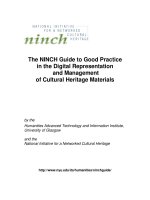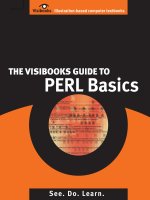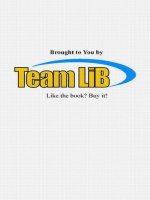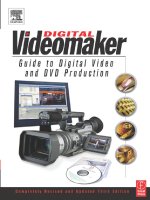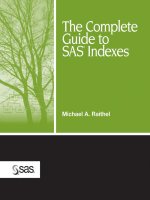the visibooks guide to html & css
Bạn đang xem bản rút gọn của tài liệu. Xem và tải ngay bản đầy đủ của tài liệu tại đây (13.71 MB, 184 trang )
TABLE OF CONTENTS
i
Table of Contents
HTML Basics 1
Create a home page 2
Format text 15
Create links to new pages 39
Create e-mail and external links 50
Insert graphics 55
Create a navigation system 69
Change page and link colors 79
Layout & Navigation 85
Lay out pages using tables 86
Create navigation bars 108
Add subsections to site 118
Interactivity 129
Employ forms 130
Upload sites to a Web server 140
TABLE OF CONTENTS
ii
Advanced Layout 155
Employ background graphics 156
Employ style classes 159
Employ spacer GIFs 162
Specify page margins 166
Create rollover effects 169
HTML BASICS
1
HTML Basics
In this section, you’ll learn how to:
• Create a home page
• Format text
• Create links to new pages
• Create e-mail and external links
• Insert graphics
• Create a navigation system
• Change page and link colors
HTML BASICS
2
Create a home page
1. On the Taskbar, click the button, then Programs, then
Accessories, then Notepad.
HTML BASICS
3
The Notepad window should open.
2. In the Notepad window, type:
<html>
HTML BASICS
4
Tip: <html>
is a tag. Tags are instructions to a Web browser.
This particular instruction lets the Web browser know that what
follows is a Web page, written in HTML, Hypertext Markup
Language.
3. On the Menu Bar, click File, then Save.
4. When the Save As window appears, select the My Documents
folder in the Save in drop-down list.
HTML BASICS
5
5. Click the icon.
HTML BASICS
6
6. Name the new folder HTML Files.
Double-click it so it appears in the Save in box.
7. Within the HTML Files folder, create a new folder called Dogs.
Double-click it so it appears in the Save in box.
8. In the File name box, type:
index.html
HTML BASICS
7
9. In the Save as type drop-down list, click All Files.
10. Click the button.
Home page file names
Whenever you’re creating a Web site, give the home page the file
name index.html.
index.html comes up automatically when the address of a Web site
or directory is typed into a browser.
For instance, if you go to www.visibooks.com, the home page
appears automatically. That’s because its file name is index.html.
If the file name of the Visibooks home page was homepage.html,
you’d have to type www.visibooks.com/homepage.html to get it to
appear.
HTML BASICS
8
11. Below the <html> tag, type:
<head>
<title>A Home Page About Dogs</title>
</head>
Tip:
The
<head>
section contains information that doesn’t show
up on the page when it’s viewed in a browser.
Note the closing
</head>
tag. In HTML, you must give the
browser instructions to end something as well as start it.
The text
A Home Page About Dogs
is not a tag. It is text
surrounded by tags. The
<title>
and
</title>
tags tell the
browser what to do with the text: make it the title of the page.
HTML BASICS
9
12. Below the </head> tag, add:
<body>
</body>
Tip:
Anything you want to be visible in a browser’s main window
must be put between the
<body>
and
</body>
tags.
Page titles
The title of a Web page describes the page. It’s what appears in a
browser’s History list.
The title also shows up as a link when a page comes up in a search
engine. If all your pages have different, descriptive titles, they’ll be
easier for people to find.
The page title shows up in the top, or “title,” bar of the browser used
to view it. The title of this page is Dogs.
HTML BASICS
10
13. Below the </body> tag, close the </html> tag.
When you’re finished, the code should look like this:
HTML BASICS
11
14. Between the <body> and </body> tags, type:
Dogs Home Page
15. Save index.html.
HTML BASICS
12
View the page in a browser
1. Open a browser, such as Internet Explorer.
2. On its Menu Bar, click File, then Open.
3. When the Open window appears, click the button.
HTML BASICS
13
4. When the new window appears, navigate to the Dogs folder in
the Look in drop-down list.
Then click the home page: index.html.
HTML BASICS
14
5. Click the button, then the button.
The page should look like this:
You have created a home page titled A Home Page About
Dogs.
The home page’s file name is index.html.
It is located in a folder called Dogs in the HTML Files folder.
HTML BASICS
15
Format text
Create a style sheet
1. On the Notepad Menu Bar, click File, then New.
2. When the blank document appears, save it in the Dogs folder
with the file name format.css.
HTML BASICS
16
Tip:
Remember to save it as
All Files.
3. On the blank page, type:
h1 {font-family:verdana,helvetica,sans serif;
font-weight:bold}
Tip:
This means that every time a
<h1>
or
</h1>
(heading,
size 1) tag comes up on a page in this site, the text they enclose
will be displayed in the font families specified, and bold.
The first font family,
verdana,
is included with Windows.
The second font family,
helvetica
, is included with Macs.
The third font family,
sans serif
, ensures that if a computer
doesn’t have the
arial
or
helvetica
fonts, the computer will
choose a font that looks like them.
4. Save format.css.
HTML BASICS
17
Integrate a style sheet
1. In Notepad, open the file index.html.
Tip:
You might have to click
All Files
in the
Files of type
drop-
down list for the page to appear in the
Open
window.
2. Below the <head> tag, add a <link> tag that links the page to
format.css:
<html>
<head>
<link rel="stylesheet" href="format.css">
<title>A Home Page About Dogs</title>
</head>
<body>
Dogs Home Page
</body>
</html>
3. Save index.html.
HTML BASICS
18
Apply formatting
1. Enclose the words Dogs Home Page in <h1> (heading, size 1)
tags:
<html>
<head>
<link rel="stylesheet" href="format.css">
<title>A Home Page About Dogs</title>
</head>
<body>
<h1>Dogs Home Page</h1>
</body>
</html>
HTML BASICS
19
2. Save index.html and view it in the browser.
Tip:
Click the browser’s icon to see the page with recent
changes.
It should look like this:
HTML BASICS
20
Change text size
1. In Notepad, open format.css.
2. Add the attribute
font-size:16pt
to the h1 formatting:
h1 {font-family:verdana,helvetica,sans serif;
font-weight:bold; font-size:16pt}
3. Save format.css.
HTML BASICS
21
4. Reload index.html in the browser.
It should look like this:
HTML BASICS
22
Change text weight
1. In Notepad, open index.html.
2. Below the heading, insert a paragraph:
<html>
<head>
<link rel="stylesheet" href="format.css">
<title>A Home Page About Dogs</title>
</head>
<body>
<h1>Dogs Home Page</h1>
<p>These are my favorite breeds of dog:</p>
</body>
</html>