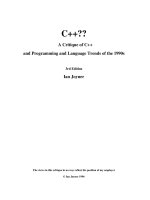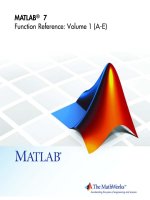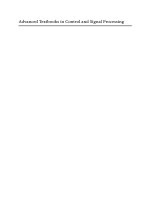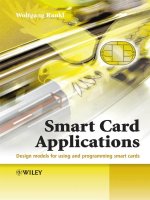mathworks documentation - matlab v7 introductory and programming
Bạn đang xem bản rút gọn của tài liệu. Xem và tải ngay bản đầy đủ của tài liệu tại đây (37.91 MB, 4,800 trang )
Getting Started withMATLAB
®
7
How to Contact The MathWorks
www.mathworks.c
om
Web
comp.soft-sys.matlab Newsgroup
www.mathworks.com/contact_TS.html Technical Support
Product enhancement suggestions
om
Bug reports
Documentation error reports
Order status, license renewals, passcodes
om
Sales, pricing, an
d general information
508-647-7000 (Phone)
508-647-7001 (Fax)
The MathWorks, Inc.
3 Apple Hill Drive
Natick, MA 01760-2098
For contact information about worldwide offices, see the MathWorks Web site.
Getting Started with MATLAB
© COPYRIGHT 1984–2007 by The MathWorks, Inc.
The software described in this document is furnished under a license agreement. The software may be used
or copied only under the term s of the license a greement. No part of this manual may be photocopied or
reproduced in any fo rm without prior written consent from The MathWorks, Inc.
FEDERAL ACQUISITION: This provision applies to all acquisitions of the Program and Documentation
by, for, or through the federal government of the United States. By accepting delivery o f the Program or
Documentation, the government hereby agrees that this software or documentation qualifies as commercial
computer software or commercial computer software documentation as such terms are used or defined
in FA R 12.212, DFARS Part 227.72, and DFARS 252.227-7014. Accordingly, the terms and conditions of
this Agreement and only those rights specified in this Agreement, shall pertain to and govern the use,
modification, reproduction, release, performance, display, and disclosure of the Program and Documentation
by the federal government (or other entity acquiring for or th rough the federal government) and shall
supersede any conflicting contractual terms or conditions. If this License fails to meet the government’s
needs or is inconsistent in any respect with federal procurement law, the government agrees to return the
Program and Documentation, unused, to The MathWorks, Inc.
Trademarks
MATLAB, Simulink, Stateflo w, Handle Graphics, Real-Time Workshop, SimBiology,
SimHydraulics, SimEvents, and xPC TargetBox are registered trademarks and The
MathWorks, the L-shap ed membrane logo, Embedded MATLAB, and PolySpace are
trademarks of The MathWorks, Inc.
Other product or brand names are trademarks or registered trademarks of their respective
holders.
Patents
The MathWorks products are protected by one or more U.S. patents. Please see
www.mathworks.com/patents for more information.
Revision History
December 1996 First printing For MATLAB 5
May 1997 Second printing For MATLAB 5.1
September 1998 Third printing For MATLAB 5.3
September 2000 Fourth printing Revised for MATLAB 6 (Release 12)
June 2001 Online only Revised for MATLAB 6.1 (Release 12.1)
July 2002 Online only Revised for MATLAB 6.5 (Release 13)
August 2002 Fifth printing Revised for MATLAB 6.5
June 2004 Sixth printing Revised for MATLAB 7.0 (Release 14)
October 2004 Online only Revised for MATLAB 7.0.1 (Release 14SP1)
March 2005 Online only Revised for MATLAB 7.0.4 (Release 14SP2)
June 2005 Seventh printing Minor revision for MATLAB 7.0.4 (Release 14SP2)
September 2005 Online only Minor revision for MATLAB 7.1 (Release 14SP3)
March 2006 Online only Minor revision for MATLAB 7.2 (Release 2006a)
September 2006 Eighth printing Minor revision for MATLAB 7.3 (Release 2006b)
March 2007 Ninth printing Minor revision for MATLAB 7.4 (Release 2007a)
September 2007 Tenth printing Minor revision for MATLAB 7.5 (Release 2007b)
Contents
Introduction
1
What Is MATLAB? 1-2
Overview of M ATLAB
1-2
The MATLAB System
1-3
MATLAB Documentation
1-5
Starting and Quitting MATLAB
1-7
Starting MATLAB
1-7
Quitting MATLAB
1-8
Matrices and Arrays
2
Matrices and Magic Squares 2-2
About Matrices
2-2
Entering Matrices
2-4
sum, transpose, and diag
2-5
Subscripts
2-7
The Colon Operator
2-8
The m agic Function
2-9
Expressions
2-11
Variables
2-11
Numbers
2-12
Operators
2-12
Functions
2-13
Examples of Expressions
2-14
Working w ith Matrices
2-16
Generating Matrices
2-16
The load Function
2-17
v
M-Files 2-17
Concatenation
2-18
Deleting Rows and Columns
2-19
More About M atrices and Arrays
2-20
Linear Algebra
2-20
Arrays
2-24
Multivariate Data
2-26
Scalar Expansion
2-27
Logical Subscripting
2-27
The find Function
2-28
Controlling Command Window Input and Output
2-30
The format Function
2-30
Suppressing Output
2-31
Entering Long Statements
2-32
Command Line Editing
2-32
Graphics
3
Overview of MATLAB Plotting 3-2
Plotting Process
3-2
Graph Components
3-5
Figure Tools
3-6
Arranging Graphs Within a Figure
3-12
Choosing a Type of Graph to Plot
3-13
Editing Plots
3-17
Plot Edit Mode
3-17
Using Functions to Edit Graphs
3-22
Some Ways to Use MATLAB Plotting Tools
3-23
Plotting Two Variables with Plotting Tools
3-23
Changing the Appearance of Lines and Markers
3-26
Adding More Data to the Graph
3-27
Changing the Type of Graph
3-30
Modifying the Graph Data Source
3-32
vi Contents
Preparing Gra phs for Pres entation 3-37
Annotating Graphs for Presentation
3-37
Printing the Graph
3-42
Exporting the Graph
3-46
Using Basic Plotting Functions
3-49
Creating a Plot
3-49
Plotting Multiple Data Sets in On e Graph
3-50
Specifying Line Styles and Colors
3-51
Plotting Lines and Markers
3-52
Graphing Imaginary and Complex Data
3-53
Adding Plots to an Existing Graph
3-54
Figure Windows
3-55
Displaying Multiple Plots in One Figure
3-56
Controlling the Axes
3-58
Adding Axis Labels and Titles
3-59
Saving Figures
3-61
Creating Mesh and Surface Plots
3-63
About Mesh and Surface Plots
3-63
Visualizing Functions of Two Variables
3-63
Plotting Image Data
3-69
About Plotting Image Data
3-69
Readin g and Writing Images
3-70
Printing Graphics
3-71
Overview of P r inting
3-71
Printing from the File Menu
3-71
Exporting the Figure to a Graphics File
3-72
Using the Print Comm and
3-72
Handle Graphics
3-74
Using the Handle
3-74
Graphics Objects
3-75
Setting Object Properties
3-77
Specifying the Axes or Figure
3-80
Finding the Handles of Existing Objects
3-81
vii
Programming
4
Flow Control 4-2
Conditional Cont
rol – if, else, switch
4-2
Loop Control – fo
r, while, continue, break
4-5
Error Control – t
ry, catch
4-7
Program Termina
tion – return
4-8
Other Data Stru
ctures
4-9
Multidimensi
onal Arrays
4-9
Cell Arrays
4-11
Characters an
dText
4-13
Structures
4-16
Scripts and
Functions
4-20
Overview
4-20
Scripts
4-21
Functions
4-22
Types of Fu
nctions
4-24
Global Var
iables
4-26
Passing St
ring Arguments to Functions
4-27
The eval F
unction
4-28
Function
Handles
4-28
Function
Functions
4-29
Vectori
zation
4-31
Preallo
cation
4-32
Data An
alysis
5
Introduction 5-2
Preprocessing Data
5-3
Overview
5-3
Loading the Data
5-3
Missing Data
5-4
Outliers
5-4
viii Contents
Smoothing and Filtering 5-6
Summarizing Data
5-10
Overview
5-10
Measures of Location
5-10
Measures of Scale
5-11
Shape of a Distribution
5-11
Visualizing Data
5-14
Overview
5-14
2-D Scatter Plots
5-14
3-D Scatter Plots
5-16
Scatter Plot Arrays
5-18
Modeling Data
5-19
Overview
5-19
Polynomial Regression
5-19
General Linear Regression
5-20
Creating Graphical User Interfaces
6
What Is GU
IDE?
6-2
Laying O
ut a GUI
6-3
Startin
gGUIDE
6-3
The Layo
ut Editor
6-4
Progra
mmingaGUI
6-6
Deskt
op Tools and Development Environment
7
Desktop Overview 7-2
Introduction to the Desktop
7-2
ix
Arranging the Desktop 7-4
Start Button
7-4
Command Window and Command History
7-6
Command Window
7-6
Command History
7-7
Help
7-8
Help Browser
7-8
Other Forms of Help
7-11
Typographical Conventions
7-12
Current Directory Browser and Search Path
7-14
Running Files
7-14
Current Directory
7-14
Search Path
7-15
Workspace Browser and Array Editor
7-17
Workspace Brow ser
7-17
Array Editor
7-18
Editor/Debugger
7-20
M-Lint Code Check and Profiler Reports
7-23
M-Lint Code Check Report
7-23
Profiler
7-26
Other Development Environment Features
7-28
External Interfaces
8
Programming Interfaces 8-2
Call MATLAB from C and Fortran Programs
8-2
Call C and Fortran Programs from MATLAB
8-2
Call Java from MATLAB
8-3
Call Functions in Shared Libraries
8-3
Import and Export Data
8-3
x Contents
Component Object Model Interface 8-4
Web Services
8-5
Serial Port Interface
8-6
Index
xi
xii Contents
1
Introduction
What Is MATLAB? (p. 1-2)
See how MATLAB
®
can provide
solutions for you in technical
computing, what are some of
the common applications of
MATLAB, and what types of add-on
application -specific solutions are
available in MATLAB toolboxes.
MATLAB Documentation (p. 1-5)
Find out where to look for i nstruction
on how to use each component of
MATLAB, and where to find help
when you need it.
Starting and Q uitting MATLAB
(p. 1-7)
Start a new M ATLAB session,
use the desktop environment, and
terminate the session .
1 Introduction
What Is MATLAB?
In this section .
“Overview of MATLAB” on page 1-2
“The MATLAB System” on page 1-3
Overview of MATLAB
MATLAB is a high-performance language for technical computing. It
integrates computation, visualization, and programming in an easy-to-use
environment where problems and solutions are expressed in familiar
mathematical notation. Typical uses include
• Math and computation
• Algorithm development
• Data acquisition
• Modeling, simulation, and prototyping
• Data analysis, exploration, and visualization
• Scientific and e ngineering graphics
• Application development, including graphical user interface building
MATLAB is an interactive system whose basic data elemen t is an array that
does not require dimensioning. This allows you to solve many technical
computing problems, especially those with matrix and vector formulations,
in a fraction of the time it would take to write a program in a scalar
noninteractive language such as C or Fortran.
ThenameMATLABstandsformatrix laboratory. MATLAB was originally
written to provide easy access to matrix software developed by the L I NPA CK
and EISPACK projects. Today, MATLAB engines incorporate the LAPACK
and BLAS libraries, embedding the state of the art in software for matrix
computat ion.
MATLAB has evolved over a period of ye ars with input from many users. In
university e nvironments, it is the standard instructional tool for introductory
1-2
What Is MATLAB?
and advanced courses in mathematics, engineering, and science. In industry,
MATLAB is the tool of choice for high-productivity research, deve lopment,
and analysis.
MATLAB features a family of add-on application-specific solutions called
toolboxes. Very important to most users of MATLAB, toolboxes allow you
to lea r n and apply specialized t echnology. Toolboxes are comprehensive
collections of MATLAB functions (M-files) that extend the MATLAB
environment to solve particular classes of problems. Areas in which toolboxes
are available include signal processing, control systems, neural networks,
fuzzy logic, wavelets, simulation, and many others.
The MATLAB System
The MATLAB system consists of these m ain parts:
Desktop Tools and Development Environment
This is the set of to ols and facilities that help you use MATLAB functions
and files. Many of these tools are graphical user interfaces. It includes the
MATLAB desktop and Command Window, a command history, an editor and
debugger, a code analyzer and other reports, and browsers for viewing help,
theworkspace,files,andthesearchpath.
The MATLAB Mathematical Function Library
This is a vast collection of computational algorithms ranging from elementary
functions, like sum, sine, cosine, and complex arithmetic, to more sophisticated
functions like matrix inverse, matrix eig env alues, Bessel functions, and fast
Fourier transforms.
The MATLAB Language
This is a high-level matrix/array language with control flow statements,
functions, data structures, input/output, and object-oriented programming
features. It allows both “programming in the small” to rapidly create quick
and dirty throw-away programs, and “programming in the large” to create
large and com plex application programs.
1-3
1 Introduction
Graphics
MATLAB has extensive facilities for displaying vectors and matrices as
graphs, as well as a nnotating and printing these graphs. It includes high-level
functions for two-dimensional and three-dimensional data visualization,
image processing, animation, and presentation graphics. It also includes
low-level functions that allow you to fully customize the appearance of
graphics as well as to build complete graphical user interfaces on your
MATLAB applications.
MATLAB External Interfaces
This is a library that allows you to write C and Fortran programs that interact
with M ATLAB. It includes facilities for calling routines from MATLAB
(dynamic linking), calling MATLAB as a computational engine, and for
reading and writing MAT-files.
1-4
MATLAB Documentation
MATLAB Documentation
MATLAB provides extensive documentation, in both printable and HTML
format, to help you learn about and use all of its features. If you are a new
user, start with this Getting Started book. It covers all the primary MATLAB
features at a high level, including many examples.
To view the online documentation, select MATLAB Help from the Help menu
in MATLAB. Online h elp appears in the Help browser, providing tas k-oriented
and reference information about MATLAB features. For more information
about using the Help browser, including typographical conventions used in
the documentation, see “Help” on page 7-8.
The MATLAB documentation is organized into these main topics:
• Desktop Tools and Development Environment — Startup and s hutdown ,
the desktop, and other tools that h elp you use MATLAB
• Mathematics — Mathematical operations
• Data Analysis — Data analysis, including data fitting, Fourier analysis,
and time-series tools
• Programming — The MATLAB language and how to develop MATLAB
applications
• Graphics — Tools and techniques for plotting, graph annotation, printing,
and programming with Handle Graphics
®
• 3-D Visualizati on — Visua l izi n g surface and volume da ta, transparency,
and viewing and lighting techniques
• Creating Graphical User Interfaces — GUI-building tools and how to write
callback functions
• External Interfaces — MEX-files, the MATLAB engine, and interfacing
to Java, COM, and the serial port
1-5
1 Introduction
MATLAB also includes reference documentation for all MATLAB functions:
• “Functions — By Category” — Lists all MATLAB functions grouped into
categories
• Handle Graphics Property Brow ser — Provides easy access to descriptions
of graphics object properties
• C and Fortran API Reference — Covers those functions used by the
MATLAB external interfaces, providinginformationonsyntaxinthe
calling language, description, arguments, return values, and examples
The MATLAB online documentation also includes
• Examples — An index of examples included in the documentation
• Release Notes — New features, compatibility considerations, and bug
reports
• Printable Documentation — PDF versions of the docum entation suitable
for printing
In addition to the documentation, y ou can access demos from the Help browser
by clicking the Demos tab. Run demos to learn about key functionality of
MathWorks products and tools.
1-6
Starting and Quitting MATLAB
Star ting and Quitting MATLAB
In this section .
“Starting MATLAB” on page 1-7
“Quitting MATLAB” on page 1-8
Starting MATLAB
On Windows platforms, start MATLAB b y double-clicking the MATLAB
shortcut icon
on your Windows desktop.
On UNIX platforms, start MATLAB by typing
matlab at the operating system
prompt.
You can customize M ATLAB startup. For example, you can change the
directory in which MATLAB starts or automatically execute MATLAB
statements in a script file named
startup.m.
For More Information See “Starting MATLAB on Windows Platforms”
and “Starting MATLAB on UNIX Platforms” in the Desktop Tools and
Development Environment documentation.
MATLAB Desktop
When you start MATLAB, the MATLAB desktop appears, containing tools
(graphical user interfaces) for manag ing files, variables, and a pplications
associated with MATLAB.
The following illu stra tion sh ows the default desktop. You can customize the
arrangement of tools and documents to suit your needs. For more information
about the d esktop tools, see Chapter 7, “Desktop Tools and Development
Environment”.
1-7
1 Introduction
View or change the
current directory.
Move or resize the
Command Window.
Enter MATLAB
statements at the
prompt.
Menus change,
depending on the
tool you are using.
Quitting MATLAB
To end your MATLAB session, select File > Exit MATLAB in the desktop,
or type
quit in the Command Window. You can run a script file named
1-8
Starting and Quitting MATLAB
finish.m each time MATLAB quits that, for example, executes functions to
save the workspace.
Confirm Quitting
MATLAB can display a confirmation dialog box before quitting. To set this
option, select File > Preferences > General > Confirmation Dialogs,and
select the check box for Confirm before exiting MATLAB.
For More Information See “Quitting MATLAB” in the Desktop Tools and
Development Environment documentation.
1-9
1 Introduction
1-10
2
Matrices and Arrays
You can watch the Getting Started with MATLAB video demo for an overview
of the major functionality.
Matrices and Magic Squares (p. 2-2)
Enter matrices, perform matrix
operations, and access m atrix
elements.
Expressions (p. 2-11)
Work with variables, numbers,
operators, functions, and
expressions.
Working with Matrices (p. 2-16)
Generate matrices, load matrices,
create matrices from M-files and
concatenation, and delete matrix
rows and columns.
More About Matrices and Arrays
(p. 2-20)
Use matrices for linear algebra,
work with arrays, multivariate
data,scalarexpansion,andlogical
subscripting, and use the find
function.
Controlling Command Window
Input and Output (p. 2-30)
Change output format, suppress
output, enter long lines, and edit at
the command line.
2 Matrices and Arrays
Matrices and Mag ic Square s
In this section .
“About Matrices” on page 2-2
“Entering Matrices” on page 2-4
“sum, transpose, and diag” on page 2-5
“Subscripts” on page 2-7
“The Colon Operator” on page 2-8
“The magic Function” on page 2-9
About Matrices
In MATLAB, a matrix is a rectangular array of numbers. Special meaning
is sometimes attached to 1-by-1 matrices, which are scalars, and to matrices
with only one row or column, which are v ectors. MATLAB has other ways of
storing both numeric and nonnumeric data, but in the beginning, it is usually
best to think of everything as a matrix. The operations in MATLAB are
designed to be as natural as possible. Where other programming languages
work with numbers one at a time, MATLAB allows you to work with entire
matrices quickly and easily. A good example matrix, used throughout this
book, appears in the Renaissance engraving Melencolia I by the German
artist and amateur mathematician Albrecht Dürer.
2-2
Matrices and Magic Squares
This image is filled with mathematical symbolism, and if you look carefully,
youwillseeamatrixintheupperright corner. This matrix is known as a
magic square and was believed by many in Dürer’s time to have genuinely
magical properties. It does turn out to havesomefascinatingcharacteristics
worth exploring.
2-3