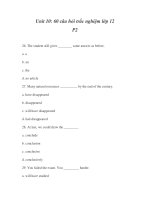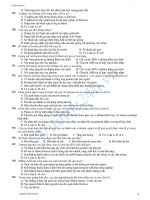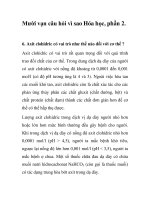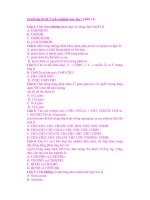Câu hỏi luyên MOS 2010 (2 phần)
Bạn đang xem bản rút gọn của tài liệu. Xem và tải ngay bản đầy đủ của tài liệu tại đây (265.92 KB, 33 trang )
PHẦN 1
(Tải file nguồn bài tập tại :
/>Content.rar)
Ex 1: Use Find and Replace to change every instance of the text garden to the text back
yard.
Ex2: Search the local Clip Art collection for illustrations and photographs related to
nature. Insert the graphic with the two white roses under the paragraph beginning with A
beautiful garden.
Ex3: Insert the picture HouseByLake.jpg, which is in the Pictures folder.
Ex4: Complete the following two tasks:
a) Scale the first picture down 50% while maintaining the ratio of height to width.
b) Resize the second picture so that its height is exactly 1 inch (1”) while
maintaining the ratio of height to width.
Ex5: Draw a 2-inch circle. Fill the circle with the water droplets texture
Ex6: Insert a text box to the left of the picture. In the text box, type the following text:
Let roses add a touch of elegance to your garden. Make the text box 0.8 inches high
and 1.4 inches wide.
Ex 7: Apply the Verve document theme to this document.
Ex 8: Create a two- column, eight-row table with fixed column width at the beginning of
this document.
Ex 9: Move the row containing 7 Goldenrod to the second row of the table so that the
row containing 3 Yarrow 3 Yarrow becomes this third row.
Ex 10: Apply to this the outline numbering option that fulfills the following
requirements:
• Heading 1 style paragraphs are at the first level and use Roman numerals (I., II.,
III., ).
• Heading 2 style paragraphs are at the second level and use capital letters (A., B.,
C., ).
• Heading 3 style paragraphs are at the third level and use Arabic numbers (1., 2., 3.,
)
Ex 11: Customize the bullets in the list so that they are picture bullets using the first
buttons, icons, nature bullet.
Ex 12: Apply a drop cap with the Dropped style to the letter O in the Overview heading.
Ex 13: Change the background of this document so that it is Olive Green, Accent 3,
Lighter 60% with a Light Horizontal pattern.
1
Ex 14: Insert a cover page before the first page of this document using the following
guidelines:
• Use the Pinstripes Cover Page style.
• For the title, use Beautiful Back Yards
• For the subtitle, use How to Design, Construct, and Maintain Your Garden
• For the date, use March 4, 2011
• For the author, use Jill Jones
Ex 15: Change the margins of the first section in this document to two inches 2” from all
sides of the page.
Ex 16: Insert a table of contents below the Table of Contents title using the following
guidelines:
• Use the Fancy Table of Contents style.
• Use two levels. Show the heading Overview, Landscape Design, and Conclusion
at the first level, and Style, Privacy, Specific landscaping Features, Maintenance,
and Cost at the second level.
• Ensure that page numbers are hyperlink and are right-aligned
• Use the dotted tab leader
Hint: This task is most easily performed in Draft view with formatting symbols displayed
Ex 17: Customize Word so that straight quotes are not automatically replaced with smart
quotes when you type.
Ex 18: Set the line spacing of the entire Overview paragraph (that is the paragraph under
the word Overview) to 1.5 lines.
Ex 19: Immediately after the word Overview, insert the following comment: We need to
add detail to this section.
Ex 20: Restrict permissions so that only the Overview heading and the paragraph
underneath it can be edited. All users must be allowed to add comments to the rest of the
document. Do not assign a password.
Ex 21: Change the view of this document so that you can see what it will look when
printed.
Ex 22: Change the markup option so that all comments are displayer inline.
Ex 23: Save document in a format your colleagues using Word 2003 can use. Name the
document Landscaping2003. Use all other default settings.
Ex 24: Merge this document with the NameAddresses_A.xlsx data file, which is located in
the Document folder. (Hint: This first row of that document contains column headers).
Use the following guidelines:
• Include all of the names and addresses in the data file.
• Insert the Address Block and Greeting in the locating specified in the document,
accepting the default setting.
• Complete the merge, but do not print.
2
Ex 25: Create labels using the following guidelines:
• Create labels for the Avery US Letter Product Number 11109 tab divider inserts.
• Merge the document with the NameAddresses_A.xlsx source document, which is
located in the Documents folder.
• Include just the Last Name and First Name fields, separated by a comma and a
space (for example: Smith, John).
Ex 26:
1. Insert a page number at the bottom of the page using the Plain Number 2 style.
Remove the page number from the footer from the first page.
2. Create a header for the first page using the Blank (Three Columns) header style.
On the left, insert the text Draft. In the middle, insert the current date and time
using the format MM/DD/YYYY HH:MM (for example: 12/4/2011 4:11 PM),
set not to update automatically. On the right, insert the page number showing Page
X of Y (for example: Page 1 of 3)
Ex 27: Use the Equity Report template to create a new document with the following
data:
• Title: Beautiful Back Yards
• Subtitle: How to Design, Construct, and Maintain Your Garden
• Company: Beautiful Gardens, Inc.
• Date: March 4, 2011
• Authored by: Jill Jones
Ex 28: indent the first line of the paragraph under the Overview heading by one-half inch
(0.5”)
Ex 29: View the two open document side-by-side so that you can scroll through one
without scrolling through the other at the same time.
Ex 30: Begin the process of publishing the document as a blog post. Do not register if
you are prompted to do so. Add the title My First Blog Post to the blog document add
leave it open when you are finished.
Ex 31: Complete the following task:
• Create a new template based on the Back Tie Newsletter sample template.
• Enter Fi-Print as the company name and Fi-Print News as the newsletter title.
• Save the document as a template named Fi-Print Newsletter in the default
location. Use all other default settings.
Ex 32: Add six points (6 pt) of space before all paragraphs in the document except those
that have the same style as the previous paragraph.
Ex 33: Set the option to have Word not mark grammar errors as you type.
Ex 34: Set the option to have Word check grammar and style in documents.
3
Ex 35: Set the option to prevent Word from replacing the text (r) with the corresponding
symbol in your documents.
Ex 36: Create links for the items in the bulleted list Landscape Design so that each one
links to the corresponding heading in the document.
Ex 37:
Add a new paragraph to the end of the document and add the following text:
Contact the author
Create a hyperlink for the new text that will send an e-mail message to
with the subject Landscaping.
Ex 38: Merge this document with the NameAddresses_A.xlsx data file, which is located in
the Document folder. (Hint: The first row of that document contains columns headers).
Use the following guidelines:
• Include all of the names and addresses in the data file.
• Insert the Addresses Block in the location specified in the documents, accepting
the default settings.
• Preview the merged documents and view the form letter for Tim Jones.
Ex 39: Change the location for unsaved versions of Word documents to the AutoRecover
folder in the Documents folder.
Ex 40: Convert the current document so that it no longer uses Compatibility Mode, but
do not save or close the document.
Ex 41: Insert a footnote with the text Footnote 1 at the end of the Overview paragraph.
Ex 42: Create a new section just before the Landscape Design heading. The new section
should not start on a new page. Format the text before the section break into two equal
columns.
Ex 43: Use Find and Replace to replace all text that is formatted as Arial Regular 11 pt.
with Calibri Regular 11 pt.
Ex 44: Add a caption below the clip art with the text Daffodils. Accept all other default
settings.
Ex 45: Change the resolution of the picture to 96 ppi. Accept all other default settings.
Ex 46: Complete the following two tasks:
1. Add a 3 point Red border to the top picture.
2. Flip the bottom picture horizontally
Ex 47: Without changing the shape, size, or position of the star, ensure that all the text is
readable and fills the white spaces close to the outline of the star.
Ex 48: Insert a pull quote into this document using the Decorative Quote text box style.
In the text box, type: A beautiful garden can be a source of delight year round.
Position the text box at the bottoms right-hand corner of the page with tight text wrapping
4
Ex 49: Create a new custom theme for this document named Custom Office 1 that is
based on the Office theme but uses green for Accent 1
Ex 50: Convert the tab-delimited information in the document to a table with two
columns. Accept all other default settings.
Ex 51: Sort all rows, excluding the first row, alphabetically, in ascending order.
Ex 52: Change the level of the bullets in the Landscape Design section to Level 2
Ex 53: Change the bullet symbol of the bullets in the Landscape Design section to a
check mark
Ex 54: Apply the hidden text formatting to the Overview heading and the paragraph
under it
Ex 55: Add the Water droplets texture to the page background of the document.
Ex 56: Add the equation for calculating the area of a circle to the document.
Ex 57: Format the entire document to use the Right columns style, which uses two
columns per page and has a wider column on the left.
Ex 58: Modify the table of contents to show 2 levels. Keep all other default settings.
Ex 59: Set the option to prevent Word replacing three periods ( ) with the corresponding
symbol in your document.
Ex 60: Format all text in the entire document to prevent page breaks that might occur
within any paragraph.
Ex 61: Modify the first comment in the document to say Joe wants us to add more
detail here.
Ex 62: Change the protections on this document so that only type of editing allowed is
tracked changes. Do not assign a password.
Ex 63: View the document in Outline view.
Ex 64: Delete the first comment in the document.
Ex 65: Convert the current document so that it no longer uses Compatibility Mode, and
save the document in the default location.
Ex 66: Start the process of merging this document with the NamesAddresses_A.xlsx
Excel workbook (located in the Documents folder) using the following guidelines:
• Select recipients from the data file. (Hint: The first row of the workbook contains
column headers.)
• Edit the recipients by sorting the names by Last Name, then First Name. Once the
recipients are in alphabetical order, select just the first four.
• Insert the address block where the document shows the following text: (Address
Here). Do not complete the merge.
Ex 67: Merge this document with the NameAddresses.docx date file, which is located in
the Documents folder. Use the following guidelines:
• Include all of the names and address in the date file.
5
Ex 68: Complete the following two tasks:
1. Modify the Table of Contents footer to use lowercase Roman numerals. Starting
with i. Start page numbering for the rest of the document on the page with the
overview heading (that is, make that page 1).
2. Ensure that the text Jill Jones is on the left in the footer for all pages except the
Table of Contents and the Cover Page.
Ex 69: Create a new document based on the Adjacency Report sample template. Do not
fill in the information, and leave the document open.
Ex 70: Set a 3.5” decimal tab for all the lines in this document.
Ex 71: Display the document at 200%.
Ex 72: Save the document in the default folder as a PDF file. Accept all other default
settings.
Ex 73: Create a document based on the Black Tie Resume template. Do not fill in the
information, and leave the document open.
Ex 74: Format the Cost heading and the paragraphs that go under that heading so that
they will always be on the same page, no matter how much other text is a added or
removed in the document.
Ex 75: Set the option to have Word not check grammar with spelling.
Ex 76: Set the option to have Word hide grammar errors in the current document only,
Ex 77: Set the option to prevent Word from automatically capitalizing the first word in
table cells in your document.
Ex 78: Create a hyperlink for the name at the end of the document that will send an e-
mail message to with the subject Beautiful Gardens.
Ex 79: On the second page of the document, create a hyperlink for the bulleted item
Flower beds that link to the following Wed page:
/>Ex 80: Merge this document with the NameAddresses_A.xlsx data file, which is located in
the Document folder. (Hint: The first row of that document contains column headers).
Use the following guidelines:
• Include all of the names and addresses in the data file.
• Insert the Address Block in the location specified in the document, accepting the
default settings.
• Print the letters produced by the mail merge to an XPS document named
FormLetters in the default directory.
Ex 81: Change the location for unsaved versions of Word document to the Autorecover
folder in the Document folder.
Ex 82: Save the document as an XPS document in the default folder. Accept all other
default settings.
6
Ex 83: Insert an endnote with the text Cost figures were compiled from multiple
sources. At the end of the Cost bullet on the first page
Ex 84: Modify the section break at the end of the Overview paragraph so that the section
following it (starting with Landscape Design) always starts on an odd page.
(Tải file nguồn bài tập tại :
/>Content.rar)
ĐÁP ÁN PHẦN 1:
Ex 1: Use Find and Replace to change every instance of the text garden to the text back
yard.
1. On the Home tab, in the Editing group, click Replace button.
2. In the Find and Replace dialog box, verify that the Replace tab is selected, and
type garden in the Find what field.
3. Type back yard in the Replace with field
4. Click Replace All
5. Click OK.
Ex2: Search the local Clip Art collection for illustrations and photographs related to
nature. Insert the graphic with the two white roses under the paragraph beginning with A
beautiful garden.
1. Click the Insert tab
2. In the Illustrations group, click the Clip Art button
3. In the Clip Art task pane, type nature in the Search for text box.
4. In the Results should be text box, clear the check marks next to Videos and
Audio
5. Clear the Include Office.com content check box.
6. Click Go
Ex3: Insert the picture HouseByLake.jpg, which is in the Pictures folder.
1. Click the Insert tab
2. In the Illustrations group, click the Picture button
3. If necessary, navigate to the appropriate folder
4. Double –click the HouseByLake.JPG file to insert it.
Ex4: Complete the following two tasks:
c) Scale the first picture down 50% while maintaining the ratio of height to width.
1. Right-click the first picture and select Size and Position
2. On the Size tab of the Layout dialog box, verity that the Lock aspect ratio check box is
select, and in the Scale section change Height or Width to 50%
3. Click Ok
7
d) Resize the second picture so that its height is exactly 1 inch (1”) while maintaining the
ratio of height to width.
1. Right – click the second picture and select Size and Position
2. On the Size tab of the Layout dialog box, verity that the Lock aspect ratio check box is
select, and in the Height section, type 1” in the Absolute text box
3. Click OK
Ex5: Draw a 2-inch circle. Fill the circle with the water droplets texture
1. Click the Insert tab
2. In the Illustrations group, click the Shapes button
3. In the Basic Shapes section, click the Oval shape
4. In the document, click and drag the oval to form an approximate circle
5. On the Format tab, in the Size group, set Shape Height and Shape Width to 2
inches (2”)
6. In the Shape Styles group, click the Shape Fill button
7. Click Texture, and click Water droplets
Ex6: Insert a text box to the left of the picture. In the text box, type the following text:
Let roses add a touch of elegance to your garden. Make the text box 0.8 inches high
and 1.4 inches wide.
1. Click the Insert tab
2. In the Text group, click Text Box button and select Draw Text Box
3. Click and drag the mouse to create a text box to the left of the picture
4. In the text box, type Let roses add a touch of elegance to your garden.
5. On the Format tab, in the Size group, change the Shape Height to 0.8” and Shape
Width to 1.4”
Ex 7: Apply the Verve document theme to this document.
1. Click the Page Layout tab
2. In the Themes group, click the Themes button to display the Themes gallery
3. Click Verve
Ex 8: Create a two- column, eight-row table with fixed column width at the beginning of
this document.
1. Place the insertion point at the beginning of the document
2. Click the Insert tab. In the Tables group, click the Table arrow and select Insert
Table
3. In the Insert Table dialog box, set the Number of columns to 2, and set the
Number of row to 8
4. Verify that Fixed column width is set to Auto, and click OK
Ex 9: Move the row containing 7 Goldenrod to the second row of the table so that the
row containing 3 Yarrow 3 Yarrow becomes this third row.
1. Click and drag to select the entire row containing 7 Goldenrod
2. Click on the Home tab, and click on the Cut button
8
3. Click and drag to select the entire row containing 3 Yarrow
4. On the Home tab, click the Paste button. If you do not get the desired results,
select Insert as New Rows from the Paste Options button
Ex 10: Apply to this the outline numbering option that fulfills the following
requirements:
• Heading 1 style paragraphs are at the first level and use Roman numerals (I., II.,
III., ).
• Heading 2 style paragraphs are at the second level and use capital letters (A., B.,
C., ).
• Heading 3 style paragraphs are at the third level and use Arabic numbers (1., 2., 3., )
1. Select the entire list
2. On the Home tab, in the Paragraph group, click the Multilevel List arrow to display the
Multilevel List gallery
3. From the Multilevel List gallery, in the List Library section, select the outline
numbering option that fulfills the requirements
Ex 11: Customize the bullets in the list so that they are picture bullets using the first
buttons, icons, nature bullet.
1. In the document, click on the one of the bullets to highlight all of them
2. Click the arrow for the Bullets button, and click Define New Bullet
3. Click Picture
4. Click the first bullet with the buttons, icons, nature description and click OK
5. Click OK in the Define New Bullet dialog box
Ex 12: Apply a drop cap with the Dropped style to the letter O in the Overview heading.
1. Select the O in the Overview heading
2. Click the Insert tab
3. In the Text group, click the Drop Cap button
4. Click Dropped
Ex 13: Change the background of this document so that it is Olive Green, Accent 3,
Lighter 60% with a Light Horizontal pattern.
1. Click the Page Layout tab
2. In the Page Background group, click Page Color button
3. In the Page Color gallery, select Olive Green, Accent 3, Lighter 60%
4. In the Page Background group, click the Page Color button again, and click Fill
Effects
5. In the Fill Effects dialog box, click the Pattern tab
6. Select Light Horizontal and click OK
Ex 14: Insert a cover page before the first page of this document using the following
guidelines:
• Use the Pinstripes Cover Page style.
• For the title, use Beautiful Back Yards
9
• For the subtitle, use How to Design, Construct, and Maintain Your Garden
• For the date, use March 4, 2011
• For the author, use Jill Jones
1. Click the Insert tab
2. If the Pages group is display, click the Cover Page button. Otherwise, click the pages
button and select Cover Page
3. In the Cover Page gallery, scroll down and click Pinstripes
4. Place the insertion point in the Type the document title text box and type Beautiful
Back Yards
5. Place the insertion point in the Type the document subtitle text box, and type How to
Design, Construct, and Maintain Your Garden
6. Place the insertion point in the Pick the date text box, click the arrow, and navigate to
March 2011. Click March 4, 2011
7. Place the insertion point in the Author text box and type Jill Jones
Ex 15: Change the margins of the first section in this document to two inches 2” from all
sides of the page.
1. Place the insertion point anywhere in the first section
2. Click the Page Layout tab
3. In the Page Setup group, click the Margins button and select Custom Margins
4. In the Page Setup dialog box, ensure that the Margins tab is selected
5. Type 2 in the Top, Right, Bottom, and Left text boxes
6. In the Apply to list box, ensure that This section is selected, and click OK
Ex 16: Insert a table of contents below the Table of Contents title using the following
guidelines:
• Use the Fancy Table of Contents style.
• Use two levels. Show the heading Overview, Landscape Design, and Conclusion
at the first level, and Style, Privacy, Specific landscaping Features, Maintenance,
and Cost at the second level.
• Ensure that page numbers are hyperlink and are right-aligned
• Use the dotted tab leader
Hint: This task is most easily performed in Draft view with formatting symbols displayed
1. Click the View tab
2. In the Document Views group, click the Draft button
3. Click the Home tab
4. In the Paragraph group, if the Show/Hide button is not select
5. In the Styles group, click the Styles launcher
6. Scroll down the document and place the insertion point in the heading text overview.
Determine its style by looking in the Styles task pane ( di chuyển xuống dưới tài liệu, và
nơi đặt điểm chèn trong tiêu đề kiểm tra tổng quát. Xác định kiểu của nó bằng cách tìm
kiếm trong cửa sổ Styles nhiệm vụ)
10
7. Place the insertion point in the heading text style. Determine its style by looking in the
Styles task pane
8. Scroll back to the first page
9. Place the insertion point at the beginning of the page break
10. Click the References tab. In the Table of Contents group, click the Table of Contents
button and select Insert Table of Contents
11. In the Table of Contents dialog box, in the Formats list box, select Fancy
12. In the Show levels text box, click the decrease arrow to set this value to 2. Verify that just
Heading 1 and Heading 2 are display in the previews
13. In the Tab leader list box, select the dotted leader
14. Verify that both of the following check boxes are selected: Right align page numbers
and Use hyperlink instead of page numbers
15. Click OK
Ex 17: Customize Word so that straight quotes are not automatically replaced with smart
quotes when you type.
1. Click the File tab and click Options
2. On the left side of the Word Options dialog box, click Proofing
3. In the AutoCorrect options section, click AutoCorrect Options
4. In the AutoCorrect dialog box, click the AutoFormat As You Type tab
5. Clear the “Straight quotes” with “Smart quotes” checkbox, and click OK
6. In the Word Options dialog box, click OK
Ex 18: Set the line spacing of the entire Overview paragraph (that is the paragraph under
the word Overview) to 1.5 lines.
1. Place the insertion point in the paragraph under the word Overview
2. In the Paragraph group, click the Paragraph launcher
3. In the Paragraph dialog box, verify that the Indents and Spacing tab is selected
4. In the Spacing section, in the Line spacing list box, select 1.5 lines
5. Click OK
Ex 19: Immediately after the word Overview, insert the following comment: We need to
add detail to this section.
1. Place the insertion point after the word Overview
2. Click the Review tab
3. In the Comments group. Click the New Comment button
4. Type We need to add detail to this section.
5. Place the insertion point back in the document
Ex 20: Restrict permissions so that only the Overview heading and the paragraph
underneath it can be edited. All users must be allowed to add comments to the rest of the
document. Do not assign a password.
1. Select the Overview heading and paragraph.
2. Click the Review tab
11
3. In the Protect group, click the Restrict Editing button
4. Under Editing restrictions, select the Allow only this type of editing in the
document check box
5. Select Comments from the drop-down list
6. Under Exceptions (optional), select the check box for Everyone
7. Click the Yes, Start Enforcing Protection button
8. In the Start Enforcing Protection dialog box, click OK
Ex 21: Change the view of this document so that you can see what it will look when
printed.
1. Click the View tab
2. In the Document Views group, click the Print Layout button
Ex 22: Change the markup option so that all comments are displayer inline.
1. Click the Review tab
2. In the Tracking group, click the Track Changes button if it is not already
selected
3. In the Tracking group, click the Show Markup button
4. Point to Balloons and click on Show All Revisions Inline
Ex 23: Save document in a format your colleagues using Word 2003 can use. Name the
document Landscaping2003. Use all other default settings.
1. Click the File tab
2. Click Save As
3. In the Save As dialog box, in the File name text box, type Landscaping2003
4. In the Save As type list, select Word 97-2003 Document
5. Click Save
Ex 24: Merge this document with the NameAddresses_A.xlsx data file, which is located in
the Document folder. (Hint: This first row of that document contains column headers).
Use the following guidelines:
• Include all of the names and addresses in the data file.
• Insert the Address Block and Greeting in the locating specified in the document,
accepting the default setting.
• Complete the merge, but do not print.
1. Click the Mailing tab
2. In the Start Mail Merge group, click the Start Mail Merge arrow and select Step by
Step Mail Merge Wizard
3. In the Mail Merge task pane, in the Select document type section, verify that Letters is
select, and click the Next: Starting document link
4. In the Select starting document section, verify that Use the current document is select,
and click the Next: Select recipients link
5. In the Select recipients section, verify that Use an existing list is select, and click the
Browse link
12
6. Browse to the appropriate folder, select the NameAddresses_A.xlsx file, and click Open
7. In the Select Table dialog box, verify that the First row of data contains column
headers check box is selected, and click OK
8. In the Mail Merge Recipients dialog box, verify that all of the name are selected, and
click OK
9. In the Mail Merge task pane, click the Next: Write your letter link
10. In the letter, delete the placeholder for the name and address, and leave the insertion point
positioned in that line
11. In the Mail Merge task pane, click the Address block link
12. In the Insert Address Block dialog box, verify that the name and address look correct
and click OK
13. In the document, delete the placeholder for the greeting, and leave the insertion point
positioned in that line
14. In the Mail Merge task pane, click the Greeting line link
15. In the Insert Greeting Line dialog box, verify that the greeting looks correct, and click
OK
16. In the Mail Merge task pane, click the Next: Preview your letters link
17. In the document, verify that the name, address, and greeting look correct
18. In the Mail Merge task pane, click the Next: Complete the merge link
Ex 25: Create labels using the following guidelines:
• Create labels for the Avery US Letter Product Number 11109 tab divider inserts.
• Merge the document with the NameAddresses_A.xlsx source document, which is
located in the Documents folder.
• Include just the Last Name and First Name fields, separated by a comma and a
space (for example: Smith, John).
1. Click the Mailing tab
2. In the Start Mail Merge group, click the Start Mail Merge arrow and select Step by
Step Mail Merge Wizard
3. In the Mail Merge task pane, in the Select document type section, select Labels and
click the Next: Starting document link
4. In the Select starting document section, verify that Change document layout is
selected, and click the Labels option link
5. In the Labels Options dialog box, in the Labels vendors list box, select Avery US
Letter
6. In the Product number section, select 11109 and click OK
7. In the Mail Merge task pane, click the Next: Select recipients link
8. In the Select recipients section, verify that Use an existing list is selected, and click the
Browse link
9. Browse to the appropriate folder, select the NameAddresses_A.xlsx file, and click Open
13
10. In the Select Table dialog box, verify the First row of data contains column headers
check is selected, and click OK
11. In the Mail Merge Recipients dialog box, verify that all of the names are selected and
click OK
12. In the Mail Merge task pane, click the Next: Arrange your labels link
13. In the Mail Merge task pane, click the More Items link
14. In the Insert Merge Field dialog box, select Last Name and click Insert
15. Select First Name and click Insert
16. Click Close
17. In the document place the insert point at the beginning of the <<First _Name>> block
and type a comma and a space
18. In the Mail Merge task pane, click Update all labels
19. Click the Next: Preview your labels link
20. In the document, verify that the label format is correct
21. In the Mail Merge task pane, click the Next: Complete the merge link
Ex 26:
3. Insert a page number at the bottom of the page using the Plain Number 2 style. Remove
the page number from the footer from the first page.
1. Click the Insert tab
2. In the Header & Footer group, click the Page Number button
3. Point to Bottom of Page and select Plain Number 2
4.On the Design tab, in the Option group, click Different First Page
4. Create a header for the first page using the Blank (Three Columns) header style. On the
left, insert the text Draft. In the middle, insert the current date and time using the format
MM/DD/YYYY HH:MM (for example: 12/4/2011 4:11 PM), set not to update
automatically. On the right, insert the page number showing Page X of Y (for example:
Page 1 of 3)
1. Click in the body of the document if the document is dimmed
2. Click the Insert tab
3. In the Header & Footer group, click the Header button and select Blank (Three
Columns)
4. Click the left header text box, and type Draft
5. Click the middle header text box
6. In the Insert group, click the Date & Time button
7. In the Date and Time dialog box, select the appropriate format, verify that Update
automatically is not select, and click OK
8. Click the right header text box
9. In the Header & Footer group, click the Page Number button, point to Current
Position, and select Bold Numbers (under Page X of Y). You may need to scroll down
to find the Page X of Y section
14
Ex 27: Use the Equity Report template to create a new document with the following
data:
• Title: Beautiful Back Yards
• Subtitle: How to Design, Construct, and Maintain Your Garden
• Company: Beautiful Gardens, Inc.
• Date: March 4, 2011
• Authored by: Jill Jones
1. Click the File tab and select New
2. Click Sample templates and select Equity Report
3. Verify that the Document option is selected and click Create
4. In the new document, replace the text placeholders according to the instructions
o Title: Beautiful Back Yards
o Subtitle: How to Design, Construct, and Maintain Your Garden
o Company: Beautiful Gardens, Inc.
o Date: March 4, 2011
o Authored by: Jill Jones
Ex 28: Indent the first line of the paragraph under the Overview heading by one-half inch
(0.5”)
1. Place the insertion point in the paragraph under Overview
2. In the Paragraph group, click the Paragraph launcher
3. In the Paragraph dialog box, verify that the Indents and Spacing tab is selected
4. In the Special list box, select First line
5. Verify that the By value is 0.5”, and click OK
Ex 29: View the two open document side-by-side so that you can scroll through one
without scrolling through the other at the same time.
1. Click the View tab and click the View Side by Side button
2. Click the Synchronous Scrolling button if it is selected
Ex 30: Begin the process of publishing the document as a blog post. Do not register if
you are prompted to do so. Add the title My First Blog Post to the blog document add
leave it open when you are finished.
1. Click the File tab
2. Click Save & Send
3. Under Save & Send, click Publish as Blog Post
4. Under Publish as Blog Post, click Publish as Blog Post
5. If Word display the Register a Blog Account dialog box, click Register Later
6. Click in the Enter Post Title Here box, and type My First Blog Post
Ex 31: Complete the following task:
• Create a new template based on the Back Tie Newsletter sample template.
• Enter Fi-Print as the company name and Fi-Print News as the newsletter title.
15
• Save the document as a template named Fi-Print Newsletter in the default
location. Use all other default settings.
1. Click the File tab
2. Click New
3. Click Sample templates, click Black Tie Newsletter, select Template, and click Create
4. Click the Type the company name box and type Fi-Print
5. Click the NEWSLETTER TITLE box and type Fi-Print News
6. Click the File tab
7. Click Save As, type Fi-Print Newsletter, and click Save
Ex 32: Add six points (6 pt) of space before all paragraphs in the document except those
that have the same style as the previous paragraph.
1. Select the entire document
2. On the Home tab, click the Paragraph launcher
3. In the Paragraph dialog box, verify that the Indents and Spacing tab is selected
4. Under Spacing enter 6 pt in the Before box
5. Select the Don’t add space between paragraph of the same style check box, and
click OK
Ex 33: Set the option to have Word not mark grammar errors as you type.
1. Click on the File tab
2. Click Options
3. In the Word Options windows, click Proofing
4. In the When correcting spelling and grammar in Word section, click the Mark
grammar errors as you type check box to clear it
5. Click OK
Ex 34: Set the option to have Word check grammar and style in documents.
1. Click on the File tab
2. Click Options
3. In the Word Options windows, click Proofing
4. In the When correcting spelling and grammar in Word section, select
Grammar & Style from the Writing Style drop-down list and click OK
Ex 35: Set the option to prevent Word from replacing the text (r) with the corresponding
symbols in your documents.
1. Click on the File tab
2. Click Options
3. In the Word Option windows, click Proofing
4. In the Word Option windows, click Autocorrect Options
5. In the AutoCorrect dialog box, select the entry for (r), click Delete, click OK,
and then click OK to close the Word Options window
Ex 36: Create links for the items in the bulleted list Landscape Design so that each one
links to the corresponding heading in the document.
16
1. Select the word Style in the bulleted list
2. Click on the Insert tab
3. Click the Insert Hyperlink button
4. Under Link to, click Place in this document
5. Select the heading Style under Landscape Design, and click OK
6. Select the word Privacy in the bulleted list
7. Click on the Insert tab
8. Click the Insert Hyperlink button
9. Under Link to, click Place in this document
10. Select the heading Privacy under Landscape Design, and click OK
11. Select the word Maintenance in the bulleted list
12. Click on the Insert tab
13. Click the Insert Hyperlink button
14. Under Link to, click Place in this document
15. Select the heading Maintenance under Landscape Design, and click OK
16. Select the word Specific landscaping features in the bulleted list
17. Click on the Insert tab
18. Click the Insert Hyperlink button
19. Under Link to, click Place in this document
20. Select the heading Specific landscaping features under Landscape Design, and
click OK
21. Select the word Cost in the bulleted list
22. Click on the Insert tab
23. Click the Insert Hyperlink button
24. Under Link to, click Place in this document
25. Select the heading Cost under Landscape Design, and click OK
Ex 37:
Add a new paragraph to the end of the document and add the following text:
Contact the author
Create a hyperlink for the new text that will send an e-mail message to
with the subject Landscaping.
1. Move to the end of the document, press the Enter key, and type Contact the
author
2. Select the text that you just added
3. Click the Insert tab
4. Click the Insert Hyperlink button
5. Under Link to, click E-mail Address
6. In the E-mail address box, type
7. In the Subject box, type Landscaping, and click OK
17
Ex 38: Merge this document with the NameAddresses_A.xlsx data file, which is located in
the Document folder. (Hint: The first row of that document contains columns headers).
Use the following guidelines:
• Include all of the names and addresses in the data file.
• Insert the Addresses Block in the location specified in the documents, accepting
the default settings.
• Preview the merged documents and view the form letter for Tim Jones.
1. Click the Mailing tab
2. In the Start Mail Merge group, click the Start Mail Merge arrow and select Step by
Step Mail Merge Wizard
3. In the Mail Merge task pane, in the Select document type section, verify that Letters is
select, and click the Next: Starting document link
4. In the Select starting document section, verify that Use the current document is select,
and click the Next: Select recipients link
5. In the Select recipients section, verify that Use an existing list is select, and click the
Browse link
6. Browse to the appropriate folder, select the NameAddresses_A.xlsx file, and click Open
7. In the Select Table dialog box, verify that the First row of data contains column
headers check box is selected, and click OK
8. In the Mail Merge Recipients dialog box, verify that all of the name are selected, and
click OK
9. In the Mail Merge task pane, click the Next: Write your letter link
10. In the letter, delete the placeholder for the name and address, and leave the insertion point
positioned in that line
11. In the Mail Merge task pane, click the Address block link
12. In the Insert Address Block dialog box, verify that the name and address look correct
and click OK
13. In the Mail Merge task pane, click the Next: Preview your letters link
14. In the Preview results group, click the Next Record button until 3 is displayed in the Go
to Record box
Ex 39: Change the location for unsaved versions of Word documents to the AutoRecover
folder in the Documents folder.
1. Click the File tab
2. Click on Options
3. In the Word Options windows, click Save
4. Next to the AutoRecover file location text box, click Browse
5. Browse to the AutoRecover folder in your Documents folder, and click OK
6. Click OK
Ex 40: Convert the current document so that it no longer uses Compatibility Mode, but
do not save or close the document.
18
1. Click the File tab
2. In the Info section, click Compatibility Mode
Ex 41: Insert a footnote with the text Footnote 1 at the end of the Overview paragraph.
1. Place the insertion point after the period at the end of the Overview paragraph
2. Click on the References tab
3. Click the Insert Footnote button
4. Type Footnote 1
Ex 42: Create a new section just before the Landscape Design heading. The new section
should not start on a new page. Format the text before the section break into two equal
columns.
1. Place the insertion point just before the heading Landscape Design
2. Click the Page Layout tab
3. In the Page Setup group, click the Insert Page and Section Breaks button
4. In the Section Breaks menu section, select Continuous
5. Place the insertion point in the paragraph before the section break
6. In the Page Setup group, click the Columns button and select Two
Ex 43: Use Find and Replace to replace all text that is formatted as Arial Regular 11 pt.
with Calibri Regular 11 pt.
1. On the Home tab, in the Editing group, click the Replace button
2. In the Find and Replace dialog box, verify that the Find what text box is blank,
and place the insertion point in the Find what text box
3. If necessary, click the More button to display the Search Options
4. Click Format and select Font
5. In the Find Font dialog box, select Font: Arial, Font Style: Regular, and Size: 11
6. Click OK
7. Verify that the Replace with text box is blank, and place the insertion point in the
Replace with text box
8. Click Format and select Font
9. In the Find Font dialog box, select Font: Calibri, Font Style: Regular, and Size:
11
10. Click OK
11. Click Replace All
12. Click OK
Ex 44: Add a caption below the clip art with the text Daffodils. Accept all other default
settings.
1. Right – click on the clip art and select Insert Caption
2. In the Caption dialog box, click OK
3. Select the Figure 1 text the clip art and type Daffodils
Ex 45: Change the resolution of the picture to 96 ppi. Accept all other default settings.
1. Click the picture to select it
19
2. Click the Format tab
3. In the Adjust group, click the Compress Pictures button
4. In the Compress Pictures dialog box, in the Target output section, select the
Email (96ppi) option, and click OK
Ex 46: Complete the following two tasks:
3. Add a 3 point Red border to the top picture.
1. Click the top picture to select it
2. Click the Format tab
3. In the Picture Styles group, click the Picture Border button
4. Click Red under Standard Colors
5. In the Picture Styles group, click the Picture Border button
6. Point to Weight and click 3 pt
4. Flip the bottom picture horizontally
1. Click the bottom picture to select it
2. Click the Format tab
3. In the Arrange group, click the Rotate button
4. Click Flip Horizontal
Ex 47: Without changing the shape, size, or position of the star, ensure that all the text is
readable and fills the white spaces close to the outline of the star.
1. Click the star
2. Click the Format tab
3. In the Arrange group, click the Wrap Text button and select Tight
Ex 48: Insert a pull quote into this document using the Decorative Quote text box style.
In the text box, type: A beautiful garden can be a source of delight year round.
Position the text box at the bottoms right-hand corner of the page with tight text wrapping
1. Click the Insert tab
2. In the Text group, the Text Box button, scroll down to find Decorative Quote,
and select it
3. Place the insertion point in the text box and type A beautiful garden can be a
source of delight year round.
4. In the Arrange group, click the Position button, and select Position in Bottom
Right with Square text Wrapping
Ex 49: Create a new custom theme for this document named Custom Office 1 that is
based on the Office theme but uses green for Accent 1
1. Click the Page Layout tab
2. In the Themes group, click the Theme Colors button and select Create New
Themes Colors
3. In the Create New Theme Colors dialog box, change Accent 1 to Green, and in
the Name text box, type Custom Office 1
20
Ex 50: Convert the tab-delimited information in the document to a table with two
columns. Accept all other default settings.
1. Select all of the information
2. Click the Insert tab
3. In the Tables group, click the Table arrow and select Convert Text to Table
4. In the Convert Text to Table dialog box, ensure that the Number of columns is
set to 2 and Tabs is select under Separate text at
5. Click OK
Ex 51: Sort all rows, excluding the first row, alphabetically, in ascending order.
1. Click the Table More button to select the table
2. Click the Layout tab
3. In the Data group, click the Sort button
4. In the Sort dialog box, in the My list has section, select Header row
5. In the Sort by section, select Perennial Common Name. Verify that Text,
Paragraphs, and Ascending are select, and click OK
Ex 52: Change the level of the bullets in the Landscape Design section to Level 2
1. Select the bulleted list
2. On the Home tab, click the arrow next to the Bullets button
3. Point to Change List Level and click on Level 2
Ex 53: Change the bullet symbol of the bullets in the Landscape Design section to a
check mark
1. Select the bulleted list
2. On the Home tab, click the arrow next to the Bullets button
3. Under Bullet Library, click on the check mark
Ex 54: Apply the hidden text formatting to the Overview heading and the paragraph
under it
1. Select the Overview heading and paragraph
2. On the Home tab, in the Font group, click the Font launcher to display the Font
dialog box
3. Select Hidden, and click OK
Ex 55: Add the Water droplets texture to the page background of the document.
1. Click on the Page Layout tab
2. In the Page Background group, click the Page Color button and click Fill Effects
3. In the Fill Effects dialog box, click the Texture tab
4. Click Water droplets, and click OK
Ex 56: Add the equation for calculating the area of a circle to the document.
1. Click the Insert tab
2. In the Symbols group, click the arrow for the Equation button and select Area of
Circle
21
Ex 57: Format the entire document to use the Right columns style, which uses two
columns per page and has a wider column on the left.
1. Click the Page Layout tab
2. In the Page Setup group, click the Columns button and select Right
Ex 58: Modify the table of contents to show 2 levels. Keep all other default settings.
1. Click anywhere in the table of contents
2. Click the References tab
3. Click on the Table of Contents button, and select Insert Table of Contents
4. In the Table of Contents dialog box, change the Show levels value to 2 and click
OK
5. In the Microsoft Office Word dialog box, click OK
Ex 59: Set the option to prevent Word replacing three periods ( ) with the corresponding
symbol in your document.
1. Click on the File tab
2. Click Options
3. In the Word Options windows, click Proofing
4. In the Word Options windows, click AutoCorrect Options
5. In the AutoCorrect dialog box, select the entry for and click Delete
6. Click OK
Ex 60: Format all text in the entire document to prevent page breaks that might occur
within any paragraph.
1. Select the entire document
2. On the Home tab, click the Paragraph launcher
3. Click the Line and Page Breaks tab
4. Select the Keep lines together check box, and click OK
Ex 61: Modify the first comment in the document to say Joe wants us to add more
detail here.
1. Click the Review tab
2. In the Comments group, click the Next Comment button
3. Click Show All
4. Double-click on the word Let’s in the comment balloon
5. Type Joe wants us to
6. Place the insertion point back in the document
Ex 62: Change the protections on this document so that only type of editing allowed is
tracked changes. Do not assign a password.
1. Click the Review tab
2. In the Protect group, click the Restrict Editing button
3. In the Restrict Formatting and Editing task pane, under Editing restrictions,
select the Allow only this type of editing in the document checkbox
4. Select Tracked changes from the list box
22
5. Click Yes, Start Enforcing Protection
6. In the Start Enforcing Protection dialog box, do not assign a password and click
OK
Ex 63: View the document in Outline view.
1. Click on the View tab
2. Click the Outline View button
Ex 64: Delete the first comment in the document.
1. Click the Review tab
2. In the Comments group, click the Next Comment button
3. Click Show All
4. Click the Delete Comment button (You can also right-click on the comment and
select Delete Comment)
Ex 65: Convert the current document so that it no longer uses Compatibility Mode, and
save the document in the default location.
1. Click the File tab
2. In the Info section, click the Compatibility Mode button
3. Click the File tab
4. Click Save
Ex 66: Start the process of merging this document with the NamesAddresses_A.xlsx
Excel workbook (located in the Documents folder) using the following guidelines:
• Select recipients from the data file. (Hint: The first row of the workbook contains
column headers.)
• Edit the recipients by sorting the names by Last Name, then First Name. Once the
recipients are in alphabetical order, select just the first four.
• Insert the address block where the document shows the following text: (Address
Here). Do not complete the merge.
1. Click the Mailing tab
2. In the Start Mail Merge group, click the Select Recipients button and select Use
Existing List
3. In the Select Data Source dialog box, navigate to the Documents folder, select
NameAddresses_A.xlsx and click Open
4. In the Select Table dialog box, verify that First row of data contains column header is
checked, and click OK
5. In the Start Mail Merge group, click the Edit Recipients List button
6. In the Mail Merge Recipients dialog box, click Sort
7. In the Filter and Sort dialog box, in the Sort by list box, select Last Name, and verify
that Ascending is selected
8. In the Then by list box, select First Name, verify that Ascending is select, and click OK
9. In the Mail Merge Recipients dialog box, clear the check boxes for the rows below the
first four, and click OK
23
10. In the document, delete (Address here), leaving the insertion point in place
11. In the Write & Insert Fields group, click Address Block button
12. In the Insert Address Block dialog box, leave all the defaults and click OK
Ex 67: Merge this document with the NameAddresses.docx date file, which is located in
the Documents folder. Use the following guidelines:
• Include all of the names and address in the date file.
• Insert the Address Block in the location specified in the documents, accepting the
default settings
• Choose the option to edit all of the individual letters and leave the document open
1. Click the Mailing tab
2. In the Start Mail Merge group, click the Start Mail Merge arrow and select Step by
Step Mail Merge Wizard
3. In the Mail Merge task pane, in the Select document type section, verify that Letters is
select, and click the Next: Starting document link
4. In the Select starting document section, verify that Use the current document is select,
and click the Next: Select recipients link
5. In the Select recipients section, verify that Use an existing list is select, and click the
Browse link
6. Browse to the appropriate folder, select Nameaddress.docx file and click Open
7. In the Mail Merge Recipients dialog box, verify that all of the names are select, and
click OK
8. In the Mail Merge task pane, click the Next: Write your letter link
9. In the letter, delete the (Address here) placeholder for the name and address, and leave
the insertion point positioned in that line
10. In the Mail Merge task pane, click the Address block link
11. In the Insert Address Block dialog box, verify that the name and address look correct
and click OK
12. In the Mail Merge task pane, click the Next: Preview your letters link
13. In the Mail Merge task pane, click the Next: Complete the Merge link
14. In the Mail Merge task pane, click the Edit individual letters link
15. In the Merge to New Document dialog box, click OK
Ex 68: Complete the following two tasks:
3. Modify the Table of Contents footer to use lowercase Roman numerals. Starting with i.
Start page numbering for the rest of the document on the page with the overview heading
(that is, make that page 1).
1. Scroll down to the Table of Contents page
2. Click below the Table of Contents to place the selection point on the page
3. Click the Insert tab
4. In the Header & Footer group, click the Footer button and select Edit Footer
24
5. In the Header & Footer group, click the Page Number button and select Format Page
Numbers
6. In the Page Number Format dialog box, in the Number format list box, select i, ii, iii
7. Select Start at, verify that the text box contains the value i, and click OK
8. In the Navigation group, click the Show Next button
9. In the Header & Footer group, click the Page Number button and select Format Page
Number
10. In the Page Number Format dialog box, verify that the Number format list box
contains 1, 2, 3
11. Select Start at verify that the value is 1, and click OK
4. Ensure that the text Jill Jones is on the left in the footer for all pages except the Table of
Contents and the Cover Page.
1. Double- click in the footer for Section 3, if the selection point is not in the footer
2. In the Navigation group, click the Link to Previous button to deselect it
3. In the Navigation group, click the Show Previous button
4. Delete the Jill Jones text in the footer for Section 2
5. In the Navigation group, click the Show Previous button and verify that the first page
does not have a footer
6. Click the Close Header & Footer button
Ex 69: Create a new document based on the Adjacency Report sample template. Do not
fill in the information, and leave the document open.
1. Click the File tab
2. Click New
3. Under Available Templates, click Sample templates
4. Click Adjacency Repost
5. Click Create
Ex 70: Set a 3.5” decimal tab for all the lines in this document.
1. Select the entire document
2. If the ruler is not displayed, click the View Ruler button above the vertical scroll
bar
3. Click the tab selector on the left end of the ruler until the Decimal Tab icon
appears
4. Click the ruler at the 3.5” mark (Alternatively, in the Paragraph group, click the
Paragraph launcher. In the Paragraph dialog box , click the Tabs button and set
the Decimal tab at 3.5 inches)
Ex 71: Display the document at 200%.
1. Click on the View tab
2. Click the Zoom button
3. In the Zoom dialog box, click 200% and click OK
25