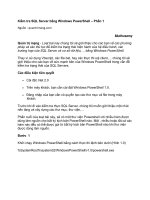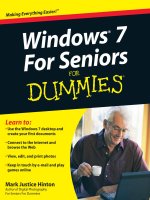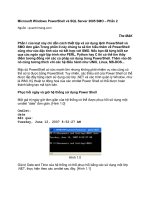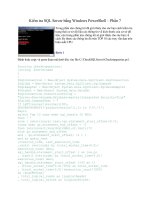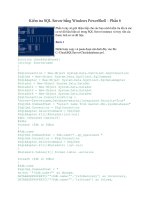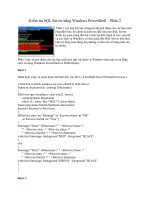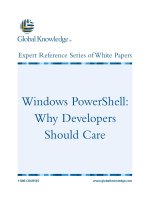Windows PowerShell for Developers doc
Bạn đang xem bản rút gọn của tài liệu. Xem và tải ngay bản đầy đủ của tài liệu tại đây (3.55 MB, 85 trang )
www.it-ebooks.info
O’Reilly Media, Inc. 3/23/2012
2
The Dime Tour
“Scripting and system programming are symbiotic. Used together, they produce
programming environments of exceptional power.” - John Ousterhout, creator of Tcl
PowerShell provides rapid turnaround during development for a number of reasons. It
eliminates compile time, it’s an interpreter and makes development more flexible by
allowing programming during application runtime, and it sits on top of powerful
components, the .NET framework, connecting them together.
If you want to write PowerShell scripts you need to learn the PowerShell syntax and its
building blocks, like Cmdlets, Functions and how to tap into PowerShell’s ecosystem,
including the .Net framework, third party DLLs and DLLs you create.
There’s a lot to cover, even in the dime tour, so here goes.
The Object Pipeline
These 63 characters are what hooked me when I saw my first PowerShell demo.
The Game Changer
Get-Process | Where {$_.Handles -gt 750} | Sort PM -Descending
Handles NPM(K) PM(K) WS(K) VM(M) CPU(s) Id ProcessName
965 43 173992 107044 602 157.34 2460 MetroTwit
784 21 88196 83588 290 19.84 5776 chrome
952 44 39456 20100 287 29.27 2612 explorer
784 34 34268 2836 109 4.56 3712 SearchIndexer
1158 28 18868 14048 150 6.21 956 svchost
779 14 3784 3900 36 4.46 580 lsass
They convey key concepts in PowerShell’s value proposition, maximizing effort and
reducing time. Here are the highlights.
1
www.it-ebooks.info
O’Reilly Media, Inc. 3/23/2012
• Using cmdlets to compose solutions, Get-Process, Where, Sort
• Piping .NET objects, not just text
• Eliminating parsing and praying. No need to count spaces, tabs and other whitespace
to pull out the Handles value and then converting it to numeric for the comparison
• Working with .NET properties directly, $_.Handles in the Where and PM in the
Sort
• Less brittle. If someone adds properties to the output of Get-Process, my code is not
affected. I am working with an object-oriented pipeline.
Automation References
When you create a Console Application Project in Visual Studio, the wizard adds these
using statements for you:
using System;
using System.Collections.Generic;
using System.Linq;
using System.Text;
In a PowerShell session, created by launching the console or ISE (Integrated Scripting
Environment). PowerShell does more work for you. By default, there is a lot available to
you in a single PowerShell session. I’ll cover how to import DLLs that are not included
later using the Add-Type Cmdlet or the .Net framework directly using
[Reflection.Assembly]::Load*.
When you load up ISE, you’ll have access to more DLLs because ISE is a WPF
application and namespaces like the PresenationCore, PresentationFramework and
WndowsBase. This is a PowerShell snippet I used to print out what DLLs are reference.
[System.AppDomain]::CurrentDomain.GetAssemblies() |
Where {$_.location} |
ForEach { Split-Path -Leaf $_.location } |
Sort
Results
Microsoft.CSharp.dll
Microsoft.Management.Infrastructure.dll
Microsoft.PowerShell.Commands.Management.dll
Microsoft.PowerShell.Commands.Utility.dll
Microsoft.PowerShell.ConsoleHost.dll
Microsoft.PowerShell.Security.dll
mscorlib.dll
System.Configuration.Install.dll
System.Core.dll
System.Data.dll
System.DirectoryServices.dll
System.dll
System.Dynamic.dll
System.Management.Automation.dll
System.Management.dll
System.Numerics.dll
System.Transactions.dll
System.Xml.dll
2
www.it-ebooks.info
O’Reilly Media, Inc. 3/23/2012
PowerShell does this automatically for you so you are ready to go when you launch the
console or editor.
Semicolons
They are optional. I don’t use them in my scripts, too much noise and typing. They are
perfectly legal though and coming from C#, it is hard to lose that muscle memory of
adding semicolons.
PS C:\> $s = "Hello";
PS C:\> $s += " World"; $s += "!";
PS C:\> $s;
Hello World!
I do use them on the command line when I have multiple statements.
PS C:\> clear; dir *.cs
The good news is if you copy paste C# code, tweak it and forget the semicolon, the
PowerShell code will still run.
Use them if you like, I prefer less typing and I go without.
Return Statements
They are optional too. I briefly ran a PowerShell Script Club in New York City. James
Brundage, of Start-Automating, created the idea of the script club while he was on the
PowerShell team and ramping up other groups in Microsoft. One of the Scripting Club
rules is, write only the script you need, no more.
While this is correct.
function SayHello ($p) {
return "Hello $p"
}
SayHello World
This is preferred.
function SayHello ($p) {
"Hello $p"
}
SayHello World
There will be plenty of times when you do return in a function because it short circuits
the execution of the script at that point.
Remember, when using a dynamic language like PowerShell it is ceremony vs. essence.
Prefer essence.
Datatypes
Optional too. In the following example, $a = “Hello” is the same as var a =
“Hello”; in C#. Each environment recognizes the variable as a String.
$a = "Hello"
3
www.it-ebooks.info
O’Reilly Media, Inc. 3/23/2012
$a # Prints Hello
$a = 1
$a += 1
$a # Prints 2
$a = 1,2,3,”a” # Create an array of different types
[int]$a = "Hello" # Error: Cannot convert value "Hello" to type "System.Int32".
PowerShell reduces your typing by not requiring you to explicitly define the type of
variables, essence v. ceremony. This is a significant time saver and great when you are
trying to plow through some quick prototypes on your own. When you need to take it to a
more formal level, for example, sharing you script with someone else or putting your
script into production. Typing of your variables is at your fingertips. Passing a string to
either parameter causes throws an error, which can be caught.
function Do-PrecisionCalculation {
param (
[Double]$Latitude,
[Double]$Longitude
)
[Math]::Sin($Latitude) * [Math]::Sin($Longitude)
}
Exception handling
PowerShell supports try/catch/finally, that should feel familiar to .Net developers.
PowerShell Version 1 introduced the trap statement that still works; I prefer
try/catch/finally.
Trap
Break
trap {"trapped: $($error[0])"; break}
1/0
"done"
Results
trapped: Attempted to divide by zero.
Attempted to divide by zero.
At line:3 char:1
+ 1/0
+ ~~~
+ CategoryInfo : NotSpecified: (:) [],
ParentContainsErrorRecordException
+ FullyQualifiedErrorId : RuntimeException
Continue
trap {"trapped: $($error[0])"; continue}
1/0
"done"
4
www.it-ebooks.info
O’Reilly Media, Inc. 3/23/2012
Results
trapped: Attempted to divide by zero.
done
Try/Catch/Finally
try {
1/0
"Hello World"
} catch {
"Error caught: $($error[0])"
} finally {
"Finally, Hello World"
}
Results
Error caught: Attempted to divide by zero.
Finally, Hello World
Quoting Rules
One key item I want to dial in on here is that the back tick ` is the escape not the
backslash \. Note: The backslash is still the escape character for Regular Expressions and
PowerShell does support .NET RegEx’s.
"A string"
A string
"A string with 'Quotes'"
A string with 'Quotes'
"A string with `"Escaped Quotes`""
A string with "Escaped Quotes"
$s = "PowerShell"
"A string with a variable: $s"
A string with a variable: PowerShell
"A string with a quoted variable: '$s'"
A string with a quoted variable: 'PowerShell'
'Variables are not replaced inside single quotes: $s'
Variables are not replaced inside single quotes: $s
PowerShell Subexpressions in String
Expandable strings can also include arbitrary expressions by using the
subexpression notation. A subexpression is a fragment of PowerShell
script code that’s replaced by the value resulting from the evaluation of
that code. Here are examples of subexpression expansion in strings.
Bruce Payette - Designer of the PowerShell Language
$process = (Get-Process)[0]
5
www.it-ebooks.info
O’Reilly Media, Inc. 3/23/2012
$process.PM # Prints 31793152
"$process.PM" # System.Diagnostics.Process (AddInProcess32).PM
"$($process.PM)" # Prints 31793152
Your mileage will vary; the PM property will have a different value on your system. The
key here is, if you do not wrap $process.PM in a subexpression $(…) you’ll get a
result you’d never expect.
Here-Strings
Here-Strings are a way to specify blocks of string literals. It preserves the line breaks and
other whitespace, including indentation, in the text. It also allows variable substitution
and command substitution inside the string. Here-Strings also follow the quoting rules
already outlined
Great Code Generation Techniques
This is a block of string literals, in it; I show how single and double quotes can be
printed. Plus, I embed a variable $name that gets expanded. Note: I set $name outside
of the Here-String to World.
$name = "World"
$HereString = @"
This is a here-string
It can contain multiple lines
"Quotes don't need to be escaped"
Plus, you can include variables 'Hello $name'
"@
Here-String Output
This is a here-string
It can contain multiple lines
"Quotes don't need to be escaped"
Plus, you can include variables 'Hello World'
C# Code
Here-String make code generation easy and more readable. I can copy a snippet of C#,
drop it into the Here-String, drop in some variables for substitution and I’m off to the
races.
$methodName = "Test"
$code = @"
public void $methodNam e()
{
System.Console.WriteLine("This is from the $methodName method.");
}
"@
$code
Results
public void Test()
{
System.Console.WriteLine("This is from the Test method.");
6
www.it-ebooks.info
O’Reilly Media, Inc. 3/23/2012
}
Script Blocks, Closures and Lambdas
A closure (also lexical closure, function closure, function value or functional value) is a
function together with a referencing environment for the non-local variables of that
function. A closure allows a function to access variables outside its typical scope. The &
is the function call operator.
$n = "PowerShell"
$closure = {"Hello $n"}
& $closure
Hello PowerShell
A scriptblock can have a name, this is called a function.
function Add5 ($num) {
$num + 5
}
Add5 5
10
Or it can be a function without a name.
$add5 = {param($num) $num + 5}
& $add5 5 # The call operator works with parameters too!
10
Scriptblocks, Dynamic Languages and Design Patterns
This example demonstrates one way to apply the strategy design pattern. Because
PowerShell is a dynamic language, far less structure is needed to get the job done. I want
to employ two strategies, both are doing multiplication. One uses the multiplication
operator while the other does multiple additions. I could have named each scriptblock,
thereby creating a function, function CalcByMult($n,$m) {} and function
CalcByManyAdds($n,$m) {}
# $sampleData is a multi-dimensional array
$sampleData = @(
,(3,4,12)
,(5,-5,-25)
)
# $strategies is an array of scriptblocks
$strategies =
{param($n,$m) $n*$m},
{
param($n,$m)
1 $n | ForEach {$result = 0} { $result += $m } {$result}
}
ForEach($dataset in $sampleData) {
ForEach($strategy in $strategies) {
& $strategy $dataset[0] $dataset[1]
}
}
7
www.it-ebooks.info
O’Reilly Media, Inc. 3/23/2012
The nested ForEach loops first loops through the sample data and then through each of
the strategies. On the first pass, & $strategy $Dataset[0] $Dataset[1]
expands to and runs & {param($n,$m) $n*$m} 3 4. This produces the result
12. Next time though the inner loop, I’ll have the same parameters but the strategy will
change to calculating the result doing multiple adds.
Arrays
A PowerShell array is your .NET System.Array. Plus, PowerShell makes interacting with
them simpler. You can still work with arrays in the traditional way through subscripts,
but there is more.
It is dead simple to create arrays in PowerShell, separate the items with commas and if
they text, wrap them in quotes.
$animals = "cat", "dog", "bat"
$animals.GetType()
IsPublic IsSerial Name BaseType
True True Object[] System.Array
$animals
cat
dog
bat
Creating an Empty Array
As simple as it is to create an array with items it is equally simple to create an empty
array using @(). This is a special form of subexpression.
$animals = @()
$animals.Count
0
Adding an Array Item
I can easily add elements to an array using += operator.
$animals = "cat", "dog", "bat"
$animals += "bird"
$animals
cat
dog
bat
bird
Retrieving an Element
Accessing a specific array element can be done in a familiar way using subscripts.
$animals = "cat", "dog", "bat"
$animals[1]
dog
8
www.it-ebooks.info
O’Reilly Media, Inc. 3/23/2012
Array Slicing
Array slicing is an operation that extracts certain elements form an array and returns them
as an array. I can print out the first two elements using the PowerShell Range notation,
0 1 or I can print out the last element of the array using -1.
$animals = "cat", "dog", "bat"
$animals[0 1]
cat
dog
$animals[-1] # Get the last element
bat
Finding Array Elements
You can use PowerShell comparison operators with arrays too. Here I am searching the
array for elements –ne (not equal) to cat.
$animals = "cat", "dog", "bat"
$animals -ne 'cat'
dog
bat
I use the –like operator and get wild cards.
$animals = "cat", "dog", "bat"
$animals -like '*a*'
cat
bat
Reversing an Array
Using the static method Reverse from the Array class, I can invert the elements and then
print them. Another example of the seamlessness of PowerShell and the .NET
framework.
$animals = "cat", "dog", "bat"
[array]::Reverse($animals)
$animals
# Prints
bat
dog
cat
Parenthesis and Commas
Coming from C# to PowerShell, parenthesis requires a little extra cognitive effort. They
show up where you expect them, around and between parameters to a function.
function Test ($p, $x) {
"This is the value of p $p and the value of x $x"
}
If you use them when you call the function Test, you get unexpected results.
9
www.it-ebooks.info
O’Reilly Media, Inc. 3/23/2012
Test (1, 2)
This is the value of p 1 2 and the value of x
The previous example gave results we didn’t want. Here is how you do it to get the
results you’d expect.
Test 1 2
This is the value of p 1 and the value of x 2
Calling Test with (1, 2) actually passes the number 1 and 2 as an array to the parameter
$p and then PowerShell unrolls that it the string is printed.
This takes practice but don’t worry, it is absolutely worth the investment.
Hash tables
A hash table or hash map is a data structure that lets you map keys (e.g., a person's
name), to their associated values (e.g., their telephone number). A hash table implements
an associative array.
Creating an Empty Hash Table
The @{} creates an empty hash table, similar to the @() used to create the empty array.
$h = @{}
$h.Count
0
$h.GetType()
IsPublic IsSerial Name BaseType
True True Hashtable System.Object
Adding a Hash Table Item
Once I have an empty hash table I can map keys and values to them. With PowerShell, I
can use either the traditional approach or dot notation.
$h = @{}
$h[“Item0”] = 0 # More ceremony
$h.Item1 = 1 # Notice, dot notation
$h.Item2 = 2
$h # Prints the Hash table
Name Value
Item1 1
Item0 0
Item2 2
Initializing a Hash Table with Items
Here I create a hash table and two keys with values. Then, using dot notation I print out
the value of the key named Item1.
$h = @{Item1=1;Item2=2}
$h.Item1 # dot notation and no casting
1
10
www.it-ebooks.info
O’Reilly Media, Inc. 3/23/2012
Concatenating Hash Tables
The addition operator also works on hash tables. Strings and Arrays will work with
addition operator also.
$h1 = @{a=1;b=2}
$h2 = @{c=3;d=4}
$h1+$h2
# Prints
Name Value
d 4
c 3
b 2
a 1
Get-Member CmdLet
Gets the members (properties and methods) of objects, there I ran Get-Help Get-
Member for you. This is reflection at the command line. As a developer it is one of the
key cmdlets I use regularly. I get all of the right information about an object right there;
it’s type, plus all the methods, properties, events and more. When working with a script,
this is very handy I can just add an $obj | Get-Member in the script and inspect all
these details about an object I am working with.
1.0 | Get-Member
TypeName: System.Double
Name MemberType Definition
CompareTo Method int CompareTo(System.Object value)
Equals Method bool Equals(System.Object obj), bo
GetHashCode Method int GetHashCode()
GetType Method type GetType()
GetTypeCode Method System.TypeCode GetTypeCode()
ToBoolean Method bool ToBoolean(System.IFormatProvi
ToByte Method byte ToByte(System.IFormatProvider
ToChar Method char ToChar(System.IFormatProvider
ToDateTime Method System.DateTime ToDateTime(System.
ToDecimal Method decimal ToDecimal(System.IFormatPr
ToDouble Method double ToDouble(System.IFormatProv
ToInt16 Method System.Int16 ToInt16(System.IForma
ToInt32 Method int ToInt32(System.IFormatProvider
ToInt64 Method long ToInt64(System.IFormatProvide
ToSByte Method System.SByte ToSByte(System.IForma
ToSingle Method float ToSingle(System.IFormatProvi
ToString Method string ToString(), string ToString
ToType Method System.Object ToType(type conversi
ToUInt16 Method System.UInt16 ToUInt16(System.IFor
ToUInt32 Method System.UInt32 ToUInt32(System.IFor
ToUInt64 Method System.UInt64 ToUInt64(System.IFor
11
www.it-ebooks.info
O’Reilly Media, Inc. 3/23/2012
Filtering with Get-Member
Notice it tells you the type there at the top. I used a double as an example, if I used a
reference type, I would see properties, events and more. With Get-Member you can
filter on MemberType too.
New-Object Net.Webclient | Get-Member -MemberType Property
TypeName: System.Net.WebClient
Name MemberType Definition
BaseAddress Property System.String BaseAddress {get;set;}
CachePolicy Property System.Net.Cache.RequestCachePolicy
Container Property System.ComponentModel.IContainer
Credentials Property System.Net.ICredentials Credentials
Encoding Property System.Text.Encoding Encoding {get;set;}
Headers Property System.Net.WebHeaderCollection Headers
IsBusy Property System.Boolean IsBusy {get;}
Proxy Property System.Net.IWebProxy Proxy {get;set;}
QueryString Property System.Collections.Specialized.NameVal
ResponseHeaders Property System.Net.WebHeaderCollection ResponseHea
Site Property System.ComponentModel.ISite Site {get;set;}
UseDefaultCredentials Property System.Boolean UseDefaultCredentials {get;se
Using Get-Member with Collections
Here is some PowerShell magic that is useful and sometimes not what you want.
$range = 1 10
$range | Get-Member
Piping the $range to Get-Member, PowerShell prints out the details about the different
elements in the array, not the collection itself. In this case, since I used the range operator
1 10 all the elements are int32, so I get the details about the type Int32.
TypeName: System.Int32
Name MemberType Definition
ToBoolean Method bool ToBoolean(System.IFormatProvider provid
ToByte Method byte ToByte(System.IFormatProvider provider)
ToChar Method char ToChar(System.IFormatProvider provider)
ToDateTime Method System.DateTime ToDateTime(System.IFormatPro
ToDecimal Method decimal ToDecimal(System.IFormatProvider pro
ToDouble Method double ToDouble(System.IFormatProvider provi
If the $range were heterogeneous, Get-Member would return the details for each
type. To be more accurate, the PowerShell Object Flow Engine would do that. I won’t be
discussing the flow engine though.
What if I wanted to get the details on $range though? Simple, use the –InputObject
on the Get-Member cmdlet.
$range = 1 10
Get-Member -InputObject $range
Here is an edited version of what is returned about the collection $range.
12
www.it-ebooks.info
O’Reilly Media, Inc. 3/23/2012
TypeName: System.Object[]
Name MemberType Definition
Count AliasProperty Count = Length
Add Method int Add(System.Object value)
Clear Method System.Void Clear()
GetEnumerator Method System.Collections.IEnumerato
GetLowerBound Method int GetLowerBound(int dimensi
IndexOf Method int IndexOf(System.Object val
Initialize Method System.Void Initialize()
Insert Method System.Void Insert(int index,
IsReadOnly Property bool IsReadOnly {get;}
IsSynchronized Property bool IsSynchronized {get;}
Length Property int Length {get;}
Looking into PowerShell cmdlets deeper you’ll often find options where piping or
passing parameters, while a different mindset, yield the results that you want. This speaks
to the cognitive shift of PowerShell and is worth the time you invest.
Inject a GUI into the PowerShell Command Line
Let’s say I get too much output at the command line from Get-Member. No problem,
let’s pipe to a GUI using Out-GridView. Out-GridView comes with PowerShell,
ready to go out of the box see Figure 2-1.
New-Object Net.Webclient | Get-Member | Out-GridView
Figure 2-1. Injecting a GUI
I recommend playing with Out-GridView. It has a Filter, which subsets the list as you
type. In version 3 it has a –PassThru parameter that lets you select items and they get
passed down the pipeline when you click Ok.
13
www.it-ebooks.info
O’Reilly Media, Inc. 3/23/2012
Out-GridView saves time and effort when debugging. In a multi-line script, I can add
a line where I pipe a variable containing an array of objects to it, run the script and this
window pops up. Great way to inspect what happened.
New-Object CmdLet
New-Object creates an instance of a Microsoft .NET Framework object. I’ll “new” up
a COM object, Internet Explorer, and then I’ll new up a native PowerShell object,
PSObject, and add properties to it. I’ll show the streamlined PowerShell V3 syntax.
Finally I’ll work with a .NET framework object
Launching Internet Explorer
Here in 3 lines of PowerShell I can create a COM object, call a method on it and set a
property. I don’t know how many lines are needed to get this done in C#. Remember the
ProgID? This is how we used to interact with COM objects; Here I am using the ProgID
InternetExplorer.Application, then I’m navigating to the Google page and the making IE
visible. If you’ve got a ProgID, PowerShell can make short work of it.
$ie = New-Object -ComObject InternetExplorer.Application
$ie.Navigate2("")
$ie.Visible = $true
Creating a New PowerShell Object
PSObject is the PowerShell Object. It is the root of the synthetic type system in
PowerShell. So here I am creating a new one and adding two properties to it Name and
Age. Plus, I am setting values to them.
$obj = New-Object PSObject -Property @{
Name = "John"
Age = 10
}
$obj.GetType()
IsPublic IsSerial Name BaseType
True False PSCustomObject System.Object
$obj
Age Name
10 John
PowerShell V3 is More Pithy
Version 3 of PowerShell comes with a ton of new things. Here, I am getting the same
results as the previous example, but in less typing. Less typing, more results is what
PowerShell is all about.
[PSCustomObject] @{
Name = "John"
Age = 10
}
Name Age
14
www.it-ebooks.info
O’Reilly Media, Inc. 3/23/2012
John 10
Using the .Net Framework
I can also instantiate .NET framework components. This is a primary use case as a .NET
developer. I use this to instantiate the components I write and deliver as DLLs.
$wc = New-Object Net.WebClient
[xml]$resp = $wc.DownloadString("
$resp.rss.channel.item| ForEach {$_.Title}
NumPy 1.5 Beginner’s Guide
Design Patterns in Dynamic Languages–PowerShell
Analyze your C# Source files using PowerShell and the Get-RoslynInfo Cmdlet
Using PowerShell in Roslyn’s C# Interactive Window
PowerShell – Handling CSV and JSON
My Philly .Net PowerShell Code Camp Presentation
PowerShell for .Net Developers–A Survey
My New York City PowerShell Code Camp Presentation
PowerShell vNext – Web Service Entities
Reading RSS Feeds–Even easier in PowerShell V3
Add-Member
Here I used Add-Member to extend the .Net string object and added Reverse, which
reverses the letters in the string. I created a new ScriptProperty (Add-Member can
add other types like NoteProperty) and in the scriptblock, I referenced object and its
properties using the $this variable.
$s = "Hello World" |
Add-Member -PassThru ScriptProperty Reverse {$this[$this.Length 0] -join ""}
$s
Hello World
$s.Reverse
dlroW olleH
Add-Type
Adds a Microsoft .NET Framework type (a class) to a Windows PowerShell session.
Add-Type has a few parameters; TypeDefinition lets me compile C# code on the
fly. It also supports VB.NET. I’ll also show the Path parameter too, that lets me load a
DLL into a PowerShell session.
Compiling C# On The Fly
You should recognize the text Inside the Here-String, the stuff between the @””@.
That is a C# MyMathClass class with a single method Add. I am passing the Here-
String to the –TypeDefinition parameter and the Add-Type cmdlet with compile it on the
fly, in memory, into the current PowerShell session. If I am running a script, it is
compiles the code just for the life of that script.
Add-Type -TypeDefinition @"
public class MyMathClass {
public int Add(int n1, int n2) {
15
www.it-ebooks.info
O’Reilly Media, Inc. 3/23/2012
return n1 + n2;
}
}
"@
Newing Up The Class
After compiling it, I want to use it so I use the New-Object. This is equivalent to var
obj = new MyMathClass();. From there I print out the objects type and then use
Get-Member to get the details of the object I am working with.
$obj = New-Object MyMathClass
$obj.GetType()
IsPublic IsSerial Name BaseType
True False MyMathClass System.Object
$obj | Get-Member
TypeName: MyMathClass
Name MemberType Definition
Add Method int Add(int n1, int n2)
Equals Method bool Equals(System.Object obj)
GetHashCode Method int GetHashCode()
GetType Method type GetType()
ToString Method string ToString()
Calling the Add Method On MyMathClass
Let’s exercise the newly minted code by adding the numbers 1 to 5 to themselves and
printing them out. It’s important to note here, I am not telling PowerShell how to print or
loop. I don’t check for the end of the stream, or end of file. It just works.
1 5 | ForEach {$obj.Add($_,$_)}
2
4
6
8
10
Wait, I Don’t Have the Source
What if I didn’t give you the C# source code? No problem. Use the –Path parameter and
let Add-Type do the rest.
Add-Type -Path C:\Temp\MyMathClass.dll
This is similar to adding a reference to a project and then a using statement. You can
apply the previous PowerShell statements for the same results.
I could also have used the .Net framework to get the job done.
[Reflection.Assembly]::LoadFile("C:\Temp\MyMathClass.dll")
Check out my blog post for more detail How To Load .NET Assemblies In A PowerShell
Session
16
www.it-ebooks.info
O’Reilly Media, Inc. 3/23/2012
What the %? And other aliases
PowerShell has an aliasing system allowing you to create or change an alias for a cmdlet
or for a command element, such as a function, a script, a file, or other executable.
So, % is aliased to ForEach and ? aliased to Where. These two PowerShell lines are
equivalent, finding the even numbers, multiplying them by 2 and printing them.
1 10 | ? {$_ % 2 -eq 0} | % {$_*2}
1 10 | Where {$_ % 2 -eq 0} | ForEach {$_*2}
4
8
12
16
20
In my PowerShell profile, $PROFILE, I alias vs to the Visual Studio executable. So
whenever I need to launch it, I type vs and press enter.
Set-Alias vs
"C:\Program Files\Microsoft Visual Studio 10.0\Common7\ide\devenv.exe"
Modules
PowerShell modules are fundamental to organizing your scripts. You can place your
scripts in sub folders and from the module you can recursively find them all and dot
source them into a PowerShell session. It’s a fantastic way to speed development. You
can just drop a script into a directory below your module (has a psm1 extension) do a
Import-Module –Force <module name> and you’re ready to rock.
Here is a list of Modules on my box. They are probably different than yours because I
have PowerShell V3 CTP2 installed on Windows 7.
Get-Module -ListAvailable | Select Name
AppLocker
BitsTransfer
CimCmdlets
Microsoft.PowerShell.Core
Microsoft.PowerShell.Diagnostics
Microsoft.PowerShell.Host
Microsoft.PowerShell.Management
Microsoft.PowerShell.Security
Microsoft.PowerShell.Utility
Microsoft.WSMan.Management
PSDiagnostics
PSScheduledJob
PSWorkflow
TroubleshootingPack
Modules are your friend. Learn them, love them, and use them. It is how Microsoft teams
deliver their PowerShell functionality. Once you grow beyond a few scripts that interact,
it is the preferred packaging mechanism.
Let’s say I have this script stored in a PowerShell file in my scripts directory,
C:\Scripts\MyCountScript.ps1.
17
www.it-ebooks.info
O’Reilly Media, Inc. 3/23/2012
18
$count = 0
function Add-OneTocount { $count += 1 }
function Get-Count { $count }
I can source this script by putting a dot ‘.’ and the fully qualified script file name. “.
C:\Scripts\MyCountScript.ps1”. Dot sourcing with load and run the script,
variables become global as do functions. This is good news and bad news. The good
news is, it lets me rapidly iterate and problem solve. The bad news is, if I deliver this as is
to a colleague or client and they have a script they dot source and it uses $count, we’ll
have a collision.
Modules helps with scoping and that is just the beginning of what modules do, remember,
this is the dime tour. I will illustrate quickly how to ramp up easily on modules. I can
rename my script to C:\Scripts\MyCountScript.psm1, note, I only changed
ps1 to psm1. Now I need to “load” it and I cannot dot source it so I’ll use Import-
Module.
Import-Module C:\Scripts\MyCountScript.psm1
That’s it! Now $count is not visible outside of the module and we are safe.
There’s a lot more to modules, again. Learn them, love them, and use them.
Summary
Ok, that’s the end of the tour. We did a nice swim across the surface, dipped under for a
couple of feet and a bit of a deep dive. PowerShell V2 had a couple hundred cmdlets,
PowerShell V3 over four hundred, Windows Server 8 delivers over 2300 cmdlets. That’s
a lot of good stuff. Plus, it doesn’t include PowerShell remoting, background jobs,
Windows Workflow, idiomatic aspects, best practices, tips and tricks and much, much
more.
I started the chapter with a quote from John Ousterhout, creator of Tcl, “Scripting and
system programming are symbiotic. Used together, they produce programming
environments of exceptional power.”
PowerShell is a distributed automation platform, it is as interactive and composable as
BASH/KSH (UNIX Shells), it is as programmatic as Perl/Python/Ruby, it is production
ready, and it ships with Windows 7 and soon Windows 8.
It requires your investment. The good news is you can become very productive very
quickly, just learning some basics. When you’re ready, you develop your PowerShell
skills more and you’ll benefit by using it to support your development process, deliver
more powerful products, make your product more manageable, deliver faster and better
functionality and enable System Integrators and End-Users generate custom solutions
based on your product.
Want to know how? I invite you to read on.
www.it-ebooks.info
O’Reilly Media, Inc. 3/23/2012
3
Getting Started
Installing PowerShell
Installing PowerShell is as simple as installing any other application. Even better, it
comes installed with Windows 7, Windows Server 2008 R2, Windows 8 and Windows
Server 8. PowerShell is also available for previous versions Windows XP, 2003 and
Vista.
As I mention, PowerShell v3 comes installed with Windows 8, (as I am writing this there
is a CTP2 release for Windows 7. You download PowerShell v3 CTP2 from HERE).
New cmdlets and language features are abundant in this more robust version; all designed
to make you more productive and lower the barrier of entry to using PowerShell.
If you are running an older Microsoft Windows OS, I encourage you to update that, too,
however, no worries though, PowerShell v2 can run on these boxes. You can get that
version HERE. Make sure to download the right PowerShell for your OS and
architecture.
While there is no PowerShell version for UNIX, Linux or Mac,
Microsoft did license the PowerShell Language under the Community
Promise. We’ll see if any developers pick up from here and implement
PowerShell on non-Windows boxes.
Checking the PowerShell Version
Depending on your Windows OS, you can navigate to PowerShell in many ways First,
get to the command prompt and type in:
PS C:\> $PSVersionTable
Name Value
WSManStackVersion 3.0
PSCompatibleVersions {1.0, 2.0, 3.0}
1
www.it-ebooks.info
O’Reilly Media, Inc. 3/23/2012
SerializationVersion 1.1.0.1
BuildVersion 6.2.8158.0
PSVersion 3.0
CLRVersion 4.0.30319.239
PSRemotingProtocolVersion 2.103
This gives you lots of good information about the PowerShell version running on your
box. Including what version of .NET you are going against, noted as CLRVersion in
PowerShell. I’m running PowerShell v3 CTP3. I can run PowerShell in version 2 mode,
if possible you should too.
Figure 3-1. Using the –version parameter
Here is what I get when I look at the $PSVersionTable variable. Notice I only have
two compatible versions and am using .NET 2.0, CLRVersion. When PowerShell v2 was
delivered, only .NET 2.0 was released. PowerShell v3 works with .NET Framework 4.0.
PS C:\> $PSVersionTable
Name Value
CLRVersion 2.0.50727.5448
BuildVersion 6.1.7601.17514
PSVersion 2.0
WSManStackVersion 2.0
PSCompatibleVersions {1.0, 2.0}
SerializationVersion 1.1.0.1
PSRemotingProtocolVersion 2.1
Interactivity, the key to PowerShell
The prompt is up so let’s work the PowerShell REPL. A REPL is a Read, Eval, Print,
Loop. This means that when you type some PowerShell command and press enter, those
commands are read, evaluated, results are printed (or errors) and the console loops back
and waits to do it again. Let’s try it.
PS C:\> 2 + 2 * 3
8
2
www.it-ebooks.info
O’Reilly Media, Inc. 3/23/2012
PS C:\>
So, PowerShell is just a big calculator? Not exactly. If you try that in a DOS prompt,
what happens? You get an error. Notice, the result is printed and we get the prompt back,
ready to complete your next request.
Now type in the “Hello World” quoted string. Press Enter and you get back the same
thing you typed, without the quotes. PowerShell evaluated that for you, it shows the E in
REPL. Also, we didn’t have to explicitly specify that we wanted it to be printed.
PowerShell just “knew” to do that. These are great time-saving aspects of PowerShell;
not to mention, they cut down on keystrokes too.
PS C:\> "Hello World"
Hello World
Let’s tap into the .NET Framework now. Type in:
PS C:\> [System.Math]::Pow(2, 3)
8
What you’ve done is input the System.Math namespace and called the static method
Pow(). Get used to the syntax; you’ll be using it again and again. Square brackets ‘[]’
around the fully qualified type name and two colons ‘::’ indicate I’m calling the static
method. This is the syntax the PowerShell team has decided on.
Let’s create a variable, set it to a string and then inspect its type. You may be familiar
with the GetType() method from C#.
PS C:\> $a = "Hello"
PS C:\> $a.GetType()
IsPublic IsSerial Name BaseType
True True String System.Object
Set the variable $a to a string, and you’ll see that in fact, it is by using the GetType()
method. This is very handy when running/debugging PowerShell scripts. You can slap a
GetType() on a variable and find out exactly what type it is. Now, how to run a
PowerShell script?
Running a PowerShell Script
Setting the Execution Policy
The execution policy is part of the security strategy of Windows PowerShell. It
determines whether you can load configuration files (including your Windows
PowerShell profile) and run scripts, and it determines which scripts, if any, must be
digitally signed before they will run.
When PowerShell is installed, the execution policy is set to Restricted. This means,
PowerShell will not load configuration files or run scripts. Even though you are restricted
from using scripts, interactive commands can still be run. If you’re new to PowerShell,
better safe than sorry.
Once you are more comfortable with using PowerShell and scripts written by others, you
can ease the restriction.
3
www.it-ebooks.info
O’Reilly Media, Inc. 3/23/2012
Finding PowerShell Information Online from the Command Line
You change the policy by using the Set-ExecutionPolicy
cmdlet. You can find more information about the Set-
ExecutionPolicy cmdlet by typing the following.
Get-Help Set-ExecutionPolicy -Online
The cool part, the –Online parameter will launch the browser and
navigate to the cmdlet web page.
RemoteSigned Is Good for You
There are a few options you can use with the –ExecutionPolicy parameter found on
the Set-ExecutionPolicy cmdlet. Many users set the execution policy to
RemoteSigned which means that all scripts and configuration files downloaded from the
Internet must be signed by a trusted publisher. This “protects” you so if you download a
script or get one in an email and you try to run it, PowerShell will prompt and warn you
before letting you continue. As you gain experience, you could choose the
UnRestricted setting. Setting the execution policy to UnRestricted comes with
risks which means you can launch scripts that could disable or destroy information on
your system.
I run in UnRestricted mode but have been working with PowerShell for a few years.
I’m comfortable with what scripts I am about to run based on knowing the authors and
where I have downloaded the scripts from.
PS C:\> Set-ExecutionPolicy Unrestricted
Here’s an example of why RemoteSigned is a good idea. Ed Wilson, Microsoft
employee and author of PowerShell books produces the content for “Hey, Scripting
Guy!” blog and is the driving force behind the Windows PowerShell Scripting Games. Ed
invited me to be a judge at the games. I downloaded one of the entries for review and
then ran it. The creator of the script had unintentionally added some WMI code that
disabled the Ethernet card. I ran the script and then spent the next hour trying to figure
out why I couldn’t connect to the Internet and how to re-enable the card.
If had the RemoteSigned execution policy set, it would have prompted me that I was
running a script I had downloaded and I may have chosen not to run it. This is especially
handy if you end up with a folder with scripts from mixed sources.
Running Scripts with Execution Policy Set to Restricted
Let’s run the test script again with the policy set to Restricted.
PS C:\> .\test.ps1
File C:\test.ps1 cannot be loaded because the execution
of scripts is disabled on this system. For more information,
see about_Execution_Policies at
At line:1 char:1
4
www.it-ebooks.info
O’Reilly Media, Inc. 3/23/2012
+ .\test.ps1
+ ~~~~~~~~~~
+ CategoryInfo : NotSpecified: (:) [], PSSecurityException
+ FullyQualifiedErrorId : UnauthorizedAccess
You can set the execution policy to one of several settings so you don’t get this message
and can run the script. You’ll need to do a little research to figure out what setting is most
appropriate for you. You need to run the console as administrator in order to effect the
Set-ExecutionPolicy changes because it is a setting in the Registry.
Here are all the possible options for the -ExecutionPolicy parameter on the Set-
ExcutionPolicy cmdlet.
Restricted
Does not load configuration files or run scripts. "Restricted" is the
default execution policy
AllSigned
Requires that all scripts and configuration files be signed by a trusted
publisher, including scripts that you write on the local computer.
RemoteSigned
Requires that all scripts and configuration files downloaded from the
Internet be signed by a trusted publisher.
Unrestricted
Loads all configuration files and runs all scripts. If you run an unsigned
script that was downloaded from the Internet, you are prompted for
permission before it runs.
Bypass Nothing is blocked and there are no warnings or prompts.
Undefined
Removes the currently assigned execution policy from the current
scope. This parameter will not remove an execution policy that is set in
a Group Policy scope.
Now we’re set to run a script
Let’s try a simple script. The script test.ps1 contains the quoted string “Hello World”.
PS C:\> Get-Content .\test.ps1
"Hello World"
PS C:\> .\test.ps1
Hello World
In order to run a PowerShell script, you’ll need to place “.\” before the name of the
script thereby noting it is in the current directory. You can provide the full path to the
script. Scripts can be specified by full path or relative path.
Again, notice that there is no compilation step, you just execute and go. Even though
there is no compilation step and PowerShell is a dynamic language, it is based on .NET
which proves to be beneficial in many ways.
PowerShell works within the .NET Framework and as such we can perform reflection at
the command line using Get-Member, (see more on this topic in Chapter 4). As well as
use the GetType() method to see the underlying .NET type of object you are
manipulating. Reflection is the process by which you can observe (do type introspection)
and modify its own structure and behavior at runtime. Here we just did some observing.
5
www.it-ebooks.info
O’Reilly Media, Inc. 3/23/2012
PowerShell ISE
ISE (pronounced ice) is free and is available as soon as you install PowerShell, or are
using Microsoft operating systems like Windows 7 or Windows 8 that has PowerShell
already installed.
Windows PowerShell Integrated Scripting Environment (ISE) is a graphical host
application for Windows PowerShell. Windows PowerShell ISE lets you run commands,
and write, edit, run, test, and debug scripts in an environment that displays syntax in
colors and that supports Unicode.
Windows PowerShell ISE is designed for users at all levels of proficiency. Beginners will
appreciate the syntax colors and the context-sensitive Help. Multiline editing makes it
easy to try the examples that you copy from the Help topics and from other sources.
Advanced users will appreciate the availability of multiple execution environments, the
built-in debugger, and the extensibility of the Windows PowerShell ISE object model.
Other PowerShell Editors
PowerShell does have a few free editors specifically tailored for use with it. There are a
number of other editors which support the editing of many different programming
languages and typically the PowerShell community has stepped up in delivering
extensions for syntax highlighting, build tools and more.
PowerGUI is an extensible graphical administrative console for managing systems based
on Windows PowerShell. These include Windows OS (XP, 2003, Vista), Exchange 2007,
Operations Manager 2007 and other new systems from Microsoft. The tool allows you to
use the rich capabilities of Windows PowerShell in a familiar and intuitive GUI console.
PowerGUI can be downloaded here:
PowerShell Analyzer is an integrated development environment that focuses on the
leveraging PowerShell as a dynamic language. It’s goal is simply to allow users to be as
productive as possible in sculpting, running, interpreting results and refactoring
everything from the “one-liners” PowerShell is famous for, to fully fledged production
quality scripts. PowerShell Analyzer can be downloaded here:
Professional PowerShell Script Editor (PowerSE). PowerSE is an advanced IDE
Console, plus it has all the features you come to expect from a professional editor. It
supports color syntax highlighting, IntelliSense (PowerShell, WMI, and .NET), tab
completion, context sensitive help system and much more. PowerSE can be downloaded
here:
PrimalScript: The Integrated Scripting Environment for PowerShell. It doesn't matter
what your niche is - system, database or network administrator, web developer or end-
user developer; you probably need to work with multiple technologies, languages and file
formats at the same time. Take charge of your script development regardless of what
language you use and combine PrimalScript's powerful editing and packaging abilities
with your scripting skills. PrimalScript can be downloaded here:
PowerShell Plus: Learn PowerShell fast using the Interactive Learning Center. Run
PowerShell commands with the powerful interactive console. Debug PowerShell 10X
6
www.it-ebooks.info