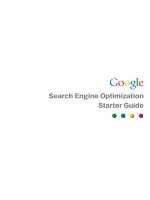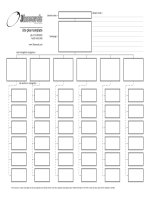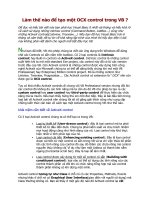KnockoutJS Starter docx
Bạn đang xem bản rút gọn của tài liệu. Xem và tải ngay bản đầy đủ của tài liệu tại đây (3.85 MB, 51 trang )
KnockoutJS Starter
Learn how to knock out your next app in no time
with KnockoutJS
Eric M. Barnard
BIRMINGHAM - MUMBAI
KnockoutJS Starter
Copyright © 2012 Packt Publishing
All rights reserved. No part of this book may be reproduced, stored in a retrieval system,
or transmitted in any form or by any means, without the prior written permission of the
publisher, except in the case of brief quotations embedded in critical articles or reviews.
Every eort has been made in the preparation of this book to ensure the accuracy of the
information presented. However, the information contained in this book is sold without
warranty, either express or implied. Neither the author, nor Packt Publishing, and its dealers
and distributors will be held liable for any damages caused or alleged to be caused directly
or indirectly by this book.
Packt Publishing has endeavored to provide trademark information about all of the companies
and products mentioned in this book by the appropriate use of capitals. However, Packt
Publishing cannot guarantee the accuracy of this information.
First published: November 2012
Production Reference: 1161112
Published by Packt Publishing Ltd.
Livery Place
35 Livery Street
Birmingham B3 2PB, UK.
ISBN 978-1-78216-114-1
www.packtpub.com
Credits
Author
Eric M. Barnard
Reviewer
Roy Jacobs
Acquisition Editor
Mary Nadar
Commissioning Editor
Yogesh Dalvi
Technical Editor
Vrinda Amberkar
Project Coordinator
Amigya Khurana
Proofreader
Mario Cecere
Graphics
Valentina D'Silva
Aditi Gajjar
Production Coordinator
Melwyn D'sa
Cover Work
Melwyn D'sa
Cover Image
Conidon Miranda
About the author
Eric Barnard is a Software Engineer in Champaign-Urbana, Illinois. He truly feels that a great
day starts with a fresh pot of coee and a blank JavaScript le on his computer screen.
Eric grew up on a farm in central Indiana, where he attended Purdue University. After graduating
from Purdue, he sharpened his web development and startup skills as a Fellow in the Governor
Robert Orr Fellowship in Indianapolis. At the time of this writing, Eric has recently got married
and spends his free time attempting to keep his wife sane. He is the author of the Knockout
Validation plugin and "KoGrid" a JavaScript DataGrid completely built on top of Knockout.
You can nd his blog at .
About the reviewer
Roy Jacobs is a Software Architect in Utrecht, the Netherlands. Wrangling C# and JavaScript
is just as interesting as moving an icon two pixels to the left to improve the user experience.
Roy received his Bachelor's in Computer Science from the Fontys Polytechnic in Eindhoven and
his Master's in Human-technology Interaction from the Technical University of Eindhoven. Apart
from the technical stu he dabbled in directing and visual eects and enjoys spending time with
his girlfriend and their hamster.
He is the author of the Knockout Mapping plugin and his blog can be found at
.
www.PacktPub.com
Support les, eBooks, discount oers and more
You might want to visit www.PacktPub.com for support les and downloads related to
your book.
Did you know that Packt oers eBook versions of every book published, with PDF and ePub
les available? You can upgrade to the eBook version at www.PacktPub.com and as a print book
customer, you are entitled to a discount on the eBook copy. Get in touch with us at service@
packtpub.com
for more details.
At www.PacktPub.com, you can also read a collection of free technical articles, sign up for a
range of free newsletters and receive exclusive discounts and oers on Packt books and eBooks.
www.PacktLib.PacktPub.com
Do you need instant solutions to your IT questions? PacktLib is Packt's online digital book
library. Here, you can access, read and search across Packt's entire library of books.
Why Subscribe?
Ê Fully searchable across every book published by Packt
Ê Copy and paste, print and bookmark content
Ê On demand and accessible via web browser
Free Access for Packt account holders
If you have an account with Packt at www.PacktPub.com, you can use this to access PacktLib
today and view nine entirely free books. Simply use your login credentials for immediate access.
Table of Contents
KnockoutJS Starter 1
So, what is Knockout? 3
Knockout – A JavaScript library 3
Knockout – A Model-View-ViewModel (MVVM) library 3
Installation 6
Step 1 – What do I need? 6
Step 2 – Create a starter site 6
Step 3 – Download Knockout 8
Step 4 – Create our main application JavaScript le 8
Step 5 – Run the application 9
Summary 11
Quick start 12
Business overview 12
Step 1 – Dening a namespace 12
Step 2 – Creating our Model 12
Step 3 – Creating a View for our Model 14
Step 4 – Creating a ViewModel to manage our Models 15
Step 5 – Working with Observable Arrays 15
Step 6 – Adding and removing Models from an Observable Array 16
Step 7 – Editing properties of a Model 18
Step 8 – Setting up a Master-Details view 19
Step 9 – Applying bindings 21
Summary 22
Table of Contents
[ ii ]
Top features you need to know about 23
Subscribables 23
Observables 24
Observable Arrays 25
Computed Observables 27
Utilities 29
Data-bind statements 30
Applying bindings 31
Binding handlers 31
Summary 34
People and places you should get to know 35
Ocial sites 35
Articles and tutorials 35
Community 36
Blogs 36
Twitter 36
KnockoutJS Starter
Welcome to KnockoutJS Starter. This book focuses on giving the reader a rm
understanding of the core concepts of Knockout, such as MVVM and data binding,
and works through real-life app development scenarios. All core components of
Knockout’s amazing library are covered in detail, and strategies are outlined for
getting the best use of time when developing with Knockout.
This book contains the following sections:
Ê So, what is Knockout?– In this section you will get to know what Knockout does
and how you might start to benet from its functionality.
Ê Installation – In ve easy steps, you will see how you can be ready to start developing
with Knockout.
Ê Quick start – In this section you will learn to use Knockout to build an often needed
business tool – an inventory management app.
Ê Top features you need to know about – This section illustrates Knockout’s numerous
extension points and plethora of utilities to help smooth the process of building
your app.
Ê People and places you should get to know – Knockout’s core development team is
continually adding features and resources to help developers. You will learn, in this
section, how to access Knockout’s community and stay up to date in the future.
3
KnockoutJS Starter
So, what is Knockout?
In this section you will get to know what Knockout does and how you might start to benet
from its functionality.
Knockout – A JavaScript library
Knockout, at its core, is a simple JavaScript le that can be included in a website or a web
application to add JavaScript functionality, and provides the ability to enhance a user's
experience. By default, Knockout does nothing to your website or web application until
you specically write code to utilize it. It is important to understand the dierence between
Knockout and many other JavaScript "frameworks" or "libraries" as some frameworks actually
change how a website or web application works when included.
Knockout – A Model-View-ViewModel (MVVM) library
One of the reasons that Knockout was created was for the specic goal of enabling
Model-View-ViewModel (MVVM) style development for websites and web applications.
MVVM is a style of development where dierent object classes are designed to separate
user-interface logic from business functions for testability purposes.
We strive to write testable code for many reasons (which is a topic for an entire other book),
but the biggest reasons are maintainability of the code base and improved quality assurance.
As I've learned to write code in a testable way, I've seen my code bases become more idiomatic
and easier to maintain. If anything, building JavaScript applications with the MVVM pattern
has allowed me to deliver more reliable applications in a shorter time period compared to when
I was simply trying to sprinkle my HTML pages with DOM event handlers and unorganized
pieces of logic.
View
ViewModel
Model
4
KnockoutJS Starter
The preceding diagram illustrates the common components and communication ow of an
MVVM architecture. We can see that Models, Views, and ViewModels are the building blocks
that we have to understand in order to derive benet from the MVVM pattern. The rst principle
of a MVVM-style application is dening the business Models. A Model is an object that usually
most directly represents a real-world object in the business system you are working in. It contains
properties and functions that have business-like names and reactions. If you were to make a Model
that represented an automobile, it would have properties such as:
Ê MaxSpeed (Number)
Ê TireSize (Number)
Ê ManufacturerName (String)
It would also have functions such as:
Ê Honk
Ê DriveForward
The second principle of a MVVM-style application is the View. A View is the HTML markup that
describes the layout, elements (buttons, textboxes), colors, and other visual pieces of a portion
of the user interface. It has no logic or code embedded in it, and it is completely declarative
(all needed parts of the view are described purely in the HTML markup).
The third part of a MVVM-style application is the ViewModel. The ViewModel provides the
connection between the View and the Model. If you were making a ViewModel for a View
that was designed to display automobiles, it might have properties such as:
Ê AutomobileCollection (Array)
Ê SelectedAutomobile (Object)
And it would have functions like:
Ê AddAutomobile
Ê SortAutomobiles
5
KnockoutJS Starter
The ViewModel really allows you to keep business logic in your Model objects and create
the logic needed to power the user interface inside itself. The term for this is "Separation
of Concerns" and is incredibly useful with large (and small) web application architectures.
The nal principle of MVVM is the concept of Binding. Binding is the idea of connecting the
properties and events of user interface elements (such as HTML elements) to functions and
properties of an object such as a ViewModel. An example of a binding would be the need to
connect a AddAutomobile button in the user interface with the ViewModel's AddAutomobile
function, or perhaps even connecting many user interface buttons to the single AddAutomobile
function on the ViewModel.
As Views in an MVVM application are almost always declarative in nature, bindings are often
declared in the View markup. Knockout is no dierent, and heavily utilizes HTML-compliant
"data-bind" declarations on HTML elements to enable its binding system.
The beauty of a solid MVVM library such as Knockout is that you can focus on developing the
business logic and critical functionality that your application or website needs rather than
spending critical time writing code to attach/detach event handlers and manually update
textboxes when data values change.
6
KnockoutJS Starter
Installation
In ve easy steps, you can be ready to start developing with Knockout!
Step 1 – What do I need?
At the very least you will need the following in order to keep up with the examples in this guide:
Ê A web browser
Ê A text editor
Ê Roughly 2 megabytes (MB) of space on the computer of your choice
Ê A basic web server (explained as follows)
Knockout development can be performed on most operating systems as long as you can install
and use the tools listed above.
For the purpose of this guide we will be using Google Chrome as my web browser. It is free and
can be installed on both, Windows and Mac operating systems. You can nd it at http://www.
google.com/chrome
. My text editor of choice will actually take care of both my need for a text
editor and a webserver. I will be using Microsoft's WebMatrix development tool. It is free and
works on Windows operating systems. It can be downloaded from rosoft.
com/web/webmatrix/
. I will be using the IIS Express as the basic web server. It can be
downloaded from
If you have a Mac or Linux operating system, there are many great text editors and web servers
out there that you can download and install for free.
Step 2 – Create a starter site
Now that we have our tools, we need to create a workbench for our application. I use the term
"workbench" as we will be creating and editing many dierent les as we work through this
guide. Some will be used simply for learning, while others will be part of the nal application.
To start, I generally recommend creating a folder in a well-known spot (such as your computer
Desktop) to contain all of the les and folders that we will be using. My folder will usually end up
looking something like the following diagram:
/Site
/css
(various css files)
/JS
(various js files)
Index.html
7
KnockoutJS Starter
The JS folder will house all of our JavaScript les, and the CSS folder will house any CSS les
that we use in our Knockout app. We can create this site structure in a number of ways, but my
favorite way is to just visit and download their starter site.
It provides a site structure (or Boilerplate) that includes many of the things you wouldn't want
to try and remember how to do (such as including a robots.txt le for your site).
Once you've created your Site folder, make sure to create a Index.html le. For the purpose
of this guide, ours will start out looking like the following HTML:
<!DOCTYPE html>
<html lang="en">
<head>
<meta charset="utf-8" />
<title>Knockout Starter Guide</title>
<! CSS Here >
</head>
<body>
<div id="content">
<p>Hello World!</p>
</div>
<! JavaScript Files Here >
</body>
</html>
This will be the starting point for developing our app. We have left placeholders for our JavaScript
and CSS les, and we have created a "Content" area for the majority of our markup to be placed.
8
KnockoutJS Starter
Step 3 – Download Knockout
Now the magic starts. In order to build a Knockout app, we obviously need to have the Knockout
JavaScript library, and the best way to do that is to just download it from the Knockout website
at />Once you are on the Knockout website, just click on the Download / Install link at the top of the
page, and follow the instructions on that page.
For the purposes of this guide, we will want to use the Knockout-2.1.0.debug.js
JavaScript le, and we will want to put it in the JS folder that we created earlier.
Step 4 – Create our main application JavaScript le
Now we need to create a JavaScript le that will house all of the code for our application. We will
create a App.js JavaScript le and place it in the JS folder of our site. To start, this le will just
be an empty JavaScript as seen in the following sample:
// main application code here
Now that we have Knockout downloaded and our main application JavaScript le created, we
need to include them in our Index.html page. When including JavaScript les, we simply add
them to the HTML of our page using the traditional HTML script tag. The following HTML
example illustrates how we use these at the bottom of the page to reference our JavaScript les.
9
KnockoutJS Starter
<!DOCTYPE html>
<html lang="en">
<head>
<meta charset="utf-8" />
<title>Knockout Starter Guide</title>
<! CSS Here >
</head>
<body>
<div id="content">
<p>Hello World!</p>
</div>
<! JavaScript Files Here >
<script type="text/javascript" src="/JS/knockout-2.1.0.debug.
js"></script>
<script type="text/javascript" src="/JS/App.js"></script>
</body>
</html>
We are referencing these scripts at the bottom of the page for a few reasons. The rst reason
is that it allows the page to appear to render faster to the end user because the entire visual
markup is processed before the script references are, and thus will be displayed on the web
browser's screen while the referenced JavaScript les are downloading and being processed into
the browser's memory. Secondly, Knockout is a library that works with the browser's Document
Object Model
(DOM), and in order to do so, the browser needs to have created and rendered the
content portions of the DOM before Knockout executes. Many other very good reasons exist as
to why JavaScript les are referenced at the bottom of an HTML page, but that discussion is a
bit out of scope for this guide. So, simply as a best practice we place our JavaScript les at the
bottom of the page in order to give our users the best experience possible.
Step 5 – Run the application
Now that we have our new site set up, let's run it and make sure everything works. As I am using
WebMatrix, I can just select the Index.html le and click on Run (on my Windows computer).
If you are using a dierent webserver, just start it with the root of the site being the site folder
that we created in the Step 2 – Create a starter site section, and then point your web browser at
the local URL your webserver is serving from.
10
KnockoutJS Starter
You can see in the preceding screenshot that WebMatrix has selected to use port 11790 to serve
my les from, and so it will likely depend on the machine that you are working with. The Hello
World! that is currently displayed is simply the contents of our Index.html page. Great! We
have a working JavaScript application!
In order to make sure that our JavaScript les actually loaded and did not create any errors, we
need to re up the browser's debugging tool and do a little investigation. In Chrome, I can open
the debugger by clicking on the wrench icon (upper-right corner) and going to Tools | Developer
Tools. The debugger will then take the bottom half of your browser window and look something
like the following screenshot:
If we click on the Sources tab of the debugger, we see what JavaScript les were loaded by the
page, and the contents of those pages. In the following screenshot, we can see that both our App.
js
le and our freshly downloaded Knockout library le are, in fact, loaded correctly by the page.
It is also important to note that there aren't any JavaScript errors on the page. We can see this by
noting that the lower-right corner of the debugger is free of any error alerts. If we did have some
errors on the page, you would see a red alert symbol with a number of errors inside of it.
11
KnockoutJS Starter
If you are not using Chrome, you can simply search your browser's documentation online
to determine how it handles and displays JavaScript les and errors in its own debugger
(or developer tools).
Summary
You now have a functioning workbench for doing Knockout development. Congratulations!
In this section we have learned how to:
Ê Find, download, and install the basic tools needed to perform Knockout
(and general HTML/JavaScript) development
Ê Create a basic website from an empty le directory
Ê Download and install external JavaScript libraries, such as Knockout, into a website
Ê Create our JavaScript les and install them into a website
Ê Run a website locally on our machine for development and debugging purposes
12
KnockoutJS Starter
Quick start
Sometimes the best way to learn a library is to use it to solve real-world problems. In this
section we will learn to use Knockout to build an often needed business tool—an Inventory
Management app.
Business overview
Before we can begin building our app, we need to have a rm understanding of the business
needs that our application will solve. The app needs to be able to do the following things:
Ê Track the
Stock Keeping Unit (SKU) number and Description of each product that the
company sells
Ê Assign a price, cost, and on-hand quantity to each product
Ê Create new products when the company decides to sell them
Ê Remove old products when the company decides to stop selling them
Step 1 – Dening a namespace
Now, before we begin to actually develop our app, it is important that we gure out how we
want to organize and separate our application code and logic from the rest of the browser's
objects and native functions. You might wonder why we care to do this in such a small example
application, but it is important to show JavaScript architecture best-practices whenever possible.
Using namespaces, even in a small app, ensures that if your application grows after if it is rst
written (which many code-bases will), that it can remain easily maintainable and distinguishable
from third-party code (such as JavaScript plugins that you might use down the road).
We will dene our namespace in the App.js le that we created previously. You can see in the
following code snippet, how we go about dening a namespace:
// Define the namespace
window.myApp = {};
Step 2 – Creating our Model
Our rst step is to create a Model that will represent our company's Product object. We can
do this by adding a le called Product.js to our JS folder. The contents of this le will look
like the following:
(function (myApp) {
// Product Constructor Function
function Product() {
var self = this;
13
KnockoutJS Starter
// "SKU" property
self.sku = ko.observable("");
// "Description" property
self.description = ko.observable("");
// "Price" property
self.price = ko.observable(0.00);
// "Cost" property
self.cost = ko.observable(0.00);
// "Quantity" property
self.quantity = ko.observable(0);
}
// add to our namespace
myApp.Product = Product;
} (window.myApp));
In the preceding code snippet, we have dened a JavaScript function that will serve as the
constructor function for a Product class. As you can see, we have wrapped the denition
of our Product class in what is called an Immediately-Invoked Function Expression (IIFE).
We use this pattern for the following reasons:
Ê It allows the concept of JavaScript scope to prevent us from polluting the global
namespace (where objects such as window and document hangout). This way when
we are debugging, it doesn't look like our Product constructor is a native function
like window.
Ê It allows us to dene private functions that aren't accessible by other code. If we
had dened the Product constructor, but never added it as a property to our myApp
namespace, then no code outside the IIFE wrapper would have access to our Product
constructor. This is ideal for creating functions that handle complex logic, but in a way
that prevents other objects from trying to utilize or overwrite that logic.
Inside the constructor function, each property is assigned to the self object. The self object
is just a variable that points back to the newly created Product instance. The this keyword in
JavaScript is very powerful, but sometimes confusing when it is used inside other functions, as it
can represent a number of objects (such as the global namespace, the function-calling object).
So to prevent confusion, we create a variable self, so that we can be sure it always points to
the correct instance of our object.
14
KnockoutJS Starter
Finally, each property is set to an instance of a Knockout Observable. Observable is simply
Knockout's way of creating properties that can raise events when they change (which is a core
concept of Knockout that we will go in depth into later). By passing an initial value into this
function, we are returning a function object that wraps our initial value. We can get and set
a property by simply invoking this wrapper function. The following code does a great job
of showing how we can use our new Product constructor and its properties:
// Usage
// create an instance of the Product class
var productA = new myApp.Product();
// "set" the 'sku' property
productA.sku('12345')
// "get" the 'sku' property value
var skuNumber = productA.sku();
Step 3 – Creating a View for our Model
Now that we have dened our Product class, we need to create a way to let a user visually see
the Product on the screen. We will do this by creating an HTML view for the product. We will
start with a very simple HTML layout meant to show the values of a Product instance:
<div id="productView">
<p>
SKU: <span data-bind="text: sku"></span>
</p>
<p>
Description: <span data-bind="text: description"></span>
</p>
<p>
Cost: <span data-bind="text: cost"></span>
</p>
<p>
Price: <span data-bind="text: price"></span>
</p>
<p>
Quantity: <span data-bind="text: quantity"></span>
</p>
</div>
Here we are simply just showing the values of our product using Knockout's text binding. The
text binding sets the innerText property of an HTML element (usually a span element) to
the string value of whatever object you are binding it to.