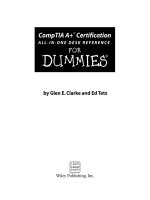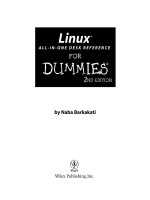pcs all-in-one desk reference for dummies 2nd
Bạn đang xem bản rút gọn của tài liệu. Xem và tải ngay bản đầy đủ của tài liệu tại đây (12.7 MB, 787 trang )
by Mark L.Chambers
PCs
ALL-IN-ONE DESK REFERENCE
FOR
DUMmIES
‰
2ND EDITION
is a trademark of Wiley Publishing, Inc.
PCs All-in-One Desk Reference For Dummies,
®
2nd Edition
Published by
Wiley Publishing, Inc.
909 Third Avenue
New York, NY 10022
www.wiley.com
Copyright © 2003 by Wiley Publishing, Inc., Indianapolis, Indiana
Published by Wiley Publishing, Inc., Indianapolis, Indiana
Published simultaneously in Canada
No part of this publication may be reproduced, stored in a retrieval system or transmitted in any form or
by any means, electronic, mechanical, photocopying, recording, scanning or otherwise, except as permit-
ted under Sections 107 or 108 of the 1976 United States Copyright Act, without either the prior written
permission of the Publisher, or authorization through payment of the appropriate per-copy fee to the
Copyright Clearance Center, 222 Rosewood Drive, Danvers, MA 01923, (978) 750-8400, fax (978) 646-8700.
Requests to the Publisher for permission should be addressed to the Legal Department, Wiley Publishing,
Inc., 10475 Crosspoint Blvd., Indianapolis, IN 46256, (317) 572-3447, fax (317) 572-4447, e-mail:
Trademarks: Wiley, the Wiley Publishing logo, For Dummies, the Dummies Man logo, A Reference for the
Rest of Us!, The Dummies Way, Dummies Daily, The Fun and Easy Way, Dummies.com and related trade
dress are trademarks or registered trademarks of Wiley Publishing, Inc., in the United States and other
countries, and may not be used without written permission. All other trademarks are the property of
their respective owners. Wiley Publishing, Inc., is not associated with any product or vendor mentioned
in this book.
LIMIT OF LIABILITY/DISCLAIMER OF WARRANTY: WHILE THE PUBLISHER AND AUTHOR HAVE USED THEIR BEST
EFFORTS IN PREPARING THIS BOOK, THEY MAKE NO REPRESENTATIONS OR WARRANTIES WITH RESPECT TO THE
ACCURACY OR COMPLETENESS OF THE CONTENTS OF THIS BOOK AND SPECIFICALLY DISCLAIM ANY IMPLIED
WARRANTIES OF MERCHANTABILITY OR FITNESS FOR A PARTICULAR PURPOSE. NO WARRANTY MAY BE CREATED
OR EXTENDED BY SALES REPRESENTATIVES OR WRITTEN SALES MATERIALS. THE ADVICE AND STRATEGIES CON-
TAINED HEREIN MAY NOT BE SUITABLE FOR YOUR SITUATION. YOU SHOULD CONSULT WITH A PROFESSIONAL
WHERE APPROPRIATE. NEITHER THE PUBLISHER NOR AUTHOR SHALL BE LIABLE FOR ANY LOSS OF PROFIT OR
ANY OTHER COMMERCIAL DAMAGES, INCLUDING BUT NOT LIMITED TO SPECIAL, INCIDENTAL, CONSEQUENTIAL,
OR OTHER DAMAGES.
For general information on our other products and services or to obtain technical support, please contact
our Customer Care Department within the U.S. at 800-762-2974, outside the U.S. at 317-572-3993, or fax
317-572-4002.
Wiley also publishes its books in a variety of electronic formats. Some content that appears in print may
not be available in electronic books.
Library of Congress Control Number: 2003101800
ISBN: 0-7645-3941-8
Manufactured in the United States of America
10 9 8 7 6 5 4 3 2 1
1B/RZ/QW/QT/IN
About the Author
Mark L. Chambers has been an author, com-
puter consultant, BBS sysop, programmer, and
hardware technician for more than 20 years.
(In other words, he’s been pushing computers
and their uses far beyond “normal” perform-
ance limits for decades now.) His first love
affair with a computer peripheral blossomed
in 1984 when he bought his lightning-fast
300 Bps modem for his Atari 400 — and now
he spends entirely too much time on the Internet and drinks far too much
caffeine-laden soda.
His favorite pastimes include collecting gargoyles, following St. Louis
Cardinals baseball, playing his three pinball machines and the latest com-
puter games, supercharging computers, and rendering 3-D flights of fancy
with TrueSpace — and during all that, he listens to just about every type of
music imaginable. (For those of his readers who are keeping track, he’s up
to 1,200+ audio CDs in his collection.)
With a degree in journalism and creative writing from Louisiana State
University, Mark took the logical career choice and started programming
computers. However, after five years as a COBOL programmer for a hospital
system, he decided that there must be a better way to earn a living, and he
became the Documentation Manager for Datastorm Technologies, a well-
known communications software developer. Somewhere in between organiz-
ing and writing software manuals, Mark began writing computer books; his
first book, Running a Perfect BBS, was published in 1994.
Along with writing several books a year and editing whatever his publishers
throw at him, Mark has recently branched out into Web-based education,
designing and teaching a number of online classes — called WebClinics — for
Hewlett-Packard.
Mark’s rapidly expanding list of books includes Building a PC For Dummies,
Scanners For Dummies, CD and DVD Recording For Dummies, Mac OS X All-in-
One Desk Reference For Dummies, Microsoft Office v. X Power User’s Guide,
BURN IT! Creating Your Own Great DVDs and CDs, The Hewlett-Packard Official
Printer Handbook, The Hewlett-Packard Official Recordable CD Handbook, The
Hewlett-Packard Official Digital Photography Handbook, Computer Gamer’s
Bible, Recordable CD Bible, Teach Yourself the iMac Visually, Running a Perfect
BBS, Official Netscape Guide to Web Animation, and the Windows 98
Troubleshooting and Optimizing Little Black Book.
His books have been translated into 12 different languages so far — his
favorites are German, Polish, Dutch, and French. Although he can’t read
them, he enjoys the pictures a great deal.
Mark welcomes all comments and questions about his books — you can
reach him at
or visit him at MLC Books Online (his Web
site) at
www.mlcbooks.com.
Dedication
This book is dedicated to my daughter in-between, Chelsea Chambers —
fashion designer, mathematician, and audiophile — with all my love.
Author’s Acknowledgments
Books don’t produce themselves — and no book that I’ve written is complete
without a round of sincere thanks (and applause) that’s due to everyone
involved!
First, my appreciation to my technical editor, Vinay Veeramachaneni, who
spent weeks checking every fact and verifying every menu choice in this
book. I do a lot of technical editing myself, and I can tell you that it’s no
simple task to wade through this many chapters . . . it takes a combination of
long nights and lots of soda.
This is my second All-in-One Desk Reference For Dummies volume, and again,
the Wiley Composition Services team has outdone itself in designing and
preparing the material. All the beautiful formatting in this book (including
every single figure and screen shot, all the step-by-step procedures, and the
regular appearances of Mark’s Maxims) is a testament to this team’s hard
work.
As with all my books, I’d like to thank my wife, Anne, and my children, Erin,
Chelsea, and Rose, for their support and love — and for letting me follow my
dream!
And I won’t forget the support, the patience, and the guidance of Tiffany
Franklin, my Acquisitions Editor, and Linda Morris, my Project Editor. Tiffany,
I hope I kept any headaches to a minimum, even with a tome this size. And
Linda, you deserve a parade for helping me deliver two monster books in a
row! My heartfelt thanks to you both.
What can I tell you about the best copy editor on the planet? Teresa Artman
scrutinized the entire manuscript with the perfect combination of tenacity
and precision . . . and as a result, you can actually understand what I was
trying to communicate. Her humor and invaluable editing skills are reflected
in every paragraph of this book, and she should run for President!
Publisher’s Acknowledgments
We’re proud of this book; please send us your comments through our online registration form
located at
www.dummies.com/register/.
Some of the people who helped bring this book to market include the following:
Acquisitions, Editorial, and
Media Development
Project Editor: Linda D. Morris
Associate Acquisitions Editor:
Tiffany D. Franklin
Senior Copy Editor: Teresa Artman
Technical Editor: Vinay Veeramachaneni
Editorial Manager: Kevin Kirschner
Senior Permissions Editor: Carmen Krikorian
Media Development Supervisor:
Richard Graves
Editorial Assistant: Amanda Foxworth
Cartoons: Rich Tennant
(
www.the5thwave.com)
Production
Project Coordinator: Nancee Reeves,
Dale White
Layout and Graphics: Karl Brandt,
Amanda Carter, Brian Drumm,
Lauren Goddard, Joyce Haughey,
Stephanie D. Jumper, Michael Kruzil,
Kristin McMullan, Tiffany Muth,
Shelley Norris, Ron Terry,
Julie Trippetti
Proofreaders: Andy Hollandbeck, Betty Kish,
Susan Moritz, Carl William Pierce,
Kathy Simpson, Brian H. Walls
Indexer: Anne Leach
Publishing and Editorial for Technology Dummies
Richard Swadley, Vice President and Executive Group Publisher
Andy Cummings, Vice President and Publisher
Mary C. Corder, Editorial Director
Publishing for Consumer Dummies
Diane Graves Steele, Vice President and Publisher
Joyce Pepple, Acquisitions Director
Composition Services
Gerry Fahey, Vice President of Production Services
Debbie Stailey, Director of Composition Services
Contents at a Glance
Introduction 1
Book I: PC Hardware 7
Chapter 1: Starting with the Basics 9
Chapter 2: Additional Toys Your PC Will Enjoy 23
Chapter 3: Connectors, Ports, and Sundry Openings 41
Chapter 4: Maintaining Your Hardware 49
Book II: Windows XP 63
Chapter 1: Shake Hands with Windows XP 65
Chapter 2: The Many Windows of Windows 85
Chapter 3: Windows XP Basics 105
Chapter 4: Customizing Windows XP 131
Chapter 5: Maintaining the XP Beast 161
Chapter 6: Taking Control of the Control Panel 185
Chapter 7: Easy XP Troubleshooting 213
Book III: The Internet 227
Chapter 1: Making Sense of the Internet 229
Chapter 2: Adding a Dialup Connection to Windows XP 243
Chapter 3: Protecting Your Internet Privacy 251
Chapter 4: Cruising the Web with Internet Explorer 263
Chapter 5: Harnessing Your E-Mail 281
Chapter 6: Instant Messaging Done Right 303
Book IV: Microsoft Works 317
Chapter 1: An Overview of Works 319
Chapter 2: Word Processing in Works 329
Chapter 3: Working with Spreadsheets 345
Chapter 4: Using the Works Calendar 361
Chapter 5: Having Fun with Works Database 373
Book V: Office XP 385
Chapter 1: Introducing Office XP 387
Chapter 2: Using Word 399
Chapter 3: Putting Excel to Work 429
Chapter 4: Performing with PowerPoint 455
Chapter 5: Doing Database Magic with Access 481
Chapter 6: Staying in Touch with Outlook 499
Book VI: Fun with Movies, Music, and Photos 523
Chapter 1: Scanning with Gusto 525
Chapter 2: Dude, MP3 Rocks! 545
Chapter 3: Making Movies with Your PC 559
Chapter 4: I Can Make My Own DVDs? 579
Chapter 5: I’m Okay, You’re a Digital Camera 599
Book VII: Upgrading and Supercharging 617
Chapter 1: Determining What to Upgrade 619
Chapter 2: Adding RAM to Your Hot Rod 627
Chapter 3: Scotty, I Need More Power! 633
Chapter 4: Adding Hard Drive Territory to Your System 641
Chapter 5: Partying with USB, FireWire, and Hubs 651
Chapter 6: Pumping Up Your Sound and Video 657
Book VIII: Home Networking 665
Chapter 1: Do I Really Need a Network? 667
Chapter 2: Ethernet to the Rescue 675
Chapter 3: Going Wireless 697
Chapter 4: Sharing Your Internet Connection 711
Index 725
Table of Contents
Introduction 1
What’s Really Required 1
What’s Not Required 2
About This Book 2
Conventions Used in This Book 2
Stuff that you type 2
Menu commands 3
Display messages 3
How This Book Is Organized 3
Book I: PC Hardware 3
Book II: Windows XP 3
Book III: The Internet 3
Book IV: Microsoft Works 4
Book V: Office XP 4
Book VI: Fun with Movies, Music, and Photos 4
Book VII: Upgrading and Supercharging 4
Book VIII: Home Networking 4
Icons Used in This Book 4
Book I: PC Hardware 7
Chapter 1: Starting with the Basics . . . . . . . . . . . . . . . . . . . . . . . . . . . . . .9
Defining Basic Terms 9
Hardware 10
Software 11
Peripherals 12
The Common Components of a Desktop PC 13
The computer 14
The monitor 16
The keyboard and mouse 16
Speakers 18
Desktop PCs versus Laptop PCs 18
RAM and Processors: The Keys to Performance 19
Your Friend, Your Operating System 20
Chapter 2: Additional Toys Your PC Will Enjoy . . . . . . . . . . . . . . . . . . .23
Printers 24
Inkjet versus laser printers 24
Photo printers 26
Label printers 27
Scanners 28
PCs All-in-One Desk Reference For Dummies, 2nd Edition
x
Keyboards, Tablets, and Pointing Things 30
Tickling keys wirelessly 30
Putting a tablet to work 30
Repeat after me: Buy a trackball! 31
Big-Time Game Controllers 32
Video and Digital Cameras 33
External Drives 35
Portable hard drives and CD/DVD recorders 35
Backup drives 37
USB flash drives 37
Surge Protectors and UPS Units 38
Chapter 3: Connectors, Ports, and Sundry Openings . . . . . . . . . . . . . .41
Using USB Stuff 41
Riding in the Fast Lane with FireWire 43
Your Antique Serial Port 44
The Once-Renowned Parallel Port 44
Meet Your Video Port 45
Audio Connectors You’ll Likely Need 46
Keyboard and Mouse Ports on Parade 47
Chapter 4: Maintaining Your Hardware . . . . . . . . . . . . . . . . . . . . . . . . . .49
When Should I Move My PC? 49
Avoiding Dust Bunnies 50
Watching Your Cables 51
Cleaning Monitors and Scanners 52
Cleaning Your Mouse and Keyboard 53
Cleaning and Maintaining Your Printer 54
Cleaning laser printers 54
Changing inkjet cartridges 56
Calibrating your printer 57
Cleaning inkjet cartridges 60
Should you refill used inkjet cartridges? 60
Book II: Windows XP 63
Chapter 1: Shake Hands with Windows XP . . . . . . . . . . . . . . . . . . . . . .65
Why Windows XP, Anyway? 66
Shutting Things Down 67
Shutting down completely 67
Restarting your PC 68
Using standby mode 68
Yes, your PC can hibernate 69
Logging off 69
Your Windows XP Controls 70
Icons 70
That constantly changing cursor 70
Table of Contents
xi
The Start menu 72
The taskbar 73
Menus and toolbars 75
Using Bill’s Funky Keys 76
The Windows keys 77
The Shortcut key 77
Other PC-specific keys 78
Using the Windows XP Help System 78
Displaying Help 79
Searching for specific help 80
Yelling for assistance 82
Chapter 2: The Many Windows of Windows . . . . . . . . . . . . . . . . . . . . .85
Managing Windows Means Productivity 85
Opening and closing windows 86
Scrolling windows 87
Minimizing and restoring windows 89
Maximizing and restoring windows 90
Moving windows 90
Resizing windows 91
Switching windows 91
A Field Guide to Icons 92
Hardware icons 93
Program icons 94
File icons 94
Folder icon 96
Shortcut icons 96
System icons 98
Selecting Icons 99
Selecting a single icon 99
Selecting multiple contiguous icons by dragging 100
Selecting multiple contiguous icons by clicking 100
Selecting multiple separated icons by clicking 100
Using the Toolbar 102
Chapter 3: Windows XP Basics . . . . . . . . . . . . . . . . . . . . . . . . . . . . . . .105
Running Applications from the Start Menu 106
Running Applications from Your Hard Drive 107
Running Applications from a CD-ROM or DVD-ROM 108
Exiting a Program 109
Putting Your Files in Order 110
Copying and moving stuff 110
Creating a new folder 113
Deleting stuff with mouse and keyboard 113
Displaying properties 113
Renaming items 114
Emptying the Recycle Bin 115
Recovering Items from the Recycle Bin 116
PCs All-in-One Desk Reference For Dummies, 2nd Edition
xii
Putting the Start Menu through Its Paces 117
Tossing the Recent Applications list 117
Using the Run item 118
Accessing printers and faxes 119
Working with your network 121
Configuring the Start menu 122
Handling the Taskbar 123
Switching programs 123
Controlling the notification area 124
Adding Quick Launch icons 125
Configuring the taskbar 126
Terminating a Program with Prejudice 127
Formatting a Floppy Disk 128
Chapter 4: Customizing Windows XP . . . . . . . . . . . . . . . . . . . . . . . . . . .131
Personalizing Your Desktop 132
Changing the background 132
Using themes 133
Changing system sounds 134
Switching Views and Sorting Items 135
Adjusting toolbars 137
Using the Explorer bar 138
And don’t forget the Folders view! 140
What’s This Stuff in the My Documents Folder? 141
Share the Documents 143
Using Favorites 143
Adding a favorite 144
Organizing favorites 144
Creating a Shortcut 145
Multiuser Operation 146
Logging in 147
Be my guest 148
Fax Me, Please 149
Setting up faxing under Windows XP 149
Sending and receiving faxes 151
Doing the Multimedia Thing 152
Playing your MP3 files 153
Viewing and downloading digital photographs 154
Recording your own CDs 156
Watching a DVD movie 158
Chapter 5: Maintaining the XP Beast . . . . . . . . . . . . . . . . . . . . . . . . . . .161
Device Manager: The Hardware Tool 161
Checking Your Hard Drives in Windows XP 164
Defragmenting Just Plain Rocks 167
Be Smart: Back Up Your Stuff 170
Safeguarding Your System with System Restore 174
Have At Thee, Foul Virus! 177
Table of Contents
xiii
Windows XP Boot and Recovery Options 178
Using Safe mode 179
Using the Last Good Configuration 179
Using ASR 180
Using Windows Update 181
The fully automatic way 181
The (somewhat) manual way 182
Chapter 6: Taking Control of the Control Panel . . . . . . . . . . . . . . . . . .185
But First, Put the Control Panel on the Start Menu! 186
Configuring the Date and Time 188
The Time Zone tab 188
The Internet Time tab 188
Changing Display Settings 189
The Themes tab 189
The Desktop tab 190
The Screen Saver tab 190
The Appearance tab 191
The Settings tab 192
Scheduling Tasks 193
Adjusting the Power Options 195
The Power Schemes tab 196
The Advanced tab 197
The Hibernate tab 197
The UPS tab 197
Tweaking the Keyboard 198
The Speed tab 198
The Hardware tab 199
Adjusting Thy Mouse 199
Configuring Internet Properties 200
The General tab 201
The Security tab 202
The Privacy tab 202
The Content tab 203
The Connections tab 204
The Programs tab 205
The Advanced tab 206
Adding or Removing Programs 206
Fine-Tuning User Accounts 208
Configuring Phone and Modem Options 210
The Dialing Rules tab 210
The Modems tab 211
The Advanced tab 211
Chapter 7: Easy XP Troubleshooting . . . . . . . . . . . . . . . . . . . . . . . . . . .213
Relax and Breathe Easy 213
The Troubleshooting Process, Step by Step 215
PCs All-in-One Desk Reference For Dummies, 2nd Edition
xiv
Drastic Things That You Won’t Do Often 221
Using Automated System Recovery 221
Re-installing Windows XP 222
HELP! Additional Troubleshooting Resources 223
The Windows XP Help system 224
Microsoft tech support 224
The Microsoft Web site 225
Those unsupported newsgroups 225
Book III: The Internet 227
Chapter 1: Making Sense of the Internet . . . . . . . . . . . . . . . . . . . . . . . .229
Exactly What Is the Internet, Anyway? 229
Exploring the Possibilities of Your Internet Connection 231
Exploring the potential of the Web 231
Communicating via e-mail 233
File transferring via FTP 234
Communicating with instant messaging 235
Reading newsgroups 235
Using Web cams and Web videoconferencing 237
Understanding Internet Connections 238
Dialup connections 238
ISDN connections 238
DSL connections 239
Cable modem connections 239
Satellite connections 240
So What Exactly Do I Need? 241
Chapter 2: Adding a Dialup Connection to Windows XP . . . . . . . . . .243
Gathering the Incantations 243
Making the Physical Connection 244
Creating a New Connection in Windows XP 245
Is My Connection Alive? 249
My Connection Appears to Be Dead 249
Chapter 3: Protecting Your Internet Privacy . . . . . . . . . . . . . . . . . . . . .251
So What Can Really Happen? 251
Common Sense Goes a Long Way 253
Passwords 253
Risky behavior 254
E-mail 256
Your Friend, the Firewall 257
Using the built-in XP firewall 259
Commercial firewall alternatives 260
Using Antivirus Software 261
Table of Contents
xv
Chapter 4: Cruising the Web with Internet Explorer . . . . . . . . . . . . . .263
Running Internet Explorer 263
The Explorer Window and Basic Controls 264
More buttons for your buck 266
Finding a home page 268
Navigating the Web 269
Simplifying surfing with Favorites 269
Searching for the hay in the needlestack 271
Downloading Files 273
Keeping Track of Where You’ve Been 276
Printing and Saving Web Pages 277
Putting the Web in print 277
Saving the best (for last) 278
Chapter 5: Harnessing Your E-Mail . . . . . . . . . . . . . . . . . . . . . . . . . . . .281
Introducing the Outlook Express Window 282
Setting Up Your Mailbox 285
The Three R’s: Receiving, Reading, and Replying 288
Sending E-Mail to Friends and Enemies 291
Sending and Receiving File Attachments 294
Spam: I Hate It! Truly I Do! 296
Working with the Address Book 298
“Hey, Who Are You Now?” 301
Chapter 6: Instant Messaging Done Right . . . . . . . . . . . . . . . . . . . . . . .303
Selecting a Chat Client 303
AIM 304
ICQ 305
Running Windows Messenger 306
Configuring Windows Messenger 307
Keeping Track of Friends and Family 309
Chatting with Your Brethren 311
Selecting a Status 314
Squelching the Unwelcome Few 315
Book IV: Microsoft Works 317
Chapter 1: An Overview of Works . . . . . . . . . . . . . . . . . . . . . . . . . . . . .319
What Can I Do with Works? 319
Word processing 320
Spreadsheets 321
Calendar 322
To Dos 322
Databases 324
PCs All-in-One Desk Reference For Dummies, 2nd Edition
xvi
Introducing the Task Launcher 325
Displaying Help within Works 326
Chapter 2: Word Processing in Works . . . . . . . . . . . . . . . . . . . . . . . . . .329
Running the Word Processor 329
Your Word Processing Tools 330
Typing Text 331
Selecting and Editing Text 332
Finding and Replacing Stuff 333
Formatting Fonts and Paragraphs 335
Formatting Bullets and Numbered Lists 337
Adding Graphics 338
Adding Tables 340
Checking Your Spelling 341
Printing Your Documents 342
Chapter 3: Working with Spreadsheets . . . . . . . . . . . . . . . . . . . . . . . .345
Running the Spreadsheet 345
Introducing the Spreadsheet Window 346
A Word about Works Spreadsheets 347
Navigating the Spreadsheet and Entering Data 348
Selecting and Editing Cells 349
Formatting a Cell, Row, or Column 350
Choosing a number format 351
Changing cell alignment 351
Changing the text formatting 352
Formatting the borders 352
Choosing shading options 353
Inserting and Deleting Rows and Columns 354
Using Easy Calc 354
Adding a Chart 357
Printing Your Documents 358
Chapter 4: Using the Works Calendar . . . . . . . . . . . . . . . . . . . . . . . . . .361
Checking Out the Calendar 362
Selecting a Calendar View 363
Adding and Editing Appointments 365
Searching for Specific Appointments 367
Filtering Appointments 368
Exporting Appointments 369
Printing Appointments 371
Chapter 5: Having Fun with Works Database . . . . . . . . . . . . . . . . . . . .373
Getting Started with Works Database 374
Whoops! What’s this dialog box mean? 374
Elements of the Works Database window 374
Table of Contents
xvii
Creating a Database and Entering Data 376
Editing a Database 380
Sorting and Searching for Specific Records 380
Building Reports 381
Printing Database Documents 384
Book V: Office XP 385
Chapter 1: Introducing Office XP . . . . . . . . . . . . . . . . . . . . . . . . . . . . . .387
The Components of Office XP 387
Word 388
Excel 390
PowerPoint 391
Access 392
Outlook 394
Putting the Office Clipboard to Work 396
Using the Office Help System 397
Displaying the Help system 397
The three tabs of justice 398
That silly paper clip, Clippit 398
Chapter 2: Using Word . . . . . . . . . . . . . . . . . . . . . . . . . . . . . . . . . . . . . . .399
Running Word 400
The Elements of Word 400
A Word about the Views 403
Normal view 403
Outline view 403
Print Layout view 404
Web Layout view 404
Typing, Selecting, and Editing Text 405
Typing like the wind 405
Selecting what you will 406
Editing text in Word 407
Finding and Replacing Stuff 408
Building Tables 410
Adding Bulleted and Numbered Lists 412
Adjusting Tabs and Margins 413
Setting margins with the ruler 413
Setting margins from the menu 414
Setting tabs with the ruler 415
Setting tabs from the menu 415
Applying Formatting 416
Font formatting 417
Paragraph formatting 418
Using AutoFormat 419
Adding Graphics 421
PCs All-in-One Desk Reference For Dummies, 2nd Edition
xviii
Doing the Collaboration Thing 423
Using revision marks 423
Using Comments 424
Using highlighting 425
Printing Your Document 425
Creating Web Pages with Word 426
Chapter 3: Putting Excel to Work . . . . . . . . . . . . . . . . . . . . . . . . . . . . . .429
Running Excel 430
Waltzing Around the Excel Window 430
Selecting, Entering, and Editing Cell Data 432
Filling a cell to the top 432
Moving around the worksheet 433
Selecting cells the easy way 433
Editing cell contents 434
Working with Numbers and Dates 435
Working with Rows and Columns 437
Resizing rows and columns 437
Inserting blank cells 438
Inserting cells from the Clipboard 439
Inserting rows and columns 439
Formatting in Excel 440
Font formatting 440
Cell alignment 441
Changing borders and shading 441
The Basics of Excel Formulas 442
Working with Graphics in Excel 446
Adding a Chart 447
Linking Cells 450
Adding Headers and Footers 451
Printing Your Worksheets 452
Chapter 4: Performing with PowerPoint . . . . . . . . . . . . . . . . . . . . . . . .455
Getting Your Bearings in PowerPoint 455
Changing Views 458
Normal view 458
Slide Sorter view 458
Notes Page view 459
Slide Show view 459
Creating Slides 460
Inserting slides 461
Inserting a document 462
Typing, Selecting, and Editing Text 462
Adding text 463
Moving within text fields 463
Selecting text and objects 464
Editing text 465
Moving slide elements 465
Table of Contents
xix
Installing Graphics in Your Slides 466
Applying Templates and Schemes 467
Entering Notes 470
Using Movies and Sound 471
Building and Running a Slide Show 472
Making a Transition ’twixt Slides 475
Using Pack and Go 476
Printing Your Document 479
Chapter 5: Doing Database Magic with Access . . . . . . . . . . . . . . . . .481
Running Access 482
A Quick Tour of the Access Window 482
Creating Tables with the Wizard 484
Creating a Form with the Wizard 488
Entering and Editing Fields Manually 493
Using Queries 494
Using Access Templates 496
Printing Your Data 496
Chapter 6: Staying in Touch with Outlook . . . . . . . . . . . . . . . . . . . . . . .499
Running Outlook 500
Elements of the Outlook Window 500
Configuring Your Mail Account 502
Reading and Replying to E-Mail 505
Composing and Sending Messages 508
Using File Attachments 510
Keeping Track of Your Contacts 512
Entering a contact 513
Editing a contact 515
Using the Outlook Calendar 515
Creating an appointment 516
Displaying appointments in Outlook Today 518
Printing within Outlook 519
Book VI: Fun with Movies, Music, and Photos 523
Chapter 1: Scanning with Gusto . . . . . . . . . . . . . . . . . . . . . . . . . . . . . . .525
What Happens Inside a Scanner? 525
Your Friend, the Flatbed 527
Popular Scanner Features 529
Basic Scanning with Paint Shop Pro 530
Acquiring the image 530
Rotating and cropping images 535
Converting and saving the image 537
Scanning Do’s and Don’ts 539
Those Irritating (Or Invaluable) Copyrights 540
Adding a Copyright Line 541
PCs All-in-One Desk Reference For Dummies, 2nd Edition
xx
Chapter 2: Dude, MP3 Rocks! . . . . . . . . . . . . . . . . . . . . . . . . . . . . . . . . .545
An MP3 Primer 546
Ripping Your Own MP3 Files 547
Listening to Your Stuff 550
Downloading to an MP3 Player 552
Using Other Sound Formats 553
WAV format 554
WMA format 554
AU format 554
AIFF format 554
MIDI format 555
Burning Audio CDs from MP3 Files 555
Chapter 3: Making Movies with Your PC . . . . . . . . . . . . . . . . . . . . . . .559
Getting the Lowdown on ArcSoft’s ShowBiz 559
Rounding Up Clips and Images 561
Building Your First Movie 563
Adding Transitions without Breaking a Sweat 566
Adding Special Effects without Paying George Lucas 568
Adding Sound 570
You’ve Just Gotta Have Titles! 571
Previewing Your Oscar-Winning Work 573
Saving and Burning Before Traveling to Cannes 574
Creating a digital video file on your hard drive 574
Recording your own CD or DVD 576
Chapter 4: I Can Make My Own DVDs? . . . . . . . . . . . . . . . . . . . . . . . . .579
Welcome to MyDVD 580
Menus ’R Easy! 582
Changing the Look of Your Menus 589
Trimming Movies with Panache 591
Time to Preview 594
Burning Your DVD and Celebrating Afterwards 596
Chapter 5: I’m Okay, You’re a Digital Camera . . . . . . . . . . . . . . . . . . . .599
How Does a Digital Camera Work? 600
The Pros and Cons of Digital Photography 602
Digital Camera Extras to Covet 605
External card readers 605
Rechargeable batteries 606
Lenses 606
Tripods 607
The Lazy Man’s Guide to Composing Photographs 607
The Rule of Thirds 608
The Rule of Asymmetry 608
Using lighting creatively 610
Organizing Your Pictures 612
Downloading Your Images 613
Table of Contents
xxi
Book VII: Upgrading and Supercharging 617
Chapter 1: Determining What to Upgrade . . . . . . . . . . . . . . . . . . . . . . .619
Making Performance Upgrades: CPU, Motherboard,
and Memory 620
Upgrading your CPU and motherboard 620
Adding memory 621
Expansion Upgrades: USB 2.0 and FireWire 621
Making Storage Upgrades: Internal and External Drives 622
Adding a hard drive 623
Adding a recorder or a tape drive 623
Making Sound and Video Upgrades: Sound and Video Cards 624
Sound cards on parade 625
Deciding which video card is right for you 625
Chapter 2: Adding RAM to Your Hot Rod . . . . . . . . . . . . . . . . . . . . . . . .627
Figuring Out What Type of Memory You Need 627
RDRAM 628
DDR 628
SDRAM 628
EDO 628
Deciding How Much RAM Is Enough 629
Installing Extra RAM 630
Chapter 3: Scotty, I Need More Power! . . . . . . . . . . . . . . . . . . . . . . . . .633
Hey, Do I Need to Do This? 633
Selecting a New Motherboard 635
Installing a Motherboard and CPU 635
Installing an Athlon XP or Pentium 4 CPU 636
Installing your motherboard 638
Chapter 4: Adding Hard Drive Territory to Your System . . . . . . . . . . .641
The Tale of Virtual Memory 641
Recognizing a Well-Dressed Hard Drive 643
Size definitely does matter 643
How fast is your access? 644
What does rpm have to do with hard drives? 644
Internal versus External Storage 644
Adding a Second Internal Hard Drive 646
Chapter 5: Partying with USB, FireWire, and Hubs . . . . . . . . . . . . . . .651
Comparing USB Ports 651
I Vote for FireWire 653
Or Do You Just Need a Hub? 653
Installing a Port Card 654
PCs All-in-One Desk Reference For Dummies, 2nd Edition
xxii
Chapter 6: Pumping Up Your Sound and Video . . . . . . . . . . . . . . . . . .657
Sound Card Features to Covet 657
3-D spatial imaging 657
Surround sound support 658
MP3 hardware support 659
Game and FireWire ports 659
MIDI ports 659
Shopping for a Monster Graphics Card 660
Pray, what slot do you need? 660
Exploring the differences between chipsets 661
Other video card features that you’ll want 662
Installing Sound and Video Cards 663
Book VIII: Home Networking 665
Chapter 1: Do I Really Need a Network? . . . . . . . . . . . . . . . . . . . . . . . .667
Discovering the Advantages of a Network 667
File transfer 667
Sharing that there Internet 668
One word: Games! 669
Shared documents and applications 670
What Can I Connect To? 670
What Hardware Do I Need? 671
What Software Do I Need? 672
To Network or Not to Network . . 672
Chapter 2: Ethernet to the Rescue . . . . . . . . . . . . . . . . . . . . . . . . . . . . .675
A Quickie Ethernet Primer 675
Hardware That You’ll Need 677
Cables 677
Hubs 679
NICs 679
Switches 680
Heck, let’s buy a kit! 680
Doing the Cable Dance 680
Configuring Windows XP for Your Network 681
Ah, sweet DHCP 682
Browsing the neighborhood 686
Sharing folders and documents 688
Printing Across the Network 689
Using a Standard Hub with a Cable or DSL Modem 693
Troubleshooting Your Network 693
Windows XP doesn’t recognize my NIC 694
No lights show up on my network card(s) or hub 694
Nothing shows up when I browse 695
I can’t connect (or print) to a shared printer 695
Table of Contents
xxiii
Chapter 3: Going Wireless . . . . . . . . . . . . . . . . . . . . . . . . . . . . . . . . . . . .697
Understanding Wireless Networking 697
How does wireless compare with wired? 698
The standards involved 699
AC and phone line networking 703
Ensuring Security on Your Wireless Network 704
Using Wireless Hardware in Windows XP 706
Preparing to install 706
Installation tricks 706
Making the connection 708
Chapter 4: Sharing Your Internet Connection . . . . . . . . . . . . . . . . . . . .711
Why Share Your Internet Connection? 711
Sharing through Software in Windows XP 712
Sharing through Hardware 714
Wired sharing devices 715
Wireless sharing devices 718
Why You Need NAT 720
The Magic of Virtual Private Networking 721
Index 725
PCs All-in-One Desk Reference For Dummies, 2nd Edition
xxiv
Introduction
W
hat’s the definition of a reference book? Well, I like to think of this
book as a snapshot. Sure, it’s a very heavy photograph, weighing in
at over 700 pages — but nevertheless, it captures the current state of
today’s PCs, including hardware, the most popular applications, and of
course, the latest and greatest incarnation of the Windows operating system
that we all cherish (in this case, Windows XP Home and Professional).
That covers a lot of ground, especially when you consider how the PC has
branched out into all sorts of new directions in the last few years. What
used to be primarily a simple word processing platform in the early days of
DOS has now become a hub for digital video and CD-quality audio, an opti-
cal recording center, an Internet communications system, a digital dark-
room, a 3-D gaming console, an office productivity center . . . the list goes on
and on. Therefore, fitting the features and functionality of today’s PCs into a
single volume was a challenge for me — and it proved singularly rewarding
as well because PCs are both my career and my favorite hobby!
With that comprehensive approach in mind, this book still holds true to the
For Dummies format: step-by-step instructions on each major feature within
Windows XP, Microsoft Office, and other popular PC applications, with a
little personal opinion, my recommendations, and my attempts at humor
mixed in to add spice. I take the time to explain each topic for those who
have just entered the PC universe, but you’ll uncover plenty of advanced
information as well. With this book in hand, you can set up a wireless net-
work, navigate an Excel spreadsheet, diagnose hardware problems, and
even work magic with your digital camera.
I sincerely hope that you enjoy this book and that it will help open up the
countless possibilities offered by your PC. Thanks to the efforts of all those
software developers, engineers, and hardware manufacturers, you and I get
to play!
What’s Really Required
Here’s a short section for you — you need a PC, preferably running
Windows XP.
(I told you it was short.)