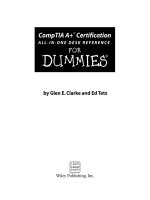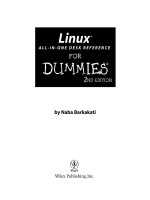microsoft office word 2003 all-in-one desk reference for dummies
Bạn đang xem bản rút gọn của tài liệu. Xem và tải ngay bản đầy đủ của tài liệu tại đây (13.62 MB, 813 trang )
by Doug Lowe
Word 2003
ALL-IN-ONE DESK REFERENCE
FOR
DUMmIES
‰
a_571419 ffirs.qxd 5/18/04 10:33 AM Page iii
Word 2003 All-in-One Desk Reference For Dummies
®
Published by
Wiley Publishing, Inc.
111 River Street
Hoboken, NJ 07030-5774
Copyright © 2004 by Wiley Publishing, Inc., Indianapolis, Indiana
Published by Wiley Publishing, Inc., Indianapolis, Indiana
Published simultaneously in Canada
No part of this publication may be reproduced, stored in a retrieval system or transmitted in any form
or by any means, electronic, mechanical, photocopying, recording, scanning or otherwise, except as per-
mitted under Sections 107 or 108 of the 1976 United States Copyright Act, without either the prior written
permission of the Publisher, or authorization through payment of the appropriate per-copy fee to the
Copyright Clearance Center, 222 Rosewood Drive, Danvers, MA 01923, (978) 750-8400, fax (978) 646-8600.
Requests to the Publisher for permission should be addressed to the Legal Department, Wiley Publishing,
Inc., 10475 Crosspoint Blvd., Indianapolis, IN 46256, (317) 572-3447, fax (317) 572-4355, e-mail:
Trademarks: Wiley, the Wiley Publishing logo, For Dummies, the Dummies Man logo, A Reference for the
Rest of Us!, The Dummies Way, Dummies Daily, The Fun and Easy Way, Dummies.com, and related trade
dress are trademarks or registered trademarks of John Wiley & Sons, Inc., and/or its affiliates in the
United States and other countries, and may not be used without written permission. All other trademarks
are the property of their respective owners. Wiley Publishing, Inc., is not associated with any product or
vendor mentioned in this book.
LIMIT OF LIABILITY/DISCLAIMER OF WARRANTY: THE PUBLISHER AND THE AUTHOR MAKE NO REPRESENTATIONS
OR WARRANTIES WITH RESPECT TO THE ACCURACY OR COMPLETENESS OF THE CONTENTS OF THIS WORK AND
SPECIFICALLY DISCLAIM ALL WARRANTIES, INCLUDING WITHOUT LIMITATION WARRANTIES OF FITNESS FOR A
PARTICULAR PURPOSE. NO WARRANTY MAY BE CREATED OR EXTENDED BY SALES OR PROMOTIONAL MATERIALS.
THE ADVICE AND STRATEGIES CONTAINED HEREIN MAY NOT BE SUITABLE FOR EVERY SITUATION. THIS WORK IS
SOLD WITH THE UNDERSTANDING THAT THE PUBLISHER IS NOT ENGAGED IN RENDERING LEGAL, ACCOUNTING,
OR OTHER PROFESSIONAL SERVICES. IF PROFESSIONAL ASSISTANCE IS REQUIRED, THE SERVICES OF A COMPE-
TENT PROFESSIONAL PERSON SHOULD BE SOUGHT. NEITHER THE PUBLISHER NOR THE AUTHOR SHALL BE LIABLE
FOR DAMAGES ARISING HEREFROM. THE FACT THAT AN ORGANIZATION OR WEBSITE IS REFERRED TO IN THIS
WORK AS A CITATION AND/OR A POTENTIAL SOURCE OF FURTHER INFORMATION DOES NOT MEAN THAT THE
AUTHOR OR THE PUBLISHER ENDORSES THE INFORMATION THE ORGANIZATION OR WEBSITE MAY PROVIDE OR
RECOMMENDATIONS IT MAY MAKE. FURTHER, READERS SHOULD BE AWARE THAT INTERNET WEBSITES LISTED IN
THIS WORK MAY HAVE CHANGED OR DISAPPEARED BETWEEN WHEN THIS WORK WAS WRITTEN AND WHEN IT
IS READ.
For general information on our other products and services or to obtain technical support, please con-
tact our Customer Care Department within the U.S. at 800-762-2974, outside the U.S. at 317-572-3993, or
fax 317-572-4002.
Wiley also publishes its books in a variety of electronic formats. Some content that appears in print may
not be available in electronic books.
Library of Congress Control Number: 2004103151
ISBN: 0-7645-7141-9
Manufactured in the United States of America
10 9 8 7 6 5 4 3 2 1
1B/QU/QW/QU/IN
a_571419 ffirs.qxd 5/18/04 10:33 AM Page iv
About the Author
Doug Lowe has written a whole bunch of computer books, including more
than 30 For Dummies books, such as Networking For Dummies, 6th Edition,
PowerPoint 2003 For Dummies, Internet Explorer 6 For Dummies, Networking
All-in-One Desk Reference For Dummies, and Microsoft Office 2002 For Dummies
Quick Reference. He lives in that sunny All-American City, Fresno, California,
where all the politicians are actors and all the actors think they’re politicians.
He’s one of those obsessive-compulsive decorating nuts who creates computer-
controlled Halloween decorations that rival Disney’s Haunted Mansion and
Christmas displays that can be seen from space. Maybe his next book should
be Tacky Holiday Decorations For Dummies.
a_571419 ffirs.qxd 5/18/04 10:33 AM Page v
Dedication
To Debbie, Rebecca, Sarah, and Bethany.
Author’s Acknowledgments
I’d like to thank project editor Nicole Sholly, who did an excellent job of man-
aging all the details that have to fall in place just right for a book like this to
come together. I’d also like to thank Sharad Kumar Saksena of Dreamtech
for a thorough technical review and excellent suggestions, and copy editor
Rebecca Senninger who made sure the i’s were crossed and the t’s dotted
(oops, reverse that!). And, as always, thanks to all the behind-the-scenes
people who chipped in with help I’m not even aware of.
a_571419 ffirs.qxd 5/18/04 10:33 AM Page vii
Publisher’s Acknowledgments
We’re proud of this book; please send us your comments through our online registration form
located at
www.dummies.com/register/.
Some of the people who helped bring this book to market include the following:
Acquisitions, Editorial, and
Media Development
Associate Project Editor: Nicole Sholly
Acquisitions Editor: Melody Layne
Copy Editor: Rebecca Senninger
Technical Editor:
Wiley-Dreamtech India Pvt Ltd
Editorial Manager: Kevin Kirschner
Media Development Manager:
Laura VanWinkle
Media Development Supervisor:
Richard Graves
Editorial Assistant: Amanda Foxworth
Cartoons: Rich Tennant,
www.the5thwave.com
Composition
Project Coordinator: Maridee Ennis
Layout and Graphics: Karl Brandt,
Amanda Carter, Lauren Goddard,
Denny Hager, Stephanie D. Jumper,
Michael Kruzil, Lynsey Osborn,
Heather Ryan, Julie Trippetti,
Melanee Wolven
Proofreaders: Andy Hollandbeck, Betty Kish,
Carl William Pierce
Indexer: Tom Dinse
Publishing and Editorial for Technology Dummies
Richard Swadley, Vice President and Executive Group Publisher
Andy Cummings, Vice President and Publisher
Mary C. Corder, Editorial Director
Publishing for Consumer Dummies
Diane Graves Steele, Vice President and Publisher
Joyce Pepple, Acquisitions Director
Composition Services
Gerry Fahey, Vice President of Production Services
Debbie Stailey, Director of Composition Services
a_571419 ffirs.qxd 5/18/04 10:33 AM Page viii
Contents at a Glance
Introduction 1
Book I: Word Basics 7
Chapter 1: Getting to Know Word 9
Chapter 2: Managing Your Documents 21
Chapter 3: Working with Templates 39
Chapter 4: Printing Your Documents 89
Chapter 5: Help! 95
Book II: Formatting Text 103
Chapter 1: Basic Text Formatting 105
Chapter 2: The Border Patrol and Other Shady Characters 131
Chapter 3: Working with Styles 141
Chapter 4: Page Setup and Section Formatting 163
Chapter 5: Column Formatting 179
Chapter 6: Using Tables 187
Chapter 7: Creating Lists 209
Chapter 8: Working with Footnotes and Endnotes 223
Book III: Editing Techniques 229
Chapter 1: Getting Around 231
Chapter 2: Basic Document Editing Techniques 241
Chapter 3: Finding and Replacing 253
Chapter 4: All About AutoCorrect and Its Siblings 263
Chapter 5: Proofing and Research Tools 281
Chapter 6: Track Changes and Other Collaboration Features 301
Book IV: Getting Graphic 317
Chapter 1: Inserting Pictures and Clip Art 319
Chapter 2: Drawing on Your Documents 335
Chapter 3: Fill Effects, Ghosts, Shadows, and Other Effects 361
Chapter 4: Working Graphically with Text 371
Chapter 5: Charts and Diagrams 387
Chapter 6: A Pocket Full of Desktop Publishing Tricks 405
Chapter 7: Move Over, Einstein (Creating Equations) 415
b_571419 ftoc.qxd 5/18/04 10:34 AM Page ix
Book V: Web Publishing 425
Chapter 1: Going Online with Word 427
Chapter 2: Creating Web Pages with Word 439
Chapter 3: Basic Web Formatting Features 449
Chapter 4: Using Themes and Cascading Style Sheets 463
Chapter 5: Working with Frames 469
Chapter 6: Word and XML 479
Book VI: Advanced Document Features 487
Chapter 1: Working with Fields 489
Chapter 2: Form Follows Function (Setting Up and Using Forms) 505
Chapter 3: More about Outlining 521
Chapter 4: Mystical Master Documents 535
Chapter 5: So You Want to Make an Index, Eh? 547
Chapter 6: Creating a Table of Contents or Table of Figures 557
Chapter 7: Objection, Your Honor (Creating a Table of Authorities) 567
Book VII: Letters, Envelopes, and Labels 573
Chapter 1: Creating Letters and Envelopes 575
Chapter 2: Faxing and E-Mailing Documents 587
Chapter 3: Using the Mail Merge Wizard 593
Chapter 4: More Mail Merge Tricks 607
Book VIII: Customizing Word 619
Chapter 1: Opting for Options 621
Chapter 2: Customizing Toolbars, Menus, and Keyboard Shortcuts 643
Chapter 3: Using Voice and Handwriting Features 661
Book IX: Programming Word with VBA 669
Chapter 1: Recording and Using Macros 671
Chapter 2: Programming with VBA 683
Chapter 3: Working with Word’s Object Model 709
Chapter 4: Creating UserForms 731
Index 747
b_571419 ftoc.qxd 5/18/04 10:34 AM Page x
Table of Contents
Introduction 1
About This Book 1
How to Use This Book 2
How This Book Is Organized 3
Book I: Word Basics 3
Book II: Formatting Text 3
Book III: Editing Techniques 3
Book IV: Getting Graphic 3
Book V: Web Publishing 4
Book VI: Advanced Document Features 4
Book VII: Letters, Envelopes, and Labels 4
Book VIII: Customizing Word 4
Book IX: Programming Word with VBA 4
Icons Used in This Book 4
Where to Go from Here 5
Book I: Word Basics 7
Chapter 1: Getting to Know Word . . . . . . . . . . . . . . . . . . . . . . . . . . . . . . . .9
Starting Word 9
What Is All This Stuff? 11
The View from Here Is Great 13
Typing and Editing Text 14
Printing Your Masterpiece 15
Saving Your Work 16
Opening a Document 17
Closing a Document 18
Exiting Word 19
Chapter 2: Managing Your Documents . . . . . . . . . . . . . . . . . . . . . . . . . .21
Creating a New Document 21
Using the File➪Open Command 22
Changing views 23
Deleting and renaming documents and folders 24
Setting the default document location 24
Using the shortcut menu 25
Using the Tools menu 26
Using My Places 27
Opening Recently Used Documents 27
b_571419 ftoc.qxd 5/18/04 10:34 AM Page xi
Word 2003 All-in-One Desk Reference For Dummies
xii
Finding Lost Files 28
Using the Search pane 28
Improving your search 29
Enabling fast searching 29
Advanced searches 30
Using the Save As Command 33
Save Options 35
Password Protecting Your Files 37
Chapter 3: Working with Templates . . . . . . . . . . . . . . . . . . . . . . . . . . . . .39
What Is a Template? 39
The Normal.dot Template 40
Creating a New Document Based on a Template 41
Creating a Document from an Online Template 42
Changing the Template Attached to a Document 43
Creating Your Own Templates 45
Converting a document to a template 45
Creating a new template from scratch 46
Modifying an existing template 46
Using Global Templates 47
How Word Resolves Duplicate Template Elements 49
Using the Organizer 50
A Gallery of Word’s Templates 51
Letters 51
Faxes 56
Memos 60
Reports 64
Resumes 70
Publications 74
Using Wizards 82
Chapter 4: Printing Your Documents . . . . . . . . . . . . . . . . . . . . . . . . . . . .89
Printing the Quick Way 89
Using the Print Dialog Box 89
Changing printers 90
Printing part of a document 90
Printing more than one copy 91
Choosing what to print 91
Zooming 92
Playing with Print Options 92
Using the Print Preview Command 94
Chapter 5: Help! . . . . . . . . . . . . . . . . . . . . . . . . . . . . . . . . . . . . . . . . . . . . . .95
Meeting the Assistant 95
Summoning the Assistant 96
Asking a Question 97
Changing Assistants 99
b_571419 ftoc.qxd 5/18/04 10:34 AM Page xii
Table of Contents
xiii
Help the Old-Fashioned Way 100
Searching for Lost Help Topics 101
Getting Help on the Internet 101
Repairing a Broken Office 102
Book II: Formatting Text 103
Chapter 1: Basic Text Formatting . . . . . . . . . . . . . . . . . . . . . . . . . . . . . .105
Understanding Formatting in Word 106
Formatting Characters 107
Applying character formats the easy way 108
Using the Format➪Font command 110
Spacing out your text 112
Animating your text 114
Inserting Special Characters 115
Using the Format Painter 116
Formatting Paragraphs 117
Applying paragraph formats the easy way 117
Using the Format➪Paragraph command 118
Line and page breaks 121
All about Tabs 122
Setting tabs with the ruler 122
Using the Format➪Tabs command 124
Removing all tabs 125
Using tab leaders 125
Running a bar tab 126
AutoFormat (Or, Make It Stop!) 127
The Ten Commandments of Formatting 128
I. Thou shalt remember thy keyboard shortcuts
to speed thy way 128
II. Thou shalt not press Enter at the end of each line 128
III. Thou shalt not create empty paragraphs 129
IV. Thou shalt not use extraneous spaces 129
V. Thou shalt not use extraneous tabs 129
VI. Thou shalt not underline when italics will do 129
VII. Thou shalt not use more than three fonts on a page 129
VIII. Thou shalt not use Exact Line Spacing 129
IX. Thou shalt use the AutoCorrect feature 129
X. Thou shalt use styles 130
Chapter 2: The Border Patrol and Other Shady Characters . . . . . . . .131
Creating Borders in Your Text 131
Drawing a box around your text 131
Putting borders around adjacent paragraphs 133
Using the Border button 135
b_571419 ftoc.qxd 5/18/04 10:34 AM Page xiii
Word 2003 All-in-One Desk Reference For Dummies
xiv
Shading Your Text 135
Bordering an Entire Page 137
Adding a Horizontal Line 138
Chapter 3: Working with Styles . . . . . . . . . . . . . . . . . . . . . . . . . . . . . . .141
Understanding Styles 141
Using the Style Drop-Down List 143
Applying a style 143
Creating a new style the easy way 145
Overriding Style Formatting 146
Using the Styles and Formatting Task Pane 146
Creating a new style the hard way 148
Modifying an existing style 149
Deleting a style 149
Neat Things to Do with Styles 150
Assigning shortcut keys to styles 150
Basing one style on another 153
Setting the style of the next paragraph 154
Viewing style assignments by enabling the style area 155
Creating and using character styles 156
Searching for and replacing style formatting 157
Storing styles in a template 159
Better Living through Styles 159
Chapter 4: Page Setup and Section Formatting . . . . . . . . . . . . . . . . . .163
Understanding Sections 163
Creating Section Breaks 165
Using the File➪Page Setup Command 166
Margins 166
Paper 169
Layout 170
Inserting Page Numbers 172
Headers and Footers 174
Creating Sections with Different Page Numbers 177
Chapter 5: Column Formatting . . . . . . . . . . . . . . . . . . . . . . . . . . . . . . . . .179
Creating Columns 179
Creating columns the easy way 179
Creating columns the hard way 180
Adjusting the Column Width 182
Forcing a Column Break 182
Using Linked Text Boxes to Create Columns 183
Hyphenating Your Text 183
b_571419 ftoc.qxd 5/18/04 10:34 AM Page xiv
Table of Contents
xv
Chapter 6: Using Tables . . . . . . . . . . . . . . . . . . . . . . . . . . . . . . . . . . . . . .187
Understanding Tables 187
Creating Tables 189
Creating a table using the Insert Table button 189
Using the Table➪Insert Table command 190
Drawing a table 190
Editing Tables 195
Right-clicking table cells 195
Moving and selecting in tables 195
Adding rows and columns 196
Inserting cells 197
The magic Insert Cells button 197
Deleting cells 198
Adjusting column width 198
Using the AutoFit command 199
Formatting Tables 200
Using tabs in a table 200
AutoFormatting a table 200
Merging cells to create headings 202
Designating heading rows 202
Splitting a table 203
Sorting a Table 204
Using Table Formulas 205
Converting Text to a Table (And Vice-Versa) 207
Chapter 7: Creating Lists . . . . . . . . . . . . . . . . . . . . . . . . . . . . . . . . . . . . .209
Creating a Bulleted or Numbered List the Easy Way 209
Creating a bulleted list the easy way 210
Creating a numbered list the easy way 211
Automatic Bullets and Numbers 212
Using Deviant Bullets 212
Breaking and Continuing a Numbered List 215
Using Crazy Numbering Schemes 216
Creating an Outline List 218
Numbering Your Headings 220
Using Fields to Create Sequence Numbers 221
Chapter 8: Working with Footnotes and Endnotes . . . . . . . . . . . . . . .223
Adding a Footnote 223
Changing the Footnote Format 225
Changing the Reference Marks 226
Changing the Footnote Separators 227
Finding a Footnote Reference 228
b_571419 ftoc.qxd 5/18/04 10:34 AM Page xv
Word 2003 All-in-One Desk Reference For Dummies
xvi
Book III: Editing Techniques 229
Chapter 1: Getting Around . . . . . . . . . . . . . . . . . . . . . . . . . . . . . . . . . . . .231
Basic Movement 231
Using the Scroll Bar 232
Rolling Around with the Mouse Wheel 233
Going Places with Edit➪Go To 234
Just Browsing 235
Yes, You Can Go Back 236
Working with Bookmarks 237
Using the Document Map 238
Using Thumbnails 240
Chapter 2: Basic Document Editing Techniques . . . . . . . . . . . . . . . . .241
Avoiding the Evil Overtype Mode 241
Selecting Text with the Mouse and Keyboard 242
Using the invisible selection bar 243
Selecting with the keyboard 243
Selecting cells in a table 244
Deleting Text 244
Copy, Cut, and Paste 245
Using the Clipboard Task Pane 246
Dragging and Dropping 247
The Magic of Undo and Repeat 248
Word and Character Counts 249
Changing Case 250
Chapter 3: Finding and Replacing . . . . . . . . . . . . . . . . . . . . . . . . . . . . . .253
Using the Find Command 253
Finding missing text 254
Advanced Searches 255
Changing the search direction 255
Refining your findings 256
Finding formats 257
Finding special characters 258
Replacing Text 259
Chapter 4: All About AutoCorrect and Its Siblings . . . . . . . . . . . . . . .263
Using AutoCorrect 263
Setting AutoCorrect options 264
Creating your own AutoCorrect entries 268
Using AutoFormat 270
Using AutoFormat 270
Setting AutoFormat options 271
b_571419 ftoc.qxd 5/18/04 10:34 AM Page xvi
Table of Contents
xvii
Using AutoFormat As You Type 272
Replace as you type 272
Apply as you type 274
Automatically as you type 275
Using AutoText 276
Creating an AutoText entry 276
Editing an AutoText entry 278
Using the AutoText toolbar 278
Using Smart Tags 279
Chapter 5: Proofing and Research Tools . . . . . . . . . . . . . . . . . . . . . . . .281
Using the Spell Checker 281
Checking Spelling as You Go 282
Using the Spelling Icon 284
Spell Checking After the Fact 285
Custom dictionaries 286
Excluding text from spell checking 288
Spelling options 289
Using the Grammar Checker, or Not 290
Checking for grammar errors 292
Readability statistics 293
Customizing the grammar checker 295
Using the Thesaurus 296
Using the Dictionary 297
Losing Something in the Translation 298
Chapter 6: Track Changes and Other Collaboration Features . . . . . .301
Using Reading Layout 301
All Hail the Honorable Reviewing Toolbar 303
Using the Highlighter 304
Keeping Your Comments to Yourself (Not!) 305
Viewing comments 307
Removing comments 308
Tracking Changes 308
Comparing documents 310
Accepting or rejecting changes 311
Sending a Document to Reviewers 312
Using SharePoint Team Services 313
Using a document library 314
Checking out 315
Using the Shared Workspace task pane 315
Visiting a SharePoint Team Services site 316
b_571419 ftoc.qxd 5/18/04 10:34 AM Page xvii
Word 2003 All-in-One Desk Reference For Dummies
xviii
Book IV: Getting Graphic 317
Chapter 1: Inserting Pictures and Clip Art . . . . . . . . . . . . . . . . . . . . . .319
Exploring the Many Types of Pictures 319
Bitmap pictures 319
Victor, give me a vector 321
Where to Get Pictures 321
Inserting Pictures into Your Documents 322
Inserting clip art 322
Inserting clip art from the Internet 325
Inserting a picture from a file 326
Inserting a picture directly from a scanner or digital camera 327
Playing with Your Pictures 328
Welcoming the Picture toolbar 328
Sizing and stretching a picture 330
Cropping a picture 330
Adjusting the color and such 330
Rotating a picture 331
Drawing boxes around your pictures 331
Wrapping text around your picture 333
Chapter 2: Drawing on Your Documents . . . . . . . . . . . . . . . . . . . . . . . .335
Some General Drawing Tips 335
Activating the Drawing toolbar 336
Zooming in 336
Saving frequently 336
Don’t forget Ctrl+Z 336
Working with the Drawing Toolbar 337
Canvassing the Situation 339
Drawing Simple Objects 340
Drawing straight lines 341
Drawing rectangles, squares, ovals, and circles 342
Using AutoShapes 342
Drawing a Polygon or Freeform Shape 345
Drawing a Curved Line or Shape 347
Setting the Fill, Line, and Font Color 348
Setting the Line Style 351
Flipping and Rotating Objects 352
Flipping an object 352
Rotating an object 90 degrees 353
Using the rotate handle 353
Drawing a Complicated Picture 354
Changing layers 354
Line ’em up 355
Using the grid 356
Group therapy 357
b_571419 ftoc.qxd 5/18/04 10:34 AM Page xviii
Table of Contents
xix
Chapter 3: Fill Effects, Ghosts, Shadows, and Other Effects . . . . . .361
Working with Fill Effects 361
Making the gradient 361
Applying a texture 363
Using a pattern 363
Filling an object with a picture 364
Creating Transparent Fills 365
Applying a Shadow 366
Adding 3-D Effects 367
Chapter 4: Working Graphically with Text . . . . . . . . . . . . . . . . . . . . . .371
Using Text Boxes 371
Creating a text box 372
Formatting a text box 373
Changing text direction 373
Using linked text boxes 375
I’ve Been Framed! 376
Creating a frame 377
Formatting a frame 377
Adding Captions to Your Pictures 379
Creating Fancy Text with WordArt 382
Drawing a Callout 385
Chapter 5: Charts and Diagrams . . . . . . . . . . . . . . . . . . . . . . . . . . . . . . .387
Creating a Chart 387
Understanding charts 387
Inserting a chart 389
Working with the datasheet 390
Changing the chart type 392
Embellishing a chart 393
Creating and Inserting a Diagram 396
Working with Organization Charts 399
Adding text to boxes 400
Adding boxes to a chart 400
Deleting chart boxes 401
Moving a box 401
Changing the chart layout 401
Changing the chart style 402
Working with Other Diagrams 402
Chapter 6: A Pocket Full of Desktop Publishing Tricks . . . . . . . . . . .405
Sidebars 405
Pull Quotes 407
Eyebrows 409
Icons 410
Side Headings 412
b_571419 ftoc.qxd 5/18/04 10:34 AM Page xix
Word 2003 All-in-One Desk Reference For Dummies
xx
Chapter 7: Move Over, Einstein (Creating Equations) . . . . . . . . . . . . .415
Introducing Equation Editor 416
Creating an Equation 416
Editing an Equation 420
Adding Text to an Equation 421
Keyboard Shortcuts for Equation Editor 422
Book V: Web Publishing 425
Chapter 1: Going Online with Word . . . . . . . . . . . . . . . . . . . . . . . . . . . .427
Saving a Document on a Web Server 427
Creating a Network Place 428
Opening a Document from a Web Server 430
Opening a Document in Internet Explorer 432
Using an FTP Site 433
Adding an FTP site to your computer 434
Opening a document from an FTP site 435
Saving a document to an FTP site 435
Using the Web Toolbar 436
Chapter 2: Creating Web Pages with Word . . . . . . . . . . . . . . . . . . . . .439
Understanding Web Page Basics 439
Clarifying some basic terminology 439
Recounting the differences between Web pages
and printed pages 440
Setting Up a Web Site 441
Internet service providers 441
Web hosting services 441
Getting a free site 442
Setting Word’s Web Options 443
Creating Web Page Documents 444
Saving a document as a Web page 444
Creating a new Web page 446
Editing and Formatting Web Pages 446
Previewing Web Pages 447
Chapter 3: Basic Web Formatting Features . . . . . . . . . . . . . . . . . . . . .449
Creating Hyperlinks 449
Linking to an existing Web page 450
Linking to a location in the current page 452
Linking to a new document 453
Creating an e-mail link 453
b_571419 ftoc.qxd 5/18/04 10:34 AM Page xx
Table of Contents
xxi
Working with Images 454
Adding a background image 455
Inserting a horizontal line 455
Inserting picture bullets 457
Inserting Multimedia with the Web Tools Toolbar 459
Inserting a movie 459
Inserting a background sound 460
Inserting scrolling text 460
Editing HTML 461
Chapter 4: Using Themes and Cascading Style Sheets . . . . . . . . . . .463
Using Themes 463
Applying a theme to a document 464
Changing the default theme 465
Using External Cascading Style Sheets 466
Chapter 5: Working with Frames . . . . . . . . . . . . . . . . . . . . . . . . . . . . . .469
Understanding Frames 469
Creating a Frames Page 471
Formatting Your Frames 473
Editing Pages in Frames 475
Working with Hyperlinks and Frames 476
Inserting a Table of Contents in a Frame 476
Previewing a Frames Page 478
Chapter 6: Word and XML . . . . . . . . . . . . . . . . . . . . . . . . . . . . . . . . . . . .479
What Exactly Is XML, Anyway? 479
Tags 480
Schemas 481
Working with XML Documents in Word 482
Saving a Word document as XML 482
Creating an XML document 483
Book VI: Advanced Document Features 487
Chapter 1: Working with Fields . . . . . . . . . . . . . . . . . . . . . . . . . . . . . . .489
Understanding Fields 489
Inserting a Field 491
Keyboard Shortcuts for Working with Fields 493
Another Way to Insert Fields 494
Formatting Field Results with Switches 494
Preserving formatting when you update fields:
The \* mergeformat switch 495
Capitalizing field results 495
b_571419 ftoc.qxd 5/18/04 10:34 AM Page xxi
Word 2003 All-in-One Desk Reference For Dummies
xxii
Setting the number format 495
Creating custom number formats 496
Creating custom date and time formats 497
Updating a Field 497
Preventing a Field from Being Updated 498
Field Code Reference 499
Chapter 2: Form Follows Function (Setting Up and Using Forms) . . .505
Understanding Forms 506
Creating a Form Template 507
Using the Forms Toolbar 510
Creating a Text Field 511
Creating a Check Box Field 513
Creating a Drop-Down Field 514
Filling Out a Form 516
Adding Help to a Form Field 517
Using Pre-Printed Forms 518
Exporting Form Data to a Text File 518
Chapter 3: More about Outlining . . . . . . . . . . . . . . . . . . . . . . . . . . . . . . .521
Switching to Outline View 521
Understanding Outline View 523
Showing or Hiding Formatting 525
Collapsing and Expanding the Outline 525
Collapsing and Expanding a Specific Heading 527
Selecting Paragraphs in Outline View 527
Promoting and Demoting Paragraphs 528
Promoting a paragraph 528
Demoting a heading 529
Dragging paragraphs to new levels 529
Editing in Outline View 530
Deleting in Outline view 530
Rearranging the outline 531
Printing an Outline 531
Sorting a Document Alphabetically by Headings 532
Using the Document Map 533
Chapter 4: Mystical Master Documents . . . . . . . . . . . . . . . . . . . . . . . .535
What Is a Master Document? 535
Whipping Up a Master Document 539
Putting an Existing File into a Master Document 542
Break It Up! 543
Numbering Subdocument Pages Consecutively 544
b_571419 ftoc.qxd 5/18/04 10:34 AM Page xxii
Table of Contents
xxiii
Chapter 5: So You Want to Make an Index, Eh? . . . . . . . . . . . . . . . . . .547
Mark Those Index Entries 548
Creating an Index 550
Updating an Index 551
Marking a Range of Pages 552
Creating Subentries 553
See Also . . . 554
Isn’t There an Easier Way? 554
Chapter 6: Creating a Table of Contents or Table of Figures . . . . . . .557
Understanding Tables of Contents 558
Creating a Table of Contents 559
Beyond Heading Styles 561
Creating a Table of Figures or Other Similar Tables 563
Updating Tables of Contents or Figures 566
Chapter 7: Objection, Your Honor (Creating a Table
of Authorities) . . . . . . . . . . . . . . . . . . . . . . . . . . . . . . . . . . . . . . . . . . . . . . .567
Marking Citations 568
Creating a Table of Authorities 570
Updating a Table of Authorities 572
Disclaimer of Warranties and Limit of Liability 572
Book VII: Letters, Envelopes, and Labels 573
Chapter 1: Creating Letters and Envelopes . . . . . . . . . . . . . . . . . . . . . .575
Using the Letter Wizard 575
Printing an Envelope 580
Printing Labels 582
Creating Custom Labels 584
Chapter 2: Faxing and E-Mailing Documents . . . . . . . . . . . . . . . . . . . .587
Sending a Fax 587
Using a fax modem 588
Using a fax service 589
Sending a Document as an E-Mail Message 590
E-mailing a document 590
Sending a document as an attachment 591
Chapter 3: Using the Mail Merge Wizard . . . . . . . . . . . . . . . . . . . . . . .593
Understanding Mail Merge 593
Using the Mail Merge Wizard 594
Creating the main document 595
Creating an address list 597
b_571419 ftoc.qxd 5/18/04 10:34 AM Page xxiii
Word 2003 All-in-One Desk Reference For Dummies
xxiv
Inserting the address block and greeting line 600
Merging the documents 603
Using the Mail Merge Toolbar 604
Chapter 4: More Mail Merge Tricks . . . . . . . . . . . . . . . . . . . . . . . . . . . .607
Other Types of Merges 607
Merging to e-mail 607
Merging envelopes 609
Merging to labels 611
Creating a directory 612
Fun Things to Do with the Data Source 613
Sorting records 613
Filtering records 615
Understanding relationships 616
Book VIII: Customizing Word 619
Chapter 1: Opting for Options . . . . . . . . . . . . . . . . . . . . . . . . . . . . . . . . .621
What’s with All the Options? 622
Vivid View Options 624
The Show options 625
The Formatting Marks options 626
The Print and Web Layout options 627
The Outline and Normal options 627
Gregarious General Options 628
Extraordinary Edit Options 631
Precocious Print Options 634
Savvy Save Options 635
Unbelievable User Information Options 636
Counterproductive Compatibility Options 636
Fidgety File Locations Options 638
Secret Security Options 639
Serious Spelling Options 641
Tenacious Track Changes Options 642
Chapter 2: Customizing Toolbars, Menus,
and Keyboard Shortcuts . . . . . . . . . . . . . . . . . . . . . . . . . . . . . . . . . . . . . .643
Belly Up to the Button Bar 643
Making toolbars appear (and disappear!) 645
Removing toolbar buttons 646
Adding a new button to a toolbar 647
Creating a new toolbar 649
Creating a custom button 650
Editing button images 651
Setting toolbar options 652
b_571419 ftoc.qxd 5/18/04 10:34 AM Page xxiv
Table of Contents
xxv
Messing with Menus 653
What’s with the ampersand (&)? 654
Adding a menu command 654
Removing a menu command 655
Rearranging menu commands 655
Using separators 655
Adding a new menu 655
Using the weird way to add menu commands 657
Creating Custom Keyboard Shortcuts 657
Resetting keyboard shortcuts 658
Printing your keyboard shortcuts 659
Chapter 3: Using Voice and Handwriting Features . . . . . . . . . . . . . . .661
Welcoming the Language Toolbar 661
Using Speech Recognition 662
Configuring speech recognition 663
Dictation 663
Voice commands 664
Handwriting Recognition 665
Book IX: Programming Word with VBA 669
Chapter 1: Recording and Using Macros . . . . . . . . . . . . . . . . . . . . . . .671
Where Do All the Macros Go? 671
Doing the Macro Recorder Dance 672
Macro Recording Tips 675
Running a Macro 677
Editing a Macro 677
Simple Macro Edits That Don’t Require a Ph.D. in VBA 679
Using Auto Macros 680
Chapter 2: Programming with VBA . . . . . . . . . . . . . . . . . . . . . . . . . . . . .683
The Basic Structure of VBA Macros 683
Basic Elements of VBA 684
Rules for writing VBA statements 685
Comments 685
Projects, modules, procedures, and macros 686
Working with Variables and Data 686
Using assignment statements 686
Declaring variables 687
Placing your declarations 687
Using static variables 688
Using Option Explicit 688
b_571419 ftoc.qxd 5/18/04 10:34 AM Page xxv
Word 2003 All-in-One Desk Reference For Dummies
xxvi
Using Strings 689
Concatenation 689
String functions 690
Of Objects, Properties, and Methods 691
Using objects 692
Learning the object model 693
Using methods 693
Using the With statement 694
Working with collections 695
Controlling Your Programs 696
The If statement 696
Nested If statements 698
The ElseIf structure 698
The single-line If 699
For/Next Loops 700
While/Wend loops 700
The Select Case statement 701
User Input and Output 703
MsgBox 703
InputBox 705
User-Defined Procedures and Functions 706
Using procedures 706
Using functions 706
Chapter 3: Working with Word’s Object Model . . . . . . . . . . . . . . . . . .709
An Overview of Important Word Objects 709
Using the Application Object 712
Working with Documents 714
Accessing documents 714
Creating a document 715
Opening a document 715
Understanding stories 716
Understanding Selection and Range Objects 717
Working with the Selection object 718
Working with Range objects 719
Moving Selections and Ranges 721
Methods for moving the selection 722
A macro that moves the selection 723
Working with Text 724
Accessing text 724
Inserting text 725
Deleting text 726
Copying, cutting, and pasting 727
Formatting Text 728
Using the Font object 728
Using the ParagraphFormat object 729
b_571419 ftoc.qxd 5/18/04 10:34 AM Page xxvi
Table of Contents
xxvii
Chapter 4: Creating UserForms . . . . . . . . . . . . . . . . . . . . . . . . . . . . . . . .731
Understanding UserForms 731
Creating a UserForm 733
Working with Controls 736
Using Command Buttons 737
Creating a Cancel button 738
Creating an OK button 738
Using Labels 739
Using Text Boxes 739
Using Frames 740
Using Check Boxes and Option Buttons 741
Grouping option buttons 741
Testing option button and check box values 741
Using Combo Boxes 743
Loading items into a combo box 743
Determining which item was selected 744
Setting the selected item 744
Using List Boxes 744
Loading items into a list box 745
Dealing with multiple selections 745
Index 747
b_571419 ftoc.qxd 5/18/04 10:34 AM Page xxvii
Word 2003 All-in-One Desk Reference For Dummies
xxviii
b_571419 ftoc.qxd 5/18/04 10:34 AM Page xxviii