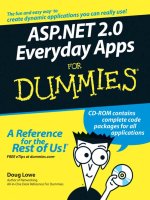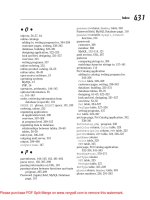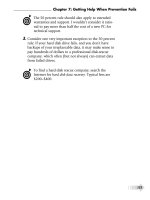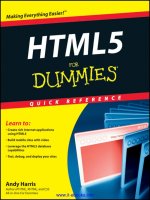imac for dummies 5th
Bạn đang xem bản rút gọn của tài liệu. Xem và tải ngay bản đầy đủ của tài liệu tại đây (8.64 MB, 407 trang )
iMac
®
FOR
DUMmIES
‰
5TH EDITION
by Mark L.Chambers
01_133866 ffirs.qxp 3/7/08 10:38 PM Page i
iMac
®
For Dummies
®
, 5th Edition
Published by
Wiley Publishing, Inc.
111 River Street
Hoboken, NJ 07030-5774
www.wiley.com
Copyright © 2008 by Wiley Publishing, Inc., Indianapolis, Indiana
Published by Wiley Publishing, Inc., Indianapolis, Indiana
Published simultaneously in Canada
No part of this publication may be reproduced, stored in a retrieval system or transmitted in any form
or by any means, electronic, mechanical, photocopying, recording, scanning or otherwise, except as
permitted under Sections 107 or 108 of the 1976 United States Copyright Act, without either the prior
written permission of the Publisher, or authorization through payment of the appropriate per-copy fee
to the Copyright Clearance Center, 222 Rosewood Drive, Danvers, MA 01923, (978) 750-8400, fax (978)
646-8600. Requests to the Publisher for permission should be addressed to the Legal Department, Wiley
Publishing, Inc., 10475 Crosspoint Blvd., Indianapolis, IN 46256, (317) 572-3447, fax (317) 572-4355, or
online at />Trademarks: Wiley, the Wiley Publishing logo, For Dummies, the Dummies Man logo, A Reference for the
Rest of Us!, The Dummies Way, Dummies Daily, The Fun and Easy Way, Dummies.com, and related trade
dress are trademarks or registered trademarks of John Wiley & Sons, Inc. and/or its affiliates in the United
States and other countries, and may not be used without written permission. All other trademarks are the
property of their respective owners. Wiley Publishing, Inc., is not associated with any product or vendor
mentioned in this book.
LIMIT OF LIABILITY/DISCLAIMER OF W
ARRANTY: THE PUBLISHER AND THE AUTHOR MAKE NO REP-
RESENTATIONS OR WARRANTIES WITH RESPECT TO THE ACCURACY OR COMPLETENESS OF THE
CONTENTS OF THIS WORK AND SPECIFICALLY DISCLAIM ALL WARRANTIES, INCLUDING WITHOUT
LIMITATION WARRANTIES OF FITNESS FOR A PARTICULAR PURPOSE. NO WARRANTY MAY BE CRE-
ATED OR EXTENDED BY SALES OR PROMOTIONAL MATERIALS. THE ADVICE AND STRATEGIES CON-
TAINED HEREIN MAY NOT BE SUITABLE FOR EVERY SITUATION. THIS WORK IS SOLD WITH THE
UNDERSTANDING THAT THE PUBLISHER IS NOT ENGAGED IN RENDERING LEGAL, ACCOUNTING, OR
OTHER PROFESSIONAL SERVICES. IF PROFESSIONAL ASSISTANCE IS REQUIRED, THE SERVICES OF A
COMPETENT PROFESSIONAL PERSON SHOULD BE SOUGHT. NEITHER THE PUBLISHER NOR THE
AUTHOR SHALL BE LIABLE FOR DAMAGES ARISING HEREFROM. THE FACT THAT AN ORGANIZATION
OR WEBSITE IS REFERRED TO IN THIS WORK AS A CITATION AND/OR A POTENTIAL SOURCE OF FUR-
THER INFORMATION DOES NOT MEAN THAT THE AUTHOR OR THE PUBLISHER ENDORSES THE INFOR-
MATION THE ORGANIZATION OR WEBSITE MAY PROVIDE OR RECOMMENDATIONS IT MAY MAKE.
FURTHER, READERS SHOULD BE AWARE THAT INTERNET WEBSITES LISTED IN THIS WORK MAY HAVE
CHANGED OR DISAPPEARED BETWEEN WHEN THIS WORK WAS WRITTEN AND WHEN IT IS READ.
For general information on our other products and services, please contact our Customer Care
Department within the U.S. at 800-762-2974, outside the U.S. at 317-572-3993, or fax 317-572-4002.
For technical support, please visit www.wiley.com/techsupport.
Wiley also publishes its books in a variety of electronic formats. Some content that appears in print may
not be available in electronic books.
Library of Congress Control Number: 2008924085
ISBN: 978-0-470-13386-6
Manufactured in the United States of America
10 9 8 7 6 5 4 3 2 1
01_133866 ffirs.qxp 3/7/08 10:38 PM Page ii
About the Author
Mark L. Chambers has been an author, computer consultant, BBS sysop, pro-
grammer, and hardware technician for more than 20 years — pushing comput-
ers and their uses far beyond “normal” performance limits for decades now. His
first love affair with a computer peripheral blossomed in 1984 when he bought
his lightning-fast 300 BPS modem for his Atari 400. Now he spends entirely too
much time on the Internet and drinks far too much caffeine-laden soda.
With a degree in journalism and creative writing from Louisiana State University,
Mark took the logical career choice: programming computers. However, after
five years as a COBOL programmer for a hospital system, he decided there must
be a better way to earn a living, and he became the Documentation Manager for
Datastorm Technologies, a well-known communications software developer.
Somewhere in between writing software manuals, Mark began writing computer
how-to books. His first book, Running a Perfect BBS, was published in 1994 —
and after a short decade or so of fun (disguised as hard work), Mark is one of
the most productive and best-selling technology authors on the planet.
Along with writing several books a year and editing whatever his publishers
throw at him, Mark has also branched out into Web-based education, design-
ing and teaching a number of online classes — called WebClinics — for
Hewlett-Packard.
His favorite pastimes include collecting gargoyles, watching St. Louis
Cardinals baseball, playing his three pinball machines and the latest computer
games, supercharging computers, and rendering 3-D flights of fancy with
TrueSpace — and during all that, he listens to just about every type of music
imaginable. Mark’s worldwide Internet radio station, MLC Radio (at www.
mlcbooks.com), plays only CD-quality classics from 1970 to 1979, including
everything from Rush to Billy Joel to the Rocky Horror Picture Show.
Mark’s rapidly expanding list of books includes MacBook For Dummies; Apple
TV For Dummies; iMac For Dummies, 5th Edition; Mac OS X Leopard All-in-One
Desk Reference For Dummies; Building a PC_ For Dummies, 5th Edition;
Scanners For Dummies, 2nd Edition; CD & DVD Recording For Dummies, 2nd
Edition; PCs All-in-One Desk Reference For Dummies, 2nd Edition; Mac OS X
Tiger: Top 100 Simplified Tips & Tricks; Microsoft Office v. X Power User’s
Guide; BURN IT! Creating Your Own Great DVDs and CDs; The Hewlett-Packard
Official Printer Handbook; The Hewlett-Packard Official Recordable CD
Handbook; The Hewlett-Packard Official Digital Photography Handbook;
Computer Gamer’s Bible; Recordable CD Bible; Teach Yourself the iMac Visually;
Running a Perfect BBS; Official Netscape Guide to Web Animation; and the
Windows 98 Troubleshooting and Optimizing Little Black Book.
01_133866 ffirs.qxp 3/7/08 10:38 PM Page iii
His books have been translated into 14 different languages so far — his
favorites are German, Polish, Dutch, and French. Although he can’t read
them, he enjoys the pictures a great deal.
Mark welcomes all comments about his books. You can reach him at
, or visit MLC Books Online, his Web site, at www.
mlcbooks.com.
01_133866 ffirs.qxp 3/7/08 10:38 PM Page iv
Dedication
This book is dedicated to my youngest daughter, Rose Chambers — she of
the Cleo Beast, the Book at Bedtime, and the Barbie blankets — with all the
love and happiness I can give her.
Author’s Acknowledgments
A guide to Apple’s iMac should be as elegantly designed and straightforward
as the computer itself . . . and luckily, I had just the right mix of folks to make
sure that it turned out that way!
First, my thanks are due to my technical editor, Greg Willmore, who kept
watch on the accuracy of my facts, comments, and step-by-step procedures
concerning both the Apple iMac and Mac OS X Leopard. As always, copy
editor Teresa Artman leant both a superb eye and a ready sense of humor.
I’ve often said that Wiley’s Production team is the best in the business, and
the layout and composition of this book is proof positive — my appreciation
to everyone who leant a hand with the graphics, proofing, and cover work for
iMac For Dummies, 5th Edition.
As with all my books, I’d like to thank my wife, Anne; and my children, Erin,
Chelsea, and Rose; for their support and love — and for letting me follow
my dream!
Lastly, I’d like to thank the two editorial professionals at Wiley who made
this book happen: my good friend Bob Woerner, the acquisitions editor who
has guided my way through the jungle of technology yet again; and Paul
Levesque, my hard-working project editor. Gentlemen, it’s folks like you who
make this the greatest career on the planet — my heartfelt thanks to you
both from a very grateful Mac owner!
01_133866 ffirs.qxp 3/7/08 10:38 PM Page v
Publisher’s Acknowledgments
We’re proud of this book; please send us your comments through our online registration form
located at www.dummies.com/register/.
Some of the people who helped bring this book to market include the following:
Acquisitions, Editorial, and
Media Development
Senior Project Editor: Paul Levesque
Senior Acquisitions Editor: Bob Woerner
Senior Copy Editor: Teresa Artman
Technical Editor: Greg Willmore
Editorial Manager: Leah Cameron
Media Development Project Manager:
Laura Moss-Hollister
Media Development Assistant Producer:
Angela Denny
Editorial Assistant: Amanda Foxworth
Sr. Editorial Assistant: Cherie Case
Cartoons: Rich Tennant
(www.the5thwave.com)
Composition Services
Project Coordinator: Katherine Key
Layout and Graphics: Shane Johnson,
Laura Pence, Ronald Terry,
Christine Williams
Proofreaders: Cynthia Fields,
Bonnie Mikkelson
Indexer: WordCo Indexing Services
Special Help
Alissa D. Ellet
Publishing and Editorial for Technology Dummies
Richard Swadley, Vice President and Executive Group Publisher
Andy Cummings, Vice President and Publisher
Mary Bednarek, Executive Acquisitions Director
Mary C. Corder, Editorial Director
Publishing for Consumer Dummies
Diane Graves Steele, Vice President and Publisher
Joyce Pepple, Acquisitions Director
Composition Services
Gerry Fahey, Vice President of Production Services
Debbie Stailey, Director of Composition Services
01_133866 ffirs.qxp 3/7/08 10:38 PM Page vi
Contents at a Glance
Introduction 1
Part I: Know Your iMac 7
Chapter 1: Okay, This Machine Looks Really, Really Weird 9
Chapter 2: Life! Give My iMac Life! 27
Chapter 3: Introducing the Apple of Your iMac 37
Part II: Shaking Hands with Mac OS X 47
Chapter 4: Opening and Closing and Clicking and Such 49
Chapter 5: A Plethora of Powerful Fun 69
Chapter 6: A Nerd’s Guide to System Preferences 85
Chapter 7: Searching amidst iMac Chaos 101
Part III: Connecting and Communicating 111
Chapter 8: Let’s Go on Safari! 113
Chapter 9: Moving to .Mac 129
Chapter 10: Hooking Up with Handy Helpers 141
Part IV: Living the iLife 151
Chapter 11: The Multimedia Joy of iTunes 153
Chapter 12: The Masterpiece That Is iPhoto 179
Chapter 13: Making Film History with iMovie 201
Chapter 14: iDVD — Your DVD Movie Factory 219
Chapter 15: Recording Your Hits with GarageBand 241
Part V: Sharing Access and Information 263
Chapter 16: Creating a Multiuser iMac 265
Chapter 17: Building (Or Joining) a Network 283
Part VI: The Necessary Evils: Troubleshooting,
Upgrading, Maintaining 305
Chapter 18: It Just . . . Sits . . . There 307
Chapter 19: I Want to Add Stuff 323
Chapter 20: Tackling the Housekeeping 333
02_133866 ftoc.qxp 3/7/08 10:39 PM Page vii
Part VII: The Part of Tens 347
Chapter 21: Ten Applications You Can’t Do Without 349
Chapter 22: Ten Ways to Speed Up Your iMac 359
Chapter 23: Ten Things to Avoid Like the Plague 367
Index 375
02_133866 ftoc.qxp 3/7/08 10:39 PM Page viii
Table of Contents
Introduction 1
What’s Really (Not) Required 2
About This Book 2
Conventions Used in This Book 3
Stuff you type 3
Menu commands 3
Web addresses 3
For the technically curious 3
How This Book Is Organized 4
Part I: Know Your iMac 4
Part II: Shaking Hands with Mac OS X 4
Part III: Connecting and Communicating 4
Part IV: Living the iLife 4
Part V: Sharing Access and Information 5
Part VI: The Necessary Evils: Troubleshooting,
Upgrading, Maintaining 5
Part VI: The Part of Tens 5
Icons Used in This Book 5
Where to Go from Here 6
A Final Word 6
Part I: Know Your iMac 7
Chapter 1: Okay, This Machine Looks Really, Really Weird . . . . . . . . .9
An Introduction to the Beast 10
Major parts of your major appliance 10
Important Hidden Stuff 15
Choosing a Home for Your New Pet 16
Picking the right location 17
Considering the convenience factor 18
Unpacking and Connecting 18
Unpacking your iMac For Dummies 18
Connecting cables like a true nerd 19
Discovering All the Cool Things You Can Do 21
What software do I get? 21
Looking forward to fun on the Internet 22
Applications that rock 23
Would you like to play a game? 24
Stuff You Oughta Buy Right Now 24
02_133866 ftoc.qxp 3/7/08 10:39 PM Page ix
Chapter 2: Life! Give My iMac Life! . . . . . . . . . . . . . . . . . . . . . . . . . . . . .27
Throwing the Big Leaf Switch 27
Mark’s Favorite Signs of a Healthy iMac 28
Harriet, It’s Already Asking Me Questions! 29
Setting up Mac OS X Leopard 29
Registering your Mac 31
Importing Documents and Data from Your Old Mac 31
Importing Documents and Data from Windows 35
Chapter 3: Introducing the Apple of Your iMac . . . . . . . . . . . . . . . . . . .37
A Quick Tour about the Premises 38
The Leopard Desktop 38
What’s going on underneath? 41
Similarities with That Windows Behemoth 42
Calling for Help 44
The Leopard built-in Help system 44
The Apple Web-based support center 45
Magazines 45
Mac support Web sites 45
Mac newsgroups on Usenet 45
Local Mac user groups 46
Part II: Shaking Hands with Mac OS X 47
Chapter 4: Opening and Closing and Clicking and Such . . . . . . . . . . .49
Working within the Finder 49
Mousing in a Mac World 52
Launching and Quitting for the Lazy iMac Owner 53
Juggling Folders and Icons 56
A field observer’s guide to icons 56
Selecting items 59
Copying items 60
Moving things from place to place 62
Duplicating in a jiffy 62
Keys and Keyboard Shortcuts to Fame and Fortune 63
Special keys on the keyboard 63
Using Finder and application keyboard shortcuts 64
Performing Tricks with Finder Windows 65
Scrolling in and resizing windows 65
Minimizing and restoring windows 66
Moving and zooming windows 67
Closing windows 68
Chapter 5: A Plethora of Powerful Fun . . . . . . . . . . . . . . . . . . . . . . . . . .69
Home, Sweet Home Folder 69
Arranging Your Desktop 72
iMac For Dummies, 5th Edition
x
02_133866 ftoc.qxp 3/7/08 10:39 PM Page x
Putting the Dock to the Test 74
Adding Dock icons 74
Removing Dock icons 75
Using Dock icon menus 75
What’s with the Trash? 76
Working Magic with Dashboard, Exposé, and Spaces 77
Using Dashboard 77
Switching between apps with Exposé 79
Switching between desktops with Spaces 80
Printing within Mac OS X 82
Chapter 6: A Nerd’s Guide to System Preferences . . . . . . . . . . . . . . . .85
A Not-So-Confusing Introduction 85
Searching for Settings 87
Popular Preference Panes Explained 88
The Displays pane 89
The Desktop & Screen Saver pane 90
The Exposé & Spaces pane 92
The Appearance pane 94
The Energy Saver pane 95
The Dock pane 96
The Sharing pane 97
The Time Machine pane 98
Chapter 7: Searching amidst iMac Chaos . . . . . . . . . . . . . . . . . . . . . . .101
Spotlight Explained 101
Searching with Spotlight 103
Working with Spotlight matches 105
Fine-tuning Spotlight in System Preferences 106
Searching the Old-Fashioned Way 108
With Widgets, the Internet is Your Resource 109
Part III: Connecting and Communicating 111
Chapter 8: Let’s Go on Safari! . . . . . . . . . . . . . . . . . . . . . . . . . . . . . . . . .113
It Doesn’t Even Look Like That Other Web Browser 113
Visiting Web Sites 115
Basic Navigation While on Safari 116
Setting Up Your Home Page 118
Adding and Using Bookmarks 120
Downloading Files 121
Using Subscriptions and History 122
Tabs Are Your Browsing Friends 123
Saving Web Pages 124
xi
Table of Contents
02_133866 ftoc.qxp 3/7/08 10:39 PM Page xi
Protecting Your Privacy 125
Yes, there are such things as bad cookies 125
Cleaning your cache 127
Handling ancient history 127
Avoiding those @*!^%$ pop-up ads 127
Chapter 9: Moving to .Mac . . . . . . . . . . . . . . . . . . . . . . . . . . . . . . . . . . . .129
Wait a Minute: Where Exactly IS My .Mac Storage? 129
Opening a .Mac Account 131
iDisk . . . iGetIt! 132
It’s all in the folders 133
Mirror, mirror, on your drive . . . 134
Monitoring and configuring your iDisk 136
Backing Up Your Treasured Stuff 137
Installing Backup 137
Saving your stuff 137
Publishing a Web Site with HomePage 138
Chapter 10: Hooking Up with Handy Helpers . . . . . . . . . . . . . . . . . . . .141
Connecting Printers 141
USB printers 141
Network printers 144
Connecting Scanners 144
Using Photo Booth and Front Row 145
Capturing the moment with Photo Booth 146
Controlling your iMac remotely with Front Row 148
Turning Your iMac into a TV — And More 150
Part IV: Living the iLife 151
Chapter 11: The Multimedia Joy of iTunes . . . . . . . . . . . . . . . . . . . . . .153
What Can I Play on iTunes? 153
Playing an Audio CD 155
Playing Digital Audio and Video 156
Browsing the Library 158
Finding songs in your Music Library 159
Removing old music from the Library 160
Watching video 160
Keeping Slim Whitman and Slim Shady Apart:
Organizing with Playlists 160
Know Your Songs 162
Setting the song information automatically 163
Setting or changing the song information manually 163
Ripping Audio Files 165
Tweaking the Audio for Your Ears 166
iMac For Dummies, 5th Edition
xii
02_133866 ftoc.qxp 3/7/08 10:39 PM Page xii
A New Kind of Radio Station 168
iTunes Radio 168
Tuning in your own stations 169
Radio stations in your Playlists 170
iSending iStuff to iPod 171
Sharing Your Media across Your Network 172
Burning Music to Shiny Plastic Circles 172
Feasting on iTunes Visuals 174
Buying Digital Media the Apple Way 176
Chapter 12: The Masterpiece That Is iPhoto . . . . . . . . . . . . . . . . . . . .179
Delving into iPhoto 179
Working with Images in iPhoto 181
Import Images 101 182
Organize mode: Organizing and sorting your images 183
Edit mode: Removing and fixing stuff the right way 190
Producing Your Own Coffee-Table Masterpiece 193
Introducing Web Gallery! 195
Mailing Photos to Aunt Mildred 198
Chapter 13: Making Film History with iMovie . . . . . . . . . . . . . . . . . . .201
Shaking Hands with the iMovie Window 201
A Bird’s-Eye View of Moviemaking 204
Importing the Building Blocks 205
Pulling in video clips 205
Making use of still images 207
Importing and adding audio from all sorts of places 208
Building the Cinematic Basics 211
Adding clips to your movie 211
Removing clips from your movie 212
Reordering clips in your movie 213
Editing clips in iMovie 213
Transitions for the masses 214
Even Gone with the Wind had titles 215
Sharing Your Finished Classic with Others 216
Chapter 14: iDVD — Your DVD Movie Factory . . . . . . . . . . . . . . . . . . .219
Hey, Where’s the Complex Window? 220
Starting a New DVD Project 222
Creating a new project 222
Opening an existing project 223
Automating the whole darn process 223
Creating a DVD from Scratch 224
Choosing just the right theme 224
Adding movies 226
Great! Now my audience demands a slideshow! 229
Now for the music . . . . 230
xiii
Table of Contents
02_133866 ftoc.qxp 3/7/08 10:39 PM Page xiii
Giving Your DVD the Personal Touch 231
Using Uncle Morty for your DVD Menu background 231
Adding your own titles 232
Changing buttons like a highly paid professional 232
Give my creation motion! 233
Previewing Your Masterpiece 234
A Word about Automation 235
One-click paradise with OneStep DVD 235
Exercising control with Magic iDVD 236
Recording a Finished Project to a Shiny Disc 238
Chapter 15: Recording Your Hits with GarageBand . . . . . . . . . . . . . .241
Shaking Hands with Your Band 242
Composing and Podcasting Made Easy 244
Adding tracks 245
Choosing loops 248
Resizing, repeating, and moving loops 251
Using the Arrange track 254
Tweaking the settings for a track 256
Automatic Composition with Magic GarageBand 258
Sharing Your Songs and Podcasts 259
Creating MP3 and AAC files 259
Sending a podcast to iWeb or iTunes 261
Burning an audio CD 261
Part V: Sharing Access and Information 263
Chapter 16: Creating a Multiuser iMac . . . . . . . . . . . . . . . . . . . . . . . . .265
Once Upon a Time (An Access Fairy Tale) 265
Big-Shot Administrator Stuff 266
Deciding who needs what access 267
Adding users 268
Modifying user accounts 270
I banish thee, Mischievous User! 272
Setting up Login Items and Parental Controls 273
Multiuser Rules for Everyone 277
Logging on and off in Leopard For Dummies 278
Interesting stuff about sharing stuff 280
Encrypting your Home folder can be fun 281
Chapter 17: Building (Or Joining) a Network . . . . . . . . . . . . . . . . . . . .283
What Exactly is the Network Advantage? 283
The Great Debate: Wired versus Wireless 284
Sharing Internet Access 286
Using your iMac as a sharing device 286
Using a dedicated Internet sharing device 288
iMac For Dummies, 5th Edition
xiv
02_133866 ftoc.qxp 3/7/08 10:39 PM Page xiv
What Do I Need to Connect? 289
Wireless connections 289
Wired connections 294
Connecting to the Network 297
Verifying that the contraption works 298
Sharing stuff nicely with others 300
USE YOUR FIREWALL! 303
Part VI: The Necessary Evils: Troubleshooting,
Upgrading, Maintaining 305
Chapter 18: It Just . . . Sits . . . There . . . . . . . . . . . . . . . . . . . . . . . . . . . .307
Can You Troubleshoot? Yes, You Can! 307
Basic Troubleshooting 101 308
The Number One Rule: Reboot! 308
Special keys that can come in handy 310
All hail Disk Utility, the troubleshooter’s friend 311
Mark’s iMac Troubleshooting Tree 314
Okay, I Kicked It, and It Still Won’t Work 320
Apple Help Online 320
Local service, at your service 320
Chapter 19: I Want to Add Stuff . . . . . . . . . . . . . . . . . . . . . . . . . . . . . . . .323
More Memory Will Help 323
Figuring out how much memory you have 324
Installing memory modules 325
Can I Upgrade My Hard Drive? 328
Consider your external options 329
Gotta have internal 331
Attractive Add-Ons 332
Game controllers 332
Video controllers 332
Audio hardware 332
Chapter 20: Tackling the Housekeeping . . . . . . . . . . . . . . . . . . . . . . . .333
Cleaning Unseemly Data Deposits 333
Getting dirty (Or, cleaning things the manual way) 334
Using a commercial cleanup tool 336
Backing Up Your Treasure 337
Saving Files 338
Backing up to an external hard drive 338
Backing up to CD and DVD 338
Putting Things Right with Time Machine 339
Maintaining Hard Drive Health 341
xv
Table of Contents
02_133866 ftoc.qxp 3/7/08 10:39 PM Page xv
Automating Those Mundane Chores 342
Creating an application in Automator 343
Running applications at start up 345
Updating Mac OS X Automatically 345
Part VII: The Part of Tens 347
Chapter 21: Ten Applications You Can’t Do Without . . . . . . . . . . . . . .349
Applications 349
DVDs and CDs 350
Management and communication 351
Productivity 353
System Stuff 355
Maintenance 355
Files 356
Chapter 22: Ten Ways to Speed Up Your iMac . . . . . . . . . . . . . . . . . . .359
Nothing Works Like a Shot of Memory 360
Hold a Conversation with Your iMac 360
Vamoose, Unwanted Fragments! 361
Keep Your Desktop Background Simple 362
Column Mode is for Power Users 362
Make the Dock Do Your Bidding 363
It All Started with Keyboard Shortcuts 363
Hey, You Tweaked Your Finder! 364
Keep in Touch with Your Recent Past 364
Go Where the Going Is Good 365
Chapter 23: Ten Things to Avoid Like the Plague . . . . . . . . . . . . . . . .367
Man, That Is the Definition of Sluggish 368
Phishing Is No Phun 368
Put Floppy Disks to Rest 369
Do You Really Want a Submerged Keyboard? 370
Don’t Use Antiquated Utility Software 370
Don’t Endorse Software Piracy 371
Call It the Forbidden Account 371
Don’t Settle for a Surge Suppressor 372
Refurbished Hardware Is No Deal at All 372
iMacs Appreciate Cleanliness 373
Index 375
iMac For Dummies, 5th Edition
xvi
02_133866 ftoc.qxp 3/7/08 10:39 PM Page xvi
Introduction
S
keptical about your new anodized aluminum iMac, with that super-
charged Intel Core 2 Duo processor? Perhaps you’re thinking it’s too dog-
gone thin, or you’re wondering where all the buttons are. Shouldn’t there be
places to plug cables? And where the heck is the DVD drive you paid for?
(Oh, there it is, on the side, at the top right.)
Ladies and gentlemen, I have great news for you: Not only did you make The
Right Decision about which computer to buy — you shot a hole in one!
The aluminum iMac does indeed look much different from the boring beige
and black boxes of the Windows bourgeoisie, but it also has everything a
computer power user could want: speed, the latest in hardware and standards,
a top-of-the-line LCD screen, and all the connectors you need to add just about
any device meant for today’s computers. And all packaged in a svelte, foxy
form that borders on modern art. This is one looker of a computer.
In addition to your iMac Core 2 Duo having doggone nearly everything you
could ever want (okay, I still don’t see a frozen yogurt dispenser), here’s what
it doesn’t have: bulk. Boasting the smallest footprint — the amount of desk-
top space — of any high-end computer available today, your iMac can practi-
cally fit on an end table!
I wrote this book especially for the proud Core 2 Duo iMac owner who wants
to make the most of this new stunning aluminum computer, so this book is a
guide to both the iMac hardware and Leopard, the latest version of Apple’s
superb Mac OS X (operating system). I start by describing the basics that
every iMac owner should know and then move on to chapters devoted to the
software that comes with your iMac. Along the way, you come across a gener-
ous sprinkling of power user tips and tricks that save you time, effort, and
money.
Like my half-dozen other For Dummies titles, I respect and use the same English
language you do, avoiding jargon, ridiculous computer acronyms, and confus-
ing techno-babble whenever possible. (Plus, I try to bring out the humor that’s
hidden inside every computer. Discovering how to use your iMac should be fun
and not a chore! )
03_133866 intro.qxp 3/7/08 10:40 PM Page 1
What’s Really (Not) Required
If you’re not an engineer with a degree in Advanced Thakamology — imagine
that — no need to worry! Here’s a reasonably complete list of what’s not
required to use this book:
ߜ I make no assumptions about your previous knowledge of computers
and software. I start at the beginning, where every book should start.
ߜ Still considering buying an iMac? Heck, you don’t even need the com-
puter! If you’re evaluating whether the new iMac is right for you, this
book is a great choice. I introduce you to both the hardware and soft-
ware you get so you can easily determine whether the iMac is the
machine for you. (It is. Trust me.)
ߜ Upgrading from the monster that is Windows XP (or the black hole that
is Vista)? I’ve got tips, tricks, and entire sections devoted to those hardy
pioneers called Switchers! You can see all about the similarities and dif-
ferences between the two operating systems as well as how you can
make the switch as easy and quick as possible.
ߜ If your friends and family told you that you’re going to spend half your
life savings on software — or that no “decent” software is available for
Mac computers — just smile quietly to yourself! These are two persis-
tent myths about Mac computers, and those same folks are going to be
blown away by the images, music, movies, and documents you produce.
(Oh, by the way, the iMac comes complete with about a ton more soft-
ware than any Windows box, and the iLife ’08 suite of applications is
better than anything available on a PC!) To sum it up: You can do virtu-
ally everything in this book with the software that came with your iMac!
So what is required? Only your aluminum iMac computer and the desire to
become a power user (someone who produces the best work in the least
amount of time, and has the most fun doing it)!
This book was written using the latest Intel Core 2 Duo iMac computer, so
owners of older iMac computers might not be able to follow along with every-
thing I cover. If you upgraded an older iMac G5 or Intel iMac with Mac OS X
Leopard and the iLife ’08 application suite, you should be able to use most of
the book with no problem!
About This Book
Each chapter in this book is written as a reference on a specific hardware or
software topic. You can begin reading anywhere you like because each chap-
ter is self-contained. However, I recommend that you read the book from
front to back because the order of this book makes a great deal of sense.
2
iMac For Dummies, 5th Edition
03_133866 intro.qxp 3/7/08 10:40 PM Page 2
Conventions Used in This Book
Even with a minimum of techno-speak, this book needs to cover the special
keys that you have to press or menu commands that you have to choose in
order to make things work — hence this short list of conventions.
Stuff you type
If I ask you to type (or enter) something, like in a text box or field, that text
appears in bold, like this:
Type me.
If I ask you to type a command within Mac OS X, that text appears like this:
Type me.
You usually have to press the Return key before anything happens when
entering a manual command.
Menu commands
I list menu paths and commands, using this format:
Edit➪Copy
This example of shorthand menu instruction indicates that you should click
the Edit menu and then choose the Copy menu item.
Web addresses
No up-to-date book on a computer would be complete without a bag full of
Web addresses for you to check out. When you see these in the text, they
look like this: www.mlcbooks.com.
For the technically curious
Your iMac is an elegant and sophisticated machine — and as easy-to-use as a
computer can be — but from time to time, you might be curious about the
technical details surrounding your hardware and software. (You probably
disassembled alarm clocks as a kid, like I did.) Tangential techy stuff is pre-
3
Introduction
03_133866 intro.qxp 3/7/08 10:40 PM Page 3
sented in sidebars, and you don’t have to read them unless you want to know
what makes things tick. (Pun by accident.)
How This Book Is Organized
After careful thought (read that flipping a coin), I divided this book into seven
major parts — plus an index, just because you deserve one! For your conve-
nience, cross-references to additional coverage of many topics are also sprin-
kled liberally throughout the book.
The Seven Parts Shall Be the following.
Part I: Know Your iMac
This part introduces you to the important features of your iMac — like where
all the cables connect (or don’t) — and helps you set up your system. I also
introduce Mac OS X Leopard, the Apple operating system that comes prein-
stalled on your aluminum iMac.
Part II: Shaking Hands with Mac OS X
Time to familiarize you with Leopard — how to take care of mundane chores
(like moving your stuff) as well as how to customize and personalize your
system until it fits like the proverbial glove! Switchers from the PC world will
be especially interested in mastering the ins and outs of Mac OS X. (Psst.
Friends, it ain’t hard. The Mac started out easier to use than a Windows PC,
and that has not changed.)
Part III: Connecting and Communicating
Time to jump into the one application you’re likely to use every single day:
your Safari Web browser! You can also read here about Apple’s .Mac Internet
subscriber service and how to connect your iMac for printing, scanning,
videoconferencing, and faxing. (I told you this thing was powerful, didn’t I?)
Part IV: Living the iLife
Ah, readers, you can begin humming happily to yourself right this second!
Yep, this part provides coverage of the latest iLife ’08 release, with the names
that are the envy of the Windows crowd: iTunes, iPhoto, iMovie, iDVD, and
4
iMac For Dummies, 5th Edition
03_133866 intro.qxp 3/7/08 10:40 PM Page 4
GarageBand. You see how to turn your iMac into the hub for all your digital
media. Whether you listen to it, display it, compose it, or direct it, this part of
the book explains it!
Part V: Sharing Access and Information
In Part V, I discuss how to share your iMac among a group of people or how to
connect your iMac to a network. (Wired or wireless, makes no difference to me!)
Part VI: The Necessary Evils: Trouble-
shooting, Upgrading, Maintaining
This is the stuff my Dad used to call the “Justin Case Guide.” That is, just in
case you want to upgrade your iMac with more memory or new hardware. If
you need to troubleshoot a problem with your hardware or software, my
should-be-patented troubleshooting guide resides in this part. Finally, I
describe what you can do to help keep your iMac running as fast and as
trouble free as the day you took it out of the box!
Part VII: The Part of Tens
The three chapters that make up the famous “Part of Tens” section are served
in classic Late Night style: Each chapter contains a quick reference of tips
and advice on a specific iMac topic. Each list has ten concise tips, and one or
two readers have told me that they make excellent tattoos. (Personally, I’m
not that much of a Mac guru.)
If you're dying to find out how to share data among wireless devices via
Bluetooth technology and iSync –– or how to broadcast your music around
your house like Wolfman Jack –– check out the handy Bluetooth and Wireless
bonus chapter at the MLC Books Online Web Site (
www.mlcbooks.com
).
Icons Used in This Book
Like other technology authors, I firmly believe that important nuggets of
wisdom should stand out on the page! With that in mind, this For Dummies
book includes a number of margin icons for certain situations:
This is the most popular icon in the book, and you find these parked next to
suggestions that I make to save you time and effort (and even cash!).
5
Introduction
03_133866 intro.qxp 3/7/08 10:40 PM Page 5
You don’t have to know this stuff, but the technologically curious love high-
tech details. (Of course, we’re great fun at parties, too.)
Always read the information for this icon first! I’m discussing something
that could actually harm your hardware or throw a plumber’s helper into
your software.
Consider these nuggets as highlighter stuff — not quite as universally
accepted (or as important to the author) as a Mark’s Maxim but good
reminders nonetheless. I use these icons to reinforce what you should
remember.
These nuggets are easily spotted; just look for the likeness of my rugged,
iMac-lovin’ mug. These are My Favorite Recommendations. In fact, I’ll bet just
about any iMac power user would tell you the same. Follow my Maxims to
avoid the quicksand and pitfalls that I’ve encountered with all sorts of Macs
for well over a decade!
Where to Go from Here
My recommendations on how to proceed? You know, I just happen to have
three:
ߜ If you’re thinking about buying a new iMac, the box is still unopened in
your living room, or you’d like help setting things up, I would start with
Part I.
ߜ If your iMac is already running but you’d like guidance with running
Mac OS X — Windows Switchers, take note — start with Part II.
ߜ For all other concerns, use the index or jump straight to the chapter you
need. (You can always return later, at your leisure.)
A Final Word
I’d like to thank you for buying this book, and I hope that you find iMac For
Dummies, 5th Edition, valuable! With this book in hand, I believe that you and
your aluminum iMac supercomputer will bond together as I have with mine.
(That sounds somewhat wrong, but it’s really not.) And with that in mind, a
concluding Mark’s Maxim (and the first in the book):
Take your time. Finding out how to use your computer isn’t a race. And don’t
worry if you’re not a graphic artist, a professional photographer, a video
editor, a programmer, or a mind reader. With your iMac and its software, you
don’t have to be!
TM
6
iMac For Dummies, 5th Edition
03_133866 intro.qxp 3/7/08 10:40 PM Page 6
Part I
Know Your iMac
04_133866 pp01.qxp 3/7/08 10:40 PM Page 7
In this part . . .
Y
our iMac odyssey begins with a description of the
computer itself, as well as the details you need to
know when unpacking and setting up your newest family
member. You also find an introduction to Mac OS X
Leopard, the latest version of Apple’s super-popular
operating system.
04_133866 pp01.qxp 3/7/08 10:40 PM Page 8
Chapter 1
Okay, This Machine Looks
Really, Really Weird
In This Chapter
ᮣ Identifying the important parts of your iMac
ᮣ Locating the right home for your computer
ᮣ Plugging stuff in and getting hooked up
ᮣ Playing with your bundled software
ᮣ Buying additional stuff that you might need
Y
ou bought a brand-new iMac, and there it sits, in the box. Waiting.
Waiting for you.
If you’re a little nervous about unpacking that shiny aluminum-and-glass rec-
tangle, I completely understand. Face it: The latest iMac follows in the foot-
steps of many revolutionary iMac designs that have come before it. (In other
words, it doesn’t look like a computer at all, and that can be a bit disconcert-
ing.) And if you’re switching from a Windows PC to the Apple universe, you
might find yourself floating weightlessly in your office or your living room
without a familiar bulky beige box to anchor yourself. Hence the reluctance
you might be feeling.
However, dear reader, let me assure you that you’ve indeed made The Right
Choice. I commend you! The aluminum Intel iMac is the fastest, leanest, and
easiest-to-use self-contained all-in-one computer ever built. Practically every-
thing’s in one shining panel (except for your keyboard and mouse). You’ve
got one of the best liquid crystal display (LCD) screens on the planet, a
super-fast processor, room for a ton of RAM (memory), and a regular laundry
list of the latest technology. Best of all, you don’t have to be a techno-nerd to
use all that power!
In this chapter, I introduce you to your new dream machine, giving you an
overview of the more important locations within iMac City. I show you how
to unpack your new computer, what wires go where, and where your iMac
05_133866 ch01.qxp 3/7/08 10:41 PM Page 9