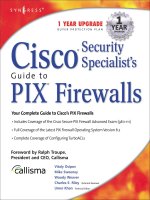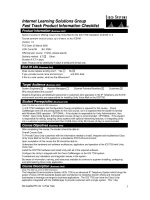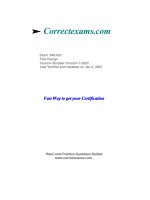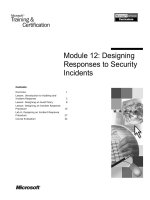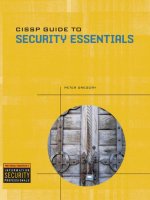fast track to security
Bạn đang xem bản rút gọn của tài liệu. Xem và tải ngay bản đầy đủ của tài liệu tại đây (6.4 MB, 171 trang )
Fast Track
to
Security
By Team Digit
Credits
The People Behind This Book
EDITORIAL
Deepak Ajwani Editor
Robert Sovereign-Smith Copy Editor
Ram Mohan Rao Writer, Copy Editor
Abey John Writer
Arjun Ravi Writer
DESIGN AND LAYOUT
Sivalal S, Vijay Padaya Layout Designers
Sivalal S Cover Design
Harsho Mohan Chattoraj Illustrator
© Jasubhai Digital Media
Published by Maulik Jasubhai on behalf of Jasubhai Digital Media
.
No part of this book may be reproduced, stored in a retrieval
system or transmitted in any form or by any means without the
prior written permission of the publisher.
September 2006
Free with Digit. Not to be sold separately. If you have paid
separately for this book, please e-mail the editor at
along with details of location of
purchase, for appropriate action.
Better Secure Than Sorry
T
he old adage goes "Better safe than sorry," of course. We'd
change that to "secure" because of the sheer importance that
word has taken on. What used to be money, gold and such is
now data, and data cannot be secured using a six-lever padlock.
The purpose of this book is two-fold: to be an eye-opener, and to
be a guide. It is our intention to tell you just how vulnerable you
are, and we follow that up by telling you what you can do about it.
Admittedly, a lot has been written in Digit about viruses and
other threats, but (a) we have tried to collate all such information
into one handy reference, and (b) we have included here an anti-
virus shootout. The biggest security-related threat out there is, of
course, The Virus, and anti-virus software is, these days, something
your personal computer can't live without. With that in mind, our
anti-virus test will help you choose what's right for you. Anti-spy-
ware tools have been discussed in depth as well.
Apart from viruses, adware, spyware, and other "wares", we also
talk about how to keep data on your computer secure from other
people. It's just a matter of good practice. You never know. And in
some cases, it becomes a necessity—as in an office environment.
We also talk about how to keep your local network secure;
about how to stay secure when on the Internet, in general; and
about safety when on the move.
We should admit that much of what follows may seem to have
been written for the paranoid, but paranoia is fast becoming
a virtue.
Introduction
FAST TRACK
THE WINDOWS REGISTRY
6
1 Why Security? 9
1.1 Floppies / CD / DVD-ROMs / External 11
Storage Devices
1.2 The Internet 13
1.3 Attacks From Known Sources 14
2 Securing The Desktop 17
2.1 Before anything else: patch, patch, patch! 18
2.2 Ensure disks are formatted with NTFS 19
2.3 Turn off file sharing 20
2.4 Use user accounts and passwords 21
2.5 Strong password policies (XP Pro) 23
2.6 Use the account lock-out policy (XP Pro) 24
2.7 Mark personal folders with “Make 24
Private” (XP Home)
2.8 Turn off or disable the Guest Account 25
2.9 Delete / Disable Unused User Accounts 25
2.10 Disable unnecessary services 26
2.11 Set software restriction policies 27
2.12 Securing the Linux Desktop 28
3 Virus Busting 31
3.1 How To Tell 32
3.2 Enter The Warriors 35
3.3 Viruses In Linux 57
3.4 Anti-Virus For Linux 60
4 Adware And Spyware 63
4.1 What are they? 64
4.2 How Do They Attack? 65
4.3 Installing Freeware Wisely 70
4.4 Removing Adware And Spyware 71
5 Data Security 81
5.1 Encrypting Your Data 82
5.2 Keeping Passwords Safe 85
Contents
5.3 Metadata In Documents 87
5.4 Miscellaneous Security Measures 91
6 The Clean Inbox 97
6.1 Some History 99
6.2 Phishing 99
6.3 How Do I Stop The Menace? 104
6.4 E-mail Spoofing 108
6.5 Pretty Good Privacy 111
7 Security On The Network 115
7.1 Upgrade To XP Service Pack 2 116
7.2 Enable Internet Connection Firewall (ICF) 117
7.3 Enable Internet Connection Sharing (ICS) 118
7.4 Safe Sharing On The LAN 119
7.5 Securing your Wi-Fi network 122
7.6 Verify system security with Microsoft 130
Baseline Security Analyzer (MBSA)
8 Going Online 133
8.1 Browser Security 134
8.2 Firewalls 141
8.3 Anonymous Surfing 143
8.4 Safety Over IM 146
8.5 Using P2P Wisely 148
9 Safety On The Go 151
9.1 Laptop Security 152
9.2 Protecting Your Cell Phone 158
9.3 Bluetooth Hacking 160
10 Further Resources 163
10.1 Online Resources 164
10.2 Online Virus / Trojan Scans 172
10.3 Forums 173
Notes 175
THE WINDOWS REGISTRY
FAST TRACK
7
I
WHY SECURITY?
9
SECURITY
FAST TRACK
A
dware can bring down your PC, a virus can mass-mail annoying
contents to all the contacts in your address book, a keylogger
can send every keystroke of yours to someone on the Net—and these
are just a few risks that are out there affecting PCs. Also, for
someone even moderately well versed with operating systems,
getting into a poorly-secured PC is child’s play. We begin this F ast
Track by telling you just how important security is.
Why Security?
I
WHY SECURITY?
10
SECURITY
FAST TRACK
A
s computers become more and more integrated into our
lives, we end up leaving a lot of sensitive information on
our PCs—from passwords, e-mail IDs (even official e-mail
IDs) and bank accounts to personal diaries and notes, business
plans (or worse still, tender bids), confidential documents, a log
of surfing habits (which can be viewed out of context), a backup
of phone SMSes, and much more.
Then there is another risk, especially when you are online—
viruses and spyware. Though viruses and spyware are talked
about in the same breath, there is one fundamental difference:
a virus is written to cause damage to your operating system, pro-
grams or files, usually with no direct benefit to the virus cre-
ator. Spyware, on the other hand, is written for gain. This could
be by tracking the surfing habits of a user on an infected com-
puter and sending this information to someone who would send
the user advertisements supposedly targeted at him based on
his surfing habits.
Very strictly speaking, spyware is not intended to cause dam-
age, at least in the traditional sense, but more often than not,
they end up doing so on your PC, which is rendered difficult to
repair. You can find more details on viruses and spyware in the
third and fourth chapter of this book.
When we speak of computer security, what we mean is the
ways in which you can prevent people from accessing data on
your computer, keep your computer safe from viruses and spy-
ware, and protect yourself from hacking and phishing.
Let us take a brief look at the ways in which your security
could be compromised. You will find more details on each of
these in the respective chapters.
I
WHY SECURITY?
11
SECURITY
FAST TRACK
1.1 Floppies / CD / DVD-ROMs / External
Storage Devices
Floppies have been the most common means of virus infection
(especially if an infected file was used to boot the computer) dur-
ing the time when they were common. Most viruses of that time
infected the boot sector and occupied some of the 640 KB of
memory that was used by DOS. Some notorious ones could
delete files with certain extensions on a particular date. For
some strange reason, the dates in most cases would be the 26th
or 28th of a month. Though floppies are obsolete now, and
viruses have evolved to do more advanced things than simply
Here’s an example of an EXE file masquerading as a Word document
I
WHY SECURITY?
12
SECURITY
FAST TRACK
replicate themselves on floppies or hard disks—like mailing
themselves to all your address book contacts, for instance—it is
still a good idea to scan a floppy (when you must use one) for
viruses after inserting it, if you haven’t enabled real-time scan-
ning in your anti-virus program. In fact, not enabling it is in
itself a bad idea! Take the same precaution with CDs and DVDs
as well.
The same precaution holds if you are opening or copying
files from a hard disk you plugged in, or from an external stor-
age device.
An oft-repeated tip is to avoid opening a suspicious-looking
file. So just what does “suspicious” mean? Many a time, viruses
disguise themselves to look like a common file type, such as
using an MS Word icon to look like a Word document. The exten-
sion will be something like .doc.exe . Note that the “.doc” in the
file name is not its true extension, but the “.exe” is (the charac-
ters following the last dot are the real extension of a file). So you
can have “tech.abc.xyz.123.doc”, and its true extension is .doc.
Now why would a file try and look like what it actually is not?
Only to fool you into thinking it’s a safe file and make you open
it—this is what you need to be wary about.
When accessing files from a CD or external device, enable
showing of extensions in Windows Explorer by going to Tools >
Folder Options > View. Here, uncheck “Hide extensions for
known file types”. Then if you come across a file with a jpg.exe,
.doc.exe etc. extensions, avoid opening them. This holds good
not only for accessing data from devices other than your hard
disk, but also when you download a file from the Internet or
check your mail for attachments.
Avoid downloading files with the following extensions if you
are not absolutely sure that it is a file you need: EXE, ZIP, SCR,
PIC, BAT, PIF, VBS.
I
WHY SECURITY?
13
SECURITY
FAST TRACK
1.2 The Internet
The Internet brings the world to your desktop, no doubt. But
that world also includes a sub-world of spyware, worms, phish-
ing attacks, and more.
The most common of online irritants is spam e-mail. Spam is
simply unsolicited email that urge you to buy herbal concoc-
tions to enlarge certain body parts, promise youthfulness via a
pill, say that you’ve won a Rolex watch, and so on. These mails
invariably contain a link to a supposed online store that will ask
you for a credit card number for an online payment. It is diffi-
cult to believe how someone can fall for a trick like this, but
apparently, there are a few innocent people out there who get
tricked into buying a “herbal” cure or a “collector’s watch.”
Needless to say, you need to just delete these mails.
The other common annoyance, which can also bring down
your PC, is spyware / adware. The source of these is most usual-
ly pornographic sites or those with cracks for software. These
sites can also be the very links you get in spam mail. Once they
get installed, they are able to send a list of the Web sites you
surf, and even your e-mail address. Based on your surfing habits,
spam is sent to your email ID, advertising products or services
that would ostensibly be of interest to you.
An adware program will open browser windows all by itself
and direct you to Web sites selling products of the same nature.
Some of them are so designed that if you close the window that
they bring up, they will open two or more instantly!
If you receive a suspicious looking file in an e-mail (some-
thing like “annakournikova nude playing tennis.avi.scr”) even
from a known source, do not download the file. It is likely that
a virus has hacked into the sender’s e-mail client (or even dis-
guised the sending address as something else—yes, that’s possi-
ble too) and is sending out spam or offensive mails. The affected
I
WHY SECURITY?
14
SECURITY
FAST TRACK
person may not even know that spam mails from his ID are
being sent. You can be a good friend and call him up to let him
know of this so he can take curative measures.
Some sites even make use of the fact that people occasional-
ly make typographical errors! A recent example is
www.ork0t.com (now taken down), which you could have visited
if you typed what you thought was “www.orkut.com” and made
a typo. When one entered one’s user ID and password into that
site, it would be used to hack into your account and send out
spam to all your contacts!
Phishing is a threat that can potentially rob you of your
money. It’s a means of fooling you into disclosing your login
details of any site / service. If you are using an e-banking service,
be very careful of mails that you may receive claiming to be
from your bank, asking you to fill in your login details. As a pol-
icy, most banks do not send out e-mails asking you to fill in any
e-banking details. If you do receive such a mail, it is fake. Before
you fill out any details on a site following a link sent via e-mail,
do confirm with your bank’s customer care if they have indeed
sent out such a mail. Visit only your bank’s official site for all
transactions.
1.3 Attacks From Known Sources
It is not uncommon for crime investigators to find that the cul-
prit was known to the victim—this is the case with computer
security as well. Someone who works at your computer may
access your personal files—and even your surfing habits. It is not
generally practical to keep your PC under lock and key, but what
you can have is a digital version of a lock and key: set up pass-
words and encrypt files.
Data theft is a growing concern amongst corporates.
Personal and professional harm can arise if someone gets access
I
WHY SECURITY?
15
SECURITY
FAST TRACK
to your private data or worse still, your e-mail, wherein they
could email someone posing as you.
You can assign a password to access your PC and, similarly,
password-protect your files as a first step to safeguard yourself
from this risk. And, it is good practice not to let anyone install
unfamiliar programs on your computer.
You must realise that given sufficient time and resources, a
competent enough person can eventually break into your PC,
but that is no reason to leave it entirely unsecured.
Thus far we have only taken a cursory look at common risks.
In the coming chapters, we will talk about each of these and
more in greater depth and the ways and means in which you can
protect yourself from these risks. To reiterate, just as it is impor-
tant to get a good lock and key for your house, it is important to
adequately secure your PC in order to have a safe computing
experience.
II
SECURING THE DESKTOP
17
SECURITY
FAST TRACK
Securing The Desktop
N
early 90 per cent of all PCs run the Windows operating
systems—this makes Windows a victim of its own popularity.
With more than three million lines of code, it is a given that
vulnerabilities will exist in the operating system. Microsoft’s
security initiatives since Windows XP have done much to alleviate
the problem; however, the fact remains that securing your desktop
is still something you need to do.
II
SECURING THE DESKTOP
18
SECURITY
FAST TRACK
2.1. Before anything else: patch, patch,
patch!
New vulnerabilities are constantly being discovered. Depending on
the nature of the threat and its severity, Microsoft regularly releas-
es security updates and patches for affected operating systems and
application software. To ensure that the security update or patch is
applied as soon as it is available, turn on Automatic Updates. To do
that, open the Control Panel, click on System, and select the
Automatic
Updates tab.
Choose the first
option to down-
load the updates
and get a notifica-
tion when they are
ready to be
installed.
Other than
operating system
updates,
Automatic Updates
also downloads all
high-priority
updates for
Microsoft Office
XP, Microsoft
Office 2003, Microsoft SQL Server, and Microsoft Exchange Server.
Note that if you use older versions of Office products, you will need
to visit the Office Web site () for the latest
updates.
If you are interested, you can also subscribe to security bul-
letins via e-mail from Microsoft. These cater to both the home
user as well as the technical professional. Go to
www.microsoft.com/ technet/security/bulletin/notify.mspx
and subscribe to your choice of security information updates.
Turn on Automatic Updates
II
SECURING THE DESKTOP
19
SECURITY
FAST TRACK
2.2. Ensure disks are formatted with NTFS
NTFS is the recommended file system for Windows XP. It gives
better access control protection for files and folders as com-
pared to the FAT family of file systems. NTFS enables you to spec-
ify which users or user groups have access to which files and
folders on your computer. You can also determine what the per-
mission level for each user and user group should be. User per-
missions can be set to full control, change (cannot delete) or
read only. It also gives better performance on hard disks that
are larger than 32 GB in size.
To get a quick overview of the file systems on your computer,
right-click My Computer and select Manage. Click on Disk
Management in the left pane under the Storage section of the tree.
The graphical view will show you all your hard disks and parti-
tions, along with the file system they’re currently formatted with.
If you have any FAT or FAT32 partitions, these can be con-
verted to NTFS using the Convert.exe command line utility. To
convert a partition to NTFS, open a command prompt. Type in
“convert drive-letter: /fs:ntfs” (without the quotes) to convert
“drive-letter” to NTFS. For example, if you want to convert drive
F to NTFS, you would type in “convert f: /fs:ntfs”.
Convert your FAT or FAT32 drives to the NTFS file system
II
SECURING THE DESKTOP
20
SECURITY
FAST TRACK
If you wish to see the details of the conversion process, turn
on verbose mode using the /v switch. Note that this is a one-way
conversion: you cannot undo the conversion once it has been
done. Also, data loss is unlikely when you convert a FAT volume to
NTFS, but it’s still a good idea to take a backup before you convert.
2.3. Turn off file sharing
In Windows XP machines that are not part of a domain, files
are shared using Simple File Sharing. For standalone home PCs
that directly connect to the Internet, this is a potential security
risk—attackers can enter your system through this route using
an existing or currently unknown vulnerability.
To turn off Simple File Sharing, open My Computer, go to
Tools > Options, select the View tab, go to Advanced Settings, and
clear the “Use Simple File Sharing (Recommended)” checkbox.
Note that if you
are on a peer-to-peer
home network, or if
multiple people use
the same computer
with their own user
accounts or the guest
account, they will not
be able to access any
folders you want to
share with them
unless you use the
advanced security
options to configure
access. To allow access
to specific folders for
specific users, right
click on the folder,
Uncheck the ‘Use Simple File Sharing’ option
II
SECURING THE DESKTOP
21
SECURITY
FAST TRACK
select Properties, and click on the Security tab. You can config-
ure the access rights for users and folders from this tab.
2.4. Use user accounts and passwords
Assign user accounts and passwords to all regular users of your
computer. Individual user accounts not only enables Windows
XP to personalise settings for each user, it also enables one to
control what users can access on the system. Thus, normal users
will be unable to delete or change critical system files. Also, a
good security practice is never to use blank passwords: that is an
open invitation to attackers.
As a rule, if you are the primary user of your computer, set
up two accounts for yourself: an Administrator account and a
regular (limited) user account. Running your computer in
Administrator mode and connecting to the Internet is a poten-
tial security risk, as Trojans or viruses that manage to enter the
system will have complete access to the system with
Administrator privileges. These malicious software can then
wreak havoc on the system: they could format the hard disk,
delete important system files, and so on.
If you require to do any system administration tasks like
upgrading the system or changing the system configuration, log
off from your regular user account and log back in as
Administrator.
Assuming your computer is not part of a domain, log in to your
computer as Administrator and go to Control Panel > User Accounts.
The Administrator account allows you to do the following:
❍ Create and delete user accounts
❍ Create passwords for other accounts
❍ Change account names, pictures, passwords and account
types
II
SECURING THE DESKTOP
22
SECURITY
FAST TRACK
The logged-in Administrator account cannot be changed
to a limited account type unless there is at least one
other Administrator account. This prevents users from
accidentally (or intentionally!) locking Administrators out of
the system.
Users of a limited or regular account cannot install software
or hardware, and cannot change the account name or account
type. These have to be done via an Administrator account.
The regular account can, however, run software, delete the
password (not recommended) or change it, and change the
account picture.
Some programs require that they be launched by the
Administrator. For these applications, rather than logging in as
Administrator, there is a Run As option, which can be invoked
Use Windows XP’s User Account manager to make sure that all your users have
accounts and just enough privileges
II
SECURING THE DESKTOP
23
SECURITY
FAST TRACK
from within a regular user account. Right-click the executable
file that needs to be run in Administrator mode and select Run
As…. In the ‘Run As Other User’ dialog box, select the “Run the
program as the following user” radio button and enter the user-
name and password for the Administrator account.
Note that for this to work, you would need to have the
Secondary Logon Service running. At a command prompt, type
in “services.msc”, and verify that the Secondary Logon Service is
running.
2.5. Strong password policies (XP Pro)
To ensure that all users of your system comply to a minimum
set of good security practices, you can use the Local Security
Policy console to set up security policies for your computer. Go
to Control Panel > Administrative Tools > Local Security
Policy. Expand Account Policies in the left pane and select
Password Policy.
Set the following parameters to ensure that users obey the
security policies in effect on your computer:
❍ Set the minimum password length to eight characters
Password Policy Settings make sure all a computer’s users are careful about their
passwords
II
SECURING THE DESKTOP
24
SECURITY
FAST TRACK
❍ Set the minimum and maximum password age to an
appropriate length of time—typically between 1 and 42 days. The
password will expire at the end of the specified time, and the
user will have to create a new password.
❍ Set the password history to at least six to prevent users from
re-using the last six passwords. Home users need not be so strin-
gent and can use a setting of three as well.
2.6. Use the account lock-out policy
(XP Pro)
In XP Pro, a user account can be locked out after a specified
number of invalid logon attempts. This can either be a genuine
mistake by a user who has forgotten or mistyped the password,
or an attempt by malicious software to crack the user account.
❍ Set the lock-out duration to 30 minutes. This will prevent users
from logging into the system for 30 minutes after a specified num-
ber of invalid logon attempts. For higher levels of security, setting
this to value to zero prevents users from logging in to the account
right until the Administrator resets the password.
❍ Set the lock-out threshold to between 5 and 10 invalid logon
attempts.
❍ Set the counter reset to between 5 and 10 minutes so that
the count of the invalid logon attempts that do not reach the
maximum are reset after this duration.
2.7. Mark personal folders with “Make
Private” (XP Home)
Windows XP Home hides the complexity of the file sharing and
permissions system of NTFS, but provides a useful feature to
II
SECURING THE DESKTOP
25
SECURITY
FAST TRACK
limit access to folders from other non-administrator users.
Right-click on a folder, select Properties, and set the “Make
Private” option to protect your folders from unauthorised
access by others.
2.8. Turn off or disable the Guest Account
If your computer is a standalone system that only connects to
the Internet, you should disable / turn off the guest account—
just so people you haven’t given out your password to won’t be
able to access your computer. The Guest Account is also used to
allow unauthenticated users from a LAN to access shared folders
and files on your computer.
Go to Control Panel > User Accounts. To delete the Guest
Account, just select it and hit Remove. However, it is better to
disable it as there is a chance that you may require the account
at some point in the future.
Select the Advanced tab and click Advanced. In the “Local
Users and Groups” window, select the Users branch of the tree
in the left pane. Right-click on the Guest Account and select
Properties. In the resulting dialog box, select the “Account is
Disabled” checkbox. The Guest account will no longer be acces-
sible for logging on either locally or from another computer on
the network. Note that this procedure may vary slightly for
Windows XP Home.
2.9. Delete / Disable Unused User Accounts
Earlier, users of your system may have left their accounts
on the system. This can be another avenue for potential
security compromise—if these users gain access to your
system and use it for a malicious purpose. If the users are tem-
porarily not using their accounts, disable them, else delete
II
SECURING THE DESKTOP
26
SECURITY
FAST TRACK
them by following the procedure outlined for the Guest
Account above.
Note that some software installations will create a user
account for their own purposes. For example, installing the .NET
Framework will create an user account called ASPNET. These types
of accounts are system accounts and should not be modified or
deleted unless the associated software has been removed or is no
longer needed. Normally, uninstalling the software should also
remove the account.
2.10. Disable unnecessary services
When Windows XP starts, a number of programs start as
part of the core operating system. These are generally
known as “services”. Typically, Windows XP will also have a num-
ber of services that are non-critical but running in the back-
ground, consuming system resources. There is also a potential
security hazard as these services, especially the lesser known ones,
could have some as-yet undiscovered vulnerability which could be
exploited. Disable all but the most essential services.
To view the list of running services, type in “services.msc” at a
command prompt. Click on the Status column heading and sort
the list to view all running services. Some viruses and Trojans
sneak into the system and install themselves as legitimate-looking
services. Review the description of each running service to get a
basic understanding of what it does. You can selectively stop a serv-
ice, set it to start Manually (when invoked by another program),
Automatically start with Windows, or Disable it entirely. The fol-
lowing services are typically safe to disable:
❍ Telnet
❍ Universal Plug and Play Device Host
❍ IIS (not installed by default)
❍ NetMeeting Remote Desktop Sharing
❍ Remote Desktop Help Session Manager
II
SECURING THE DESKTOP
27
SECURITY
FAST TRACK
❍ Remote Registry
❍ Routing & Remote Access
❍ SSDP Discovery Service
If you see a suspicious-looking or blank-description service, inves-
tigate it by double-clicking on the service and opening its proper-
ties sheet. The file name and path to the file will be shown in the
“Path to executable:” field. Go to the location where the file is
located and right-click on it to see its properties. For Microsoft sys-
tem files, a version tab should also be available, which gives a good
indication of its origin. If the file is suspect, update your virus and
anti-spyware definitions and scan the file.
2.11. Set software restriction policies
You can control the software that can be run on your computer
by configuring the Software Restrictions Policies in the Local
Security Policy (Control Panel > Administrative Tools).
Software Restriction Policies
II
SECURING THE DESKTOP
28
SECURITY
FAST TRACK
By specifying which programs are authorised to run on your
system you ensure that only those programs are allowed to
launch. Any attempt by any other program to start with or with-
out the user’s knowledge will be unsuccessful.
2.12. Securing the Linux Desktop
Linux has acquired a reputation for being “virus-free” and more
secure than Windows. However, vulnerabilities do exist, and
Linux, more often than not, is not optimally configured for the
home user. Thus, home users will need to close off some of the
potential vulnerabilities manually.
Standard Linux installations will have many services that are
started with the operating system. These, in most cases, are use-
less for the home user. For example, the FTP service runs an ftp
server that is used to transfer files to and from the PC. This is
not required on home PCs as home users will be primarily down-
loading files. The FTP service is useful if you are storing files
that are downloaded by a large number of users. Similarly, the
SMTP service is an e-mail service that is not required on most
home PCs. The programs that run these services are known as
daemons. These daemons run in the background waiting for
some event to occur to respond to. To secure the Desktop, dis-
able all unnecessary services from starting when the system
boots up.
Inetd
Inetd is a super daemon that controls a number of network dae-
mons. You will need to modify the configuration file inetd.conf
to disable all unnecessary services. Open the inetd.conf file, nor-
mally found in the /etc folder, in a text editor like pico. To do
that, open a terminal window and type “pico /etc/inetd.conf”.
Scroll through the entries looking for listings like:
ftp stream tcp nowait /usr/etc/in.ftp in.ftp
II
SECURING THE DESKTOP
29
SECURITY
FAST TRACK
If your computer received an FTP request from another
computer, inetd would use this line to start the FTP program.
Comment out this line by putting a hash (#) at the beginning of
this line. Similarly look for other entries similar to this one for
telnet, finger, shell, login, talk, ntalk, and auth. Press [Ctrl] + [X]
to exit pico. When prompted to save the file, press [Y] and hit
[Enter]. You will now need to restart Inetd to let the changes
take effect. At the command line, type killall -HUP inetd to
restart inetd.
Other Services
There will most likely also be other useless or potentially risky
services running on your system apart from those listed in
inetd. These include apmd, atd, netfs, httpd, portmap, pcmcia,
nfs, sendmail, routed, rstated, ruserd, rwhod, and ypbind. These
could allow a savvy Linux hacker to gain access to your system
and take over as the system root using some known or current-
ly-undocumented vulnerability in any of these services. The
concept is to provide the minimum footprint for an attack vector.
You can manually disable these services by renaming the
associated program file for each of these services. To do this you
would need to know the runlevel of your computer. Linux has
six runlevels that load different services at startup. If you are
booting into a command line environment, you will usually be
at runlevel 3. In a GUI environment, the runlevel is normally 5.
To find out your runlevel, type in “runlevel” at the command
prompt. This will display the current runlevel of your computer.
You will now need to change to the specific runlevel directory to
disable the service from starting up at boot.
On Red Hat systems, type in “cd /etc/rc.d/rc3.d” (or “rc5.d”)
depending on whether you are in runlevel 3 or 5.
Type ls at the command prompt to list all the files in
the directory. If the file name begins with S, it is set to auto-
matically start with the operating system. For example, in the