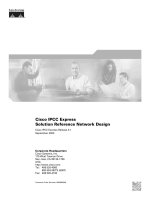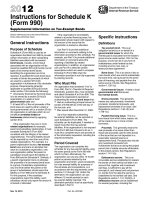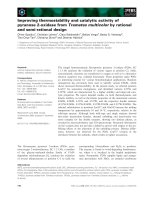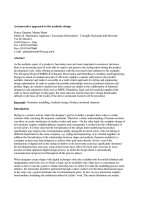Fancy Form Design pdf
Bạn đang xem bản rút gọn của tài liệu. Xem và tải ngay bản đầy đủ của tài liệu tại đây (3.69 MB, 47 trang )
SITEPOINT BOOKS
Advocate best practice techniques
Lead you through practical examples
Provide working code for your web site
Make learning easy and fun
No longer do you need to shudder at the thought of integrating
a stylish form on your site. Fancy Form Design is a complete,
step-by-step guide to creating beautiful web forms that are
aesthetically pleasing, highly functional, and compatible
across all major browsers. All aspects of stunning form
creation are covered in this book—from layout and composition
through to best-practice CSS and HTML—topped off with a
touch of JavaScript sparkle!
Plan your design with prototyping, visitor profiles, and use cases
Use grids, color, typography, icons, and texture in your design
Code with usable, accessible, and meaningful markup
Style with proven CSS tricks and techniques
Give your forms the “wow” factor with JavaScript
Jina is an interaction designer
at Crush + Lovely. Previously,
Jina worked at Apple, Inc. as
a visual interaction designer
and front-end web developer.
DEREK
FEATHERSTONE
boxofchocolates.ca
JINA
BOLTON
sushiandrobots.com
TIM
CONNELL
freshinterface.com
Plan intelligent interactions
Design smart feedback systems
Make it shiny!
WHAT’S INSIDE?
PANTONE 2955 CPANTONE Orange 021 C
CMYK 100, 45, 0, 37CMYK O, 53, 100, 0
Black 100%Black 50%
CMYK:
Pantone:
Grey scale
PANTONE 2955 CPANTONE Orange 021 C
CMYK 100, 45, 0, 37CMYK O, 53, 100, 0
Black 100%Black 50%
CMYK:
Pantone:
Grey scale
Visit us on the Web at sitepoint.com or for sales and support email
USD $29.95
WEB DESIGN
CAD $29.95
ISBN: 978-0-9805768-4-9
FANCIFY YOUR WEB FORMS
WITH THIS COMPREHENSIVE GUIDE
ALL SOURCE CODE AVAILABLE FOR DOWNLOAD
CREATE SENSATIONAL WEB FORMS THAT SPARKLE
WEB FORMS
FANCY FORM DESIGN
BOLTON
CONNELL
FEATHERSTONE
FANCY FORM
DESIGN
BY JINA BOLTON
TIM CONNELL
DEREK FEATHERSTONE
Derek is a designer, dad,
husband, triathlete, speaker,
author, accessibility specialist,
and Group Lead of the Web
Standards Project.
Tim is a developer with Fresh
Interface and a technical
consultant for Squiz Australia,
who specialize in enterprise
content management.
fancy_forms1.indd 1 9/11/2009 6:30:12 PM
Thank You For Downloading This Book
Thank you for downloading the sample chapters of Fancy Form Design, by Jina
Bolton, Tim Connell, and Derek Featherstone, published by SitePoint.
Forms: boring, right? Not any more! Fancy Form Design is a complete, step-by-step
guide to creating beautiful web forms that are aesthetically pleasing, highly func-
tional, and compatible across all major browsers. All aspects of stunning form cre-
ation are covered in this book—from layout and composition through to best-practice
CSS and HTML—topped off with a touch of JavaScript sparkle!
This excerpt includes:
■
a summary of contents
■
information about the authors, editors, and SitePoint
■
the Table of Contents
■
the Preface
■
Chapter 1 from the book
■
the Index
When you’re ready to buy, visit />Fancy Form Design
by Jina Bolton, Tim Connell, and Derek Featherstone
Copyright © 2009 SitePoint Pty. Ltd.
Chief Technical Officer: Kevin YankTechnical Editor: Raena Jackson Armitage
Indexer: Fred BrownEditor: Kelly Steele
Cover Design: Alex WalkerManaging Editor: Chris Wyness
Reviewer: Avi Miller
Printing History:
First Edition: October 2009
Notice of Rights
All rights reserved. No part of this book may be reproduced, stored in a retrieval system or transmitted
in any form or by any means, without the prior written permission of the publisher, except in the case
of brief quotations embodied in critical articles or reviews.
Notice of Liability
The author and publisher have made every effort to ensure the accuracy of the information herein.
However, the information contained in this book is sold without warranty, either express or implied.
Neither the authors and SitePoint Pty. Ltd., nor its dealers or distributors, will be held liable for any
damages caused either directly or indirectly by the instructions contained in this book, or by the software
or hardware products described herein.
Trademark Notice
Rather than indicating every occurrence of a trademarked name as such, this book uses the names only
in an editorial fashion and to the benefit of the trademark owner with no intention of infringement of
the trademark.
Published by SitePoint Pty. Ltd.
48 Cambridge Street
Collingwood, Victoria, Australia 3066
Web: www.sitepoint.com
Email:
ISBN 978-0-9805768-4-9
Printed and bound in Canada
iv
About the Authors
Jina Bolton is a designer at Crush + Lovely in San Francisco and speaks at conferences around
the world. She co-authored The Art and Science of CSS (Melbourne: SitePoint, 2007) and
has also written articles for web industry-related publications. Jina digs sushi and robots—so
you’ll find her at .
Tim Connell lives and breathes the Web and can often be found atop a soapbox talking about
users, accessibility, and sexy techniques. Tim is a technical consultant for Squiz
(), a leading enterprise content management company, and a developer with
Fresh Interface (). Outside of the Web, Tim likes to enjoy good com-
pany at the local watering hole. Tim lives in Sydney, Australia.
Engaging, surprising, and inspiring, Derek Featherstone is an internationally known authority
on accessibility and web development. As founder of Further Ahead (),
he has been a user experience and accessibility consultant in demand since 1999, and regularly
wows audiences with practical demonstrations of creative solutions to accessibility issues.
He is the Group Lead of the influential Web Standards Project and blogs at
.
About the Technical Editor
Raena Jackson Armitage made her way to SitePoint via a circuitous route involving web de-
velopment, training, and speaking. A lifelong Mac fangirl, she’ s written for The Mac Observer
and About This Particular Macintosh. Raena loves knitting, reading, and riding her bike
around Melbourne in search of the perfect all-day breakfast. Raena’s personal web site is at
.
About the Chief Technical Officer
As Chief Technical Officer for SitePoint, Kevin Yank oversees all of its technical publications—
books, articles, newsletters, and blogs. He has written over 50 articles for SitePoint, but is
best known for his book, Build Your Own Database Driven Website Using PHP & MySQL.
Kevin lives in Melbourne, Australia, and enjoys performing improvised comedy theatre and
flying light aircraft.
v
What’s In This Excerpt?
Preface
Table of Contents
Chapter 1: Planning
Your form design journey begins with planning and research.
Chapter 2: Designing
Dive into your form’s design: grids, layouts, type, and more.
Index
What’s In the Rest of the Book?
Chapter 3: Structure
Careful attention to correct markup ensures usable and accessible forms.
Chapter 4: Styling
Styling with CSS doesn’t have to be as hard as it seems!
Chapter 5: Enhancing
Add functional enhancements and aesthetic sparkle with JavaScript.
Chapter
1
Planning
Forms—maybe you love them, maybe you think they’re … well … boring. Either
way, forms are an essential part of web design and development. From small login
forms to detailed administration panels, forms are one of the most important inter-
active elements of your web site or application. They’re the carriers of data and—if
you’ll pardon the courier’s cliché—should be handled with care.
The way you develop your forms can greatly impact various concerns:
■
Usability—are your forms easy to understand and simple to use?
■
Accessibility—are your forms available to people who are accessing your site in
a non-traditional manner?
■
Error prevention—do your forms help ensure that the information you’re collect-
ing is free of problems?
Creating good forms can be a complicated process for both designers and developers.
There are a lot of factors that go into creating a form—planning, designing, structuring
(with markup), styling (with CSS), and enhancing (with JavaScript)—it’s a lot of
work! But this work is worth it in the end: an error-free, accessible, and user-friendly
form is a happy form, leading to happy users.
Throughout this book, we’ll be guiding you through a start-to-finish workflow. We’ll
start with devising our forms, move on to working through markup and styling, and
then laying on some JavaScript to enhance and support your forms.
The Elements of Forms
It’ s important to understand the various elements that make up a form, so that you’re
aware of what’ s available to you. Let’ s first look at some of the basic default elements.
Then, we’ll take a look at some examples of more advanced features that are possible
through progressive enhancement with JavaScript.
Basic Elements
HTML provides for a number of form elements, each designed to accept various
types of content. Whether it’ s booking a flight or ordering groceries online, chances
are you can create a functional form with just these basic elements.
Text Fields
Figure 1.1. Input fields used for names
Text fields, like the fields in Figure 1.1, allow
the user to type in whatever they like. It’s pos-
sible to specify a maximum length, otherwise
any text can be entered.
Radio Buttons
Figure 1.2. Radio buttons based on gender
Sometimes, you need to limit the user’s input to
a set of predetermined values. Radio buttons
provide an ideal solution if one choice only must
be made by the user. These are often presented
as small round buttons beside each option, as seen
in Figure 1.2.
Fancy Form Design (www.sitepoint.com)
Fancy Form Design2
Checkboxes
Figure 1.3. Multiple choices with checkboxes
Checkboxes are another format for predeter-
mined values, but allow for multiple values to
be selected. You could use checkboxes to allow
a person to choose several items. In Figure 1.3,
we can see a series of checkboxes allowing a
user to specify which vehicles they own. Most
browsers present checkboxes as squares; selected checkboxes have a tick or cross
inside.
Labels
Figure 1.4. Labels are clickable too!
Labels are essential elements that tell you what the
field represents. Most browsers make the space occu-
pied by the label a clickable area, which helps increase
the usability of the form; so rather than having to focus
on a single, tiny button, a user can aim for the general
area of its name. In Figure 1.4, we’re clicking the
checkboxes we saw in Figure 1.3; clicking the name
will select the box.
Textareas
Figure 1.5. A textarea as shown in Safari, with resizing handle
Textareas permit the user to type text, just like input fields, but they allow multiple
lines of text to be entered. They can even scroll to accommodate content that exceeds
the given width and height. In some browsers, such as Apple’s Safari, these can
even be resized by the user.
Turn those ugly forms into artistic masterpieces. Order the book today!
3Planning
Select Menus
Select menus are yet another way to display predetermined values; this time, they’re
arranged as a menu. The benefit to using these over radio buttons or checkboxes is
that they save on space, particularly if you have an extensive list of options. However,
they’re a little harder to use in terms of ergonomics (in that the user needs to hold
down the button and drag simultaneously). If you only have a couple of choices, it
might be best to just use radio buttons or checkboxes.
Figure 1.6. A drop-down select menu, closed (left) and open (center), and a select list (right)
Select menus come in two forms: drop-downs and select lists. Drop-downs, as
shown in Figure 1.6, are employed when the user may select only one of the choices.
Select lists, like the one to the right of Figure 1.6, are used when the reader can
make multiple selections.
The options contained within a select menu may also be grouped, as shown in
Figure 1.7.
Figure 1.7. Option groups
Fancy Form Design (www.sitepoint.com)
Fancy Form Design4
File Upload
Figure 1.8. The file upload field on a Mac
File upload fields are used for … well, uploading
files. Perhaps you’re uploading some photos to
your favorite social network, adding a PDF attach-
ment to an online job application, or sharing a
snippet of code on a forum. Pressing the button to
select a file will open your operating system’s file chooser; from here, you pick the
file you want to use.
Fieldsets and Legends
Figure 1.9. Fields contained within a fieldset
Fieldsets and legends are very helpful for or-
ganizing forms, especially if they’re lengthy
forms. They’re a way to group related fields
together, which can enhance accessibility and
usability. The fieldset is the element that con-
tains the group; below, in Figure 1.9, it’s rep-
resented by the gray line around the fields. The
legend is the text shown at the top of that
fieldset: Personalia.
Buttons
Figure 1.10. Click Me!
Last, but certainly not least, we’ll need a button to submit the
form, like the one in Figure 1.10. Most browsers present these
in a manner that suggests they’re clickable—a raised or rounded
effect, or sometimes both, as shown in Figure 1.10.
Enhanced Elements
While the basic form elements we just covered can handle most kinds of forms,
progressive enhancements (typically implemented with JavaScript) can help make
certain tasks easier, clearer, or more efficient. The best fancy form elements are
unobtrusive, meaning that there’ s a way to use the form when JavaScript is unavail-
able in the browser. Let’s look at some examples of enhanced form elements.
Turn those ugly forms into artistic masterpieces. Order the book today!
5Planning
Split Buttons with Menus
Figure 1.11. Amazon’s Wish List button, above, with menu, below
Split buttons are becoming increasingly popular. The button itself will perform a
certain action, such as adding an item to a cart; however, a part of the button—often
indicated by a segregated area on the right with a downward arrow—will trigger a
drop-down menu with other options relating to that action. An example of this can
be found with Amazon’ s
1
Add to Wish List buttons, shown in Figure 1.11. Clicking
the main part of the button will add an item to your Wish List, while clicking the
arrow at the right edge will reveal a box with further options.
1
/>Fancy Form Design (www.sitepoint.com)
Fancy Form Design6
Sliders
Figure 1.12. Time ranges for flights on Kayak
Sliders can be used to indicate a number or
range. These normally take the form of one
control that moves across a bar to indicate the
desired amount or value, or with two controls
indicating minimum and maximum values, such
as time or quantity.
My favorite use for a range slider is at Kayak,
2
where a slider is used to help you choose accept-
able flight times when booking a flight. As you
can see in Figure 1.12, this widget uses two
handles on the slider’ s range bar so that you can
indicate a start and end time for your flight’s departure and return.
Toggle Switches
A toggle switch can be used for two either/or choices: for example, on/off, true/false,
or public/private. Brightkite,
3
a location-based social network, uses this feature to
allow members to quickly switch profiles from public to private and vice versa; this
is handy for situations in which you want to quickly and temporarily make your
profile public (like when you’re attending a conference). In Figure 1.13, you’ll see
Brightkite’s toggle in action.
Figure 1.13. Now you see me, now you don’t
2
/>3
/>Turn those ugly forms into artistic masterpieces. Order the book today!
7Planning
Auto-completion
Auto-completion is an ideal way to help the user complete fields quicker; it also
helps avoid multiple spellings or variations of one specific entry. An example of
this can be found in Facebook’s profile editor,
4
when filling out your hometown.
As you type, a menu appears below the text box displaying a list of possible matches
for the city or town you’ve begun typing. This helps avoid misspellings on the city
name or the wrong selection. For example, as seen in Figure 1.14, there are a number
of towns named Nashville, so it’s important to ensure that you select the right one.
Figure 1.14. Which Nashville?
4
/>Fancy Form Design (www.sitepoint.com)
Fancy Form Design8
Date Pickers
Figure 1.15. Selecting an upcoming date on Dopplr
Date pickers make choosing a date easier,
especially when it might be far off into
the future. The ability to see exactly
which day of the week a certain date will
fall on helps when booking trips or mak-
ing appointments. Date pickers normally
take the form of a calendar. In Fig-
ure 1.15, a screenshot from Dopplr,
5
we
can see an example of a calendar-style
date picker being used for an upcoming
trip.
Color Pickers
Color pickers are usually found in web
applications that allow you to customize
your site experience or your profile. Some users are unfamiliar with hexadecimal
color code—the system used in web development to specify color—or they may
lack the tools to help them find that information. Color pickers enable these users
to select the color they want, though a good color picker still provides the ability
to enter a hex code.
Figure 1.16 shows Virb’s
6
color picker in action.
Figure 1.16. Virb’s color picker, with hex code entry field at the top of the window
5
/>6
/>Turn those ugly forms into artistic masterpieces. Order the book today!
9Planning
Advanced File Uploaders
An advanced file uploader can help make uploading multiple files faster and easier.
This feature is often found on social networking sites that have photo albums.
Flickr’ s file uploader—shown in Figure 1.17—permits multiple uploads, shows the
upload progress of each file, and indicates the size of the files.
Figure 1.17. The Flickr uploader
Rich Text Editors
Rich text editors enhance the good old textarea by allowing content to be formatted
and styled easily. This is commonly found on blogging and content management
web sites. In WordPress, the text entry field—shown in Figure 1.18—allows a user
to construct a blog post in a familiar, intuitive editor. To the right, there’s an HTML
tab, so that HTML-savvy users can switch to this mode to view or edit the markup.
Fancy Form Design (www.sitepoint.com)
Fancy Form Design10
Figure 1.18. WordPress’s rich text editor
Drag and Drop
Draggable items provide an intuitive way to reorder objects in a list or move items
in and out of a target area. In Panic’s T-shirt store,
7
seen in Figure 1.19, customers
can pick up T-shirts and drop them into the cart area at the bottom of the screen.
Figure 1.19. Panic’s shopping cart
7
/>Turn those ugly forms into artistic masterpieces. Order the book today!
11Planning
… And More!
As designers and developers explore what’s possible with form enhancement, new
methods and techniques appear. As you use the Web, keep an eye out for unusual
or innovative uses of form elements. When you spot a form that impresses you, it
can be useful to take notes or a screenshot; savvy designers and developers keep a
collection of interesting and innovative stuff for later reference. To start your own
file, use a scrapbooking-style application like Evernote,
8
a service like Flickr,
9
or
even just a collection of screenshots in a folder on your hard drive.
Interaction Patterns
Jargon time! An interaction pattern is a way to describe a particular widget,
function, or interactive element, describing the particular problems they solve
and the rationale for using a given pattern.
Some keen collectors of interaction patterns make their collections available on
the Web. At Welie.com,
10
you’ll find dozens of different types of menus, widgets,
and other interactive elements. The Yahoo Developer Network’s Design Pattern
Library
11
contains many patterns shown as videos, which makes it easy to under-
stand how the interaction occurs. UI-Patterns
12
is a newer site with a small, but
growing, collection. UI Pattern Factory
13
is based on a similar idea, with a growing
collection of screenshots pulled from Flickr.
Research and Finding Inspiration
Before you dive into building your form, it’s important to do your homework first.
Forms are powerful, but without proper planning and design, they can make tasks
overbearing or difficult. It’s also good to look around for inspiration, for both the
interaction and visual aspects of form design.
8
/>9
/>10
/>11
/>12
/>13
/>Fancy Form Design (www.sitepoint.com)
Fancy Form Design12
For this book, we’ll be building a fictional social networking site, Fit and Awesome,
for people that are into health and fitness. Members of the Fit and Awesome com-
munity will be able to store their statistics and training journals on the site, and
share their fitness goals and activities with other members. Naturally, a site like
this will require a number of different forms and widgets—there’s plenty to sink
our teeth into here!
Perform a Competitive Audit
Take a look at what web sites and applications similar to yours are doing. It’s an
ideal way to understand what’s successful in other sites or to work out what fails
to perform. If you’re designing a social network, check out other social networks.
How do different companies handle editing a profile? Or privacy settings? If you’re
working on an ecommerce web site, take a look at some of the successful competitors.
Is their checkout process quick and easy, or is it tedious? Do you find yourself en-
tering the same information over and over again?
As you’re looking at competitors, take note of issues you come across as you try to
use their product, as well as what works well. This information will be helpful in
your brainstorming process. Look for possible areas of innovation while still consid-
ering established conventions; examine the reasons why a technique is effective or
not.
In Figure 1.20, I’ve collected the registration forms for four different
sites—Gimme20,
14
Fitness Magazine,
15
Fitness.com,
16
and SELF Magazine.
17
Each
form has different features, questions, and interface elements, all of which are useful
to consider.
14
/>15
/>16
/>17
/>Turn those ugly forms into artistic masterpieces. Order the book today!
13Planning
Figure 1.20. The registration screens for Gimme20, SELF, Fitness.com, and Fitness Magazine
Use Software as Inspiration
Desktop software can be a worthwhile place to look for inspiration. These days,
more and more web applications are beginning to look and feel like software. This
can be good or bad—a poorly chosen desktop widget could confuse a user, and there
Fancy Form Design (www.sitepoint.com)
Fancy Form Design14
are some interactions that just work better on the desktop than in a browser. When
you’re thinking about including a desktop-like widget in your site, try to be sure
that you’ve chosen it because it’s the right tool for the job, rather than because it’s
fashionable in desktop applications. Consider whether it’s necessary. If you could
do without it, chances are that you should leave it out.
Figure 1.21. Microsoft Word’s view size menu
Figure 1.21 shows the view size menu in Mi-
crosoft Word for the Mac; in many ways it re-
sembles a regular select menu, which is hardly
notable, but the range of choices and the order
in which they’re arranged could be a useful
technique to emulate or improve upon.
Shown below, in Figure 1.22, Coda’s new site
panel uses a series of collapsible sections to
help a user make more sense of the various re-
quirements. The form itself occupies only a
small amount of space, and makes use of a
scroll bar at the right. These are both suitable
ways to help make sense of a larger form.
Figure 1.22. Coda’s new site panel, with collapsible sections
Turn those ugly forms into artistic masterpieces. Order the book today!
15Planning
Interaction Design
Interaction design is the process of defining your interface’s behavior. For form
design, I can’t stress enough how important it is. Having a solid, user-centered plan
for your forms’ designs is the best way to ensure that they’re a success. This is where
the design helps support a relationship between the form and the user.
Defining the Goal
An important part of planning any project is to define what’s required. Writing up
documentation, defining task flows, and performing testing may seem a dull, unex-
citing venture. However, some attention to detail can greatly improve and inform
your design process; with a solid idea of what your forms ought to achieve, it’s
easier to create the solution that best fits the needs of your users. Fancy effects and
graphics can make a form look and feel beautiful, but if it fails to provide the solution
needed, then the design falls flat.
Creating documentation to describe the expected behavior of a system is an important
task, and the resulting material is quite handy when you’re working with others or
for a client. This type of document is formally known as a functional specification.
Identify the Users
Who’s going to be using these forms? Are the users tech savvy? Will they benefit
from the fancy, progressive enhancements you’re thinking about employing or will
that actually be a hindrance for them? Some designers go as far as to create user
personas, fictitious characters that help a designer define the needs and abilities of
the kinds of people who’ll use the site.
18
For my part, I prefer talking to real people
that fit into the target audience. The following table contains a mini profile of four
real people whose interests and abilities we’ll use as a benchmark when we plan
and build our forms.
18
For a discussion of user personas and how to create your own, visit
/>Fancy Form Design (www.sitepoint.com)
Fancy Form Design16
ProfilePersona
Fitness Interests: Triathlons, cycle trainersDerek Featherstone
Technical Level: Very comfortable with the Web
Fitness Interests: Gym, casual cycling, WiiFitJina Bolton
Technical Level: Very comfortable with the Web
Fitness Interests: Casual cycling, tennis, gymKelly Steele
Technical Level: Moderately comfortable with the Web
Fitness Interests: Basketball, golfMathew Walker
Technical Level: New to the Web
Identify Use Cases and Scenarios
While considering the people that will be using your forms, you should think about
the various use cases that go along with them: so as well as defining the people
who’ll use your site and their goals, this is about how they can reach those goals
using the forms on your site.
Use cases help you answer a number of important questions. What do you (or your
client) require? How will the form’s data be used? For registering an account on a
social network, will members be required to fill the form out in its entirety, or can
they just fill out the basics and complete it at a later time? What information should
remain public? Should certain kinds of information be kept private? Why would
someone register in the first place, and what’s important to them?
Turn those ugly forms into artistic masterpieces. Order the book today!
17Planning
Understand Platforms and Devices
You might be using the latest version of Safari on your nice big MacBook Air, but
another user filling out the form could be an everyday commuter browsing on their
Blackberry.
When you’re planning a form, it’ s important to consider all the platforms and devices
that may be used for your forms, or you might cause a lot of heartache! For instance,
I use Yelp
19
for looking up restaurants, and occasionally I submit reviews. I would
love to write these reviews as soon as I’ve left the restaurant, but I never do. Why?
Because the form is horribly annoying and tedious to use on my iPhone.
Below, we’ve specified a number of browsers which we’ll use to test and refine our
form design.
Desktop Safari 3, Firefox 2, Internet Explorer 6+ (limited functionality)
Mobile Generic mobile CSS, iPhone-specific
Define Task Flows
Figure 1.23. A task flow example for signing up or logging in
Now that you’ve given some careful
consideration to the users, use cases,
and platforms, you should now have
enough information to plot out the
steps needed to complete each
form—a task flow. It’s also time to
think about alternate paths and error
cases. Sketch it out visually, so that
you have a clear idea of what your
process looks like; Figure 1.23 shows
us an example of a task flow diagram
for a sign-up and login form.
19
/>Fancy Form Design (www.sitepoint.com)
Fancy Form Design18
By this stage you should have a fairly solid idea of what’s required in your form.
It’s now time to put pen to paper!
Paper Prototyping
Creating a paper prototype of your form is a quick and easy way to hash out your
ideas and issues at the beginning of the form development process. Draw your forms
on paper: keep it fast, lightweight, and simple, sketching out a basic idea of how
each form would look. You can even use a quick and cheap option like a stack of
sticky notes; if you use a note for each object in your form, it’s easy to experiment
with different arrangements. Use this hand-drawn form to assess how your form
looks so far. It’ s amazing how much more clearer your decisions about form questions
become when you see them in front of you.
Try the prototype out on your peers—they might see stuff you missed. If it’s okay
to show your forms to the public at this stage, perhaps you could head over to the
closest café and try them out on some complete strangers after buying them a cup
of coffee.
For a great, detailed introduction to paper prototyping, check out Shawn Medero’s
article in A List Apart.
20
Wireframing
Now that you’ve completed your planning, it’s time to start designing. Begin with
rough diagrams or wireframes before obsessing over the shiny buttons. What we’re
focusing on right now is the layout. The diagrams you’ll see over the next few pages,
from Figure 1.24 to Figure 1.29, are wireframes for our example site.
Notice that they’re plain, clean, and simple—there’s no need for a lot of detail or
intricate design work here. Right now, we’re only hashing out the basic flow and
general layout.
20
/>Turn those ugly forms into artistic masterpieces. Order the book today!
19Planning
Figure 1.24. Sign Up wireframe
Fancy Form Design (www.sitepoint.com)
Fancy Form Design20