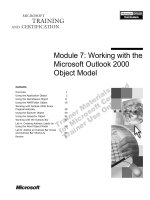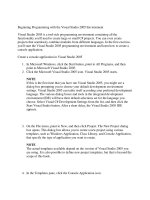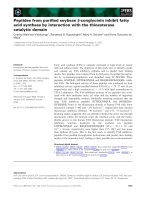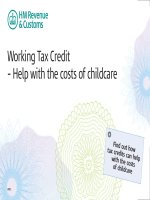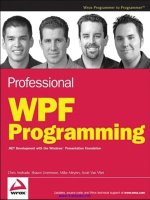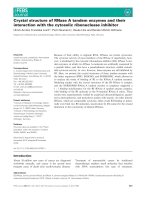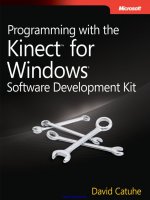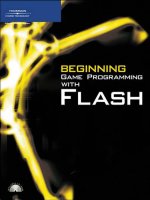Beginning Kinect Programming with the Microsoft Kinect SDK pot
Bạn đang xem bản rút gọn của tài liệu. Xem và tải ngay bản đầy đủ của tài liệu tại đây (4.21 MB, 321 trang )
www.it-ebooks.info
For your convenience Apress has placed some of the front
matter material after the index. Please use the Bookmarks
and Contents at a Glance links to access them.
www.it-ebooks.info
iv
Contents at a Glance
About the Authors xi
About the Technical Reviewer xii
Acknowledgments xiii
Introduction xiv
Chapter 1: Getting Started 1
Chapter 2: Application Fundamentals 23
Chapter 3: Depth Image Processing 49
Chapter 4: Skeleton Tracking 85
Chapter 5: Advanced Skeleton Tracking 121
Chapter 6: Gestures 167
Chapter 7: Speech 223
Chapter 8: Beyond the Basics 255
Appendix: Kinect Math 291
Index 301
www.it-ebooks.info
xiv
Introduction
It is customary to preface a work with an explanation of the author’s aim, why he wrote the book, and
the relationship in which he believes it to stand to other earlier or contemporary treatises on the same
subject. In the case of a technical work, however, such an explanation seems not only superfluous but,
in view of the nature of the subject-matter, even inappropriate and misleading. In this sense, a technical
book is similar to a book about anatomy. We are quite sure that we do not as yet possess the subject-
matter itself, the content of the science, simply by reading around it, but must in addition exert
ourselves to know the particulars by examining real cadavers and by performing real experiments.
Technical knowledge requires a similar exertion in order to achieve any level of competence.
Besides the reader’s desire to be hands-on rather than heads-down, a book about Kinect
development offers some additional challenges due to its novelty. The Kinect seemed to arrive exnihilo
in November of 2010 and attempts to interface with the Kinect technology, originally intended only to be
used with the XBOX gaming system, began almost immediately. The popularity of these efforts to hack
the Kinect appears to have taken even Microsoft unawares.
Several frameworks for interpreting the raw feeds from the Kinect sensor have been released
prior to Microsoft’s official reveal of the Kinect SDK in July of 2011 including libfreenect developed by
the OpenKinect community and OpenNI developed primarily by PrimeSense, vendors of one of the key
technologies used in the Kinect sensor. The surprising nature of the Kinect’s release as well as
Microsoft’s apparent failure to anticipate the overwhelming desire on the part of developers, hobbyists
and even research scientists to play with the technology may give the impression that the Kinect SDK is
hodgepodge or even a briefly flickering fad.
The gesture recognition capabilities made affordable by the Kinect, however, have been
researched at least since the late 70’s. A brief search on YouTube for the phrase “put that there” will
bring up Chris Schmandt’s1979 work with the MIT Media Lab demonstrating key Kinect concepts such
as gesture tracking and speech recognition. The influence of Schmandt’s work can be seen in Mark
Lucente’s work with gesture and speech recognition in the 90’s for IBM Research on a project called
DreamSpace. These early concepts came together in the central image from Steven Speilberg’s 2002 film
Minority Reportthat captured viewers imaginations concerning what the future should look like. That
image was of Tom Cruise waving his arms and manipulating his computer screens without touching
either the monitors or any input devices. In the middle of an otherwise dystopic society filled with
robotic spiders, ubiquitous marketing and panopticon police surveilence, Steven Speilberg offered us a
vision not only of a possible technological future but of a future we wanted.
Although Minority Report was intended as a vision of technology 50 years in the future, the first
concept videos for the Kinect, code-named Project Natal, started appearing only seven years after the
movie’s release. One of the first things people noticed about the technology with respect to its cinematic
predecessor was that the Kinect did not require Tom Cruise’s three-fingered, blue-lit gloves to function.
We had not only caught up to the future as envisioned byMinority Report in record time but had even
surpassed it.
The Kinect is only new in the sense that it has recently become affordable and fit for mass-
production. As pointed out above, it has been anticipated in research circles for over 40 years. The
www.it-ebooks.info
INTRODUCTION
xv
principle concepts of gesture-recognition have not changed substantially in that time. Moreover, the
cinematic exploration of gesture-recognition devices demonstrates that the technology has succeeded in
making a deep connection with people’s imaginations, filling a need we did not know we had.
In the near future, readers can expect to see Kinect sensors built into monitors and laptops as
gesture-based interfaces gain ground in the marketplace. Over the next few years, Kinect-like
technology will begin appearing in retail stores, public buildings, malls and multiple locations in the
home. As the hardware improves and becomes ubiquitous, the authors anticipate that the Kinect SDK
will become the leading software platform for working with it. Although slow out of the gate with the
Kinect SDK, Microsoft’s expertise in platform development, the fact that they own the technology, as
well as their intimate experience with the Kinect for game development affords them remarkable
advantages over the alternatives. While predictions about the future of technology have been shown,
over the past few years, to be a treacherous endeavor, the authors posit with some confidence that skills
gained in developing with the Kinect SDK will not become obsolete in the near future.
Even more important, however, developing with the Kinect SDK is fun in a way that typical
development is not. The pleasure of building your first skeleton tracking program is difficult to describe.
It is in order to share this ineffable experience an experience familiar to anyone who still remembers
their first software program and became software developers in the belief thissense of joy and
accomplishment was repeatable – that we have written this book.
About This Book
This book is for the inveterate tinkerer who cannot resist playing with code samples before reading the
instructions on why the samples are written the way they are. After all, you bought this book in order to
find out how to play with the Kinect sensor and replicate some of the exciting scenarios you may have
seen online. We understand if you do not want to initially wade through detailed explanations before
seeing how far you can get with the samples on your own.At the same time, we have included in depth
information about why the Kinect SDK works the way it does and to provide guidance on the tricks and
pitfalls of working with the SDK. You can always go back and read this information at a later point as it
becomes important to you.
The chapters are provided in roughly sequential order, with each chapter building upon the
chapters that went before. They begin with the basics, move on to image processing and skeleton
tracking, then address more sophisticated scenarios involving complex gestures and speech recognition.
Finally they demonstrate how to combine the SDK with other code libraries in order to build complex
effects. The appendix offers an overview of mathematical and kinematic concepts that you will want to
become familiar with as you plan out your own unique Kinect applications.
Chapter Overview
Chapter 1: Getting Started
Your imagination is running wild with ideas and cool designs for applications. There are a few things to
know first, however. This chapter will cover the surprisingly long history that led up to the creation of the
Kinect for Windows SDK. It will then provide step-by-step instructions for downloading and installing
the necessary libraries and tools needed to developapplications for the Kinect.
Chapter 2: Application Fundamentals guides the reader through the process of building a Kinect
application. At the completion of this chapter, the reader will have the foundation needed to write
www.it-ebooks.info
INTRODUCTION
xvi
relatively sophisticated Kinect applications using the Microsoft SDK. Thisincludes getting data from the
Kinect to display a live image feed as well as a few tricksto manipulate the image stream. The basic code
introduced here is common to virtually all Kinect applications.
Chapter 3: Depth Image Processing
The depth stream is at the core of Kinect technology. This code intensive chapter explains the depth
stream in detail: what data the Kinect sensor provides and what can be done with this data. Examples
include creating images where users are identified and their silhouettes are colored as well as simple
tricks using the silhouettes to determinine the distance of the user from the Kinect and other users.
Chapter 4: Skeleton Tracking
By using the data from the depth stream, the Microsoft SDK can determine human shapes.
This is called skeleton tracking. The reader will learn how to get skeleton tracking data, what that data
means and how to use it. At this point, you will know enough to have some fun. Walkthroughs include
visually tracking skeleton joints and bones, and creating some basic games.
Chapter 5: Advanced Skeleton Tracking
There is more to skeleton tracking than just creating avatars and skeletons. Sometimes reading and
processing raw Kinect data is not enough. It can be volatile and unpredictable. This chapter provides
tips and tricks to smooth out this data to create more polished applications. In this chapter we will also
move beyond the depth image and work with the live image. Using the data produced by the depth
image and the visual of the live image, we will work with an augmented reality application.
Chapter 6: Gestures
The next level in Kinect development is processing skeleton tracking data to detect using gestures.
Gestures make interacting with your application more natural. In fact, there is a whole fieldof study
dedicated to natural user interfaces. This chapter will introduce NUI and show how it affects application
development. Kinect is so new that well-established gesture libraries and tools are still lacking. This
chapter will give guidance to help define what a gesture is and how to implement a basic gesture library.
Chapter 7: Speech
The Kinect is more than just a sensor that sees the world. It also hears it. The Kinect has an array of
microphones that allows it to detect and process audio. This means that the user can use voice
commands as well as gestures to interact with an application. In this chapter, you will be introduced to
the Microsoft Speech Recognition SDK and shown how it is integrated with the Kinect microphone
array.
Chapter 8: Beyond the Basics introduces the reader to much more complex development that can be
done with the Kinect. This chapter addresses useful tools and ways to manipulate depth data to create
complex applications and advanced Kinect visuals.
Appendix A: Kinect Math
Basic math skills and formulas needed when working with Kinect. Gives only practical information
needed for development tasks.
www.it-ebooks.info
INTRODUCTION
xvii
What You Need to Use This Book
The Kinect SDK requires the Microsoft .NET Framework 4.0. To build applications with it, you will need
either Visual Studio 2010 Express or another version of Visual Studio 2010. The Kinect SDK may be
downloaded at http://www. kinectforwindows.org/download/ .
The samples in this book are written with WPF 4 and C#. The Kinect SDK merely provides a way
to read and manipulate the sensor streams from the Kinect device. Additional technology is required in
order to display this data in interesting ways. For this book we have selected WPF, the preeminant
vector graphic platform in the Microsoft stack as well as a platform generally familiar to most developers
working with Microsoft technologies. C#, in turn, is the .NET language with the greatest penetration
among developers.
About the Code Samples
The code samples in this book have been written for version 1.0 of the Kinect for Windows SDK released
on February 1
st
, 2012. You are invited to copy any of the code and use it as you will, but the authors hope
you will actually improve upon it. Book code, after all, is not real code. Each project and snippet found
in this book has been selected for its ability to illustrate a point rather than its efficiency in performing a
task. Where possible we have attempted to provide best practices for writing performant Kinect code,
but whenever good code collided with legible code, legibility tended to win.
More painful to us, given that both the authors work for a design agency, was the realization
that the book you hold in your hands needed to be about Kinect code rather than about Kinect design.
To this end, we have reined in our impulse to build elaborate presentation layers in favor of spare,
workman-like designs.
The source code for the projects described in this book is available for download at
This is the official home page of the book. You can also check
for errata and find related Apress titles here.
www.it-ebooks.info
C H A P T E R 1
1
Getting Started
In this chapter, we explain what makes Kinect special and how Microsoft got to the point of providing a
Kinect for Windows SDK—something that Microsoft apparently did not envision when it released what
was thought of as a new kind of “controller-free” controller for the Xbox. We take you through the steps
involved in installing the Kinect for Windows SDK, plugging in your Kinect sensor, and verifying that
everything is working the way it should in order to start programming for Kinect. We then navigate
through the samples provided with the SDK and describe their significance in demonstrating how to
program for the Kinect.
The Kinect Creation Story
The history of Kinect begins long before the device itself was conceived. Kinect has roots in decades of
thinking and dreaming about user interfaces based upon gesture and voice. The hit 2002 movie The
Minority Report added fuel to the fire with its futuristic depiction of a spatial user interface. Rivalry
between competing gaming consoles brought the Kinect technology into our living rooms. It was the
hacker ethic of unlocking anything intended to be sealed, however, that eventually opened up the Kinect
to developers.
Pre-History
Bill Buxton has been talking over the past few years about something he calls the Long Nose of
Innovation. A play on Chris Anderson’s notion of the Long Tail, the Long Nose describes the decades of
incubation time required to produce a “revolutionary” new technology apparently out of nowhere. The
classic example is the invention and refinement of a device central to the GUI revolution: the mouse.
The first mouse prototype was built by Douglas Engelbart and Bill English, then at the Stanford
Research Institute, in 1963. They even gave the device its murine name. Bill English developed the
concept further when he took it to Xerox PARC in 1973. With Jack Hawley, he added the famous mouse
ball to the design of the mouse. During this same time period, Telefunken in Germany was
independently developing its own rollerball mouse device called the Telefunken Rollkugel. By 1982, the
first commercial mouse began to find its way to the market. Logitech began selling one for $299. It was
somewhere in this period that Steve Jobs visited Xerox PARC and saw the mouse working with a WIMP
interface (windows, icons, menus, pointers). Some time after that, Jobs invited Bill Gates to see the
mouse-based GUI interface he was working on. Apple released the Lisa in 1983 with a mouse, and then
equipped the Macintosh with the mouse in 1984. Microsoft announced its Windows OS shortly after the
release of the Lisa and began selling Windows 1.0 in 1985. It was not until 1995, with the release of
Microsoft’s Windows 95 operating system, that the mouse became ubiquitous. The Long Nose describes
the 30-year span required for devices like the mouse to go from invention to ubiquity.
www.it-ebooks.info
CHAPTER 1 GETTING STARTED
2
A similar 30-year Long Nose can be sketched out for Kinect. Starting in the late 70s, about halfway
into the mouse’s development trajectory, Chris Schmandt at the MIT Architecture Machine Group
started a research project called Put-That-There, based on an idea by Richard Bolt, which combined
voice and gesture recognition as input vectors for a graphical interface. The Put-That-There installation
lived in a sixteen-foot by eleven-foot room with a large projection screen against one wall. The user sat
in a vinyl chair about eight feet in front of the screen and had a magnetic cube hidden up one wrist for
spatial input as well as a head-mounted microphone. With these inputs, and some rudimentary speech
parsing logic around pronouns like “that” and “there,” the user could create and move basic shapes
around the screen. Bolt suggests in his 1980 paper describing the project, “Put-That-There: Voice and
Gesture at the Graphics Interface,” that eventually the head-mounted microphone should be replaced
with a directional mic. Subsequent versions of Put-That-There allowed users to guide ships through the
Caribbean and place colonial buildings on a map of Boston.
Another MIT Media Labs research project from 1993 by David Koonz, Kristinn Thorrison, and
Carlton Sparrell—and again directed by Bolt—called The Iconic System refined the Put-That-There
concept to work with speech and gesture as well as a third input modality: eye-tracking. Also, instead of
projecting input onto a two-dimensional space, the graphical interface was a computer-generated three-
dimensional space. In place of the magnetic cubes used for Put-That-There, the Iconic System included
special gloves to facilitate gesture tracking.
Towards the late 90s, Mark Lucente developed an advanced user interface for IBM Research called
DreamSpace, which ran on a variety of platforms including Windows NT. It even implemented the Put-
That-There syntax of Chris Schmandt’s 1979 project. Unlike any of its predecessors, however,
DreamSpace did not use wands or gloves for gesture recognition. Instead, it used a vision system.
Moreover, Lucente envisioned DreamSpace not only for specialized scenarios but also as a viable
alternative to standard mouse and keyboard inputs for everyday computing. Lucente helped to
popularize speech and gesture recognition by demonstrating DreamSpace at tradeshows between 1997
and 1999.
In 1999 John Underkoffler—also with MIT Media Labs and a coauthor with Mark Lucente on a paper
a few years earlier on holography—was invited to work on a new Stephen Spielberg project called The
Minority Report. Underkoffler eventually became the Science and Technology Advisor on the film and,
with Alex McDowell, the film’s Production Designer, put together the user interface Tom Cruise uses in
the movie. Some of the design concepts from The Minority Report UI eventually ended up in another
project Underkoffler worked on called G-Speak.
Perhaps Underkoffler’s most fascinating design contribution to the film was a suggestion he made
to Spielberg to have Cruise accidently put his virtual desktop into disarray when he turns and reaches
out to shake Colin Farrell’s hand. It is a scene that captures the jarring acknowledgment that even
“smart” computer interfaces are ultimately still reliant on conventions and that these conventions are
easily undermined by the uncanny facticity of real life.
The Minority Report was released in 2002. The film visuals immediately seeped into the collective
unconscious, hanging in the zeitgeist like a promissory note. A mild discontent over the prevalence of
the mouse in our daily lives began to be felt, and the press as well as popular attention began to turn
toward what we came to call the Natural User Interface (NUI). Microsoft began working on its innovative
multitouch platform Surface in 2003, began showing it in 2007, and eventually released it in 2008. Apple
unveiled the iPhone in 2007. The iPad began selling in 2010. As each NUI technology came to market, it
was accompanied by comparisons to The Minority Report.
The Minority Report
So much ink has been spilled about the obvious influence of The Minority Report on the development of
Kinect that at one point I insisted to my co-author that we should try to avoid ever using the words
www.it-ebooks.info
CHAPTER 1 GETTING STARTED
3
“minority” and “report” together on the same page. In this endeavor I have failed miserably and concede
that avoiding mention of The Minority Report when discussing Kinect is virtually impossible.
One of the more peculiar responses to the movie was the movie critic Roger Ebert’s opinion that it
offered an “optimistic preview” of the future. The Minority Report, based loosely on a short story by
Philip K. Dick, depicts a future in which police surveillance is pervasive to the point of predicting crimes
before they happen and incarcerating those who have not yet committed the crimes. It includes
massively pervasive marketing in which retinal scans are used in public places to target advertisements
to pedestrians based on demographic data collected on them and stored in the cloud. Genetic
experimentation results in monstrously carnivorous plants, robot spiders that roam the streets, a
thriving black market in body parts that allows people to change their identities and—perhaps the most
jarring future prediction of all—policemen wearing rocket packs.
Perhaps what Ebert responded to was the notion that the world of The Minority Report was a
believable future, extrapolated from our world, demonstrating that through technology our world can
actually change and not merely be more of the same. Even if it introduces new problems, science fiction
reinforces the idea that technology can help us leave our current problems behind. In the 1958 book, The
Human Condition, the author and philosopher Hannah Arendt characterizes the role of science fiction
in society by saying, “… science has realized and affirmed what men anticipated in dreams that were
neither wild nor idle … buried in the highly non-respectable literature of science fiction (to which,
unfortunately, nobody yet has paid the attention it deserves as a vehicle of mass sentiments and mass
desires).” While we may not all be craving rocket packs, we do all at least have the aspiration that
technology will significantly change our lives.
What is peculiar about The Minority Report and, before that, science fiction series like the Star Trek
franchise, is that they do not always merely predict the future but can even shape that future. When I
first walked through automatic sliding doors at a local convenience store, I knew this was based on the
sliding doors on the USS Enterprise. When I held my first flip phone in my hands, I knew it was based on
Captain Kirk’s communicator and, moreover, would never have been designed this way had Star Trek
never aired on television.
If The Minority Report drove the design and adoption of the gesture recognition system on Kinect,
Star Trek can be said to have driven the speech recognition capabilities of Kinect. In interviews with
Microsoft employees and executives, there are repeated references to the desire to make Kinect work like
the Star Trek computer or the Star Trek holodeck. There is a sense in those interviews that if the speech
recognition portion of the device was not solved (and occasionally there were discussions about
dropping the feature as it fell behind schedule), the Kinect sensor would not have been the future device
everyone wanted.
Microsoft’s Secret Project
In the gaming world, Nintendo threw down the gauntlet at the 2005 Tokyo Game Show conference with
the unveiling of the Wii console. The console was accompanied by a new gaming device called the Wii
Remote. Like the magnetic cubes from the original Put-That-There project, the Wii Remote can detect
movement along three axes. Additionally, the remote contains an optical sensor that detects where it is
pointing. It is also battery powered, eliminating long cords to the console common to other platforms.
Following the release of the Wii in 2006, Peter Moore, then head of Microsoft’s Xbox division,
demanded work start on a competitive Wii killer. It was also around this time that Alex Kipman, head of
an incubation team inside the Xbox division, met the founders of PrimeSense at the 2006 Electronic
Entertainment Expo. Microsoft created two competing teams to come up with the intended Wii killer:
one working with the PrimeSense technology and the other working with technology developed by a
company called 3DV. Though the original goal was to unveil something at E3 2007, neither team seemed
to have anything sufficiently polished in time for the exposition. Things were thrown a bit more off track
in 2007 when Peter Moore announced that he was leaving Microsoft to go work for Electronic Arts.
www.it-ebooks.info
CHAPTER 1 GETTING STARTED
4
It is clear that by the summer of 2007 the secret work being done inside the Xbox team was gaining
momentum internally at Microsoft. At the D: All Things Digital conference that year, Bill Gates was
interviewed side-by-side with Steve Jobs. During that interview, in response to a question about
Microsoft Surface and whether multitouch would become mainstream, Gates began talking about vision
recognition as the step beyond multitouch:
Gates: Software is doing vision. And so, imagine a game machine where you just can
pick up the bat and swing it or pick up the tennis racket and swing it.
Interviewer: We have one of those. That’s Wii.
Gates: No. No. That’s not it. You can’t pick up your tennis racket and swing it. You
can’t sit th ere with your fri ends and d o those natural things. That’s a 3-D po sitional
device. This is video r ecognition. This is a camera seeing what’s going on. In a
meeting, wh en you ar e on a c onference, you don’t k now who’ s s peaking wh en it’s
audio only … the camera will b e ubiquitous … software can do vision, it can do it
very, very inexpensively … and that means this stuff becomes pervasive. You don’t just
talk about it being in a la ptop device. You talk about it being a part of the meeting
room or the living room …
Amazingly the interviewer, Walt Mossberg, cut Gates off during his fugue about the future of
technology and turned the conversation back to what was most important in 2007: laptops!
Nevertheless, Gates revealed in this interview that Microsoft was already thinking of the new technology
being developed in the Xbox team as something more than merely a gaming device. It was already
thought of as a device for the office as well.
Following Moore’s departure, Don Matrick took up the reigns, guiding the Xbox team. In 2008, he
revived the secret video recognition project around the PrimeSense technology. While 3DV’s technology
apparently never made it into the final Kinect, Microsoft bought the company in 2009 for $35 million.
This was apparently done in order to defend against potential patent disputes around Kinect. Alex
Kipman, a manager with Microsoft since 2001, was made General Manager of Incubation and put in
charge of creating the new Project Natal device to include depth recognition, motion tracking, facial
recognition, and speech recognition.
Note What’s in a name? Microsoft has traditionally, if not consistently, given city names to large projects as
their code names. Alex Kipman dubbed the secret Xbox project Natal, after his hometown in Brazil.
The reference device created by PrimeSense included an RGB camera, an infrared sensor, and an
infrared light source. Microsoft licensed PrimeSense’s reference design and PS1080 chip design, which
processed depth data at 30 frames per second. Importantly, it processed depth data in an innovative way
that drastically cut the price of depth recognition compared to the prevailing method at the time called
“time of flight”—a technique that tracks the time it takes for a beam of light to leave and then return to
the sensor. The PrimeSense solution was to project a pattern of infrared dots across the room and use
the size and spacing between dots to form a 320X240 pixel depth map analyzed by the PS1080 chip. The
www.it-ebooks.info
CHAPTER 1 GETTING STARTED
5
chip also automatically aligned the information for the RGB camera and the infrared camera, providing
RGBD data to higher systems.
Microsoft added a four-piece microphone array to this basic structure, effectively providing a
direction microphone for speech recognition that would be effective in a large room. Microsoft already
had years of experience with speech recognition, which has been available on its operating systems
since Windows XP.
Kudo Tsunada, recently hired away from Electronic Arts, was also brought on the project, leading
his own incubation team, to create prototype games for the new device. He and Kipman had a deadline
of August 18, 2008, to show a group of Microsoft executives what Project Natal could do. Tsunada’s team
came up with 70 prototypes, some of which were shown to the execs. The project got the green light and
the real work began. They were given a launch date for Project Natal: Christmas of 2010.
Microsoft Research
While the hardware problem was mostly solved thanks to PrimeSense—all that remained was to give the
device a smaller form factor—the software challenges seemed insurmountable. First, a responsive
motion recognition system had to be created based on the RGB and Depth data streams coming from
the device. Next, serious scrubbing had to be performed in order to make the audio feed workable with
the underlying speech platform. The Project Natal team turned to Microsoft Research (MSR) to help
solve these problems.
MSR is a multibillion dollar annual investment by Microsoft. The various MSR locations are typically
dedicated to pure research in computer science and engineering rather than to trying to come up with
new products for their parent. It must have seemed strange, then, when the Xbox team approached
various branches of Microsoft Research to not only help them come up with a product but to do so
according to the rhythms of a very short product cycle.
In late 2008, the Project Natal team contacted Jamie Shotton at the MSR office in Cambridge,
England, to help with their motion-tracking problem. The motion tracking solution Kipman’s team
came up with had several problems. First, it relied on the player getting into an initial T-shaped pose to
allow the motion capture software to discover him. Next, it would occasionally lose the player during
motion, obligating the player to reinitialize the system by once again assuming the T position. Finally,
the motion tracking software would only work with the particular body type it was designed for—that of
Microsoft executives.
On the other hand, the depth data provided by the sensor already solved several major problems for
motion tracking. The depth data allows easy filtering of any pixels that are not the player. Extraneous
information such as the color and texture of the player’s clothes are also filtered out by the depth camera
data. What is left is basically a player blob represented in pixel positions, as shown in Figure 1-1. The
depth camera data, additionally, provides information about the height and width of the player in
meters.
www.it-ebooks.info
CHAPTER 1 GETTING STARTED
6
Figure 1-1. The Player blob
The challenge for Shotton was to turn this outline of a person into something that could be tracked.
The problem, as he saw it, was to break up the player blob provided by the depth stream into
recognizable body parts. From these body parts, joints can be identified, and from these joints, a
skeleton can be reconstructed. Working with Andrew Fitzgibbon and Andrew Blake, Shotton arrived at
an algorithm that could distinguish 31 body parts (see Figure 1-2). Out of these parts, the version of
Kinect demonstrated at E3 in 2009 could produce 48 joints (the Kinect SDK, by contrast, exposes 20
joints).
Figure 1-2. Player parts
www.it-ebooks.info
CHAPTER 1 GETTING STARTED
7
To get around the initial T-pose required of the player for calibration, Shotton decided to appeal to
the power of computer learning. With lots and lots of data, the image recognition software could be
trained to break up the player blob into usable body parts. Teams were sent out to videotape people in
their homes performing basic physical motions. Additional data was collected in a Hollywood motion
capture studio of people dancing, running, and performing acrobatics. All of this video was then passed
through a distributed computation engine called Dryad that had been developed by another branch of
Microsoft Research in Mountain View, California, in order to begin generating a decision tree classifier
that could map any given pixel of Kinect’s RGBD stream onto one of the 31 body parts. This was done for
12 different body types and repeatedly tweaked to improve the decision software’s ability to identify a
person without an initial pose, without breaks in recognition, and for different kinds of people.
This took care of The Minority Report aspect of Kinect. To handle the Star Trek portion, Alex Kipman
turned to Ivan Tashev of the Microsoft Research group based in Redmond. Tashev and his team had
worked on the microphone array implementation on Windows Vista. Just as being able to filter out non-
player pixels is a large part of the skeletal recognition solution, filtering out background noise on a
microphone array situated much closer to a stereo system than it is to the speaker was the biggest part of
making speech recognition work on Kinect. Using a combination of patented technologies (provided to
us for free in the Kinect for Windows SDK), Tashev’s team came up with innovative noise suppression
and echo cancellation tricks that improved the audio processing pipeline many times over the standard
that was available at the time.
Based on this audio scrubbing, a distributed computer learning program of a thousand computers
spent a week building an acoustical model for Kinect based on various American regional accents and
the peculiar acoustic properties of the Kinect microphone array. This model became the basis of the
TellMe feature included with the Xbox as well as the Kinect for Windows Runtime Language Pack used
with the Kinect for Windows SDK. Cutting things very close, the acoustical model was not completed
until September 26, 2010. Shortly after, on November 4, the Kinect sensor was released.
The Race to Hack Kinect
The release of the Kinect sensor was met with mixed reviews. Gaming sites generally acknowledged that
the technology was cool but felt that players would quickly grow tired of the gameplay. This did not slow
down Kinect sales however. The device sold an average of 133 thousand units a day for the first 60 days
after the launch, breaking the sales records for either the iPhone or the iPad and setting a new Guinness
world record. It wasn’t that the gaming review sites were wrong about the novelty factor of Kinect; it was
just that people wanted Kinect anyways, whether they played with it every day or only for a few hours. It
was a piece of the future they could have in their living rooms.
The excitement in the consumer market was matched by the excitement in the computer hacking
community. The hacking story starts with Johnny Chung Lee, the man who originally hacked a Wii
Remote to implement finger tracking and was later hired onto the Project Natal team to work on gesture
recognition. Frustrated by the failure of internal efforts at Microsoft to publish a public driver, Lee
approached AdaFruit, a vendor of open-source electronic kits, to host a contest to hack Kinect. The
contest, announced on the day of the Kinect launch, was built around an interesting hardware feature of
the Kinect sensor: it uses a standard USB connector to talk to the Xbox. This same USB connector can be
plugged into the USB port of any PC or laptop. The first person to successfully create a driver for the
device and write an application converting the data streams from the sensor into video and depth
displays would win the $1,000 bounty that Lee had put up for the contest.
On the same day, Microsoft made the following statement in response to the AdaFruit contest:
“Microsoft does not condone the modification of its products … With Kinect, Microsoft built in
numerous hardware and software safeguards designed to reduce the chances of product tampering.
Microsoft will continue to make advances in these types of safeguards and work closely with law
www.it-ebooks.info
CHAPTER 1 GETTING STARTED
8
enforcement and product safety groups to keep Kinect tamper-resistant." Lee and AdaFruit responded
by raising the bounty to $2,000.
By November 6, Joshua Blake, Seth Sandler, and Kyle Machulis and others had created the
OpenKinect mailing list to help coordinate efforts around the contest. Their notion was that the driver
problem was solvable but that the longevity of the Kinect hacking effort for the PC would involve sharing
information and building tools around the technology. They were already looking beyond the AdaFruit
contest and imagining what would come after. In a November 7 post to the list, they even proposed
sharing the bounty with the OpenKinect community, if someone on the list won the contest, in order
look past the money and toward what could be done with the Kinect technology. Their mailing list would
go on to be the home of the Kinect hacking community for the next year.
Simultaneously on November 6, a hacker known as AlexP was able to control Kinect’s motors and
read its accelerometer data. The AdaFruit bounty was raised to $3,000. On Monday, November 8, AlexP
posted video showing that he could pull both RGB and depth data streams from the Kinect sensor and
display them. He could not collect the prize, however, because of concerns about open sourcing his
code. On the 8, Microsoft also clarified its previous position in a way that appeared to allow the ongoing
efforts to hack Kinect as long as it wasn’t called “hacking”:
Kinect for Xbox 360 has not been hacked—in any way—as the software and hardware
that are part of Kin ect for Xbox 360 ha ve not be en modif ied. What has ha ppened is
someone has created drivers that allow other devices to in terface with the Kinect for
Xbox 360. The creation of these drivers, and the use of Kinect for Xbox 360 with other
devices, is un supported. We strongly en courage customers to use Kinect for Xbox 360
with their Xbox 360 to get the best experience possible.
On November 9, AdaFruit finally received a USB analyzer, the Beagle 480, in the mail and set to work
publishing USB data dumps coming from the Kinect sensor. The OpenKinect community, calling
themselves “Team Tiger,” began working on this data over an IRC channel and had made significant
progress by Wednesday morning before going to sleep. At the same time, however, Hector Martin, a
computer science major in Bilbao, Spain, had just purchased Kinect and had begun going to through the
AdaFruit data. Within a few hours he had written the driver and application to display RGB and depth
video. The AdaFruit prize had been claimed in only seven days.
Martin became a contributor to the OpenKinect group and a new library, libfreenect, became the
basis of the community’s hacking efforts. Joshua Blake announced Martin’s contribution to the
OpenKinect mailing list in the following post:
I got ahold of Hector on IRC just after he posted the video and talked to him about this
group. He said he'd be happy to join us (and in fact has already subscribed). After he
sleeps to recover, we'll talk some more about integrating his work and our work.
This is when the real fun started. Throughout November, people started to post videos on the
Internet showing what they could do with Kinect. Kinect-based artistic displays, augmented reality
experiences, and robotics experiments started showing up on YouTube. Sites like KinectHacks.net
sprang up to track all the things people were building with Kinect. By November 20, someone had
posted a video of a light saber simulator using Kinect—another movie aspiration checked off. Microsoft,
meanwhile, was not idle. The company watched with excitement as hundreds of Kinect hacks made
their way to the web.
On December 10, PrimeSense announced the release of its own open source drivers for Kinect along
with libraries for working with the data. This provided improvements to the skeleton tracking algorithms
www.it-ebooks.info
CHAPTER 1 GETTING STARTED
9
over what was then possible with libfreenect and projects that required integration of RGB and depth
data began migrating over to the OpenNI technology stack that PrimeSense had made available. Without
the key Microsoft Research technologies, however, skeleton tracking with OpenNI still required the
awkward T-pose to initialize skeleton recognition.
On June 17, 2011, Microsoft finally released the Kinect SDK beta to the public under a non-
commercial license after demonstrating it for several weeks at events like MIX. As promised, it included
the skeleton recognition algorithms that make an initial pose unnecessary as well as the AEC technology
and acoustic models required to make Kinect speech recognition system work in a large room. Every
developer now had access to the same tools Microsoft used internally for developing Kinect applications
for the computer.
The Kinect for Windows SDK
The Kinect for Windows SDK is the set of libraries that allows us to program applications on a variety of
Microsoft development platforms using the Kinect sensor as input. With it, we can program WPF
applications, WinForms applications, XNA applications and, with a little work, even browser-based
applications running on the Windows operating system—though, oddly enough, we cannot create Xbox
games with the Kinect for Windows SDK. Developers can use the SDK with the Xbox Kinect Sensor. In
order to use Kinect's near mode capabilities, however, we require the official Kinect for Windows
hardware. Additionally, the Kinect for Windows sensor is required for commercial deployments.
Understanding the Hardware
The Kinect for Windows SDK takes advantage of and is dependent upon the specialized components
included in all planned versions of the Kinect device. In order to understand the capabilities of the SDK,
it is important to first understand the hardware it talks to. The glossy black case for the Kinect
components includes a head as well as a base, as shown in Figure 1-3. The head is 12 inches by 2.5
inches by 1.5 inches. The attachment between the base and the head is motorized. The case hides an
infrared projector, two cameras, four microphones, and a fan.
Figure 1-3. The Kinect case
www.it-ebooks.info
CHAPTER 1 GETTING STARTED
10
I do not recommend ever removing the Kinect case. In order to show the internal components,
however, I have removed the case, as shown in Figure 1-4. On the front of Kinect, from left to right
respectively when facing Kinect, you will find the sensors and light source that are used to capture RGB
and depth data. To the far left is the infrared light source. Next to this is the LED ready indicator. Next is
the color camera used to collect RGB data, and finally, on the right (toward the center of the Kinect
head), is the infrared camera used to capture depth data. The color camera supports a maximum
resolution of 1280 x 960 while the depth camera supports a maximum resolution of 640 x 480.
Figure 1-4. The Kinect components
On the underside of Kinect is the microphone array. The microphone array is composed of four
different microphones. One is located to the left of the infrared light source. The other three are evenly
spaced to the right of the depth camera.
If you bought a Kinect sensor without an Xbox bundle, the Kinect comes with a Y-cable, which
extends the USB connector wire on Kinect as well as providing additional power to Kinect. The USB
extender is required because the male connector that comes off of Kinect is not a standard USB
connector. The additional power is required to run the motors on the Kinect.
If you buy a new Xbox bundled with Kinect, you will likely not have a Y-cable included with your
purchase. This is because the newer Xbox consoles have a proprietary female USB connector that works
with Kinect as is and does not require additional power for the Kinect servos. This is a problem—and a
source of enormous confusion—if you intend to use Kinect for PC development with the Kinect SDK.
You will need to purchase the Y-cable separately if you did not get it with your Kinect. It is typically
marketed as a Kinect AC Adapter or Kinect Power Source. Software built using the Kinect SDK will not
work without it.
A final piece of interesting Kinect hardware sold by Nyco rather than by Microsoft is called the
Kinect Zoom. The base Kinect hardware performs depth recognition between 0.8 and 4 meters. The
Kinect Zoom is a set of lenses that fit over Kinect, allowing the Kinect sensor to be used in rooms smaller
than the standard dimensions Microsoft recommends. It is particularly appealing for users of the Kinect
SDK who might want to use it for specialized functionality such as custom finger tracking logic or
productivity tool implementations involving a person sitting down in front of Kinect. From
www.it-ebooks.info
CHAPTER 1 GETTING STARTED
11
experimentation, it actually turns out to not be very good for playing games, perhaps due to the quality
of the lenses.
Kinect for Windows SDK Hardware and Software Requirements
Unlike other Kinect libraries, the Kinect for Windows SDK, as its name suggests, only runs on Windows
operating systems. Specifically, it runs on x86 and x64 versions of Windows 7. It has been shown to also
work on early versions of Windows 8. Because Kinect was designed for Xbox hardware, it requires
roughly similar hardware on a PC to run effectively.
Hardware Requirements
• Computer with a dual-core, 2.66-GHz or faster processor
• Windows 7–compatible graphics card that supports Microsoft DirectX 9.0c
capabilities
• 2 GB of RAM (4 GB or RAM recommended)
• Kinect for Xbox 360 sensor
• Kinect USB power adapter
Use the free Visual Studio 2010 Express or other VS 2010 editions to program against the Kinect for
Windows SDK. You will also need to have the DirectX 9.0c runtime installed. Later versions of DirectX
are not backwards compatible. You will also, of course, want to download and install the latest version of
the Kinect for Windows SDK. The Kinect SDK installer will install the Kinect drivers, the Microsoft
Research Kinect assembly, as well as code samples.
Software Requirements
• Microsoft Visual Studio 2010 Express or other Visual Studio 2010 edition:
• Microsoft .NET Framework 4
• The Kinect for Windows SDK (x86 or x64):
• For C++ SkeletalViewer samples:
• DirectX Software Development Kit, June 2010 or later version:
/>812
• DirectX End-User Runtime Web Installer:
/>5
To take full advantage of the audio capabilities of Kinect, you will also need additional Microsoft
speech recognition software: the Speech Platform API, the Speech Platform SDK, and the Kinect for
Windows Runtime Language Pack. Fortunately, the install for the SDK automatically installs these
additional components for you. Should you ever accidentally uninstall these speech components,
www.it-ebooks.info
CHAPTER 1 GETTING STARTED
12
however, it is important to be aware that the other Kinect features, such as depth processing and
skeleton tracking, are fully functional even without the speech components.
Step-By-Step Installation
Before installing the Kinect for Windows SDK:
1. Verify that your Kinect device is not plugged into the computer you are
installing to.
2. Verify that Visual Studio is closed during the installation process.
If you have other Kinect drivers on your computer such as those provided by PrimeSense, you
should consider removing these. They will not run side-by-side with the SDK and the Kinect drivers
provided by Microsoft will not interoperate with other Kinect libraries such as OpenNI or libfreenect. It
is possible to install and uninstall the SDK on top of other Kinect platforms and switch back and forth by
repeatedly uninstalling and reinstalling the SDK. However, this has also been known to cause
inconsistencies, as the wrong driver can occasionally be loaded when performing this procedure. If you
plan to go back and forth between different Kinect stacks, installing on separate machines is the safest
path.
To uninstall other drivers, including previous versions of those provided with the SDK, go to
Programs and Features in the Control Panel, select the name of the driver you wish to remove, and click
Uninstall.
Download the appropriate installation msi (x86 or x64) for your computer. If you are uncertain
whether your version of Windows is 32-bit or 64-bit, you can right click on the Windows icon on your
desktop and go to Properties in order to find out. You can also access your system information by going
to the Control Panel and selecting System. Your operating system architecture will be listed next to the
title System type. If your OS is 64-bit, you should install the x64 version. Otherwise, install the x86
version of the msi.
Run the installer once it is successfully downloaded to your machine. Follow the Setup wizard
prompts until installation of the SDK is complete. Make sure that Kinect’s extra power supply is also
plugged into a power source. You can now plug your Kinect device into a USB port on your computer.
On first connecting the Kinect to your PC, Windows will recognize the device and begin loading the
Kinect drivers. You may see a message on your Windows taskbar indicating that this is occurring. When
the drivers have finished loading, the LED light on your Kinect will turn a solid green.
You may want to verify that the drivers installed successfully. This is typically a troubleshooting
procedure in case you encounter any problems as you run the SDK samples or begin working through
the code in this book. In order to verify that the drivers are installed correctly, open the Control Panel
and select Device Manager. As Figure 1-5 shows, the Microsoft Kinect node in Device Manager should
list three items if the drivers were correctly installed: the Microsoft Kinect Audio Array Control, Microsoft
Kinect Camera, and Microsoft Kinect Security Control.
www.it-ebooks.info
CHAPTER 1 GETTING STARTED
13
Figure 1-5. Kinect drivers
You will also want to verify that Kinect’s microphone array was correctly recognized during
installation. To do so, go to the Control Manager and then the Device Manager again. As Figure 1-6
shows, the listing for Kinect USB Audio should be present under the sound, video and game controllers
node.
Figure 1-6. Microphone array
If you find that any of the four devices mentioned above do not appear in Device Manager, you
should uninstall the SDK and attempt to install it again. The most common problems seem to occur
around having the Kinect device accidentally plugged into the PC during install or forgetting to plug in
the Kinect adapter when connecting the Kinect to the PC for the first time. You may also find that other
USB devices, such as a webcam, stop working once Kinect starts working. This occurs because Kinect
may conflict with other USB devices connected to the same host controller. You can work around this by
trying other USB ports. A PC or laptop typically has one host controller for the ports on the front or side
of the computer and another host controller at the back. Also use different USB host controllers if you
attempt to daisy chain multiple Kinect devices for the same application.
To work with speech recognition, install the Microsoft Speech Platform Server Runtime (x86), the
Speech Platform SDK (x86), and the Kinect for Windows Language Pack. These installs should occur in
the order listed. While the first two components are not specific to Kinect and can be used for general
speech recognition development, the Kinect language pack contains the acoustic models specific to the
www.it-ebooks.info
CHAPTER 1 GETTING STARTED
14
Kinect. For Kinect development, the Kinect language pack cannot be replaced with another language
pack and the Kinect language pack will not be useful to you when developing speech recognition
applications without Kinect.
Elements of a Kinect Visual Studio Project
If you are already familiar with the development experience using Visual Studio, then the basic steps for
implementing a Kinect application should seem fairly straightforward. You simply have to:
1. Create a new project.
2. Reference the Microsoft.Kinect.dll.
3. Declare the appropriate Kinect namespace.
The main hurdle in programming for Kinect is getting used to the idea that windows, the main UI
container of .NET programs, are not used for input as they are in typical applications. Instead, windows
are used to display information only while all input is derived from the Kinect sensor. A second hurdle is
getting used to the notion that input from Kinect is continuous and constantly changing. A Kinect
program does not wait for a discrete event such as a button press. Instead, it repeatedly processes
information from the RGB, depth, and skeleton streams and rearranges the UI container appropriately.
The Kinect SDK supports three kinds of managed applications (applications that use C# or Visual
Basic rather than C++): Console applications, WPF applications, and Windows Forms applications.
Console applications are actually the easiest to get started with, as they do not create the expectation
that we must interact with UI elements like buttons, dropdowns, or checkboxes.
To create a new Kinect application, open Visual Studio and select File
➤ New ➤ Project. A dialog
window will appear offering you a choice of project templates. Under Visual C#
➤ Windows, select
Console Application and either accept the default name for the project or create your own project name.
You will now want to add a reference to the Kinect assembly you installed in the steps above. In the
Visual Studio Solutions pane, right-click on the references folder, as shown in Figure 1-7. Select Add
Reference. A new dialog window will appear listing various assemblies you can add to your project. Find
the Microsoft.Research.Kinect assembly and add it to your project.
Figure 1-7. Add a reference to the Kinect library
At the top of the Program.cs file for your application, add the namespace declaration for the
Mirosoft.Kinect namespace. This namespace encapsulates all of the Kinect functionality for both nui
and audio.
www.it-ebooks.info
CHAPTER 1 GETTING STARTED
15
using Microsoft.Kinect;
Three additional steps are standard for Kinect applications that take advantage of the data from the
cameras. The KinectSensor object must be instantiated, initialized, and then started. To build an
extremely trivial application to display the bitstream flowing from the depth camera, we will instantiate
a new KinectSensor object according to the example in Listing 1-1. In this case, we assume there is only
one camera in the KinectSensors array. We initialize the sensor by enabling the data streams we wish to
use. Enabling data streams we do not intend to use would cause unnecessary performance overhead.
Next we add an event handler for the DepthFrameReady event, and then create a loop that waits until the
space bar is pressed before ending the application. As a final step, just before the application exits, we
follow good practice and disable the depth stream reader.
Listing 1-1. Instantiate and Initialize the Runtime
static void Main(string[] args)
{
// instantiate the sensor instance
KinectSensor sensor = KinectSensor.KinectSensors[0];
// initialize the cameras
sensor.DepthStream.Enable();
sensor.DepthFrameReady += sensor_DepthFrameReady;
// make it look like The Matrix
Console.ForegroundColor = ConsoleColor.Green;
// start the data streaming
sensor.Start();
while (Console.ReadKey().Key != ConsoleKey.Spacebar) { }
}
The heart of any Kinect app is not the code above, which is primarily boilerplate, but rather what we
choose to do with the data passed by the DepthFrameReady event. All of the cool Kinect applications you
have seen on the Internet use the data from the DepthFrameReady, ColorFrameReady, and
SkeletonFrameReady events to accomplish the remarkable effects that have brought you to this book. In
Listing 1-2, we will finish off the application by simply writing the image bits from the depth camera to
the console window to see something similar to what the early Kinect hackers saw and got excited about
back in November of 2010.
www.it-ebooks.info
CHAPTER 1 GETTING STARTED
16
Listing 1-2. First Peek At the Kinect Depth Stream Data
static void sensor_DepthFrameReady(object sender, DepthImageFrameReadyEventArgs e)
{
using (var depthFrame = e.OpenDepthImageFrame())
{
if (depthFrame == null)
return;
short[] bits = new short[depthFrame.PixelDataLength];
depthFrame.CopyPixelDataTo(bits);
foreach (var bit in bits)
Console.Write(bit);
}
}
As you wave your arms in front of the Kinect sensor, you will experience the first oddity of
developing with Kinect. You will repeatedly have to push your chair away from the Kinect sensor as you
test your applications. If you do this in an open space with co-workers, you will receive strange looks. I
highly recommend programming for Kinect in a private, secluded space to avoid these strange looks. In
my experience, people generally view a software developer wildly swinging his arms with concern and,
more often, suspicion.
The Kinect SDK Sample Applications
The Kinect for Windows SDK installs several reference applications and samples. These applications
provide a starting point for working with the SDK. They are written in a combination of C# and C++ and
serve the sometimes contrary objectives of showing in a clear way how to use the Kinect SDK and
presenting best practices for programming with the SDK. While this book does not delve into the details
of programming in C++, it is still useful to examine these examples if only to remind ourselves that the
Kinect SDK is based on a C++ library that was originally written for game developers working in C++. The
C# classes are often merely wrappers for these underlying libraries and, at times, expose leaky
abstractions that make sense only when we consider their C++ underpinnings.
A word should be said about the difference between sample applications and reference
applications. The code for this book is sample code. It demonstrates in the easiest way possible how to
perform given tasks related to the data received from the Kinect sensor. It should rarely be used as is in
your own applications. The code in reference applications, on the other hand, has the additional burden
of showing the best way to organize code to make it robust and to embody good architectural principles.
One of the greatest myths in the software industry is perhaps the implicit belief that good architecture is
also readable and, consequently, easily maintainable. This is often not the case. Good architecture can
often be an end in itself. Most of the code provided with the Kinect SDK embodies good architecture and
should be studied with this in mind. The code provided with this book, on the other hand, is typically
written to illustrate concepts in the most straightforward way possible. You should study both code
samples as well as reference code to become an effective Kinect developer. In the following sections, we
will introduce you to some of these samples and highlight parts of the code worth familiarizing yourself
with.
www.it-ebooks.info
CHAPTER 1 GETTING STARTED
17
Kinect Explorer
Kinect Explorer is a WPF project written in C#. It demonstrates the basic programming model for
retrieving the color, depth, and skeleton streams and displaying them in a window—more or less the
original criteria set for the AdaFruit Kinect hacking contest. Figure 1-8 shows the UI for the reference
application. The video and depth streams are each used to populate and update a different image
control in real time while the skeleton stream is used to create a skeletal overlay on these images.
Besides the depth stream, video stream, and skeleton, the application also provides a running update of
the frames per second processed by the depth stream. While the goal is 30 fps, this will tend to vary
depending on the specifications of your computer.
Figure 1-8. Kinect Explorer reference application
The sample exposes some key concepts for working with the different data streams. The
DepthFrameReady event handler, for instance, takes each image provided sequentially by the depth
stream and parses it in order to distinguish player pixels from background pixels. Each image is broken
down into a byte array. Each byte is then inspected to determine if it is associated with a player image or
not. If it does belong to a player, the pixel is replaced with a flat color. If not, it is gray scaled. The bytes
are then recast to a bitmap object and set as the source for an image control in the UI. Then the process
begins again for the next image in the depth stream. One would expect that individually inspecting every
byte in this stream would take a remarkably long time but, as the fps indicator shows, in fact it does not.
This is actually the prevailing technique for manipulating both the color and depth streams. We will go
into greater detail concerning the depth and color streams in Chapter 2 and Chapter 3 of this book.
Kinect Explorer is particularly interesting because it demonstrates how to break up the different
capabilities of the Kinect sensor into reusable components. Instead of a central controlling process, each
of the distinct viewer controls for video, color, skeleton, and audio independently control their own
www.it-ebooks.info
CHAPTER 1 GETTING STARTED
18
access to their respective data streams. This distributed structure allows the various Kinect capabilities
to be added independently and ad hoc to any application.
Beyond this interesting modular design, there are three specific pieces of functionality in Kinect
Explorer that should be included in any Kinect application. The first is the way Kinect Explorer
implements sensor discovery. As Listing 1-3 shows, the technique implemented in the reference
application waits for Kinect sensors to be connected to a USB port on the computer. It defers any
initialization of the streams until Kinect has been connected and is able to support multiple Kinects.
This code effectively acts as a gatekeeper that prevents any problems that might occur when there is a
disruption in the data streams caused by tripping over a wire or even simply forgetting to plug in the
Kinect sensor.
Listing 1-3. Kinect Sensor Discovery
private void KinectStart()
{
//listen to any status change for Kinects.
KinectSensor.KinectSensors.StatusChanged += Kinects_StatusChanged;
//show status for each sensor that is found now.
foreach (KinectSensor kinect in KinectSensor.KinectSensors)
{
ShowStatus(kinect, kinect.Status);
}
}
A second noteworthy feature of Kinect Explorer is the way it manages Kinect sensor’s motor
controlling the sensor’s angle of elevation. In early efforts to program with Kinect prior to the arrival of
the SDK, it was uncommon to use software to raise and lower the angle of the Kinect head. In order to
place Kinect cameras correctly while programming, developers would manually lift and lower the angle
of the Kinect head. This typically produced a loud and slightly frightening click but was considered a
necessary evil as developers experimented with Kinect. Unfortunately, Kinect’s internal motors were not
built to handle this kind of stress. The rather sophisticated code provided with Kinect Explorer
demonstrates how to perform this necessary task in a more genteel manner.
The final piece of functionality deserving of careful study is the way skeletons from the skeleton
stream are selected. The SDK only tracks full skeletons for two players at a time. By default, it uses a
complicated set of rules to determine which players should be tracked in this way. However, the SDK
also allows this default set of rules to be overwritten by the Kinect developer. Kinect Explorer
demonstrates how to overwrite the basic rules and also provides several alternative algorithms for
determining which players should receive full skeleton tracking, for instance by closest players and by
most physically active players.
Shape Game
The Shape Game reference app, also a WPF application written in C#, is an ambitious project that ties
together skeleton tracking, speech recognition, and basic physics simulation. It also supports up to two
players at the same time. The Shape Game introduces the concept of a game loop. Though not dealt with
explicitly in this book, game loops are a central concept in game development that you will want to
become familiar with in order to present shapes constantly falling from the top of the screen. In Shape
Game, the game loop is a C# while loop running in the GameThread method, as shown in Listing 1-4. The
GameThread method tweaks the rate of the game loop to achieve the optimal frame rate. On every
www.it-ebooks.info