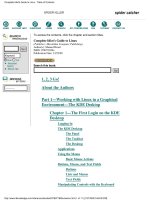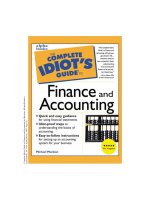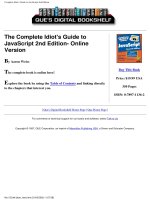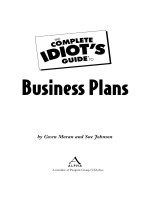The Complete Beginner’s Guide to Joomla
Bạn đang xem bản rút gọn của tài liệu. Xem và tải ngay bản đầy đủ của tài liệu tại đây (2.46 MB, 63 trang )
The Complete
Beginner’s Guide to
Joomla
By Taty Sena,
Edited by Justin Pot
This manual is the intellectual property of
MakeUseOf. It must only be published in its
original form. Using parts or republishing altered
parts of this guide is prohibited without permission
from MakeUseOf.com
Think you’ve got what it takes to write a manual
for MakeUseOf.com? We’re always willing to
hear a pitch! Send your ideas to
; you might earn up to
$400.
Table of Contents
Introduction
Installing Joomla
Configuration Settings
How To Publish Content
How to Design and Customise Your Site
Conclusion
MakeUseOf
Introduction
Joomla is a great Content Management System with
a lot of flexibility and with an easy-to-use user
interface that a lot of people get intimidated about
when they realize how many options and
configurations are available. This manual is meant
to serve as a guide to Joomla’s basic features and
help you install and start your first Joomla website.
We have all been beginner users at some point, so
I hope this guide helps answer some of the
questions you might have.
What is a CMS (Content
Management System)?
A Content Management System is a series of
programming pages connected to a database that
allows one to retrieve information from that
database in the form of content. Sounds
complicated? You’ve used one more often that you
think.
Have you ever updated your Facebook page or
created a blog? Have you ever bought a book from
Amazon.com or bid on something on eBay? Have
you ever read The New York Times Online or
checked something out on Wikipedia? All of these
sites work with a type of Content Management
System.
The ones we will be focusing on are ones that
allow you to manage your own website from a
simple interface, to creating your own pages and
menus without the need for knowing how to
program yourself.
About Joomla
Joomla is a platform based on PHP and MySQL
which was created in 2005 by a team of open
source developers. It currently has 200,000
community users and contributors. Joomla is free
to anyone who wants to download it and use it to
create a website. It is also open to anyone who
wants to create extensions and templates.
The most current version of Joomla can be
downloaded from here.
Why Joomla?
There are three main free CMSs available today,
and endless other less popular ones. The most
popular Content Management Systems available
are: Joomla, Drupal and Wordpress.
The differences among them are quite significant,
although they are basically meant to do the same
thing – to help you create and manage your
website. There have been many heated arguments
between the Joomla and the Drupal users over
which one is best. As someone who has used them
both, my take is that they each have their good and
bad points.
Joomla
Pros:
• Joomla is usually easier to get up and running and
tends to have a quicker learning curve.
• Joomla tends to have better looking templates and
a friendlier community, even towards beginner
users.
Cons:
• Joomla’s code can be messy at times and loading
time tends to be longer because of that.
• Its architecture limits how many levels of sub
categories can be created.
Drupal
Pros:
• Drupal has a more flexible infrastructure,
allowing you to create multiple sub-categories and
with more advanced user features.
• Fast loading time and reasonably clean code.
Cons:
• Longer learning curve and usually a longer install
to launch time.
• Although the community is supportive, there is
less tolerance to new users and people asking very
basic questions.
Basically, they are both excellent CMSs and which
one you choose should depend on your particular
needs and willingness to work through each
CMS’s individual problems.
Also pay attention to what modules and themes
each CMS has as you may require one that is not
on both platforms. It is best to weigh up the pros
and cons of each CMS before you go ahead and
create your website.
Wordpress is different in many ways. Wordpress
truly is built to serve primarily as a blogging
platform. It also has a large community and
flexibility to evolve beyond a simple blog, but it
works best as a delivery medium for always
changing material exactly the way blogs are
supposed to be. That being said, you can create
nice websites using Wordpress that are not blogs.
Installing Joomla
Basic Requirements
There are two ways to install Joomla. Manually
and using an installation software such as
Fantastico or C-panel, which are installed in the
host’s server and offer an user friendly interface
for the management of the site and the installation
of software, but the requirements for both are very
similar.
Since Joomla is a database driven system, it
requires a SQL database to run. That’s where it
will install its tables and store information you add
to it. Joomla also does better on a relatively fast
server, so if you have been on the same server for
longer than you can remember, contact your host
and check if it’s been upgraded and if that’s not the
case, ask to be moved to a newer server.
Joomla uses a lot of resources and your site will
load faster if the server can handle many processes
at once. There is also a chance that the technology
on older servers won’t support Joomla’s newest
versions. You can view a list of the most current
requirements on this page.
If you are using Fantastico or C-Panel, check the
version of the installer. You want the newest
version of Joomla if possible, and at the very least
one version behind. New versions usually carry
security upgrades as well as bug fixes, and when
dealing with a dynamic site, those fixes can make a
big difference.
To determine Joomla’s latest version, visit the
Joomla website.
Installation with C-Panel
So you have checked all the requirements, what
now? Well, if you have C-Panel installed on your
server, you have your work cut out for you.
Go to C-Panel, look for Fantastico and look under
the Content Management section. Check the version
of Joomla they have available. You want the 1.5
version at least. If it is a recent version, click
“New Installation” (some versions of Fantastico
also give you an option to upgrade your installation
if you already have one).
You will be asked to fill in the following fields:
• What domain you want to use.
• Install directory (leave it empty if you want it to
be in the root folder of your site or create the name
of a directory if you want it to be inside a folder
within your site).
• Admin username and password, email and full
name.
• Site name
• Install user data (check box). This option will
install pages, menus and directories with Joomla
information. If you’d like to see them and change
them around as a way of learning how to use the
site, leave this option. Personally, I find this option
cumbersome, since you have to go ahead and
delete all the Joomla pages from your site, so I
always uncheck this. Then click “Install Joomla”.
Just give it a few minutes and C-Panel will create
the database and install Joomla for you. It will then
give you a link to your installation and to your
administration, which is where you go to create
articles and configure your site.
Manual Installation
Now what do you do if your server does not
provide you with C-Panel? Don’t worry, there are
a few more steps, but it’s still not a long process.
You will need a database, an FTP program and
Joomla Installation files.
Step 1 – The Database
Most hosts nowadays, allow you to create
databases using their administration. You won’t
have to know how to deal with the database once
it’s created. All you need is the:
• Database Name
• Database ID
• Database Password
• Database Path (or address)
Once you create the database, you should have
access to all that information. Keep it safe, since
Joomla will ask you for it during the installation.
Step 2 – Downloading Joomla Files
Once you have the database set up, you need the
Joomla Installation files. You can get the most
updated files from Joomla's official download
website.
Download them to your computer as a zip file and
extract them to your website folder. Now, you have
two options here. If you want Joomla to be your
whole site, or the main part of your site, you
should put it on the root folder, which is the main
folder for your site.
If instead, you already have a site and you only
want Joomla to be part of that site, in a subfolder
such as: then you should
create that folder and extract all of the files to that
folder instead.
Step 3 – Uploading Joomla Files
Next, you should upload all of the Joomla files to
your host using an FTP program, or extract the zip
file directly to your server through the server’s file
manager.
Step 4 – Running the Installation
Once that is done, go to (if you uploaded Joomla to
the root folder):
/>Or if you uploaded it to a sub-folder, go to:
/>From that point on, follow the install wizard.
It will ask you for a language, and then it will
check whether your server can handle Joomla
without any problems.
On some specific hosts, Joomla's folders might not
default to their correct permission settings, which
would cause it to display an error saying 'Access
is not allowed'. In that case, you might have to
access those folders and change the permissions by
hand.
Some hosts provide an interface on their
administration that allows you to do that,
otherwise, check the permission instructions on the
FTP program you are using. When changing
permissions, you must be very careful, because if
you change the wrong folders, your site may be
wide open to hackers.
There are many discussions about which security
setting should be used with Joomla. The basic
permission settings are:
Use the most secure setting for all non-public files
whenever possible and when it doesn't affect
installations and usage of Joomla.
Step 5 – License
Next, read over Joomla’s license, it is pretty
straightforward.
Step 6 – Database Information
The following page is where you will need your
database information.
Select:
• The type of database (mysql is the most common)
• Hostname (the address or path to your database)
• Username and password (for the database)
• Database name (you probably chose that when
creating the database)
Note: Depending on your host, you might not have
been given a choice to select your options for the
database creation. In that case, try hostname
“localhost” and username and password provided
by your hosting company.
If you are installing on a localhost using WAMP or
XAMPP, the Username is usually “root” and the
password is nothing/blank.
Unless you know what you are doing or have
received an error during the installation, don’t
bother looking at the advanced settings.
Continue through the configuration. You will be
asked to add basic information such as email and
site name, and be given an option to install
“Sample Data”. As I explained on the C-panel
install, this option will install pages, menus and
directories with Joomla information.
If you’d like to see them and change them around
as a way of learning how to use the site, leave this
option. I usually don’t like having all those pages
installed on my sites, because I have to delete them
later.
If you continue with the prompts, you should now
have a “Congratulations” page.
All you need to do now to start using your Joomla
site is to go back to FTP and delete the
“Installation” directory. Having this directory still
on the site is a major security issue.
You are now ready to start adding content to your
website through the Joomla interface.
Once Joomla is installed, it’s time to start adding
content and managing your site. You will need to
log into the administration of the site. The default
administration can be found at: http://(your site and
folder where Joomla is installed)/administrator.
You will need the username and password you set
up during installation to log in and access the
backend of your site.
User Manager
The user manager allows you to create new users
by clicking the “new” button and to edit existing
users. You can also use this interface to define
what permission group they belong to, which
defines what they can and can’t do on the site.
For example, “super administrators” have full