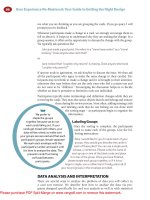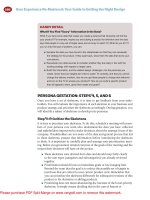Your guide to Google Analytics
Bạn đang xem bản rút gọn của tài liệu. Xem và tải ngay bản đầy đủ của tài liệu tại đây (4.76 MB, 154 trang )
Google Analytics
By Ryan Dube, />Edited by Justin Pot
This manual is the intellectual property of
MakeUseOf. It must only be published in its
original form. Using parts or republishing
altered parts of this guide is prohibited without
permission from MakeUseOf.com
Think you’ve got what it takes to write a
manual for MakeUseOf.com? We’re always
willing to hear a pitch! Send your ideas to
; you might earn up
to $400.
Table Of Contents
1. Introduction
2. Installing Google Analytics
3. Traffic and Visitor Behavior
4. Traffic Sources
5. Analyzing Your Content
6. Custom Variables and Custom Reports
7. Extras – Real-Time Reporting, Intelligence
Events and Settings
8. Conclusion
MakeUseOf
1. Introduction
Do you own a website or a blog? If so, do
you have any idea how many visitors you get
each day? And even if you’ve installed a
counter and you’ve figured out how to gauge
your traffic, do you have any idea where your
visitors are coming from, what browsers most
of them use, what search engines they use,
or which of your pages is the most popular?
These are the things that Google Analytics
can do for you.
It isn’t the only tool out there to gather
analytics information from your website, but
since Google remains the largest search
engine on the Internet, and since the vast
majority of your website traffic probably
comes from Google, it remains the most
accurate and effective tool available to track
your website traffic and reader
demographics.
1.1 – Exploring Google
Analytics
In this manual I’m going to take you on a
journey through the entire Analytics package.
If it’s your very first time ever using Google
Analytics, don’t worry – I’m even going to
start from the very beginning and show you
how to install it on your website, before diving
into what Google Analytics offers.
What exactly does Google Analytics offer?
Well, once you’ve installed the small code
snippet on every page of your site (don’t
worry, it’s not as hard as it sounds) – you will
have access to all of the following details
about your website.
A high-level view of how many individual
people have visited your site and how many
pages they viewed
Where your site visitors live and what
languages they speak
How visitors interacted with your website
The technology they use to access your site
Other websites that are sending traffic your
way
The most popular pages on your site
The many different ways people are reaching
your site through search engines
This may sound like a lot of information, and
the idea of having to install code and dig
through mountains of information scares away
a lot of people.
However, I’m here to tell you that Google
Analytics is not at all that complicated once
you start digging into how it is organized, and
where to find the information you’re looking
for.
2. Installing Google
Analytics
For your Analytics account to be able to track
every detail about your website traffic it
needs a way to “pull” information off of your
site whenever a visitor lands on one of your
pages. Let’s install that now.
After you sign up for an account and log in,
just click on the “Admin” link at the upper right
corner of the page, and then click on the
“Tracking Code” tab.
On this page, you’ll see that the Tracking
Status of your site is not yet “Receiving Data”
like it’s supposed to be. Scroll down and
select the type of website that you’ll be
tracking with your account.
The typical setup is “A Single Domain”, but
you can also track multiple top-level domains
or multiple sub-domains if need be.
Scroll down even further, and you’ll find the
code that you need to paste into your website
for your account to start working.
Keep this page open, or copy and paste the
code into Notepad or any text editor. Now
you’re ready to install the code on your
website.
This is the part that scares many non-
computer-savvy people from using any kind of
Analytics package. Don’t panic: I’m going to
show you just how easy it is to implement this
code on your own website.
2.1 – Installing the Tracking
Code on Wordpress
If your website is running on Wordpress,
installing the Analytics tracking code is as
simple as editing the “footer.php” file by
placing the tracking code at the very bottom
of the file, right before the </body> tag.
With Wordpress, you can do this by logging
into your Wordpress account and clicking
“Editor” under the Appearance section in the
left menu.
Just select “Footer.php” from the list, scroll
down and find the </body> tag. Paste your
Google Analytics code right above. That’s it –
you’re done!
2.2 – Using the Tracking Code
on Other Websites
The bottom line when you’re installing tracking
code is that it needs to show up on every
single page on your site.
Back in the days when web pages were built
one page at a time, the concept of installing
“code” on every single new page you created
would have been a nightmare for most web
designers. However, these days PHP, CSS
and free web design platforms like
Wordpress and Blogspot mean this isn’t such
a big deal anymore.
For the most part, you’re going to need to
install the Google tracking code on a
component of your site that is loaded with
every page, which is why you edit the
Footer.php file in Wordpress. In Blogspot, it’s
even easier: you simply go to the layout
design format of your Blogspot site, scroll
down to the footer, and click to add a new
Gadget.
You can see above what the layout looks like
when you select from the Adsense gadget,
but the same applies for the Google Analytics
gadget offered by Blogspot. Just add it to the
footer section of your layout, and your
tracking code is enabled on every single
page.
If you’re still using a web page design that
doesn’t have a header or footer on every
page, or some other design with a common
framework, you may want to consider a site
re-design to upgrade your site. There are a
lot of MUO articles that can help you with
that, such as Jack’s list of 6 websites to learn
about PHP programming. The only other
alternative is to manually paste the Analytics
code on every page on your website.
Once you have the code pasted in your
footer, or any other element of your page that
shows up on every URL of your site, you’re
finally ready to get started using your Google
Analytics account to analyze your web traffic!
3. Traffic and Visitor
Behavior
To begin, take a look at the left menu bar.
Each item here can be opened and collapsed,
making it easy to keep yourself organized
while you’re trying to navigate through all of
the different types of information.
Each of the menu items in the left menu
corresponds to the list of major sources of
information about your site that I listed in the
beginning of this guide.
One of the most important sections is
“Audience”. This is the area where you’ll go to
see everything you could ever want to know
about your website readers.
Well, almost everything.
3.1 – Audience Overview and the
Graph Display
Of course, the most important snippet of
information – and the one screen where you’ll
find that you end up spending the most of
your time – is the Visitors Overview window.
This is a high-level view of your traffic,
displaying 100% of the visitors that are
landing on your website at one point or
another. The numbers on the left axis are total
visits, and each point on the graph represents
the number of visitors you received over a
fixed interval – usually one day.
You can see an interesting feature at the top
of the graph, where a button reads “Visits”
and “VS. Select a metric” next to it.
A lot of people completely ignore these
dropdown boxes. They let you customize the
graph by changing what data is displayed, like
the bounce rate (how many people
immediately leave your site after visiting one
page) or the average visit duration.
The “metric” offers nearly the same exact list.
This feature is similar to creating custom
reports, which I’ll get to later in this guide,
because you can essentially customize how
this default graph displays visits to your site.
For example, if you change the second metric
to something like “Avg. Visit Duration”, then
you are able to see a direct comparison
between two visitor behaviors.
On its surface this just looks like too much
information, but when you really start
comparing these visitor behaviors carefully it
can reveal a lot about what types of content
your visitors prefer.
For example: in the snapshot above you can
see that sometimes there’s a large gap
between number of visits and average visit
duration. The visit duration is actually pretty
consistent regardless of the number of visits.
So, what does something like that mean?
Basically, it tells you that even though you
may not be attracting a lot of new visitors with
the content during that time frame, you are
successfully holding the interest of your
existing, loyal readership.
Try comparing different metrics about your
traffic, and you may be surprised what you
discover about what content works and what
doesn’t.
There are a few elements of the graph
display you need to understand, because they
appear on almost every data display page in
Analytics.