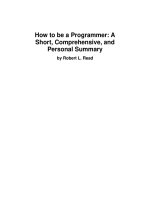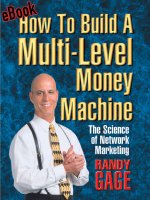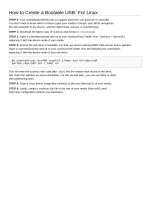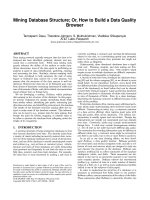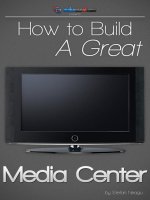How to Build a Gaming PC
Bạn đang xem bản rút gọn của tài liệu. Xem và tải ngay bản đầy đủ của tài liệu tại đây (1.83 MB, 63 trang )
How to Build a Gaming
PC
By Simon Slangen,
Edited by Justin Pot
This manual is the intellectual property of
MakeUseOf. It must only be published in its
original form. Using parts or republishing altered
parts of this guide is prohibited without permission
from MakeUseOf.com
Think you’ve got what it takes to write a manual
for MakeUseOf.com? We’re always willing to
hear a pitch! Send your ideas to
; you might earn up to
$400.
Table of Contents
Introduction
The Components of a Gaming PC
Actually Building Your System
External Computer Hardware
MakeUseOf
Introduction
Modern games grow more graphic-intensive by the
day. Hardware needs to keep up with the
increasingly better graphics and more powerful
gaming engines. Because of this, gaming hardware
becomes obsolete at a tremendous age; what was
considered ‘new’ a year or two ago already needs
to be left behind.
Every self-respecting gamer needs a computer to
match up with the growth of today’s games.
Because of the constant upgrading, gaming can
become a very expensive hobby. By building our
own computer and reducing cost, we can save up
to a few hundred bucks.
Apart from the money, building your own PC also
comes with customizing options that are never
found in store-bought systems. By carefully
selecting all your computer’s components, you can
create a machine that perfectly matches its
purpose, without shortcomings, or abundances.
In this guide we’ll be focusing, not only on what’s
out there, but what’s important for a gamer and
how to get a PC that really fits your needs.
The Components of a Gaming
PC
In this chapter we’ll be going over all the
necessary components for a computer. The thinking
process may be rearranged differently than you’ll
see in other guides. We’ll be emphasizing the parts
important to a gamer, and try to build the remaining
system around those components.
Video Card
The video card, graphics acceleration card,
display adapter, or graphics card is technically a
side component. Nevertheless, it’s one of the most
important parts for a gaming computer.
The graphics card is an expansion card with a
GPU (graphical processing unit) chipset, dedicated
to graphics rendering. Their main purpose is to
render, and output (3D) images to a monitor.
Though most motherboards (more about them later
on in the guide) have built-in GPU chips, they are
normally not sufficient for gaming. Rather, we’d
like to use an external component that can be
switched and upgraded without need to buy a
whole new computer.
This is also one of the main reasons against buying
gaming laptops. When the built-in GPU chip is
outdated, you’ll need to purchase everything anew,
without the possibility to reuse most of the other
parts.
There are a few things we must look at when
picking out the right graphics card:
• How powerful a card do I require?
• What additional functionality do I want?
Following the ‘there is no overkill’ philosophy,
those two choices would be easy. However, most
wallets require their owner to weigh functionality
against cost, and to look at what you need, rather
than what you want.
We won’t tell you which cards are good, because
that’d be rather useless and merely a temporary
statement. Instead, we’ll try teaching you how to
look for the good ones yourself.
GPU Manufacturers
The two main manufacturers of GPU chipsets at
this moment are NVIDIA and ATI (the graphical
department of AMD). It’s hard to say which is
best, as there is no right answer to that question,
although most people prefer to go with NVIDIA.
In shops, you’ll often see graphics cards of other
makes. These are made by other computer
companies, but most of them still use ATI or
NVIDIA chipsets.
How Powerful a Card?
When thinking ahead, you should not only buy a
card that’s powerful now, but a card that’ll still be
sufficiently powerful in the near future.
Most often the best choice is to buy a high-mid
range card. The high ranged cards often have too
large a price difference for the graphical
superiority they offer, and because proportions are
redefined over time, this slight graphical
difference will matter even less as the gaming
industry progresses again. The only reason to buy a
high ranged card is a near-fanatic seriousness
about gaming and an abundance in cash.
On the other hand, low range cards, or low-mid
range cards that are just sufficiently powerful
enough at the moment, will be the first to be left
behind. The gaming industry won’t even require a
big leap to get these cards outdated. The gaming
business is a hard one, and whichever card you
choose, chances are good that you’ll be
disappointed in the long run. Those good cards
suddenly aren’t all that good anymore, or they cost
half what you paid for them a few months ago. This
is something you just need to accept, a sacrifice
you need to pay.
How do I know which cards are
powerful?
Once you’ve got that understanding, the trick is to
be able to weigh those graphics cards against the
competition. Not an easy thing to do – contrary to
most other components and electronic products,
graphics cards can’t be judged on one variable.
Here, there are tons of factors that play their role.
It’s often hard to see which are best solely based
on the specifications. There are three things we can
learn from reading the back of the box:
Series – cards are nearly always released in series
(e.g. the NVIDIA GeForce 9600 and NVIDIA
GeForce 9800 both belong to the 9000 series).
What series a card belongs to is important to look
at. It’s nearly always advised to pick a card from
the latest possible series. One of those can
sometimes be superior to a more powerful card
from a lower series.
Memory – all cards have a graphics-dedicated
portion of memory. Obviously, the larger the
number, the better. The memory size is most often
stated in the specifications, if not in the card’s
name.
Suffixes – learning the existing suffixes is also
important. In NVIDIA’s case, GTX marks the best
cards, then GTS, and the weakest cards are marked
with a GT suffix. ATI cards use these same
suffixes, as well as a few additional ones that are
often a little bit more forward. The HD suffix is
obviously something you want to look for, as well
as X and XTX. To ultimately pick our graphics
card, we’re going to use this knowledge, and look
at benchmarks.
What Benchmarks Are
Benchmarks, in this part of the digital world, are
data that show how cards performed during intense
graphical testing, e.g. frame rates during a specific
game sequence, while running through different
screen resolutions. With these, we compare the
performances of each card.
The best place to look for benchmarks is probably
Tom’s Hardware. You can find an extensive
benchmark chart and comparison tool here, where
you can look at the total sum of the benchmarks, or
choose to view the results a specific test.
Know that these charts include most, but not all
recent graphics cards. For those missing, Google is
a great tool.
Thinking ahead
To keep in business, we need to account for recent
developments, and hop on any of them as soon as
possible. Remaining stuck with older technology is
one of the best ways to get left behind in the long
run. Hence, there are a few additional things we
need to look at.
Output
There are two types of connectors on the market,
VGA (the older, analog output) and DVI (the
newer, digital output).
Though you can get by with both of them, it’ll
prove better to take a card with a DVI connector.
Apart from DVI’s better image, a lot of the newer
screens are already stopping the VGA support, and
chances are that you’ll be stuck with a ton of
convertor cables. If you’re not tight on money, you
can also pick cards with additional S-Video or
HDMI connectors.
DirectX
It’s also advised to pick cards that have support
for the latest DirectX versions (currently
DirectX10) if you don’t want to miss out on cool
new stuff like the latest shading technologies.
Motherboard Interface
There are several possible motherboard
connection services. The main ones are:
• PCI
• AGPx1/x2/x4/x8
• PCIex1/x4/x8/x16/x162.0
PCIe (or PCI Express) is currently the newest –
and fastest – connection interface on the market.
You can barely get by with PCI these days, and
you’d have to venture off to a flea market if you’re
still looking to score an AGP card. So go with
PCIe - not negotiable.
A PCIe card ensures not only a higher speed, but
compatibility with newer motherboards as well.
Choosing an older connection might oblige you to
go with older motherboards, and thusly overall
older apparel.
Write your slot on the component reference guide
at the end of the guide once you’ve made a pick.
SLI and Crossfire
Other books might dedicate a chapter to this. Here,
I’m just barely going to lay out you the basics. In
my experience, people who are interested in this
usually don’t need, nor read these guides. If you’re
really interested after reading this, be sure to hit
Google.
If you really want your gaming PC to kick some
polygon ass, you won’t be satisfied with one those
mid-, or high-ranged graphics cards they try to sell
you. At least, it won’t be enough. SLI and
Crossfire enables you to take multiple of those
cards, and make them work together for a
(hopefully) optimal performance.
You will need a SLI-, or CF-compatible
motherboard. This basically means that it’s got two
graphics card slots. But be advised - it really pays
to spend some money here, as older motherboards
tend to divide the maximum data stream over those
two PCI Express-slots, thereby making sure that
neither of those are used to their full extent. If you
go this path (and know that this is hardly needed to
enjoy graphical supremacy), you’ll end up paying
extra for nearly all those other components in your
system. Conclusion? Only for the real pro’s.
Finally - Picking a Card
Make sure you’ve understood all above, and that
you have a clear idea of what you’re looking for.
You should already be sure of the interface and
output and have a semi-steady budget limit. With
that in mind, you need to start looking at
benchmarks and weigh off your options. A good
pick won’t cost a fortune, but still scores relatively
high in the benchmarks.
Processor
The CPU, central processing unit, or simply
processor, is the most central part of every
computer. It’s the communicating agent between all
your different computer components. When one
part of your system tries to send data to the other
side, it always passes by the Central Processing
Unit – this is why having a decent CPU is of the
innermost essence. A slow CPU can and will make
sure that not all of your components are used to
their full extent.
Like with the graphics cards, again we have two
choices: AMD and Intel. Both are valid options
and popular in the computing community.
Nevertheless, Intel still seems to be the more
popular candidate. Don’t be confused by the
numbers they tend to put in their product names,
those aren’t specs, but low-level competition.
Below we’ll review the different aspects that
you’ll need to look at upon buying a CPU.
Although you’ll need to keep your budget in check,
I’d advise you to look for a high-midrange or high-
range CPU if you want it to last at least 3 or 4
years. You’ll often be able to make a decent pick
while hovering around 100 bucks.
When picking a CPU, you’ll also be picking a
certain CPU socket. Doing so will limit - and
thusly partly determine - your future motherboard
possibilities. You’d do good writing that CPU slot
on the component reference chart we’ve included
at the end of the guide.
Clock (Cycle) Speed
Clock speed, expressed in GigaHertz is how we
measure the speed of the CPU. It’s the size of the
supported data stream, or in other words, how fast
the CPU can handle information. Obviously, if your
clock speed is too low, your other computer
components will be held back.
Clock speed can be used to judge two processors
from the same series. However, because two other
factors - cache and bus speed - play a reasonable
role as well, end performance may deviate
unrelated to the clock speed.
Take a look around and see what’s the current
norm. If you look at current game requirements,
you’ll quickly be able to make out if you’re
thinking too low, or aiming too high. At the time of
writing, you should be well beyond 2GHz.
Cache
As clock speed is the main factor, you don’t have
to spend too much time digging into the cache of
every processor. That’s right, you don’t need to
know this, as with most specs, a higher number
means a better processor, but it’ll help you
understand how some CPU’s can be slightly better,
and why.
Because some data needs to be accessed
repeatedly, it can be inefficient for the CPU to
reach (far) beyond itself, time and time again. This
is why all CPU’s these days have small memory
deposits, further divided into a first (L1 Cache),
second (L2 Cache), and very occasionally third
(L3 cache).
The L1 cache holds the most frequently accessed
data, followed respectively by L2 and L3. The
CPU always searches the L1 cache first, before
going on to the other(s). To create the most time-
efficient searches, each deposit is distinctively
smaller than the next. Larger caches means more
data storage, but also means your CPU will spend
a longer time strolling around before it can ‘get on
with it’.
Multiple Cores
An increasingly popular trend are the multiple-
core CPU’s. These host several semi-independent
agents, to allow a faster communication between
different computer components. It’s like having
two people at a desk instead of just the one fat guy.
This technology is more and more present in new
CPU’s and it’s highly advised to go with the flow
on this one.
Although we started out with two, we’ve already
moved on to four cores in a single processor. For a
casual gamer, a mid- to high-range dual core is an
advisable and economic decision. However, the
quad core CPU prices have been going down, and
this is now a very realistic decision as well. If you
can afford it, go with it. Note that when you have a
quad core processor of 2 GHz, you’ll now have