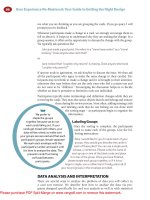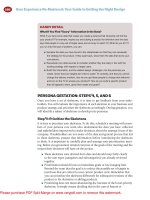Buying Laptop Computers: Your Guide To Finding Laptop Deals
Bạn đang xem bản rút gọn của tài liệu. Xem và tải ngay bản đầy đủ của tài liệu tại đây (2.44 MB, 57 trang )
Buying Laptop
Computers: Your
2012 Guide To
Finding Laptop Deals
By Matt Smith,
Edited by Justin Pot
This manual is the intellectual property of
MakeUseOf. It must only be published in its
original form. Using parts or republishing
altered parts of this guide is prohibited without
permission from MakeUseOf.com
Think you’ve got what it takes to write a
manual for MakeUseOf.com? We’re always
willing to hear a pitch! Send your ideas to
; you might earn up
to $400.
Table of Contents
Introduction
Discovering What You Need From A Laptop
Hardware Explained
Brand Reliability And Customer Service
Warranties
Conclusion
MakeUseOf
Introduction
The Current Laptop Market
Laptops have walked a winding road since
our 2011 guide. The flooding in Thailand didn’t
seem to excessively impact pricing, but it did
appear to limit hard drive choices in some
models. Numerous companies have
introduced ultrabooks, but the verdict is still
out on their success. Intel has released an
updated CPU architecture, code-named Ivy
Bridge, and Nvidia has released a brand new
GPU architecture called Kepler.
These advancements have further moved the
market towards lighter, thinner laptops.
Competition from tablets also seems to have
had some impact. Laptop manufacturers are
beginning to embrace instant-on features for
Windows laptops and are offering
highresolution display options on more
laptops. Battery life continues to improve, as
well.
This 2012 update is debuting half-way through
the year, but there’s reason for that. We’ve
timed this release to coordinate with Intel’s
Ivy Bridge release. Though it is not a
complete re-design, it will change what you
can expect from a new laptop.
Ultrabooks Hit The Spotlight
Intel started to talk seriously about ultrabooks
in mid-2011, but there were no models
available for purchase until later that year and
a number of products weren’t unveiled until
the Consumer Electronics Expo (which is held
in January).
You can now buy a number of ultrabooks
from Acer, ASUS, Toshiba, Dell, Lenovo, HP
and others. Most companies are only offering
one or two models at this time, but selection
is likely to improve over time.
They’re not for everyone, but their existence
seems to be having an effect on other laptops
as well, forcing them to adopt thinner designs
and offer better battery life.
Buy The Whole Laptop
Laptops are a complete product. Unlike a
desktop, which allows you to pick-and-choose
the monitor, the keyboard, the mouse and the
sound system, a laptop comes with all of
these components included. Most
components are not userserviceable. What
you see is what you’ll be using until the laptop
kicks the bucket or you sell it on Craigslist
and buy a new one.
It’s easy to focus on one or two features of a
laptop, such as the processor or the display,
and make a decision based on it alone. This
can lead to dissatisfaction as sub-par
components become apparent during
extended use. Understanding all the
components of a laptop will help you avoid
this, but can take some work.
In this guide we’ll be taking a comprehensive
look at not only the hardware but also the
keyboard, the touchpad, the display and
more. We hope that you’ll feel more informed
by the time you’re done.
Discovering What You
Need From A Laptop
Performance: What Do You
Really Need?
When I was growing up in the 1990s,
performance was a need for nearly everyone.
A web browser or Office suite could easily
trouble the fastest computers on the market.
The idea of browser “tabs” did not catch on
until the middle of the last decade because,
up to that point, many computers struggled to
handle more than a few pages at once.
Today’s reality is different. Even your most
basic $349 clearance laptop will have no
trouble with Firefox. It will even handle
multiple tabs well while simultaneously
broadcasting Internet radio and displaying a
spreadsheet in Microsoft Excel. Many users
don’t need an expensive laptop to accomplish
daily tasks.
This does not mean that fast hardware is
useless, however. Some programs have
found ways to exploit the incredible
performance of today’s laptops. A netbook
equipped with an Intel Atom processor may
be able to save a home movie to 1080p like
any other laptop, but it will take at least five
times longer than a laptop with a powerful
dual-core, such as Intel’s Core i5. This is the
difference between waiting 10 minutes for
your video to be finished – or waiting nearly
an hour.
Here are some common tasks that will benefit
greatly from more powerful hardware.
• Audio/Video de/encoding and editing
• Photo editing
• Programming
• Editing large spreadsheets, documents and
PDFs
• Games
Some people don’t frequently perform any of
these tasks, and if that sounds like you, a
basic laptop should suffice. Users who want a
computer that can handle several of these
workloads at least several times a week, on
the other hand, should start thinking about the
benefits of an Intel Core i5 or i7.
Portability And Battery Life:
Still Exaggerated, Still Good
Battery life is a commonly quoted statistic that
holds just as much weight as a computer’s
performance. Manufacturers love to talk
about battery life because it’s easy to
understand. Five hours is better than four
hours. Simple, right?
The problem is that battery life claims are not
subject to any independent verification. As a
result, they tend to be optimistic. My general
rule of thumb is to assume that a laptop will
only achieve 75% of its claimed endurance.
Heavy workloads can bring that figure down
to 50% of the claimed number, or even less.
Ultrabooks, which sometimes claim up to 8 or
9 hours of life, are no more honest than any
other laptop.
Exaggerations aside, the good news is that
laptops now offer more life than the average
user will ever need. A typical mainstream
laptop can usually last for four to five hours on
its own. Some ultraportables and ultrabooks
can last six hours or more.
Think carefully about how you use your laptop
before buying one based off battery life.
Consumers tend to be a bit unrealistic about
their use, as was evident during the netbook
fad. One study found that 60% of them never
left home after they were purchased. On-the-
go computing has undeniable appeal, but it’s
not necessary for many buyers.
Screen Size Showdown
Walking
into a
store to
look at
laptops
will put
you
face-to-
face with
a wide
variety of products with different displays. The
smallest laptops, netbooks, have 10.1”
displays – while the largest laptops offer
monsters around 18.4”.
Strangely, deciding on the display size you
need may require that you forget about
display size entirely. This is because the size
of the display naturally determines the size of
the rest of the laptop, which in turn
determines what that laptop can do.
Let’s break down laptops into categories
based on their display:
• 10.1” – Netbook. Extremely portable, but
difficult for people with large hands to use.
The small size of the chassis limits hardware
to CPUs with poor performance.
• 11-12.9” – Small ultraportable. Still easy
to carry, and easier to use for people with
large appendages. Faster hardware can fit,
but there are still limitations on performance.
• 13-14.1” – Large ultraportable. Easily fits
in all but the smallest bags, but difficult to use
on an airplane and most forms of public
transport. CPU performance can be excellent,
but GPU performance is often lacking.
• 14.2-16.5” – Mainstream laptop.
Somewhat portable, but won’t fit in some
bags. Performance is solid and some models
offer excellent GPUs. A good all-rounder.
• 16.6” or more – Desktop replacement.
Won’t fit in all but the largest backpacks. The
best mobile hardware will fit, including high-
performance GPUs. Most gaming laptops and
high-end multimedia laptops are in this
category.
As you can see, there is a correlation
between display size, portability and
performance. This doesn’t mean that all larger
laptops are faster than all small laptops, of
course, but the fastest desktop replacements
are faster than the quickest ultraportables.
Large laptops can be used on the go, as well,
but you’ll need a larger bag to carry them.
Thick or Thin? Think About It
Display size is one of the physical
characteristics that people notice when buying
a laptop. The other is thickness.
Everyone wants the latest gadget to be thin
and trim. Products with a thick profile are
considered outdated or unattractive, and
sometimes ignored entirely. Ultrabooks are
the ultimate example of this: a thin profile is
their primary benefit.
Attractive as sleek, slim products may be,
thick laptops have a number of benefits. They
tend to offer better performance at a similar
price because it’s not as difficult to fit
powerful hardware. Operating temperatures
and noise levels are lower because there’s
more room for adequate cooling. Keyboard
quality is often superior, as well.
Take the Lenovo T-Series as an example.
This made-for-business laptop is beefy – but
it’s also quiet, powerful for its price and offers
an excellent keyboard.
Thin laptops do have their benefits. They tend
to weigh less, which makes them more
portable. Just remember that size is always a
compromise.
Hardware Explained
The hardware inside a laptop can be thought
of as a team. Every component is important,
and when they’re coordinated, they create a
great experience. But if one member lets the
team down, everything becomes a bit weird.
On the other hand, having one member of the
team that performs well beyond the rest
usually doesn’t offer much benefit. Falling into
the “more is more” trap is easy, but once you
understand more about hardware, you’ll come
to see why buying eight gigabytes of RAM
instead of four is often a waste of money.
Let’s dive into hardware by discussing the
component most people consider the brain of
any system – the central processing unit, or
CPU.
Central Processing Unit (CPU)
The CPU is responsible for performing most
of the calculations required for programs to
function. Most of the tasks you perform on a
daily basis are simple, so they can be handled
within millionths of a second. More complex
tasks take more time. Changing the resolution
of a photo may require a second or two.
Compressing a large file might take ten
minutes. Encoding an hour-long video to
1080p will take an hour or more.
Buying a faster processor can significantly
decrease the time these tasks take. For
example, a dual-core Core i5 can batch
process photos three to five times quicker
than an Atom processor. This means a batch
that could be handled in two minutes on a
Core i5 could take up to ten minutes on the
Atom.
For simplicity’s sake, I’m going to rank
currently available processors.
Basic – Will get the job done. Slowly.
• AMD Fusion C-Series
• AMD Turion
• Intel Atom
• Intel Celeron
• AMD Fusion E-Series
Entry – Quick enough for most tasks
• Intel Pentium
• AMD A-Series
• Intel Core i3
Performance – Can quickly handle almost
any task
• Intel Core i5
• Intel Core i7 (dual-core)
High-End – The fastest currently available
• Intel Core i7 (quad-core)
• Intel Extreme Edition
If you truly only use the web and basic
productivity applications, like Word, a basic
processor will suffice. Everyone else will at
least want an entry-level or performance
CPU. Users who expect an experience similar
to some desktops will need to buy a high-end
CPU.
Intel has just released an updated line of
processor. Their code name is Ivy Bridge, but
on store shelves they’re branded as the 3000
series. The new processors offer a modest
but noticeable improvement in performance
and battery life. They also have a far better
integrated graphics processor, known as Intel
HD 4000, which can play many 3D games at
medium detail.
This does not mean you shouldn’t buy a
processor from the older 2000 series, but if
you do, make sure you’re getting a deal. The
old models are slower than the new ones in
both processor and integrated graphics
performance.
Graphics Processing Unit (GPU)
The
CPU
does
its job
well,
but
there
are
some
tasks
that it isn’t suited for. One of these is
rendering graphics. Creating complex visuals
quickly enough to provide a smooth
experience requires massive parallelization.
This is why a laptop CPU has one to four
cores and a laptop GPU has between 2 and
several hundred.
Most of today’s CPUs come with a GPU built-
in. This is called an integrated graphics
processor (or IGP). It’s the responsibility of
this IGP to provide a basic level of
performance. Traditionally these have been