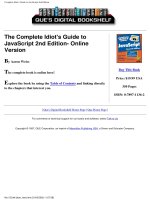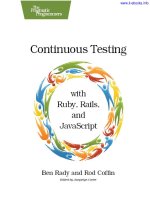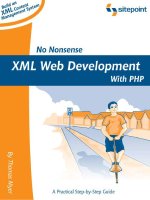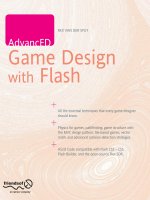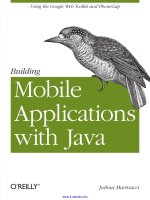Scripting InDesign CS34 with JavaScript potx
Bạn đang xem bản rút gọn của tài liệu. Xem và tải ngay bản đầy đủ của tài liệu tại đây (830.65 KB, 74 trang )
O
’
REILLY
®
Short Cuts
Find more at shortcuts.oreilly.com
O’REILLY
®
Short Cuts
Scripting
InDesign
CS3/4 with
JavaScript
By Peter Kahrel
Copyright © 2009 O’Reilly Media, Inc.
ISBN: 978-0-596-80252-3
InDesign provides a powerful set
of tools for producing beautiful
documents. While you can certainly
do all your work by hand through
InDesign’s graphical interface, there
are many times when it’s much easier to
write a script. Once you’ve automated
a task, you can run it over the whole
document, ensuring consistency, or
just when you need it, simplifying and
speeding your layout process. All it
takes is a bit of JavaScript knowledge
and a willingness to explore InDesign’s
programming features.
Contents
Introduction �������������������������������������������������� 2
Hello World! ������������������������������������������������� 3
The ExtendScript Toolkit (ESTK) �������������� 5
InDesign’s Object Model ����������������������������� 8
The Object Model Viewer�������������������������� 15
JavaScript ��������������������������������������������������� 18
Catching Errors ����������������������������������������� 36
Running Scripts ������������������������������������������ 37
Working with Text�������������������������������������� 38
Working with Tabs ������������������������������������� 45
Find and Change ���������������������������������������� 47
Tables ����������������������������������������������������������� 58
Text Frames ������������������������������������������������ 66
Graphics ������������������������������������������������������ 71
Captions ������������������������������������������������������ 72
Resources ���������������������������������������������������� 73
O’REILLY
®
Short Cuts
Scripting InDesign CS3/4 with JavaScript 2
Introduction
Two things stand between the would-be scripter and an InDesign Javascript:
InDesign’s object model and JavaScript. Though both are complex, once a few
hurdles are overcome, anyone can start writing scripts fairly quickly. This PDF
hopes to show that numerous tedious tasks in InDesign can be automated with very
simple scripts of sometimes just one or two lines. These simple scripts can pave the
way to more complicated scripts. What you need most of all is determination.
To give just one short example, imagine this task: you have a document with
dozens of pages, and each page contains one or more text frames and one or more
graphics. All these page items are on the same layer, and you decide that the
document would be much easier to handle if the graphics were on a separate layer.
The task, then, consists of two steps: create a new layer and move all graphics
to this layer. Can you imagine doing this manually? Well, the following two-line
script does it for you in a couple of seconds:
myLayer = app.activeDocument.layers.add ({name: "pictures"});
app.activeDocument.rectangles.everyItem( ).itemLayer = myLayer;
The rst line creates a new layer with the name “pictures,” the second line moves
all graphics to that layer. You ask, “But how do I know that layers are added like
that,” and “How do I know that graphics are in an object ‘rectangle’?” Read on—
the purpose of this PDF is to show how to nd this out. Another aim is to show
that there are many very tedious and labor-intensive tasks in InDesign which can
be solved with surprisingly simple scripts. You might even begin to enjoy writing
scripts!
This book is intended for people who know InDesign fairly well but do not
necessarily know much about scripting/programming. Knowledge of InDesign is
necessary; after all, if you don’t know InDesign, there’s not much point trying to
script it. Knowledge of a programming language is not necessary (though it helps,
of course). I believe that anyone can learn how to write scripts up to a certain level.
You don’t have to be a mathematician in order to acquire some scripting skills.
Besides, creating JavaScripts for InDesign is not about computer science: it is
about making something work in InDesign.
The PDF is organized as follows. We begin with writing a short script, “Hello
world,” to show which steps are involved in creating a script, saving it, and
running it. This section is followed by a brief overview of the ExtendScript Toolkit
(ESTK), the environment in which you write scripts. We tackle here just what you
need to use it meaningfully. The section after that deals with InDesign’s object
O’REILLY
®
Short Cuts
Scripting InDesign CS3/4 with JavaScript 3
model, providing an outline and its general principles, and some illustration of
properties and methods. After that comes a JavaScript primer. This is not a full
JavaScript course but deals with the main elements of the language and gives some
examples to get you started. The last three sections turn to some specic areas
in which scripts are useful to ll some voids in InDesign. All of them essentially
handle text. The rst of these sections deals with a number of basic text-scripting
techniques. After that, there’s a section that goes into various aspects of nd and
change. I rst show how this can be scripted merely to automate InDesign’s Find/
Change dialog, then move on to show how Find can be used to script a exible
kerning editor. We then take a close look at tables. Though InDesign’s tables
are quite powerful, some features are missing and we’ll show how these can be
scripted. In the last section we turn to some aspects text frames.
InDesign’s implementation of JavaScript is cross-platform. A script that you write
on a Mac also works on a PC. The book, then, can be used both by Mac users and
PC users. I refer to keys using both Mac and PC names where relevant (Return/
Enter, Ctrl/Cmd, Alt/Opt).
All of the scripts in this book have been tried and tested, and should work as
advertised in both CS3 and CS 4. Nevertheless, before trying any script, even those
that seem simple and innocuous, always make a copy of your document or try
the script on a mock document. Never try out a script on an unsaved production
document: InDesign’s undo works very well, but you don’t want to put yourself at
its mercy.
Hello World!
Let’s write a very simple script, save it, and run it. Do as follows (the method
we’re about to describe is the quickest and easiest right now, if not the most
elegant—we’ll sort that out shortly).
• In InDesign, open the scripts panel (Window → Automation → Scripts), click
on the “User” folder to display the scripts there, then right-click on any script’s
name, and choose “Edit Script” from the yout (see Figure 1).
• InDesign’s script editor, the ExtendScript Toolkit (ESTK), is launched and the
script you selected is opened in it. The screenshot in Figure 2 shows the ESTK.
• Never mind what you see displayed: press Opt/Ctrl+A to select all text and press
Del to delete it.
• In the edit window, type the following line (see Figure 2):
alert (“Hello World!”);
O’REILLY
®
Short Cuts
Scripting InDesign CS3/4 with JavaScript 4
• Choose File → Save As to save the script le under a different name, say,
hello_world.jsx (you can use any name, but you must use the extension .jsx).
Figure 2.
Figure 1.
O’REILLY
®
Short Cuts
Scripting InDesign CS3/4 with JavaScript 5
• The script’s name will appear in InDesign’s Scripts panel. To run the script,
double-click its name. You should see an alert on your screen with the message
“Hello World!”; see Figure 3.
In the next section we turn to the ESTK in some more detail: we’ll show how to
start it as an independent application and how to run script directly from it.
The ExtendScript Toolkit (ESTK)
Scripts are plain text les that can be written in any text editor that can save les
as plain text (BBEdit, Notepad), but we’ll use the ESTK as it’s a dedicated editor
for writing JavaScripts and it comes free with InDesign. The ESTK can be started
as we did in the previous section, namely, by choosing to edit an existing script
in the Scripts panel. And indeed if you want to change an existing script, that’s a
convenient way.
But in the long run it’s easier to launch the ESTK as an independent application.
The application can be found in Program Files/Adobe/Adobe Utilities/ExtendScript
Toolkit CS4 (or, for CS3, in ExtendScript Toolkit 2). I have a shortcut to the
program (ExtendScript Toolkit.exe) on my desktop so I can launch it easily.
When saving a script, you can use any name, but you must use the extension .jsx.
Where to save your script depends on your operating system; see the box “Where
to Save Scripts” for details.
When the ESTK has launched you see it displayed on your screen as shown in
Figure 2. The layout of the different windows and panels will differ. We’ll not
go into great detail here; see Help → JavaScript Toolsguide CS4, chapter 2, for a
detailed introduction into the ESTK. Here, we’ll discuss just some basic features.
Like in InDesign, documents in the ESTK are displayed in the main window in
tabs with each document’s name displayed in the tab. The rst time you start the
ESTK, several panels are opened as well. For our purposes the most important
panel is the Console. This is the panel that you see in the top right in Figure 2
and is used by the ESTK to display various outputs of scripts that you run from
Figure 3.
O’REILLY
®
Short Cuts
Scripting InDesign CS3/4 with JavaScript 6
within the ESTK. The size of panels is set in the usual way with the mouse. In
the Windows menu you can choose which panels should be displayed, but for our
purposes all we need is the Console.
Creating a script in and running it from the ESTK
In order to run a script, you don’t have to save it and run it from InDesign’s Scripts
panel. It is often much more convenient to run a script straight from the ESTK.
Let’s try this on our simple Hello World script.
Start the ESTK and create a new document if necessary (Ctrl/Cmd+N or File
→ New JavaScript). The rst thing we should do now is to tell the ESTK that it
should talk to InDesign. In the top left of the screen you see a dropdown, in which
“ExtendScript Toolkit CS4” is selected by default. Click that dropdown and select
“Adobe InDesign CS4.” (As you can see, the ESTK can be used to script all CS4
applications, not just inDesign.) Now we’re ready to type the text of the script;
Where to Save Scripts
Mac: Users/[username]/Library/Preferences/Adobe InDesign/Version 6.0/
Scripts/Scripts Panel
Windows XP: Documents and Settings\[username]\Application Data\Adobe\
InDesign\Version 6.0\Scripts\Scripts Panel
Windows Vista: Users\[username]\AppData\Roaming\Adobe\InDesign\
Version 6.0\Scripts\Scripts Panel
For CS3, use “Version 5.0” in the above path names; “Version 6.0” is for CS4.
You can also nd out script locations as follows: Window → Automation →
Scripts, right-click in the list displayed in the panel (see Figure 1), pick “Reveal
in Explorer” (PC) or “Reveal in Finder” (Mac).
Figure 4.
O’REILLY
®
Short Cuts
Scripting InDesign CS3/4 with JavaScript 7
we’ll use the same example as before, see the screenshot in Figure 4.
To run this one-line script, choose Debug → Run or press F5. You can also click
the Play button, the rst of the familiar-looking multi-media buttons in the top-
right border of the edit window (Figure 5).
InDesign is brought to the front and the alert box is displayed. Click OK to dismiss
the alert, which nishes the script, and the ESTK is brought to the front again.
(Note: in CS3, InDesign is not brought to the front, which means that in this
example the alert box is hidden behind the ESTK’s window. You need to switch to
InDesign to see and dismiss the alert.)
To return to the strip of multi-media buttons, next to the Play button (“Run”, really)
are the familiar Pause and Stop buttons. Next to these are three buttons (arrow
heads pointing west, south, and north), which correspond with Step Over, Step
Into, and Step Out in the Debug menu. The rst of these, Step Over, is used to
execute a script line by line, which is useful as you can see what happens at each
point in the script; it’s called Step Over because it steps over functions (functions
are dealt with in the section on JavaScript). To step through functions as well, use
Step In. Though the InDesign document window is not updated while you step
through a script, you can see the value of any variables in the Data Browser panel,
which can be quite useful. All this makes sense only when you’re writing scripts,
so we return to the debugger later.
Another important part of the ESTK is its object-model viewer (OMV). In this
window we can discover which objects are contained in InDesign’s object model
and what their properties are. But before we go into this we need to get an idea
of what InDesign’s object model is. The next section illustrates the object model
and shows how the ESTK can be used to explore it. After that, we’ll deal with the
OMV and show how to use it.
InDesign’s Object Model
The object model is best explored in the ESTK, so re it up and press Ctrl/Cmd+N
to start a new script le. In InDesign, start a new document, create a text frame,
Figure 5.
O’REILLY
®
Short Cuts
Scripting InDesign CS3/4 with JavaScript 8
and ll it with placeholder text. Place the cursor somewhere in the text.
In the ESTK, place the cursor in the blank script window, type app.selection[0] and
run this one line (press F5 or choose Run from the Debug menu). ([0] is an index;
its meaning is not very important just now.) This one-line script tells you what is
selected in the InDesign document. In the JavaScript console, ESTK reports [object
InsertionPoint].
This tells us that what we have currently selected is an object of type “insertion
point.” (This is sometimes also referred to as “the cursor position.”) Let’s
experiment a bit further. Go to the InDesign document and select just one character.
Return to the ESTK and choose Run again. ESTK now reports [object Character].
Let’s try some more: in the InDesign document, select a word by double-clicking
it; ESTK tells you that your selection is a word object: [object Word]. Go on to triple-
click somewhere in the InDesign document to select a line, and run the script
against that selection: [object Line]. Quadruple-click somewhere in a paragraph, and
ESTK says [object Paragraph]. Finally, select the whole text frame in InDesign (Ctrl/
Cmd+click) and choose Run in the ESTK; it reports [object TextFrame]. So you see,
whatever you have selected, ESTK will tell you what it is. (If you have nothing
selected, ESTK tells you undened.)
So far, the ESTK has been telling us what type of object our selection was, but
maybe we also want to know what is in those objects—in other words, what the
contents are. Many objects have contents; let’s try a few that we saw just now. In
the InDesign document, select once more a word by double-clicking it. Go to the
ESTK script and add .contents to app.selection[0], so that it reads app.selection[0].contents
and choose Run. As you see, the ESTK now gives you the contents of the word
object as text. Try the same with the text frame selected, and the ESTK shows all
the contents of the text frame. It makes sense that when you select an insertion
point (i.e., you just place the cursor somewhere in the text) and ask for its contents,
the ESTK responds with nothing at all. In fact, it does respond quite literally with
nothing in an Alice in Wonderland sort of way, but, unsurprisingly, you can’t see
that.
But let’s move on with our exploration of the object model, which we earlier
described as a hierarchical structure. It is characteristic of hierarchical models for
any item to have nodes above and below it—that is, parents and children—apart, of
course, from the top nodes (which have no parents) and the bottom nodes (which
are childless). The parents are easy to nd in InDesign, but the children are a little
harder to gure out. Let’s start with the parents.
O’REILLY
®
Short Cuts
Scripting InDesign CS3/4 with JavaScript 9
Parents
In the InDesign document, select an insertion point—that is, click anywhere in a
text frame with some text in it). Then in the ESTK script window, remove .contents
and choose Run to run the one-line script to make sure that the object you’ve
selected is an insertion point. Now add .parent after app.selection[0] so that the ESTK
window now has the line
app.selection[0].parent
in it. Choose Run, and ESTK says that [object Story] is the parent of our insertion
point. Add parent again:
app.selection[0].parent.parent
which tells you that the parent of a story is the document. Does a document have a
parent? It does. The following line:
app.selection[0].parent.parent.parent
prompts ESTK to say [object Application]. You can add still more parents, but they all
say that Application is the parent: Application is the top of the hierarchy.
But what about the sequence we tried earlier: character, word, line, paragraph, etc.?
See what happens when you try the parent of each. For example, select a word
by double-clicking it and try app.selection[0].parent in the ESTK. The answer is [object
Story]. Try the same with a line selected; the result is [object Story] again. So insertion
points, characters, words, lines, paragraphs—all these have the same parent:
namely, the story. But can we not get from an insertion point to its parent word, or
from a word to its parent line or paragraph? We can. In the InDesign document,
select an insertion point, and in the ESTK script window, try this:
app.selection[0].words[0]
to which ESTK responds [object Word]. Now try:
app.selection[0].words[0].lines[0]
and ESTK replies [object Line]. You can go on to add .paragraphs[0] to get [object
Paragraph]. Note that you can also take all sorts of shortcuts; for instance, app.
selection[0].paragraphs[0] with just an insertion point selected also gives you [object
Paragraph]. Conclusion: there are two ways up in the hierarchy: (a) with a generic
query using an object’s parent property and (b) using specic queries, such as “give
me a certain character’s parent word.” In the latter case, you have to be pretty
familiar with the object model. The examples that we’ve used so far show that the
object model, though transparant, is not always entirely straightforward. Keep in
O’REILLY
®
Short Cuts
Scripting InDesign CS3/4 with JavaScript 10
mind that the notions app.selection[0], app.selection.OBJECT[0], and parent are a script’s main
gateways to InDesign’s object model. Many scripts begin by checking what state
InDesign is in, meaning here, if anything is selected and, if yes, what is selected.
We’ll see several examples of this later on.
So far, to address (or reach) an object, we’ve traveled up the hierarchy by asking
for the parent of an object or by asking for a specic object above our starting
object. But we can also travel in the other direction and address an object starting
from the top of the hierarchy. Suppose you want to do something with the
something-eth character in paragraph y in story such and such. You could address it
like this:
app.activeDocument.stories[0].paragraphs[2].words[3].characters[0]
which in normal English says “of the current application, in the active document,
the rst story, third paragraph, fourth word, rst character” (JavaScript starts
counting at zero: the zero-eth element in the word list is what humans perceive as
the rst word). Try the above line in the ESTK: it should say [object Character]. You
can check the contents of that particular character with this line:
app.activeDocument.stories[0].paragraphs[2].words[3].characters[0].contents
It doesn’t always have to be as long-winded as this. We saw earlier that, climbing
up the hierarchy, we could take all sorts of shortcuts using the parent object. Going
down the hierarchy we can sometimes take similar shortcuts. For instance, the
following three lines are equivalent:
app.activeDocument.stories[0].paragraphs[0].words[0].characters[0]
app.activeDocument.stories[0].words[0].characters[0]
app.activeDocument.stories[0].characters[0]
Naturally, the rst character of the rst word of the rst paragraph of the rst story
(which is what the rst line says) is the same as the rst character of the rst word
of the rst story (the second line) and the rst character of the rst story (the third
line).
Children
In a way, we have already dealt with children; we could say that anything to the
right of a dot is a child, so that characters are children of words, words are children
of lines, lines of paragraphs, and paragraphs of stories. Children are still objects,
as ESTK displays them as [object xxx]. When a child displays a value, as .contents did
earlier, we speak of “properties.” We’ll turn to these after dealing with two special
parents.
O’REILLY
®
Short Cuts
Scripting InDesign CS3/4 with JavaScript 11
Up and down the object model
Apart from going up or down the hierarchy, we can also combine the two.
Assuming we have an insertion point selected in the InDesign document, the
following line in the ESTK gives us the second word of the current paragraph:
app.selection[0].paragraphs[0].words[1]
app.selection[0] is the insertion-point object; we go up a level to the paragraph with
paragraphs[0], then down with words[1].
Two Special Parents
You’ve probably noticed that the parent–child relation in InDesign’s object model
is not perfect. What you thought might be a grandchild is in fact just a child.
paragraphs[0].words[0].characters[0] is the same as paragraphs[0].characters[0]. And what looks
like a grandparent (or even a great-grandparent) can in fact be addressed as a
parent; words[0].paragraphs[0].parent is the same as words[0].parent—namely, a story. More
generously, we could also say that InDesign’s object model allows a certain degree
of exibility. This exibility is also shown in two special parent relations: parentStory
and parentTextFrame.
parentStory
As we saw earlier, several objects (insertion point, character, word, line, paragraph)
have the same parent: the story. Now select a text frame and run this line in the
ESTK:
app.selection[0].parent
The ESTK responds [object Page]: a text frame’s parent is a page. Fair enough—after
all, a text frame sits on a page. The function of text frames is to serve as containers
for stories; a story is contained in one or more threaded text frames. So what is the
relation between stories and text frames as far as InDesign scripts are concerned?
Well, this relationship is not entirely intuitive. With a text frame selected in
InDesign, run this line in the ESTK:
app.selection[0].parentStory
ESTK responds [object Story]. You get the same response when you select a word, a
character, or a paragraph; in fact, whatever you select, parentStory returns the current
story, even when you select a text frame. While this may not be entirely intuitive, it
will turn out to be extremely useful. (Note that JavaScript is case sensitive, so you
must write commands with the capitalization as shown here.)
O’REILLY
®
Short Cuts
Scripting InDesign CS3/4 with JavaScript 12
parentTextFrame
The second special parent is parentTextFrames[0]. It is used to get a reference to the
containing text frame, which you can do with a line like this:
app.selection[0].parentTextFrames[0]
If you think this looks odd, you’re absolutely right. The plural form and the index
[0] suggest that there might be more parentTextFrames, but there aren’t, which you can
verify by trying app.selection[0].parentTextFrames[1].contents.
In the section on tables we’ll meet two other special parents: parentColumn and
parentRow. Both are parents of the Cell object.
Collections of Objects
Let’s pursue InDesign’s object world some more and see what we can do with
it. Earlier we saw that if you select an insertion point and said app.selection[0].
paragraphs[0].words[0] in the ESTK, the response was [object Word]. What if we leave out
the last index and say this:
app.selection[0].paragraphs[0].words
Now the ESTK gives us [object Words]. Note the plural. What does this object
represent? Can we check its contents? Try this:
app.selection[0].paragraphs[0].words.contents
That doesn’t work. ESTK reports an error, saying Object does not support the property or
method "contents". The offending line is highlighted in red; you need to stop the script
before you can go any further, so choose Stop from the debug menu (or press
Shift+F5). If we want the contents of the paragraph, we need to address exactly
that object:
app.selection[0].paragraphs[0].contents
However, app.selection[0].paragraphs[0].words gives us a collection consisting of the word
objects in the selected paragraph, just as app.selection[0].parentStory.words gives the
words in the selected story. The indexes that we’ve been using so far were words[0]
for the rst word and, let’s say, words[6] for the seventh one. (In collections we can
also approach individual objects from the end. words[-1] is the last word, words[-2] is
the next-to-last word, etc.) In general, using an object name without an index (such
as words) results in a collection of objects; you pick out one of the objects in the
collection by using an index, as in words[3].
One useful property of collections that we’ll mention here is length, which can be
O’REILLY
®
Short Cuts
Scripting InDesign CS3/4 with JavaScript 13
used as follows. To determine how many characters a selected word consists of,
how many words are in a paragraph, or the number of paragraphs in a story, use
these lines, respectively:
app.selection[0].words[0].characters.length
app.selection[0].paragraphs[0].words.length
app.selection[0].parentStory.paragraphs.length
For completeness’ sake, selection is a collection, too. Select, for instance, a text
frame and do this:
app.selection.length
The ESTK will say 1, as your selection contains just one text frame.
Can we not get to the contents of the words of a paragraph? Well, we could of
course say this:
app.selection[0].paragraphs[0].contents
but that gives us the whole paragraph as a single string. To get the contents of
the individual word objects, we will use an extremely useful way of addressing
objects, namely, everyItem ():
app.selection[0].paragraphs[0].words.everyItem ( ).contents
This particular command creates an array of the contents of the words (arrays
are discussed in the section on JavaScript.) We’ll see several more examples of
everyItem () throughout this book.
Another way of creating a collection of objects is using InDesign’s nd function in
a Javascript, which we will in the section on Find and Change, below
Properties
All objects in InDesign have one or more properties, and many of these properties
are objects themselves. For example, we saw this line earlier:
app.activeDocument.stories[0].paragraphs[2].words[3].characters[0]
In this line, app is an object (the application, in this case InDesign), and
activeDocument is a property of app (one of its many). But activeDocument itself is also an
object (of type Document), and has a property stories[0], which is an object of type
Story. And so on. Two other properties we saw were contents and length.
The value of each and every property can be viewed, and many properties can be
set to a certain value. We can try that on our test document:
O’REILLY
®
Short Cuts
Scripting InDesign CS3/4 with JavaScript 14
app.activeDocument.stories[0].words[0].contents = "One"
This line replaces the contents of the rst word in the InDesign document with
One. Leave out = "One" and all that happens is that the contents of the rst word in
the InDesign document is displayed in the console.
Objects can have anything from a handful up to dozens and dozens of properties.
An object of type Word, for example, apart from the property contents, (i.e., the word
itself), also has a font associated with it, a font style, a point size, tracking, spacing,
superscripting, etc., etc.,—in short, everything you can set in the Paragraph and
Character palettes, and a lot more. Objects of type Paragraph, Character, and Line have
similar properties; the properties of text frames include their position and size,
number of columns, etc.—again, everything you can set in the Text Frame Options
dialog and the Transform palette, and several others as well.
A problem for the scripter—both for beginners and the experienced—is to know
which objects have which properties and how these properties are called. All this
can be discovered in the object-model viewer. But before we deal with that tool, we
need to deal with another aspect of the object model, namely, methods associated
with objects.
Methods
In a way, properties are static, in the sense that they describe a state. Methods,
on the other hand, are dynamic in that they “do something.” For instance, many
objects have a method called .add (), which, as the name suggests, adds an object;
these include document, page, textframe, and index. For instance, app.documents.add ()
creates a new document and app.activeDocument.pages.add () adds a page at the end of the
current document. Methods are listed separately in the object-model viewer, and
they can be easily spotted as they have parentheses following them, with or without
parameters. To contrast properties and methods, here is an example of each, both to
do with capitalization:
app.selection[0].paragraphs[0].capitalization = Capitalization.smallCaps;
app.selection[0].paragraphs[0].changecase (ChangecaseMode.titlecase);
In the rst line, capitalization is a property that can be inspected or set. To read a
property, you use the part of the line up to the equal sign. ESTK tells you what the
property is; we’ve seen several examples of that earlier. To set a property, as shown
here, use the appropriate parameter (or enumeration). Here, too, the problem is
how to nd out what enumerations are possible; again, the answer is that you’ll
have to read through the OMV.
O’REILLY
®
Short Cuts
Scripting InDesign CS3/4 with JavaScript 15
The second line uses a method, changecase (), to change the case of the selected
paragraph (this is the same “change case” that you use from the Type menu in
InDesign’s interface). Its one parameter, ChangecaseMode, has four values, which
you can nd in the OMV: lowerCase, sentenceCase, titleCase, and upperCase, to reect the
options in the interface.
Note that capitalization is a property of, and changecase () is a method of, not only
paragraphs, but also of characters, words, lines, stories, text frames, etc. All this
can be found in the OMV.
The Object Model Viewer
The object-model viewer (OMV) is one of the scripter’s best friends: it tells you
about the properties that objects have and which methods are associated with
each object. It does this for all CS4 applications and—this will not concern us—a
number of others as well. You nd the OMV in the ESTK’s Help menu. Choose it
to display it on your screen (CS3: Help → InDesign CS3 Object Model; CS4: Help
→ Object Model Viewer).
In CS4, we need to point the OMV to InDesign. The OMV defaults to “Core
JavaScript Classes”, you put it in InDesign mode by picking “Adobe Indesign
CS4 (6.0) Object Model” in the dropdown indicated by the arrow in Figure 6. In
Figure 6.
O’REILLY
®
Short Cuts
Scripting InDesign CS3/4 with JavaScript 16
Figure 6 you see CS4’s viewer, CS3’s OMV looks different but works virtually the
same. The OMV has three panes of interest to us:
• Classes shows the classes (agged with
) and enumerations ( ). In Figure 6,
I selected the object Document. In this pane, you can type a letter to jump to the
section starting with that letter.
• Properties and Methods displays the properties (
) and methods ( ) associated
with the object displayed in the Classes pane. In Figure 6 you can see some of
the properties and methods of the Document object.
• In the pane on the right, descriptions are shown of whatever you select in the
Classes and Properties and Methods panes. In Figure 6 you can see that I rst
clicked on Document, then on xmlTags.
The other panes are not of immediate interest to us: for details, see Help →
JavaScript Tools Guide CS4, pp. 36–37. Later we’ll give some more examples of
how to use the OMV to nd out how to discover more about InDesign’s object
model.
Some remarks are in order. First, note that in the Classes panel, the objects use the
wrong capitalization: use document, not Document. Secondly, the classes are sorted
case-sensitively, so that PDF precedes Page. Finally, the object name Application is
wrong, you should use app.
Looking through the Classes panel, you notice that many objects are listed with
singular and plural forms—for example, you see Document and Documents. The
properties and methods listed under the plural form are those that apply to the class
of documents; an example is .add(). The properties and methods under the singular
form, Document, are about an instance of the class of documents. This is an articial
distinction in that the singular form doesn’t exist. Thus, to create a new document,
we would use this script:
app.documents.add();
You later refer to this document using app.documents[0] (note the plural).
Let’s now look at an example of how to use the OMV to nd out a particular
property, method, or enumeration. Earlier, we saw two examples involving
capitalization:
myParagraph.capitalization = Capitalization.smallCaps;
myParagraph.changecase (ChangecaseMode.titlecase);
So we have a reference to a paragraph, now we want to apply smallcaps (the
O’REILLY
®
Short Cuts
Scripting InDesign CS3/4 with JavaScript 17
scripting equivalent of picking Small Caps from the Character panel yout). How
do we know about the capitalization property? We don’t. We consult the OMV. We
assume that since we can apply small caps to a paragraph in the interface, we can
do so in scripting, too. So in the Classes pane, we go to Paragraph (the singular form
as we’re dealing with an instance of paragraph, not the class). We click Paragraph
and see its properties and methods displayed in the Properties and Methods pane,
from alignToBaseline to yOsetDiacritic. Now we start looking in the list, expecting to
nd something interesting under the c. And indeed, we nd capitalization: Capitalization.
Click on that property and the explanation tells us this:
This tells us that in our script we need to use this (not yet complete) form:
myParagraph.capitalization = Capitalization
The explanation also mentions “The capitalization scheme.” To nd out which
schemes there are, click “Capitalization” in the explanation (as you can see, it’s
hyperlinked). This selects Capitalization in the Classes pane and shows its properties
Figure 7.
O’REILLY
®
Short Cuts
Scripting InDesign CS3/4 with JavaScript 18
under Properties and Methods (see Figure 7). Of the four options listed there, we
want the last, SMALL_CAPS, and we can nish our script:
myParagraph.capitalization = Capitalization.smallCaps;
Note that SMALL_CAPS can be rendered as smallCaps—like just about everybody else,
I prefer the latter. If you do, too, it’s easy to change the format shown in the OMV
to the more customary and popular alternative: write it in lower case, leave the
letter following the underscore in upper case, and delete all underscores.
For the second example, myParagraph.changecase(), we follow the same method: select
Paragraph in the Classes panel to display its properties and methods. Remember, we
don’t know about changecase yet, we’re probing. We could suspect that it’s a method
because it changes the text rather than formatting it, so we could start looking
under the methods. But even if we didn’t supect this, we would start looking under
the properties, and, failing to nd anything of interest there, start looking under the
methods.
This case is reasonably clear: we nd the method changecase. Click it to display
the explanation; as in the previous example, it tells us more about the method:
Paragraph.changecase (using: ChangecaseMode). Click the link in the explanation to show
ChangecaseMode under Classes; its properties are listed under Properties and Classes.
This leads us to the script we’re after:
myParagraph.changecase (ChangecaseMode.titlecase);
Note again that the form TITLECASE shown in the OMV can be used in lower case as
well.
Finally, to nd out which properties and methods are associated with which classes
of object, you can use the OMV’s Search function, but you must have some rough
idea beforehand. For example, to discover whether there is a property capitalization,
and if yes, which classes of object have that property, enter “capitalization” in the
eld left of the Search button, then press that button. The pane Search Results will
expand and display a list with objects that have the property you searched for.
JavaScript
Though the queries we used in the previous section to explore InDesign’s object
model were in JavaScript, they did little else than give us some information. In
this section we present a brief tutorial on JavaScript to outline what it can actually
do. We deal here only with those things that are needed to script InDesign and
understand scripts. For an in-depth treatment of JavaScript, see JavaScript: The
O’REILLY
®
Short Cuts
Scripting InDesign CS3/4 with JavaScript 19
Denitive Guide by David Flanagan (O’Reilly). CS4’s OMV has a section on
JavaScript that provides details on all available functions. For further resources,
see the section Resources at the end of this PDF.
Some General Rules
An important characteristic in JavaScript (henceforth JS), easily overlooked and
the cause of much misery, is its strict case sensitivity. You must type JS properties
and methods exactly as you see them presented in sample code, or your script
won’t work.
Type a semicolon at the end of each line of code in a script. JS ignores returns,
spaces, tabs, and any other form of whitespace, so it needs the semicolon as
separator between clauses.
Text following // is ignored, and so is any text between /* and */. The former is
useful for leaving short comments in a script; the latter can be used for longer
stretches of explanation and to temporarily block out pieces of code you want to
exclude. In the ESTK, comments are shown in pink to set them off from the script
itself (though that can be changed in Edit → Preferences → Fonts and Colors). You
can type two slashes, but pressing Shift+Ctrl/Cmd+K is easier: the keystroke adds
// at the beginning of the selected line or lines.
Many names of JavaScript commands and properties are pretty long, so single
lines in a script can be very long as well. Lines can be broken at commas, round
brackets, and the = sign. Breaking lines at well-chosen spots can also increase the
readability of a script; see several examples elsewhere in this PDF.
Variables
Variables are items that you name yourself in which you can store information.
They are dened using the reserved word var. In some places, you have to use
variables (we’ll see those later), but often it’s more a case of convenience.
For instance, rather than referring to the active document repeatedly using app.
activeDocument, you can also start a script by storing the reference to the active
document in a variable and then use that variable to refer to the document:
var myDoc = app.activeDocument;
myDoc.pages.add ();
myDoc.indexes.add ();
Again, this is not necessary; it’s just a matter of convenience. When naming a
variable, any letter (upper- and lowercase) and the underscore character can be
O’REILLY
®
Short Cuts
Scripting InDesign CS3/4 with JavaScript 20
used. Digits can be used as well, but a variable name must not start with a digit.
In keeping with common practice, I will name most variables using my followed
by the name of the object type. For example, above, a variable myDoc was dened
to refer to a document; similarly, I will use myStory to refer to a story, and when you
see the name myTable, you’ll know it is a reference to a table object.
Reserved Words and Escape Characters
There are a number of reserved words in JS—that is to say, words that JS
understands in a particular way. In the ESTK, they are easily recognizable as they
display in a different color (the default is blue). Examples of these words are if,
else, return, while, function, case, break, and var. You should not use these words
as variables.
Like reserved words, escape characters are characters that are interpreted in a
special way when preceded by the backslash character. For example, as quotes are
used to dene strings, if you want to enter a quote as text, you need to “escape the
quote,” as the saying goes. Here’s an example:
myInsertionpoint.contents = "Lovely day, isn\"t it?";
The escape character in isn\"t is required to ensure that the quote is not interpreted
as a string delimiter. Common escape characters are \" for the double quote, \r for
Enter/Return, and \t for tab.
Strings
Strings are stretches of text, perhaps no more than one character long. Strings are
enclosed by single or double quotes. You dene a string as follows:
var myName = "Peter";
Strings can be concatenated using the + and += operators:
var message = "This is the rst line\r";
message += "of a message that ends up\r";
message += "being displayed on three lines";
alert (message);
Note how we use \r to force some new lines in the displayed message.
There are numerous string functions. We’ll mention a few here that are especially
useful. indexOf () and lastIndexOf () return the position of a substring in a string. If
the substring is not present in the string, the functions return –1. Here are some
examples illustrating these functions (note that JS starts counting at zero):
O’REILLY
®
Short Cuts
Scripting InDesign CS3/4 with JavaScript 21
myString = "Charles Hoare";
myString.indexOf ("e"); //returns 5
myString.indexOf ("rl"); //returns 3
myString.lastIndexOf ("e"); //returns 12
myString.indexOf ("x"); //returns -1
The function slice () returns part of a string. It takes one or two parameters. If only
a single parameter is used, it is interpreted as “from,” so the function returns a
substring from that position to the end of the string. This single parameter can be
positive (start counting from the beginning of the string) or negative (start counting
at the end). Here are some examples:
myString = "abcdef";
myString.slice (2); //returns "cdef"
myString.slice (-2); //returns "ef"
When slice () is used with two parameters, the rst one is interpreted as the start
value, and the second is the (noninclusive) stop value. The rst one must be
positive; the second one can be negative. Again, some examples illustrate:
myString = "abcdefg";
myString.slice (1, 3); //returns "bc"
myString.slice (1, -2); //returns "bcde"
Strings can be coverted to upper and lower case using the string functions
.toUpperCase() and .toLowerCase():
myString = "james";
myString.toUpperCase( ) ; // returns "JAMES"
myString = myString.slice (0,1).toUpperCase() + myString.slice (1); // returns "James"
Two other useful string functions are search() and replace(). The rst is similar to
indexOf() (we’ll point out the difference in a moment): it returns the position of
a substring in a string. The second one, as expected, does a replacement within a
string. Some examples:
myString = "Donald Knuth";
myString.search ("Donald"); //returns 0
myString.search ("Charles"); //returns -1
myString.replace ("Donald", "D.") //returns "D. Knuth"
These two string functions, search() and replace(), in addition to strings, can be used
with regular expressions (or GREP) as well. We can’t go into detail about regular
expressions here, but you could do yourself no greater favor than learning some
O’REILLY
®
Short Cuts
Scripting InDesign CS3/4 with JavaScript 22
aspects of GREP. It’s worth the trouble.
There are more functions with which strings can be manipulated than can be
discussed here, but we’ll see some more examples elsewhere in this book. For a
comprehensive discussion of all string functions, refer to the JavaScript resources
mentioned at the end of this Short Cut.
Strings and Numbers
Strings and numbers are two of JavaScript’s so-called data types (we’ll deal with
another data type, array, in the next section). In contrast with languages such as
Delphi, C++, and Visual Basic, JS is very loosely typed, which means that you
need not tell it beforehand that a variable will be used to store a string, number, or
array. You can even change the type of a variable with impunity:
var num = 4; //num contains a number
. . .
num = "bear"; //now num stores a string
Strings are surrounded by quotes; numbers are not. That means that 4 is a number,
but "4" is a string. Though JavaScript is loosely typed, InDesign is not. It is
therefore sometimes necessary to convert a number to a string or a string to a
number. For example, the contents of any text is and must be a string, so if you
want to insert the value of a numerical variable into, let’s say, a table cell, you need
to convert that value to a string. Here’s an example:
var num = 4;
myCell.contents = String (num);
Conversely, if you read numerical text from a table cell, it is returned as text,
even when it “looks like” a number. So before you do any arithmetic, you need to
convert it to a number:
var a = myColumn.cells[1].contents;
var b = myColumn.cells[2].contents;
sum = Number (a) + Number (b);
If, say, a stores the string "4" and b stores the string "9", adding them up results in the
string "49", not the number 13. The Number () function can also be used to convert
a Unicode value—which is a string, after all—to a decimal value. The following
code:
var dec = Number (0x0259)
returns the decimal value of the Unicode value 0259.
O’REILLY
®
Short Cuts
Scripting InDesign CS3/4 with JavaScript 23
While exploring the ESTK, we saw that you can display the type of an object by
selecting that object and running the line app.selection[0]. This, however, displays the
object type only of InDesign objects, and you can’t do very much with the output,
such as performing a test. A more general way to obtain an object’s type is using of
constructor.name. This is used as follows:
app.selection[0].constructor.name;
The reason why this is a better method is that it allows you to check your own
variables as well. For example, when you run these lines in the ESTK, it will say
String:
var s = "Nonsense";
s.constructor.name;
Since most of the time you’ll want to run a script against a particular type of
object, this type-check is a good way of preventing scripts from creating havoc in
a document. For example, the following test ensures that a bit of text that you want
to enter is inserted at an insertion point:
if (app.selection[0].constructor.name == "InsertionPoint")
app.selection[0].contents = "Charles";
Coming back to the difference between numbers and strings, to test that what
you’re about to insert is really a string, use this:
if (myVar.constructor.name == "String")
//go ahead
Arrays
Arrays are another much-used data type in JavaScript. They are lists of numbers,
strings, or objects. Any list of items separated by commas and enclosed in square
brackets is an array (to dene arrays informally). You dene a new array simply by
stating something like this:
var myNames = ["Nancy", "John", "Betty", "Jim"];
Individual array elements are addressed using the array name followed by an index
in square brackets. So myNames[0] is "Nancy" and myNames[3] is "Jim". (Remember that JS
starts counting at zero.)
There are a lot of useful functions available to manipulate arrays, of which we’ll
mention just a few that seem particularly handy. The length of an array (i.e., the
number of items in an array) is obtained by length. Thus, myName.length returns 4.
O’REILLY
®
Short Cuts
Scripting InDesign CS3/4 with JavaScript 24
Arrays can be sorted:
myNames.sort ();
Array elements can be combined into a string:
myString = myNames.join ("|");
The previous line creates a single string with the names separated by a vertical bar
(they can be joined without any separating character or string by using join ("")—i.e.,
an empty string). The counterpart of join () is useful, too. For example, the string
myString we just created can be split into an array as follows:
myArray = myString.split ("|");
These two functions have many applications in InDesign. For example, table cells
have names that consist of the column and row numbers separated by a colon—
pretty much a universal way of referring to cells. So, with a reference to a cell,
myCell.name would return "4:1" if it’s the fth cell in the second row. In InDesign, if
you want to know the column and row numbers of a selected cell, you can nd that
out as follows:
var myCell = app.selection[0].parent; //get reference to cell
if (myCell.constructor.name == "Cell")
{
var myColumn = myCell.name.split (":")[0];
var myRow = myCell.name.split (":")[1]
}
Split the cell’s name on the colon to get a two-element array; the rst element is the
column number, and the second is the row number.
Another useful application of split () and join () is processing paragraphs in a text
frame. To see how this works, create a new InDesign document; draw a text frame
big enough to hold about half a dozen names; and type a list of half a dozen names,
one a line. Select the text frame or place the cursor somewhere in the list. The
following script sorts the list alphabetically:
// check that a story is selected
if (app.selection[0].parentStory.constructor.name != "Story")
exit ();
// create an array of paragraphs by splitting the story on hard returns
myArray = app.selection[0].parentStory.contents.split ("\r");
// sort the array
myArray.sort ( );
O’REILLY
®
Short Cuts
Scripting InDesign CS3/4 with JavaScript 25
// join the array as one string separated by hard returns
myString = myArray.join ("\r");
// replace the contents of the selected story with myString
app.selection[0].parentStory.contents = myString;
A list of paragraphs in InDesign is really one long string with paragraph marks
(i.e., Returns/Enters) separating what we perceive as discrete paragraphs.
Therefore, if we split that string on the Returns ("\r"), we create an array of
paragraphs (since we can’t sort a string, we need an array). We then sort that array
and create a new string by joining the sorted array using Returns (i.e., paragraph
marks). (We need to create a string because we can ll a text frame only with
strings, not with arrays.) We then ll the story’s contents with the new string.
Other useful array functions are concat (), push (), shift (), and pop (). Concat () concatenates
two arrays. For example, given two arrays, myFirst and mySecond, the second can be
concatenated to the rst as follows:
var myFirst = ["pen", "paper"];
var mySecond = ["keyboard", "disk"];
var myFirst = myFirst.concat (mySecond);
The returned array, myFirst, is ["pen","paper","keyboard","disk"]. You can add an element at
the end of an array using push (). myFirst.push ("desk") returns ["pen", "paper", "keyboard", "disk",
"desk"].
With shift () you delete the rst array element; pop () deletes the last element. The
following two lines delete the rst and the last elements of the array:
rst = myFirst.shift ( );
last = myFirst.pop ();
After these two lines have executed, rst stores “pen”, last stores “desk”, and the array
now contains three elements:
["paper","keyboard","disk"]
Arrays Versus Collections
Earlier, especially in our explorations of the object model, we dealt with
collections. Here are some more examples of collections:
myPages = app.activeDocument.pages;
myCStyles = app.activeDocument.characterStyles;
We also saw that individual items in collections can be addressed using indexes
and that the size of a collection can be obtained using the length function: