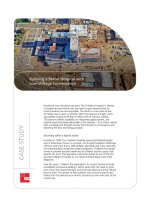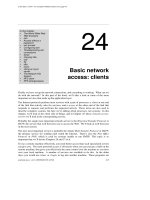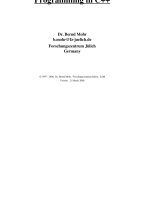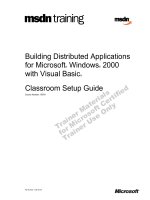Basic Sensors in iOS doc
Bạn đang xem bản rút gọn của tài liệu. Xem và tải ngay bản đầy đủ của tài liệu tại đây (11.56 MB, 106 trang )
www.it-ebooks.info
www.it-ebooks.info
Basic Sensors in iOS
www.it-ebooks.info
www.it-ebooks.info
Basic Sensors in iOS
Alasdair Allan
Beijing
•
Cambridge
•
Farnham
•
Köln
•
Sebastopol
•
Tokyo
www.it-ebooks.info
Basic Sensors in iOS
by Alasdair Allan
Copyright © 2011 Alasdair Allan. All rights reserved.
Printed in the United States of America.
Published by O’Reilly Media, Inc., 1005 Gravenstein Highway North, Sebastopol, CA 95472.
O’Reilly books may be purchased for educational, business, or sales promotional use. Online editions
are also available for most titles (). For more information, contact our
corporate/institutional sales department: (800) 998-9938 or
Editor: Brian Jepson
Proofreader: O’Reilly Production Services
Cover Designer: Karen Montgomery
Interior Designer: David Futato
Illustrator: Robert Romano
Printing History:
July 2011: First Edition.
Nutshell Handbook, the Nutshell Handbook logo, and the O’Reilly logo are registered trademarks of
O’Reilly Media, Inc. Basic Sensors in iOS, the image of a Malay fox-bat, and related trade dress are
trademarks of O’Reilly Media, Inc.
Many of the designations used by manufacturers and sellers to distinguish their products are claimed as
trademarks. Where those designations appear in this book, and O’Reilly Media, Inc. was aware of a
trademark claim, the designations have been printed in caps or initial caps.
While every precaution has been taken in the preparation of this book, the publisher and author assume
no responsibility for errors or omissions, or for damages resulting from the use of the information con-
tained herein.
ISBN: 978-1-449-30846-9
[LSI]
1311179730
www.it-ebooks.info
Table of Contents
Preface . . . . . . . . . . . . . . . . . . . . . . . . . . . . . . . . . . . . . . . . . . . . . . . . . . . . . . . . . . . . . . . . . . . . . vii
1. The Hardware . . . . . . . . . . . . . . . . . . . . . . . . . . . . . . . . . . . . . . . . . . . . . . . . . . . . . . . . . . 1
Available Sensor Hardware 1
Differences Between iPhone and iPad 2
Device Orientation and the iPad 4
Detecting Hardware Differences 4
Camera Availability 5
Audio Input Availability 5
GPS Availability 6
Magnetometer Availability 6
Setting Required Hardware Capabilities 6
Persistent WiFi 7
Background Modes 7
2.
Using the Camera . . . . . . . . . . . . . . . . . . . . . . . . . . . . . . . . . . . . . . . . . . . . . . . . . . . . . . . 9
The Hardware 9
Capturing Stills and Video 10
Video Thumbnails 18
Video Thumbnails Using the UIImagePicker 18
Video Thumbnails Using AVFoundation 19
Saving Media to the Photo Album 20
Video Customization 23
3. Using Audio . . . . . . . . . . . . . . . . . . . . . . . . . . . . . . . . . . . . . . . . . . . . . . . . . . . . . . . . . . . 25
The Hardware 25
Media Playback 26
Recording and Playing Audio 31
Recording Audio 32
Playing Audio 35
v
www.it-ebooks.info
4. Using the Accelerometer . . . . . . . . . . . . . . . . . . . . . . . . . . . . . . . . . . . . . . . . . . . . . . . . 37
About the Accelerometer 37
Writing an Accelerometer Application 38
Determining Device Orientation 43
Determining Device Orientation Directly Using the Accelerometer 46
Obtaining Notifications when Device Orientation Changes 48
Which Way Is Up? 49
Convenience Methods for Orientation 52
Detecting Shaking 53
5.
Using the Magnetometer . . . . . . . . . . . . . . . . . . . . . . . . . . . . . . . . . . . . . . . . . . . . . . . . 57
About the Magnetometer 57
Writing a Magnetometer Application 59
Determining the Heading in Landscape Mode 62
Measuring a Magnetic Field 68
6.
Using Core Motion . . . . . . . . . . . . . . . . . . . . . . . . . . . . . . . . . . . . . . . . . . . . . . . . . . . . . 71
Core Motion 71
Pulling Motion Data 72
Pushing Motion Data 73
Accessing the Gyroscope 75
Measuring Device Motion 79
Comparing Device Motion with the Accelerometer 83
7. Going Further . . . . . . . . . . . . . . . . . . . . . . . . . . . . . . . . . . . . . . . . . . . . . . . . . . . . . . . . . 87
The iPhone SDK 87
Geolocation and Maps 87
Third-Party SDKs 87
Speech Recognition 88
Computer Vision 88
Augmented Reality 88
External Accessories 88
vi | Table of Contents
www.it-ebooks.info
Preface
Over the last few years the new generation of smart phones, such as Apple’s iPhone,
has finally started to live up to their name and have become the primary interface device
for geographically tagged data. However not only do these devices know where they
are, they can tell you how they’re being held, they are sufficiently powerful to overlay
data layers on the camera view, and record and interpret audio data, and they can do
all this in real time. These are not just smart phones, these are computers that just
happen to be able to make phone calls.
This book should provide a solid introduction to using the hardware features in the
iPhone, iPod touch, and iPad.
Who Should Read This Book?
This book provides an introduction to the hot topic of location-enabled sensors on the
iPhone. If you are a programmer who has had some experience with the iPhone before,
this book will help you push your knowledge further. If you are an experienced Mac
programmer, already familiar with Objective-C as a language, this book will give you
an introduction to the hardware specific parts of iPhone programming.
What You Should Already Know?
The book assumes some previous experience with the Objective-C language. Addi-
tionally some familiarity with the iPhone platform would be helpful. If you’re new to
the iPhone platform you may be interested in Learning iPhone Programming, also by
Alasdair Allan (O’Reilly).
What Will You Learn?
This book will guide you through guide you through developing applications for the
iPhone platform that make use of the onboard sensors: the three-axis accelerometer,
vii
www.it-ebooks.info
the magnetometer (digital compass), the gyroscope, the camera and the global posi-
tioning system
What’s In This Book?
Chapter 1, The Hardware
This chapter summarizes the available sensors on the iPhone and iPad platforms
and how they have, or could be, used in applications. It talks about the differences
between the hardware platforms.
Chapter 2, Using the Camera
Walkthrough of how to use the iPhone’s camera for still and video. How to create
video thumbnails and customise video.
Chapter 3, Using Audio
Walkthrough of how to playback iPod media, as well as how to play and record
audio on your device.
Chapter 4, Using the Accelerometer
Walkthrough of how to use the accelerometer, discussion of what is implied with
respect to the orientation of the device by the raw readings.
Chapter 5, Using the Magnetometer
Walkthrough of how to use the magnetometer, discussion of combining the mag-
netometer and accelerometer to get the yaw, pitch and roll of the device.
Chapter 6, Using Core Motion
This paragraph discusses the new Core Motion framework; this new framework
allows your application to receive motion data from both the accelerometer and
(on the latest generation of devices) the gyroscope.
Chapter 7, Going Further
Provides a collection of pointers to more advanced material on the topics we cov-
ered in the book, and material covering some of those topics that we didn’t manage
to talk about in this book.
Conventions Used in This Book
The following typographical conventions are used in this book:
Italic
Indicates new terms, URLs, email addresses, filenames, and file extensions.
Constant width
Used for program listings, as well as within paragraphs to refer to program elements
such as variable or function names, databases, data types, environment variables,
statements, and keywords.
viii | Preface
www.it-ebooks.info
Constant width bold
Shows commands or other text that should be typed literally by the user.
Constant width italic
Shows text that should be replaced with user-supplied values or by values deter-
mined by context.
This icon signifies a tip, suggestion, or general note.
This icon signifies a warning or caution.
Using Code Examples
This book is here to help you get your job done. In general, you may use the code in
this book in your programs and documentation. You do not need to contact us for
permission unless you’re reproducing a significant portion of the code. For example,
writing a program that uses several chunks of code from this book does not require
permission. Selling or distributing a CD-ROM of examples from O’Reilly books does
require permission. Answering a question by citing this book and quoting example
code does not require permission. Incorporating a significant amount of example code
from this book into your product’s documentation does require permission.
We appreciate, but do not require, attribution. An attribution usually includes the title,
author, publisher, and ISBN. For example: “Basic Sensors in iOS, by Alasdair Allan.
Copyright 2011 O’Reilly Media, Inc., 978-1-4493-0846-9.”
If you feel your use of code examples falls outside fair use or the permission given here,
feel free to contact us at
A lot of the examples won’t work completely in the simulator, so you’ll
need to deploy them to your device to test the code.
Safari® Books Online
Safari Books Online is an on-demand digital library that lets you easily
search over 7,500 technology and creative reference books and videos to
find the answers you need quickly.
With a subscription, you can read any page and watch any video from our library online.
Read books on your cell phone and mobile devices. Access new titles before they are
Preface | ix
www.it-ebooks.info
available for print, and get exclusive access to manuscripts in development and post
feedback for the authors. Copy and paste code samples, organize your favorites, down-
load chapters, bookmark key sections, create notes, print out pages, and benefit from
tons of other time-saving features.
O’Reilly Media has uploaded this book to the Safari Books Online service. To have full
digital access to this book and others on similar topics from O’Reilly and other pub-
lishers, sign up for free at .
How to Contact Us
Please address comments and questions concerning this book to the publisher:
O’Reilly Media, Inc.
1005 Gravenstein Highway North
Sebastopol, CA 95472
800-998-9938 (in the United States or Canada)
707-829-0515 (international or local)
707-829-0104 (fax)
We have a web page for this book, where we list errata, examples, and any additional
information. You can access this page at:
/>Supplementary materials are also available at:
To comment or ask technical questions about this book, send email to:
For more information about our books, courses, conferences, and news, see our website
at .
Find us on Facebook: />Follow us on Twitter: />Watch us on YouTube: />Acknowledgments
Everyone has one book in them. This is my second, or depending how you want to
look at it, my Platform 9¾, since this book, along with the other three forthcoming
short books on iOS and sensor technology, will form the bulk of Programming iOS4
Sensors, which would probably be classed by most as my second real book for O’Reilly.
x | Preface
www.it-ebooks.info
At which point, I’d like to thank my editor at O’Reilly, Brian Jepson, for holding my
hand just one more time. As ever his hard work made my hard work much better than
it otherwise would have been. I also very much want to thank my wife Gemma Hobson
for her continued support and encouragement. Those small, and sometimes larger,
sacrifices an author’s spouse routinely has to make don’t get any less inconvenient the
second time around. I’m not sure why she let me write another, perhaps because I
claimed to enjoy writing the first one so much. Thank you Gemma. Finally to my son
Alex, still too young to read what his daddy has written, hopefully this volume will
keep you in books to chew on just a little longer.
Preface | xi
www.it-ebooks.info
www.it-ebooks.info
CHAPTER 1
The Hardware
The arrival of the iPhone changed the whole direction of software development for
mobile platforms, and has had a profound impact on the hardware design of the smart
phones that have followed it. The arrival of the iPad has turned what was a single class
of device into a platform.
Available Sensor Hardware
While the iPhone is almost unique amongst mobile platforms in guaranteeing that your
application will run on all of the current devices (see Figure 1-1), however there is an
increasing amount of variation in available hardware between the various models, as
shown in Table 1-1.
Figure 1-1. Timeline showing the availability of iPhone, iPod Touch, iPad models
1
www.it-ebooks.info
Table 1-1. Hardware support in various iPhone, iPod touch, and iPad
Hardware Feature
iPhone iPod touch iPad iPad 2
Original
3G
3GS
4
1st Gen
2nd Gen
3rd Gen
4th Gen
WiFi
3G
WiFi
3G
Cellular ☑ ☑ ☑ ☑ ☐ ☐ ☐ ☐ ☐ ☑ ☐ ☑
WiFi ☑ ☑ ☑ ☑ ☑ ☑ ☑ ☑ ☑ ☑ ☑ ☑
Bluetooth ☑ ☑ ☑ ☑ ☐ ☑ ☑ ☑ ☑ ☑ ☑ ☑
Speaker ☑ ☑ ☑ ☑ ☐ ☑ ☑ ☑ ☑ ☑ ☑ ☑
Audio In ☑ ☑ ☑ ☑ ☐ ☑ ☑ ☑ ☑ ☑ ☑ ☑
Accelerometer ☑ ☑ ☑ ☑ ☑ ☑ ☑ ☑ ☑ ☑ ☑ ☑
Magnetometer ☐ ☐ ☑ ☑ ☐ ☐ ☐ ☐ ☑ ☑ ☑ ☑
Gyroscope ☐ ☐ ☐ ☑ ☐ ☐ ☐ ☑ ☐ ☐ ☑ ☑
GPS ☐ ☑ ☑ ☑ ☐ ☐ ☐ ☐ ☐ ☑ ☐ ☑
Proximity Sensor ☑ ☑ ☑ ☑ ☐ ☐ ☐ ☐ ☐ ☐ ☐ ☐
Camera ☑ ☑ ☑ ☑ ☐ ☐ ☐ ☑ ☐ ☐ ☑ ☑
Video ☐ ☐ ☑ ☑ ☐ ☐ ☐ ☑ ☐ ☐ ☑ ☑
Vibration ☑ ☑ ☑ ☑ ☐ ☐ ☐ ☐ ☐ ☐ ☐ ☐
Most of the examples in this book will be built as iPhone however depending on the
availability of hardware the examples will run equally well on the iPod touch and iPad;
the underlying code is equally applicable as we’re dealing for the most part directly
with that hardware.
Differences Between iPhone and iPad
The most striking, and obvious, difference between the iPhone and the iPad is screen
size. The original iPhone screen has 480×320 pixel resolution at 163 pixels per inch.
The iPhone 4 and 4th generation iPod touch Retina Displays have a resolution of
960×640 pixel at 326 pixels per inch. Meanwhile both generations of the iPad screen
have 1024×768 pixel resolution at 132 pixels per inch. This difference will be the single
most fundamental thing to affect the way you design your user interface on the two
platforms. Attempting to treat the iPad as simply a rather oversized iPod touch or
iPhone will lead to badly designed applications. The metaphors you use on the two
different platforms
The increased screen size of the device means that you can develop desktop-sized ap-
plications, not just phone-sized applications, for the iPad platform. Although in doing
so, a rethink of the user interface to adapt to multi-touch is needed. What works for
the iPhone or the desktop, won’t automatically work on an iPad. For example, Apple
2 | Chapter 1: The Hardware
www.it-ebooks.info
totally redesigned the user interface of the iWork suite when they moved it to the iPad.
If you’re intending to port a Mac OS X desktop application to the iPad you should do
something similar.
Interestingly there is now an option for iOS developers to port their
iPhone and iPad projects directly to Mac OS X. The Chameleon Project
is a drop in replacement for UIKit that runs
on Mac OS X, allowing iOS applications to be run on the desktop with
little modification, in some cases none.
Due to its size and function the iPad is immediately associated in our minds with other
more familiar objects like a legal pad or a book. Holding the device triggers powerful
associations with these items, and we’re mentally willing to accept the iPad has a suc-
cessor to these objects. This is simply not true for the iPhone; the device is physically
too small.
The Human Interface Guidelines
Apple has become almost infamous for strict adherence to its Human Interface Guide-
lines. Designed to present users with “a consistent visual and behavioral experience
across applications and the operating system” the interface guidelines mean that (most)
applications running on the Mac OS X desktop have a consistent look and feel. With
the arrival of the iPhone and the iPad, Apple had to draw up new sets of guidelines for
their mobile platforms, radically different from the traditional desktop.
Even for developers who are skeptical about whether they really needed to strictly ad-
here to the guidelines (especially when Apple periodically steps outside them) the
Human Interface Guidelines have remained a benchmark against which the user ex-
perience can be measured.
Copies of the Human Interface Guidelines for both the iPhone and the iPad are available
for download from the App Store Resource Center.
I would recommend that you read the mobile Human Interface Guidelines carefully, if
only because violating them could lead to your application being rejected by the review
team during the App Store approval process.
However this book is not about how to design your user interface or manage your user
experience. For the most part the examples I present in this book are simple view-based
applications that could be equally written for the iPhone and iPod touch or the iPad.
The user interface is only there to illustrate how to use the underlying hardware. This
book is about how to use the collection of sensors in these mobile devices.
Differences Between iPhone and iPad | 3
www.it-ebooks.info
Device Orientation and the iPad
The slider button on the side of the iPad can, optionally, be used to lock the device’s
orientation. This means that if you want the screen to stay in portrait mode, it won’t
move when you turn it sideways if locked. However despite the presence of the rotation
lock (and unlike the iPhone where many applications only supported Portrait mode)
an iPad application is expected to support all orientations equally.
Apple has this to say about iPad applications: “An application’s inter-
face should support all landscape and portrait orientations. This be-
havior differs slightly from the iPhone, where running in both portrait
and landscape modes is not required.”
To implement basic support for all interface orientations, you should implement the
shouldAutorotateToInterfaceOrientation: method in all of your application’s view
controllers, returning YES for all orientations. Additionally, you should configure the
auto-resizing mark property of your views inside Interface Builder so that they correctly
respond to layout changes (i.e. rotation of the device).
Going beyond basic support
If you want to go beyond basic support for alternative orientations there is more work
involved. Firstly for custom views, where the placement of subviews is critical to the
UI and need to be precisely located, you should override the layoutSubviews method
to add your custom layout code. However, you should override this method only if the
autoresizing behaviors of the subviews are not what you desire.
When an orientation event occurs, the UIWindow class will work with the front-most
UIViewController to adjust the current view. Therefore if you need to perform tasks
before, during, or after completing device rotation you should use the relevant rotation
UIViewController notification methods. Specifically the view controller’s willRotate
ToInterfaceOrientation:duration:, willAnimateRotationToInterfaceOrienta
tion:duration:, and didRotateFromInterfaceOrientation: methods are called at rele-
vant points during rotation allowing you to perform tasks relevant to the orientation
change in progress. For instance you might make use of these callbacks to allow you
to add or remove specific views and reload your data in those views.
Detecting Hardware Differences
Because your application will likely support multiple devices, you’ll need to write code
to check which features are supported and adjust your application’s behavior as
appropriate.
4 | Chapter 1: The Hardware
www.it-ebooks.info
Camera Availability
We cover the camera in detail in Chapter 2, however it is simple matter to determine
whether a camera is present in the device:
BOOL available = [UIImagePickerController
isSourceTypeAvailable:UIImagePickerControllerSourceTypeCamera];
Once you have determined that a camera is present you can enquire whether it supports
video by making a call to determine the available media types the camera supports:
NSArray *media = [UIImagePickerController availableMediaTypesForSourceType:
UIImagePickerControllerSourceTypeCamera];
If the kUTTypeMovie media type is returned as part of the array, then the camera will
support video recording:
if ( [media containsObject:(NSString *)kUTTypeMovie ] ){
NSLog(@"Camera supports movie capture.");
}
Audio Input Availability
An initial poll of whether audio input is available can be done using the AVAudioSes
sion class by checking the inputIsAvailable class property:
AVAudioSession *audioSession = [AVAudioSession sharedInstance];
BOOL audioAvailable = audioSession.inputIsAvailable;
You will need to add the AVFoundation.Framework (right-click/Con-
trol-click on the Frameworks folder in Xcode, then choose
Add→Existing Frameworks). You’ll also need to import the header (put
this in your declaration if you plan to implement the AVAudioSessionDe
legate protocol discussed later):
#import <AVFoundation/AVFoundation.h>
You can also be notified of any changes in the availability of audio input, e.g., if a second
generation iPod touch user has plugged in headphones with microphone capabilities.
First, nominate your class as a delegate:
audioSession.delegate = self;
And then declare it as implementing the AVAudioSessionDelegate protocol in the
declaration:
@interface YourAppDelegate : NSObject <UIApplicationDelegate,
AVAudioSessionDelegate >
Then implement the inputIsAvailableChanged: in the implementation:
Detecting Hardware Differences | 5
www.it-ebooks.info
- (void)inputIsAvailableChanged:(BOOL)audioAvailable {
NSLog(@"Audio availability has changed");
}
GPS Availability
The short answer to a commonly asked question is that the Core Location framework
does not provide any way to get direct information about the availability of specific
hardware such as the GPS at application run time, although you can check whether
location services are enabled:
BOOL locationAvailable = [CLLocationManager locationServicesEnabled];
However, you can require the presence of GPS hardware for your application to load
(see “Setting Required Hardware Capabilities”).
Magnetometer Availability
Fortunately Core Location does allow you to check for the presence of the magneto-
meter (digital compass) fairly simply:
BOOL magnetometerAvailable = [[CLLocationManager headingAvailable];
Setting Required Hardware Capabilities
If your application requires specific hardware features in order to run you can add a
list of required capabilities to your application’s Info.plist file. Your application will not
start unless those capabilities are present on the device.
To do this, open the project and click on the application’s Info.plist file to open it in
the Xcode editor. Click on the bottommost entry in the list. A plus button will appear
to the right-hand side of the key-value pair table.
Click on this button to add a new row to the table, and scroll down the list of possible
options and select “Required device capabilities” (the UIRequiredDeviceCapabilities
key). This will add an (empty) array to the plist file.
The allowed values for the keys are:
• telephony
• wifi
• sms
• still-camera
• auto-focus-camera
• front-facing-camera
• camera-flash
6 | Chapter 1: The Hardware
www.it-ebooks.info
• video-camera
• accelerometer
• gyroscope
• location-services
• gps
• magnetometer
• gamekit
• microphone
• opengles-1
• opengles-2
• armv6
• armv7
• peer-peer
A full description of the possible keys is given in the Device Support section of the
iPhone Application Programming Guide available from the iPhone Development
Center.
Persistent WiFi
If your application requires a persistent WiFi connection you can set the Boolean
UIRequiresPersistentWiFi key in the Application’s Info.plist file to ensure that WiFi is
available. If set to YES the operating system will open a WiFi connection when your
application is launched and keep it open while the application is running. If this key is
not present, or is set to NO, the Operating System will close the active WiFi connection
after 30 minutes.
Background Modes
Setting the UIBackgroundModes key in the Application’s Info.plist file notifies the oper-
ating systems that the application should continue to run in the background, after the
user closes it, since it provides specific background services.
Apple has this to say about background modes, “These keys should be
used sparingly and only by applications providing the indicated services.
Where alternatives for running in the background exist, those alterna-
tives should be used instead. For example, applications can use the sig-
nificant location change interface to receive location events instead of
registering as a background location application.”
Setting Required Hardware Capabilities | 7
www.it-ebooks.info
There are three possible key values: audio, location, and voip. The audio key indicates
that after closing the application will continue to play audible content. The location
key indicates that the application provides location-based information for the user us-
ing the standard Core Location services, rather than the newer significant location
change service. Finally, the voip key indicates that the application provides Voice-over-
IP services. Applications marked with this key are automatically launched after system
boot so that the application can attempt to re-establish VoIP services.
8 | Chapter 1: The Hardware
www.it-ebooks.info
CHAPTER 2
Using the Camera
Phones with cameras only started appearing on the market in late 2001; now they’re
everywhere. By the end of 2003 more camera phones were sold worldwide than stand-
alone digital cameras, and by 2006 half of the world’s mobile phones had a built-in
camera.
The social impact of this phenomenon should not be underestimated; the ubiquity of
these devices has had a profound affect on society and on the way that news and in-
formation propagate. Mobile phones are constantly carried, which means their camera
is always available. This constant availability has led to some innovative third party
applications, especially with the new generation of smart phones. The iPhone has been
designed with always-on connectivity in mind.
The Hardware
Until recently, only the iPhone has featured a camera in all of the available models.
However the latest generation of both the iPod touch and iPad now also have cameras.
The original iPhone and iPhone 3G feature a fixed-focus 2.0-megapixel camera, while
the iPhone 3GS features a 3.2-megapixel camera with auto-focus, auto-white balance
and auto-macro focus (up to 10cm). The iPhone 3GS camera is also able of capturing
640×480 pixel video at 30 frames per second. Although the earlier models are physically
capable of capturing video, they are limited in software and this feature is not available
at the user level. The latest iPhone 4 features a 5-megapixel camera with better low-
light sensitivity and backside illuminated sensor. The camera has an LED flash and is
capable of capturing 720p HD video at 30 frames per second. The iPhone 4 also has a
lower-resolution front-facing camera, which is capable of capturing 360p HD video at
30 frames per second.
9
www.it-ebooks.info
The iPhone 3GS and iPhone 4 cameras are known to suffer from rolling
shutter effect when used to take video. This effect is a form of aliasing
that may result in distortion of fast moving objects, or image effects due
to lighting levels that change as a frame is captured. At the time of writ-
ing it’s not clear whether the 4th generation iPod touch and iPad 2 cam-
eras suffer the same problem.
The latest generation of iPod touch and iPad also have both rear- and front-facing
cameras, both of which are far lower resolution than the camera fitted to the iPhone 4,
see Table 2-1 for details. You’ll notice the difference in sizes between still and video
images on the iPod touch and the iPad 2. It’s unclear whether Apple is using a 1280×720
sensor and cropping off the left and right sides of the video image for still images, or
whether it is using a 960×720 sensor and up-scaling it on the sides for video. The later
would be an unusual approach for Apple, but is not inconceivable.
Table 2-1. Camera hardware support in various iPhone models
Model Focus Flash Megapixels Size Video
Original iPhone Fixed No 2.0 1600×1200 No
iPhone 3G Fixed No 2.0 1600×1200 No
iPhone 3GS Autofocus No 3.2 2048×1536 VGA at 30fps
iPhone 4 Autofocus LED flash 5.0 for still 2592×1944 720p at 30fps
1.4 for video 1280×1024
Fixed No 1.4 1280×1024 360p at 30fps
iPod touch (4th Gen) Fixed No 0.69 for still 960×720 720p at 30fps
0.92 for video 1280×720
Fixed No 1.4 1280×1024 VGA at 30fps
iPad 2 Fixed No 0.69 for still 960×720 720p at 30fps
0.92 for video 1280×720
Fixed No 1.4 1280×1024 VGA at 30fps
All models produce geocoded images by default.
Capturing Stills and Video
The UIImagePickerViewController is an Apple-supplied interface for choosing images
and movies, and taking new images or movies (on supported devices). This class han-
dles all of the required interaction with the user and is very simple to use. All you need
to do is tell it to start, then dismiss it after the user selects an image or movie.
10 | Chapter 2: Using the Camera
www.it-ebooks.info
Let’s go ahead and build a simple application to illustrate how to use the image picker
controller. Open Xcode and start a new project. Select a View-based Application for
the iPhone, and name it Media when requested.
The first thing to do is set up the main view. This is going to consist of a single button
that is pressed to bring up the Image Picker controller. An UIImageView will display the
image, or thumbnail of the video, that is captured.
Select the MediaViewController.h interface file to open it in the editor and add a UIBut
ton and an associated method to the interface file. Flag these as an IBOutletand IBAction
respectively. You also need to add a UIImageView to display that image returned by the
image picker, which also needs to be flagged as an IBOutlet. Finally, add a UIImage
PickerController, and flag the view controller as both UIImagePickerControllerDele
gate and UINavigationControllerDelegate. The code to add to the default template is
shown in bold:
#import <UIKit/UIKit.h>
@interface MediaViewController : UIViewController
<UIImagePickerControllerDelegate, UINavigationControllerDelegate> {
IBOutlet UIButton *pickButton;
IBOutlet UIImageView *imageView;
UIImagePickerController *pickerController;
}
-(IBAction) pickImage:(id) sender;
@end
Both UIImagePickerControllerDelegate and UINavigationControllerDelegate dec-
larations are necessary for the class to interact with the UIImagePickerController.
Next, open the MediaViewController.m implementation file and add a stub for the
pickImage: method. As always, remember to release the pickButton, imageView and the
pickerController in the dealloc method:
-(IBAction) pickImage:(id) sender {
// Code goes here later
}
- (void)dealloc {
[pickButton release];
[imageView release];
[pickerController release];
[super dealloc];
}
After saving your changes (⌘-S) single click on the MediaViewController.xib NIB file
to open it in Interface Builder. Drag and drop a UIButton and a UIImageView into the
main View window. Go ahead and change the button text to something appropriate,
and in the Attributes Inspector of the Utilities panel set the UIImageView’s view mode to
Capturing Stills and Video | 11
www.it-ebooks.info