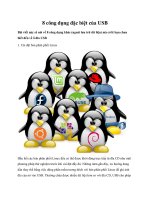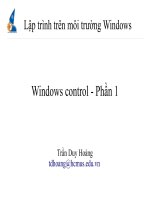apress windows 8 xaml primer (2012)
Bạn đang xem bản rút gọn của tài liệu. Xem và tải ngay bản đầy đủ của tài liệu tại đây (1.67 MB, 122 trang )
Windows 8 XAML Primer
Copyright © 2012 by Jesse Liberty
This work is subject to copyright. All rights are reserved by the Publisher, whether the whole or
part of the material is concerned, specifically the rights of translation, reprinting, reuse of illustra-
tions, recitation, broadcasting, reproduction on microfilms or in any other physical way, and trans-
mission or information storage and retrieval, electronic adaptation, computer software, or by sim-
ilar or dissimilar methodology now known or hereafter developed. Exempted from this legal reser-
vation are brief excerpts in connection with reviews or scholarly analysis or material supplied spe-
cifically for the purpose of being entered and executed on a computer system, for exclusive use by
the purchaser of the work. Duplication of this publication or parts thereof is permitted only under
the provisions of the Copyright Law of the Publisher’s location, in its current version, and permis-
sion for use must always be obtained from Springer. Permissions for use may be obtained through
RightsLink at the Copyright Clearance Center. Violations are liable to prosecution under the re-
spective Copyright Law.
ISBN-13 (pbk): 978-1-4302-4911-5
ISBN-13 (electronic): 978-1-4302-4912-2
Trademarked names, logos, and images may appear in this book. Rather than use a trademark
symbol with every occurrence of a trademarked name, logo, or image we use the names, logos,
and images only in an editorial fashion and to the benefit of the trademark owner, with no inten-
tion of infringement of the trademark.
The use in this publication of trade names, trademarks, service marks, and similar terms, even if
they are not identified as such, is not to be taken as an expression of opinion as to whether or not
they are subject to proprietary rights.
While the advice and information in this book are believed to be true and accurate at the date of
publication, neither the authors nor the editors nor the publisher can accept any legal responsibil-
ity for any errors or omissions that may be made. The publisher makes no warranty, express or im-
plied, with respect to the material contained herein.
President and Publisher: Paul Manning
Lead Editor: Ewan Buckingham
Developmental Editor: Ewan Buckingham
Technical Reviewer: Andy Olsen
Editorial Board: Steve Anglin, Ewan Buckingham, Gary Cornell, Louise Corrigan, Morgan
Ertel, Jonathan Gennick, Jonathan
Hassell, Robert Hutchinson, Michelle Lowman, James Markham, Matthew Moodie, Jeff
Olson, Jeffrey Pepper, Douglas
Pundick, Ben Renow-Clarke, Dominic Shakeshaft, Gwenan Spearing, Matt Wade, Tom
Welsh
Coordinating Editor: Katie Sullivan
Copy Editor: Mary Behr
Compositor: Bytheway Publishing Services
Indexer: SPi Global
Artist: SPi Global
Cover Designer: Anna Ishchenko
Distributed to the book trade worldwide by Springer Science+Business Media New York, 233
Spring Street, 6th Floor, New York, NY 10013. Phone 1-800-SPRINGER, fax (201) 348-4505,
e-mail , or visit www.springeronline.com.
For information on translations, please e-mail , or visit
www.apress.com.
Apress and friends of ED books may be purchased in bulk for academic, corporate, or promo-
tional use. eBook versions and licenses are also available for most titles. For more information,
reference our Special Bulk Sales–eBook Licensing web page at www.apress.com/bulk-
sales.
Any source code or other supplementary materials referenced by the author in this text is avail-
able to readers at www.apress.com. For detailed information about how to locate your book’s
source code, go to www.apress.com/source-code.
This book is dedicated to my daughters. I could not be prouder.
—Jesse Liberty
Contents at a Glance
Foreword
About the Author
About the Technical Reviewer
Acknowledgments
Chapter 1: XAML For Windows 8: Read Me First
Chapter 2: Data Binding
Chapter 3: Panels
Chapter 4: Controls
Chapter 5: Styles and Templates
Chapter 6: Animation and Visual State
Index
Contents
Foreword
About the Author
About the Technical Reviewer
Acknowledgments
Chapter 1: XAML For Windows 8: Read Me First
Writing Programs With XAML
Creating Your First XAML Application
Stack Panel
Event Handling
Improving the Layout with Grid Rows and Columns
Windows 8 and Layout
Positioning and Sizing
Available Space
Padding
Alignment
Layout Conventions
Adding Controls and Setting Properties
Chapter 2: Data Binding
Binding to Objects
Three Data Binding Modes
Binding and INotifyPropertyChanged
Binding to Other Elements
Binding and Data Conversion
Binding to Lists
Chapter 3: Panels
Canvas
Stack Panel
Grid
WrapGrid
Border
Chapter 4: Controls
TextControls
Selection Controls
Content for Controls
Shapes
Presentation Controls
Chapter 5: Styles and Templates
Based on Styles
Implicit Styles
Templates
Chapter 6: Animation and Visual State
From-To Animation
Key-frame Animation
Easing
View State
Index
Foreword
“In keeping with the intentions of this book of getting to the heart of the matter—and not
wasting your time—I will not review the history of XAML nor the theory of XAML nor
will I tell you why XAML is a great markup language. Instead I’ll turn immediately to
writing programs for Windows 8 using XAML.” These are the first sentences that you’re
going to read when you get to the first chapter of this book. And these sentences tell you
everything that you need to know about both this book and the author.
The book tackles the major issues that you’ll need to understand in order to get star-
ted if you’re a XAML and C# programmer that wants to get down to business building
your first Windows 8 apps. Does it tell you about the new UX requirements? No. Does
it teach you C#? No. Does it mess around with unnecessary editorials on the importance
of Windows 8 in rebooting the developer ecosystem with 400M pairs of eyeballs (800M
eyeballs altogether) looking for your apps? No! It assumes that you’ve done your share of
the umpteen Microsoft marketing presentations that lay out the fluff and are ready to get
down to the gruff. He lays out what the tools are, how to use them, and how to sling the
code you need to do on Windows 8: using the project templates in both Visual Studio and
Blend, making something useful appear on the screen, binding your data to your controls,
laying out your data on the screen, styling your data, and animating the display of your
data.
Is it the whole story? No. That would take 800 pages. This is the first 100 pages
you need to get started.
And what about the author? Is he qualified to decide on your first 100 pages? Ab-
solutely.
Jesse Liberty is known for doing some of the most popular of everything he does:
writing, speaking, podcasting. And he specializes in communicating all things XAML,
including WPF, Silverlight, Windows Phone 7, and now Windows 8/XAML. Telerik was
proud to hire him at the beginning of 2012 and we’re jealous of the time you get from
him writing this book (luckily he decided to give up sleeping while writing this book or
we’d be really upset). He’s one of those guys that gets talked about in hushed tones, “You
get to work with Jesse Liberty? What’s he really like?”
You have in your hands the first 100 pages you need from the man that’s best able
to give it to you. Enjoy.
Chris Sells
Vice President, Developer Tools
About the Author
Jesse Liberty is a Technical Evangelist for Telerik.
Liberty hosts the popular Yet Another Podcast and his
blog () is required
reading. He is the author of numerous best-selling
books, including the forthcoming Pro Windows 8 Devel-
opment with XAML and C# (Apress, 2013). He was a
Senior Evangelist for Microsoft, Distinguished Soft-
ware Engineer at AT&T, Software Architect for PBS,
and Vice President of Information Technology at Cit-
ibank. Jesse can be followed on Twitter at
@JesseLiberty.
About the Technical Reviewer
Andy Olsen runs a software training company based in
the UK, delivering training in .NET, Java, web and mobile
technologies in Europe, the US, and Asia. Andy has been
working with .NET since the days of the first beta and is act-
ively involved with the latest features of the .NET 4.5 plat-
form. Andy lives by the sea in Swansea with his wife, Jayne,
and their children, Emily and Tom. Andy enjoys running
along the seafront (with lots of coffee stops along the way),
skiing, and following the Swans! You can contact Andy at
Acknowledgments
As is always true, this book could not have been created without the incredible help from
the folks at Apress, especially Katie Sullivan, Ewan Buckingham, Andy Olsen, and Mary
Behr. I also appreciate the support I received from Telerik (www.Telerik.com).
—Jesse Liberty
CHAPTER 1
XAML For Windows 8: Read Me First
Writing Programs With XAML
It is the intention of this book to get to the heart of the matter—and not waste your
time—so I will not review the history of XAML (pronounced “zamel,” It rhymes with
“camel”), nor the theory of XAML, nor will I tell you why XAML is a great markup lan-
guage. Instead I will turn immediately to writing programs for Windows 8 using XAML.
While XAML is also the markup language for WPF, Silverlight, Windows Phone, and
other technologies, this book focuses on XAML for Windows 8 and assumes that you
have already installed Windows 8 and Visual C#. Note that it does not matter which ver-
sion of Visual Studio/ Visual C# you are using.
Note Even if you have not programmed in C# before, you should be able to follow
all of the examples in this book, though this is not a primer on C#. If you prefer, you
may want to keep a C# primer on your desk for easy reference. I recommend Intro-
ducing C# by Adam Freeman (Apress) or Learning C# 3.0 by Jesse Liberty and Brian
MacDonald( O’Reilly).
Creating Your First XAML Application
Open Visual Studio and select New Project. In the New Project dialog, look in the left
pane and expand Templates Visual C# Windows Store. This is how you will create
every program in this book. In the right hand pane, select Blank App (XAML). Give the
application a name and click OK, as shown in Figure 1-1.
Figure 1-1. Visual Studio’s New Project dialog
When your application opens, double-click MainPage.xamlin the Solution
Explorer (which will appear as a pane on the right side of your workspace).
MainPage.xaml is where you’ll work for most of this book. What you are looking at
is XAML, the default XAML that Visual Studio puts into the MainPage of your ap-
plication.
<Page
x:Class="YourFirstXAMLApplication.MainPage"
IsTabStop="false"
xmlns=" />ation"
xmlns:x=" />xmlns:local="using:YourFirstXAMLApplication"
xmlns:d=" />xmlns:mc=" />ility/2006"
mc:Ignorable="d">
<Grid Background="{StaticResource ApplicationPageBack-
groundThemeBrush}">
</Grid>
</Page>
The first element is of type Page and it represents the page itself. On line 2,
the class for this page (MainPage) is identified, complete with its full namespace (see
the “XML Namespaces” sidebar). Because the Page is a control, its default setting for
IsTabStop is true. Since you don’t want the page itself to be in the list of tab stops in
the page, you set IsTabStop to false.
This is followed by the identification of a number of useful namespaces. Note that
most have the syntax xamlns:namespaceName such as xmlns:local or xmlns:x but the
first ( does not have the
colon and namespace prefix and thus is the default namespace for controls on this page.
XML NAMESPACES
Generally, namespaces are a way to divide up and segregate the identifiers used in a pro-
gram. In XAML, XML namespaces are often used to differentiate controls from different
vendors. For example, when you declare an instance of a TextBlock, you are really de-
fining an instance of the TextBlock control provided by Microsoft, as identified in the
default namespace. It is possible and legal (if confusing) to declare a TextBlock in your
own library, and the two will be distinguished by the XML namespace prefix.
If you purchase third party controls (such as those sold by Telerik and other vendors),
the controls will be referenced through the vendor’s namespace, such as <tel-
erik:RadSlider> and this namespace will be identified at the top of the page with a
statement like
xmlns:telerik="using:Telerik.UI.Xaml.Controls"
This declares the namespace telerik for use in the remainder of the page.
Below the namespace definitions is the declaration of a Grid. A Grid is one of
numerous types of panels (see Chapter 3) that you can use in XAML to organize the
layout of the controls on your page. A Grid typically has rows and columns defined.
In this case, however, no rows or columns have been defined yet so the default Grid
consists of a single giant cell.
The background color for the Grid is set to a StaticResource named Ap-
plicationPageBackgroundThemeBrush. Static resources will be described in
detail later (see Chapter 5), but they are a common way to reuse resources such as
brushes and styles. In this case, you are setting the background of the grid to whatever
color is stored in ApplicationPageBackgroundThemeBrush.
In order to see anything interesting when you run this application you must add
at least one display control to the Grid. There are many ways to do this, as you'll see
throughout the book. For now, you’ll type the XAML directly into the XAML editor.
Notice that the Grid (like all elements) has an open and a close tag. The close tag
is just like the open tag except that it begins with a forward slash and has no attributes.
</Grid>
Every element must have a close tag, though it is legal for elements to be self-
closing.
<TextBlock Text=”Hello” />
You’ll place the control inside the Grid by placing it between the opening and
closing tags. To get started, you’ll use a TextBlock element, which is designed to
display text. Each element can take a number of attributes for detailing how the text is
displayed; you’ll use just a few.
<Grid Background="{StaticResource ApplicationPageBack-
groundThemeBrush}">
<TextBlock
Text="Hello World"
FontFamily="Segoe UI"
FontSize="45"
FontWeight="SemiBold" />
</Grid>
The effect of this (which you can see on the design surface, and especially when
you run the project by pressing Control-F5) is to display the words “Hello World” in the
font family, size, and weight designated by the attributes, as shown in Figure 1-2.
Figure 1-2. Hello World
Stack Panel
For all the fun of being able to display text, there isn’t much excitement until the user
can interact with what is on the screen. TextBlock has a close cousin, TextBox, that
gathers text from the user. Let’s create a very small data entry form using a few TextB-
locks, TextBoxes, and a Button in a new project named “A small form.” You’ll
arrange these on top of one another (and in some cases next to one another) using the
StackPanel, as shown in Figure 1-3.
Figure 1-3. A small form
Here is the XAML for the form in Figure 1-3:
<Page
x:Class="A_small_form.MainPage"
IsTabStop="false"
xmlns=" />ation"
xmlns:x=" />xmlns:local="using:A_small_form"
xmlns:d=" />xmlns:mc=" />ility/2006"
mc:Ignorable="d">
<Grid Background="{StaticResource ApplicationPageBack-
groundThemeBrush}">
<StackPanel VerticalAlignment="Stretch" HorizontalAlign-
ment="Stretch">
<StackPanel Orientation="Horizontal" VerticalAlign-
ment="Stretch" HorizontalAlignment="Stretch" Margin="5">
<TextBlock
Text="Your Name "
FontSize="40"
VerticalAlignment="Bottom"
Margin="5"/>
<TextBox
Name="Name"
Width="300"
Height="60"
FontSize="40" />
</StackPanel>
<StackPanel
Orientation="Horizontal"
VerticalAlignment="Stretch"
HorizontalAlignment="Stretch"
Margin="5">
<TextBlock
Text="Your Phone"
FontSize="40"
VerticalAlignment="Bottom"
Margin="5" />
<TextBox
Name="Phone"
Width="300"
Height="60"
FontSize="40" />
</StackPanel>
<Button
Name="ProcessForm"
Content="Process"
Height="60"
Width="300"
FontSize="40"
Click="ProcessForm_Click_1" />
</StackPanel>
</Grid>
</Page>
Note While you can download all the source code from the Apress web site, I
strongly recommend typing in the code to better learn the material. You can save some
keystrokes, however, by using the properties window (described below) to fill in the
properties of various controls.
This is a considerably more complex set of code. You are not using the rows and
columns of the grid, but rather you’ve placed a StackPanel directly into the grid. A
StackPanel, as its name implies, stacks one object atop or next to another. The de-
fault orientation for a StackPanel is vertical (one on top of another) but you can set
it to horizontal.
Inside your StackPanel you placed two more StackPanel (with horizontal
orientations) and a Button. The effect, as shown in Figure 1-3, is to have an outer
stacked panel with two inner stacked panels, and then a button below.
The inner StackPanels are marked with orientation set to horizontal, and in-
side each is a TextBlock and a TextBox, aligning these two next to one another. The
StackPanels have their vertical and horizontal alignments set. The possible values
for horizontal and vertical alignment are from enumerated constants (e.g., Left, Center,
Right, Stretch) and thus are shown by IntelliSense (Microsoft’s implementation of auto-
completion), making coding with these values easier. You’ll find that IntelliSense is per-
vasive in Visual Studio programming of XAML.
Notice that the TextBoxes have Name attributes; this allows you to refer to
them in the code. Any XAML object that is given a name can be referred to in the code.
However, you do not have to declare controls in the code; the XAML declaration is
enough to establish the name of the object. You’ll see this in just a moment when you ex-
amine the event handler for the button click event. Each TextBox also has its Width
and Height set as the TextBox does not (yet) have text, and thus cannot size itself
automatically.
At the bottom of the outer-most StackPanel you’ve added a Button. It too
has a name, as you’ll refer to it in code, and a Width, FontSize, etc. The Button
has a Content attribute, which can be any form of content, though the most common
is to use a string with the text you want to appear in the Button.
Event Handling
Entering text, however, won’t do much good unless you can do something with the text
that is entered. This is where event handling comes in.
The Button also has an event, Click, and when you add the Click event, Visual
Studio also adds an event handler. If you allow Visual Studio to do so, it will name the
event handler for you and create a stub of the event handler in the codebehind file. The
codebehind file has the same name as the XAML file but with the extension .cs for C#
or .vb for Visual Basic.
When the button is clicked, the event is raised and the event handler is called.
Open MainPage.xaml.cs and you’ll see the stubbed out event handler. You want a
place to put the text you pick up from the TextBoxes, so let’s add one more TextB-
lock below the button, as follows:
<TextBlock
Name="Message"
Margin="5" />
This TextBlock does not have a Text property (initially it will be blank) but
it does have a Name property as you’ll be updating the content of the Text property
programmatically.
Let’s turn to the event handler in the codebehind file. To open the codebehind
file, click the arrow next to MainPage.xaml in Solution Explorer to expose
MainPage.xaml.cs and double-click that file to open it. When you open the file,
you’ll notice that there are three methods already in place.
public sealed partial class MainPage : Page
{
public MainPage()
{
this.InitializeComponent();
}
protected override void OnNavigatedTo(NavigationEventArgs e)
{
}
private void ProcessForm_Click_1( object sender,
RoutedEventArgs e )
{
}
}
The first method (named for the class) is the constructor, which initializes all the
controls and runs before any other method. The OnNavigatedTo method is called
when you navigate to the page (which you do in this case just by starting the applica-
tion). It is very common to put code into this method to set up the page. The third meth-
od is the stub for your event handler. This was created when you created the event, and
now it is time to fill in the logic for the event handler. All you will do, in this case, is
pick up the entries from the two TextBoxes and place their data into the Message
TextBlock.
Before you begin adding code to the event handler, notice that the event handler
has two parameters. This is true of all event handlers. The first parameter is the object
that raised the event, called sender. In this case, sender will be the button whose
click event was raised. The second parameter is either of type RoutedEventArgs or
a type derived from RoutedEventArgs. A simple RoutedEventArgs argument
has nothing in it, but the derived types can have information that is very valuable when
handling the event.
private void ProcessForm_Click_1( object sender, RoutedEventArgs
e )
{
var name = Name.Text;
var phone = Phone.Text;
var message = string.Format( "{0}'s phone number is {1}",
name, phone );
Message.Text = message;
}
In this event handler, you first extract the values from the Name and Phone Tex-
tBoxes and then you concatenate them in a local string variable named message.
Finally, you assign message to the Text attribute of the Message TextBlock. I
broke it out this way for clarity, but you can write it in a single line of code:
Message.Text = string.Format( "{0}'s phone number is {1}",
Name.Text, Phone.Text );
Note For the sake of clarity, I will most often use the more verbose form in coding
throughout this book. This way, if things don’t go as expected, it is far easier to set
break points and examine the value of each variable in turn.
Before leaving this example, notice that the XAML elements Name, Phone,
and Message were available in the C# without explicit declaration. Declaration in the
XAML was sufficient to declare these in the C#, and so they could be referenced and
used in the code.
Notice also that, because C# is case-sensitive, there is no confusion between mes-
sage (lower case), which is the local variable holding the string, and Message (upper
case), which is the control that will display the string. That said, there can be human
confusion when you use the same name for more than one thing and so it may have been
better programming practice to name the local variable msg.
var msg = string.Format( "{0}'s phone number is {1}", name,
phone );
Message.Text = msg;
Improving the Layout with Grid Rows and Columns
You may have noticed in Figure 1-3 that while the StackPanel did the job and was
very convenient, in this case the result was not as gratifyingly attractive as it might have
been. The TextBoxes did not line up properly and things looked a bit sloppy.
You can fix that with margins and padding, but a cleaner and easier way is to use
the Grid as it was intended, with rows and columns, placing your controls into indi-
vidual cells. To do this, you must first declare the rows and columns themselves, togeth-
er with their respective sizes. Each row or column can have its dimensions set using a
number of different measures. The three most common, however, are
• Absolute sizing
• Relative (star) sizing
• Automatic sizing
With absolute sizing, you define the height or width with as a number of pixels,
just as you did in the previous example.
With relative sizing, you describe what fraction of the height or width each row
will have. Relative sizing can be a bit confusing at first, so let’s take an example. To
indicate a relative size, you add a star (asterisk) after the value. Thus you might write
<Grid.RowDefinitions>
<RowDefinition
Height="2*" />
<RowDefinition
Height="*" />
</Grid.RowDefinitions>
In this case, you have set up a 2:1 size ratio (a star with no number is equivalent
to 1*). Whatever the height of your application, the first row will be twice as high as
the second. If there are 900 pixels available, then the first row will be 600 pixels and the
second row 300.
If you add a new first row that is marked as 3*, then you will have the ratio 3:2:1,
and thus you get 450 pixels, 300 pixels, and 150 pixels if your total is 900. Whatever
the size of your window, however, the proportions will be 3/6 to the first row, 2/6 to the
second row and 1/6 to the third, as shown in Figure 1-4.
Figure 1-4. Ratios and resulting real estate
Automatic sizing uses the keyword Auto to indicate that the row ought to take up
whatever size is required for the controls in that row, but no more. It is not uncommon
to see something like this:
<Grid.RowDefinitions>
<RowDefinition
Height="Auto" />
<RowDefinition
Height="*" />
</Grid.RowDefinitions>
This code will cause the first row size to be big enough for its controls, and the
second row to take up all the remaining room.
You’ll learn a good bit more about sizing as you continue. For now, you simply
want to size your two prompts, a button, and the output message. You want the prompts
to take up 1/3 of the width of the grid, and the answers to take up the remaining 2/3. To
place an object in the first row (offset 0), use the designation
grid.row = “0”;
To place an object in the second column (offset 1), use the designation
grid.column = “1”;
The default is for the row and column to be zero, but it is best to be explicit and
set the grid row and column for each control even in row and/or column zero.
Note The class name changes from example to example: that is because the down-
loadable code breaks these into separate projects. If you are continuing on in the same
project, be sure to fix the class name at the top of the XAML and the namespace in the
codebehind.
<Page
x:Class="Grid_Layout.MainPage"
IsTabStop="false"
xmlns=" />ation"
xmlns:x=" />xmlns:local="using:Grid_Layout"
xmlns:d=" />xmlns:mc=" />ility/2006"
mc:Ignorable="d">
<Grid Background="{StaticResource ApplicationPageBack-
groundThemeBrush}">
<Grid.RowDefinitions>
<RowDefinition
Height="Auto" />
<RowDefinition
Height="Auto" />
<RowDefinition
Height="Auto" />