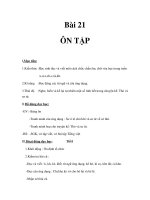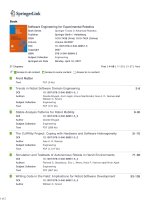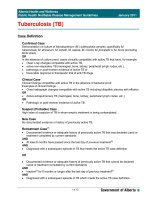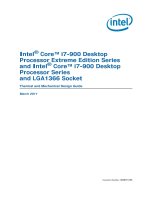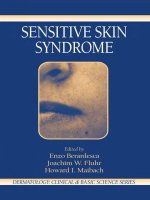EMCO WinNC GE Series Fanuc 21 TB pdf
Bạn đang xem bản rút gọn của tài liệu. Xem và tải ngay bản đầy đủ của tài liệu tại đây (1.53 MB, 98 trang )
EMCO Maier Ges.m.b.H.
P.O. Box 131
A-5400 Hallein-Taxach/Austria
Phone ++43-(0)62 45-891-0
Fax ++43-(0)62 45-869 65
Internet: www.emco.at
E-Mail:
EMCO WinNC GE Series Fanuc 21 TB
Software description/ Software version from 13.76
Software description
EMCO WinNC Fanuc 21 TB
Ref.No. EN 1902 Edition C2003-7
-C
1 x
SKIP
DRY
RUN
OPT.
STOP
AUX
100%
AUX
SBL
-Z
-X
+X
+Z
+C
0
1
60
70
80
90
100
110
120
40
20
10
6
0
2
10000
1000
100
10
1
EDIT
RS232USB
GE Fanuc Series 21
PAGE
PAGE
ALTER
POS
INPUT
GRAPH
5 6
321
4
-
.
0
7 8
9
EOB
/
CAN
PROG
MMC
CNC
SYSTEM MESSAGE
RESET
X Z
M
S T
O N G
P
(
) E
Q
C Y
A B
D ?
U
W H
V
,
J
@
L
# = * +
I K R
F
[ ] & SP
HELP
SHIFT
INSERT
DELETE
CUSTOM
OFFSET
SETTING
GE Fanuc Series 21
EMCO WINNC GE SERIES FANUC 21TB
2
PREFACE
All rights reserved, reproduction only by authorization of Messrs. EMCO MAIER
© EMCO MAIER Gesellschaft m.b.H., Hallein 2003
Preface
The EMCO WinNC GE SERIES FANUC 21TB Turning Software is part of the
EMCO training concept on PC-basis.
This concept aims at learning the operation and programming of a certain
machine control on the PC.
The milling machines of the EMCO PC TURN und CONCEPT TURN series can
be directly controlled via PC by means of the EMCO WinNC for the EMCO
TURN.
The operation is rendered very easy by the use of a digitizer or the control
keyboard with TFT flat panel display (optional accessory), and it is didactically
especially valuable since it remains very close to the original control.
This manual does not include the whole functionality of the control software GE
SERIES FANUC 21TB Turning, however emphasis was laid on the simple and
clear illustration of the most important functions so as to achieve a most
comprehensive learning success.
In case any questions or proposals for improving this manual should arise,
please contact us directly:
EMCO MAIER Gesellschaft m. b. H.
Department for technical documentation
A-5400 Hallein, Austria
EMCO WINNC GE SERIES FANUC 21TB
3
CONTENTS
Contents
A: Key Description
Control Keyboard, Digitizer Overlay A1
Key Functions A1
Data Input Keys A2
Function Keys A2
Machine Control Keys A4
PC Keyboard A6
B: Basics
Reference Points of the EMCO Lathes B1
Zero Offset B2
The Coordinate System B2
Coordinate System for Absolute Value Programming B2
Coordinate System for Incremental Value Programming .B2
Input of the Zero Offset B3
Tool Data Measuring B4
Tool Data Measuring with the Optical Presetting Device B5
Tool Data Measuring with Scratching B6
C: Operating Sequences
Survey Operating Modes C1
Approach the Reference point C2
Input of the Gear Position C3
Setting of Language and Workpiece Directory C3
Program Input C4
Call Up a Program C4
Input of a block C4
Search a Word C4
Insert a Word C4
Alter a Word C4
Delete a Word C4
Insert a Block C4
Delete a Block C4
Data Input - Output C5
Delete a Program C5
Delete All Programs C5
Adjusting the Serial Interface C5
Program Output C6
Program Input C6
Tool Offset Output C6
Tool Offset Input C6
Print Programs C6
Program Run C7
Start of a Part Program C7
Displays while Program Run C7
Block Search C7
Program Influence C7
Program interruption C7
Display of the Software Versions C7
Part Counter and Piece Time C8
Graphic Simulation C9
D: Programming
Program Structure D1
Used Addresses D1
Survey of G Commands for
Command Definition A, B, C D2
Survey of G Commands for
Command Definition C D2
M- Commands D3
Description of G Commands D4
G00 Positioning (Rapid Traverse) D4
G01 Linear Interpolation (Feed) D4
Insertion of Chamfers and Radii D5
Direct Drawing Input D6
G02 Circular Interpolation Clockwise D8
G03 Circular Interpolation Counterclockwise D8
G04 Dwell D8
G7.1 Cylindrical Interpolation D9
Example - Cylindrical Interpolation D10
G10 Data Setting D11
Notes: D12
G12.1/G13.1
Polar Coordinate Interpolation D12
G-codes which may be programmed in the mode
"polar coordinate interpolation: D12
Example - Polar Coordinate Interpolation D13
G17-G19 Plane Selection D14
G20 Longitudinal Turning Cycle D15
G21 Thread Cutting Cycle D16
G24 Face Turning Cycle D17
G28 Return to Reference Point D17
G33 Thread Cutting D18
Cutter Radius Compensation D19
Tool pathes with selection / cancellation of the cutter radius
compensation D20
Tool pathes with program run with active cutter radius
compensation D20
G40 Cancel Cutter Radius Compensation D21
G41 Cutter Radius Compensation Left D21
G42 Cutter Radius Compensation Right D21
G70 Measuring in Inches D22
G71 Metrical Measuring D22
G72 Finishing Cycle D23
G73 Contour turning cycle D24
G74 Facing cycle D26
G75 Pattern Repeating D28
G76 Deep hole drilling /Face Cut-in Cycle D29
G77 Cut-in Cycle (X Axis) D30
G78 Multiple Threading Cycle D31
Systematic G98/G99 D32
G80 Cancel Cycles D33
G83 Drilling Cycle D33
G84 Tapping Cycle D34
Deep-hole drilling, G83 and tapping, G84 at the main spindle
with stationary tools D35
G85 Reaming Cycle D36
G90 Absolute Programming D37
G91 Incremental Programming D37
G92 Spindle Speed Limit D37
G92 Coordinate System Setting D37
G94 Feed Rate in Minutes D38
G95 Feed Rate in Revolutions D38
G96 Constant Cutting Speed D38
G97 Constant Rotational Speed D38
EMCO WINNC GE SERIES FANUC 21TB
4
CONTENTS
Description of M Commands D39
M00 Programmed Stop Unconditional D39
M01 Programmed Stop Conditional D39
M02 Main Program End D39
M03 Main Spindle ON Clockwise D39
M04 Main Spindle ON Counterclockwise D39
M05 Main Spindle Off D39
M08 Coolant ON D40
M09 Coolant OFF D40
M20 Tailstock BACK D40
M21 Tailstock FORWARD D40
M25 Open Clamping Device D40
M26 Close Clamping Device D40
M30 Program End D40
M71 Puff Blowing ON D40
M72 Puff Blowing OFF D40
M98 Subprogram Call D41
M99 Subprogram End, Jump Instruction D41
Application of the C-axis D43
Note D43
Axial working with driven tools D44
Deep-hole drilling axial with driven tools, G83 D44
Tapping axial with driven tool, G84 D45
Deep-hole drilling, G83 and tapping,
G84 axial with driven tool D46
Radial working with driven tools D47
Deep-hole drilling radial with driven tool, G77 D47
Tapping radial with driven tool, G33 D48
Deep-hole drilling, G77 and tapping,
G33 radial with driven tool D49
G: Flexible NC programming
Variables and arithmetic parameters G1
Calculating with variables G1
Control structures G2
Relational operators G2
H: Alarms and Messages
Input Device Alarms 3000 - 3999 H2
Machine Alarms 6000 - 7999 H3
Axis Controller Alarms 8000 - 9999 H11
I: Control Alarms
Control Alarms I1
Starting Information
see attachment
EMCO WINNC GE SERIES FANUC 21TB
A 1
KEY DESCRIPTION
Key Functions
RESET Cancel an alarm, reset the CNC
(e.g. interrupt a program), etc.
HELP Helping menue
CURSOR Search function, line up/down
PAGE Page up/down
ALTER Alter word (replace)
INSERT Insert word, create new program
DELETE Delete (program, block, word)
EOB End Of Block
CAN Delete input
INPUT Word input, data input
POS Indicates the current position
PROG Program functions
OFSET SETTING . Setting and display of offset
values, tool and wear data, varia-
bles
SYSTEM Setting and display of parameter
and display of diagnostic data
MESSAGES Alarm and message display
GRAPH Graphic display
A: Key Description
Control Keyboard, Digitizer Overlay
EMCO WINNC GE SERIES FANUC 21TB
A 2
KEY DESCRIPTION
Data Input Keys
Note for the Data Input Keys
Each data input key runs several functions (numbers,
address character(s)). Repeated pressing of the key
switches to the next function automatically.
Function Keys
Note for Function Keys
With the PC keyboard the function keys can be
displayed as softkeys by pressing the key F12.
Data input keys
Function keys
EMCO WINNC GE SERIES FANUC 21TB
A 3
KEY DESCRIPTION
EMCO WINNC GE SERIES FANUC 21TB
A 4
KEY DESCRIPTION
Machine Control Keys
The machine control keys are in the lower block of the
control keyboard resp. the digitizer overlay.
Depending on the used machine and the used
accessories not all functions may be active.
Machine control keyboard of the EMCO control keyboard
Machine control keyboard of the EMCO PC- Turn Series
SKIP (skip blocks will not be executed)
DRY RUN (test run of programs)
OPT STOP (program stop at M01)
RESET
Single block machining
Program stop / program start
Manual axis movement
Approaching the reference point in all axes
Feed stop / feed start
Spindle override lower / 100% / higher
EMCO WINNC GE SERIES FANUC 21TB
A 5
KEY DESCRIPTION
Spindel stop / spindle start; spindle start in JOG and INC1 INC10000 mode:
Clockwise: perss key short, Counterclockwise: press min. 1 sec.
Open / close door
Close / open clamping device
Tailstock back / forward
Swivel tool holder
Coolant / puff blowing on / off
AUX OFF / AUX ON (auxiliary drives off / on)
Mode selector
Feed / rapid feed override switch
EMERGENCY OFF (Unlock: pull out button)
Key switch for special operations (siehe Maschinenbeschreibung)
Additional NC start key
Additional key clamping device
Consent key
No function
EMCO WINNC GE SERIES FANUC 21TB
A 6
KEY DESCRIPTION
PC Keyboard
Some alarms will be acknowledged with the key ESC.
By pressing the key F1 the modes (MEM, EDIT, MDI, ) will be
displayed in the softkey line.
The assignement of the accessory functions is described int the
chapter "Accessory Functions".
The meaning of the key combination ctrl 2 depends on the machine:
EMCO PC MILL 50/55: Puff blowing ON/OFF
EMCO PC MILL 100/125/155: coolant ON/OFF
The machine functions in
the numeric key block are
active only with active NUM
lock.
* With F12 the function keys POS, PROG,
OFFSET SETTING, SYSTEM,
MESSAGES and GRAPH will be displayed
in the softkey line.
1&
!
!
A
"
C
!
#
EMCO WINNC GE SERIES FANUC 21TB
B 1
BASICS
B: Basics
Reference Points of the EMCO
Lathes
M = Machine zero point
An unchangeable reference point established by the
machine manufacturer.
Proceeding from this point the entire machine is
measured.
At the same time "M" is the origin of the coordinate
system.
R = Reference point
A position in the machine working area which is
determined exactly by limit switches. The slide posi-
tions are reported to the control by the slides
approaching the "R".
Required also after every power failure.
N = Tool mount reference point
Starting point for the measurement of the tools. "N"
lies at a suitable point on the tool holder system and
is established by the machine manufacturer.
W = Workpiece zero point
Starting point for the dimensions in the part program.
Can be freely established by the programmer and
moved as desired within the part program.Reference points in the working area
0:
1
EMCO WINNC GE SERIES FANUC 21TB
B 2
BASICS
The Coordinate System
The X coordinate lies in the directions of the cross
slide, the Z coordinate in the direction of the longitu-
dinal slide.
Coordinate values in minus directions describe
movements of the tool system towards the workpiece.
Values in plus direction away from the workpiece,
Coordinate System for Absolute Value
Programming
The origin of the coordinate system lies at the machine
zero "M" or at the workpiece zero "W" following a
programmed zero offset.
All target points are described from the origin of the
coordinate system by the indication of the respective
X and Z distances.
X distances are indicated as the diameter (as
dimensioned on the drawing).
Coordinate System for Incremental Value
Programming
The origin of the coordinate system lies at the tool
mount reference point "N" or at the cutting tip after a
tool call-up.
The U coordinate lies in the direction of the cross
slide, the W coordinate in the direction of the longitu-
dinal slide. The plus and minus directions are the
same as for absolute value programming.
With incremental value programming the actual paths
of the tool (from point to point) are described.
X distances are indicated as the diameter.
Zero Offset
With EMCO lathes the machine zero "M" lies on the
rotating axis and on the end face of the spindle
flange. This position is unsuitable as a starting point
for dimensioning. With the so-called zero offset the
coordinate system can be moved to a suitable point
in the working area of the machine.
The offset register offers one adjustable zero offset.
When you define a value in the offset register, this
value will be considered with program start and the
coordinate zero point will be shifted from the machine
zero M to the workpiece zero W.
The workpiece zero point can be shifted within a
program with "G92 - Coordinate system setting" in
any number. At work often be done this with
G10 -Data Setting.
More informations see in the command description.
Zero offset from machine zero point M to workpiece
zero point W
Absolute coordinates refer to a fixed position,
incremental coordinates to the tool position.
The bracket values for X, -X, U, -U are valid for the PC
TURN 50/55 because the tool is in front of the turning
centre on this machine.
Incremental
Absolute
;;
=
;;
=
88
:
88
:
0:
EMCO WINNC GE SERIES FANUC 21TB
B 3
BASICS
Input of the Zero Offset
Press the key
Select the softkey W. SHFT (work shift)
The input pattern beside appears
Below (SHIFT VALUE) X, Z you can enter the
offset from the workpiece zero point to the
machine zero point (neg. sign).
Enter the offset (e.g.: Z-30.5) and press the key
This offset is always active (without separate call-
up).
Note:
With this offset normally the coordinate zero will be
shifted from the spindle flange to the stop face of the
clamping device.
The work piece length (zero shift to the right work
piece face) will be considered in the program with
G92.
Input pattern for the zero offset
EMCO WINNC GE SERIES FANUC 21TB
B 4
BASICS
Tool Data Measuring
Aim of the tool data measuring:
The CNC should use the tool tip for positioning, not
the tool mount reference point.
Every tool which is used for machining has to be
measured. The distances in both axis directions
between tool tip and tool mount reference point "N"
are to be measured.
In the so-called tool register the measured length
corrections, the cutter radius and the cutter position
can be stored.
(standard = 16)
The correction number can be any register number,
but has to be considered with tool call in program.
Example
The length corrections of a tool in the tool turret
station 4 have been stored as correction number 4.
Tool call in program: T0404
The first two numbers of the T word mark the position
in the tool turret, the two last numbers mark the
correction number belonging to it.
The length corrections can be measured half-
automatically, cutter radius and cutter position
have to be inserted manually.
Inserting cutter radius and cutter position is only
necessary for using cutter radius compensation with
this tool.
Tool data measuring occurs for
X in diameter
Z absolute from point "N"
R radius of the cutter tip
T cutter position
With "offset wear" occurs the correction of not exact
measured tool data or of worn tools after several
machining runs. The inserted length corrections will
be added to or subtracted from the geometry of the
tool incrementally.
X+/- incremental in diameter to the value of the
geometry
Z+/- incremental to the value of the geometry
R+/- incremental to the value of the geometry
Cutter position T
Look at the tool like it is clamped at the machine to
determine the cutter position. For machines on which
the tool is below (in front of) the turning centre (e.g.
PC TURN 50/55) use the values in brackets because
of the opposite +X direction.
Radius of the cutter tip R
Length correction
1
;
=
EMCO WINNC GE SERIES FANUC 21TB
B 5
Reference tool Concept TURN 50/55
Traverse into the graticule with the tool
Reference tool measuring Concept Turn 105/155
Reference tool measuring Concept Turn 50/55
Reference tool Concept TURN 105/155
Tool Data Measuring with the
Optical Presetting Device
Mount optical preset device
Clamp gauge with toolholder in tool turret disk.
MANUAL mode, traverse gauge into the reticule of
the optical preset device (at open door in setup
mode with consent key).
Press key and softkey REL.
Press key and softkey PRESET
(X value will be deleted).
Press the key and softkey PRESET
(Z value will be deleted).
Set mode selection switch to INC 1000 and traverse
in Z the length of the gauge (Z-)
(Concept Turn 50/55/155: -30,
Concept Turn 105: -22)
Press the key and softkey PRESET
(Z value will be deleted).
Swivel in tool and traverse it into the reticule.
Press the key .
Press the softkey OPRT.
Select tool station number of the respective tool
with cursor keys .
X correction
Press the key and the softkey INP C.
X value is taken over into the tool data memory.
Z correction
Press the key and the softkey INP C.
Z value is taken over into the tool data memory.
1
1
1
CONCEPT Turn 50/55 CONCEPT Turn 105/155
BASICS
EMCO WINNC GE SERIES FANUC 21TB
B 6
BASICS
Tool Data Measuring with Scratching
Dimensions for scratching method:
A Scratching on face
B Scratching on circumference
D Work piece diameter
L Work piece length + chuck length
Clamp a worpiece with measured diameter and
length
Start spindle in MDI mode
(M03/M04 S )
Swivel in the desired tool.
X correction
Scratch with the tool on the diameter of the
workpiece (B).
Press the key and the softkey GEOM.
Select tool station number of the respective tool
with cursor keys .
Press the softkey OPRT.
Enter the workpiece diameter e.g. 47.
Press the softkey MEASUR.
The X value will be taken over into the tool data
register.
Z correction
Scratch with the tool on the face of the workpiece
(A).
Press the key and the softkey GEOM.
Select tool station number of the respective tool
with cursor keys .
Press the softkey OPRT.
Enter the length L (workpiece length + chuck length
- see drawing), e.g. 72.
Press the softkey MEASUR.
The Z value will be taken over into the tool data
register.
Repeat this sequence for every required tool.
0
;
=
;
%
$
'
/
EMCO WINNC GE SERIES FANUC 21TB
C 1
OPERATING SEQUENCES
C: Operating Sequences
JOG
With the KONV keys the slides can be traversed
manually.
I1 I1000
In this operation mode the slides can be traversed for
the desired increment (1 1000 in µm/10
-4
inch) by
means of the JOG keys
;
;
=
=
.
The selected increment (1, 10, 100, ) must be
larger than the machine resolution (lowest possible
traverse movement), otherwise no movement occurs.
REPOS
Repositioning, approach back to the contour in JOG
mode.
Teach In
Making programs in dialogue with the machine in
MDA mode.
Survey Operating Modes
REF
In this operating mode the reference point will be
approached.
With reaching the reference point the actual position
display is set to the value of the reference point
coordinates.
By that the control acknowledges the position of the
slides in the working area.
With the following situations the reference point has
to be approached:
After switching on the machine
After mains interruption
After alarm "Approach reference point" or "Ref.
point not reached"
After collisions or if the slides stucked because of
overload
MEM
For working off a part program the control calls up
block after block and interprets them.
The interpretation considers all correction which are
called up by the program.
The so-handled blocks will be worked off one by one
EDIT
In the EDIT mode you can enter part programs and
transmit data.
MDI
In the MDI mode you can switch on the spindle and
swivel the tool holder.
The control works off the entered block and deletes
the intermediate store for new inputs
EMCO WINNC GE SERIES FANUC 21TB
C 2
OPERATING SEQUENCES
Approach the Reference point
By approaching the reference point the control will be
synchronized to the machine.
Change into REF mode.
Actuate fist the direction keys
;
or
;
, then
=
or
=
to approach the reference point in the
respective direction.
With the key both axes will be approached
automatically (PC keyboard).
Danger of collisions
Mind for obstacles in the working area (clamping
devices, clamped work pieces, etc.).
After reaching the reference point its position will be
displayed as actual position. Now the machine is
synchronized to the control.
EMCO WINNC GE SERIES FANUC 21TB
C 3
OPERATING SEQUENCES
Input of the Gear Position
(only with EMCO PC Turn 55)
For that the machine runs the correct spindle speed,
the selected gear (belt) position of the machine has
to be entered in EMCO WinNC.
Press the key .
Press the key multiple, until the setting page
(PARAMETER GENERAL) will be displayed.
Move the cursor on the input field GEAR and enter
the corresponding gear position.
1 gear position 1 120 - 2000 U/min
2 gear position 2 280 - 4000 U/min
Setting of Language and
Workpiece Directory
Press the key .
Press the key multiple, until the setting page
(PARAMETER GENERAL) will be displayed.
Workpiece Directory
In the workpiece directory the CNC programs created
by the operator will be stored.
The workpiece directory is a subdirectory of the
directory which was determined with installation.
Enter in the input field PROGRAM PATH the name of
the workpiece directory with the PC keyboard, max.
8 characters, no drives or pathes. Not existing
directories will be created.
Active Language
Selection from installed languages, the selected
language will be activates with restart of the software.
Enter the language sign in the input field
LANGUAGE
DT for German
EN for English
FR for French
SP for Spanish
EMCO WINNC GE SERIES FANUC 21TB
C 4
OPERATING SEQUENCES
Insert a Block
Move the cursor before the EOB sign ";" in that block
which should be before the inserted block and enter
the block to be inserted.
Delete a Block
Enter block number (if no block number exists: N0)
and press the key
Program Input
Part programs and subprograms can be entered in
the EDIT mode.
Call Up a Program
Change into EDIT mode
Press the key
With the softkey DIR the existing programs will be
displayed.
Enter program number O
Its don´t be allowed to use the program numbers
from 9500 because there are reserved for internal
aims.
New program: Press the key
Existing program: Press the softkey O SRH.
Input of a block
Example:
Note:
With the parameter SEQUENCE NO (PARAMETER
MANUELL) you can determine whether block
numbering should occur automatically (1 = yes, 0 =
no).
Block number (not necessary)
1. word
2. word
EOB - End of block (on PC keyboard also )
Search a Word
Enter the address of the word to be searched (e.g.:
X) and press the softkey SRH .
Insert a Word
Move the cursor before the word, that should be
before the inserted word, enter the new word (address
and value) and press the key .
Alter a Word
Move the cursor before the word that should be
altered, enter the word and press the key .
Delete a Word
Move the cursor before the word, that should be
deleted and press the key .
or
EMCO WINNC GE SERIES FANUC 21TB
C 5
OPERATING SEQUENCES
Selection of the input/output interface
NOTE
When you use an interface expansion card (e.g. for
COM 3 and COM 4), take care that for every interface
a separate interrupt is used (e.g.: COM1 - IRQ4,
COM2 - IRQ3, COM3 - IRQ11, COM4 - IRQ10).
Adjusting the serial interface
Delete a Program
EDIT mode
Enter the program number (e.g.: O22) and press the
key .
Delete All Programs
EDIT mode
Enter the program number O 0-9999 and press the
key .
Data Input - Output
Press the key .
The screen shows (PARAMETER MANUAL).
Below "I/O Channal" you can enter a serial interface
(1 or 2) or a drive (A, B or C).
1 serial interface COM1
2 serial interface COM2
A disk drive A
B disk drive B
C hard disk drive C, workpiece directory
(Established with installation or in
(PARAMETER GENERAL)), or any path
(adjustment with Win Config).
P Printer.
Adjusting the Serial Interface
Press the key .
Press the key or , until (PARAMETER
RS232C INTERFACE) is displayed.
Settings:
Baudrate 110, 150, 300, 600, 1200, 2400,
4800, 9600
Parity E, O, N
Stopbits 1, 2
Datenbits 7, 8
Data transmission from / to original control in ISO-
Code only.
Standard adjustment:
7 Datenbits, Parity even (=E), 1 Stopbit, 9600 boad
Control parameter:
Bit 0: 1 Transmission will be cancelled with ETX
(End of Text) code
0 Transmission will be cancelled with RESET
Bit 7: 1 Overwrite part program without message
0 Message, if a program already exists
ETX code: % (25H)
EMCO WINNC GE SERIES FANUC 21TB
C 6
OPERATING SEQUENCES
Program Output
EDIT mode
Enter the receiver in (PARAMETER MANUAL)
below "I/O".
Press the key
.
Press the softkey OPRT.
Press the key F11.
Press the soktkey PUNCH
Enter the program number to be send (e.g. O22).
When you enter e.g. O5-15, all programs with the
numbers 5 to inclusive 15 will be printed.
When you enter the program numbers 0-9999 all
programs will be put out.
Press softkey EXEC
Program Input
EDIT mode
Enter the receiver in (PARAMETER MANUAL)
below "I/O".
Press the key .
Press the softkey OPRT
Press key F11.
Press softkey READ
With input from disk or hard disk you have to enter
a program number.
Enter the program number when you want to read
in one program (e.g.: O22).
When you enter e.g. O5-15, all programs with the
numbers 5 to inclusive 15 will be transmitted.
When you enter O-9999 as program number, all
programs will be transmitted.
Press the softkey EXEC.
Tool Offset Output
EDIT mode
Enter the receiver in (PARAMETER MANUAL)
below "I/O".
Press the key
Press the softkey OPRT.
Press the key F11
Pres the softkey PUNCH
Press the softkey EXEC
Tool Offset Input
EDIT mode
Enter the receiver in (PARAMETER MANUAL)
below "I/O".
Press the key .
Press the softkey OPRT.
Press the key F11
Press the softkey READ
Press the softkey EXEC
Print Programs
The printer (standard printer in Windows) must be
connected and must be in ON LINE status.
EDIT mode
Enter P (Printer) as receiver in (PARAMETER
MANUAL) below "I/O".
Press the key .
Press the softkey OPRT.
Press the key F11.
Press the softkey PUNCH.
Enter the program to be printed (e.g. O22) when
you want to print one program.
When you enter e.g. O5-15, all programs with the
numbers 5 to inclusive 15 will be printed.
When you enter the program number O-9999 all
programs will be printed.
Press the softkey EXEC.
EMCO WINNC GE SERIES FANUC 21TB
C 7
OPERATING SEQUENCES
Program Run
Start of a Part Program
Before starting a program the control and the machine
must be ready for running the program.
Select the EDIT mode.
Press the key
Enter the desired part program number (e.g.:
O79).
Press the key .
Change to MEM mode.
Press the key .
Displays while Program Run
While program run different values can be shown.
Press the softkey PRGRM (basic status). While
program run the actual program block will be
displayed.
Press the softkey CHECK . While program run the
actual program block, the actual positions, active
G and M commands and speed, feed and tool will
be displayed.
Press the softkey CURRNT. While the program
run the aktiv G commands will be displayed.
Press the key . The positions will be shown
enlarged at the screen.
Block Search
With this function you can start a program at any
block.
While block search the same calculations will be
proceeded as with normal program run but the slides
do not move.
EDIT mode
Select the program to be machined.
Move the cursor with the keys and on
that block, with which machining should start.
Change to MEM mode.
Start the program with the key .
Program Influence
DRY RUN
DRY RUN is used for testing programs. The main
spindle will not be switched on and all movements
occur in rapid feed.
If DRY RUN is active, DRY will be displayed in the first
line on the screen.
SKIP
With SKIP all program blocks which are marked with
a "/" (e.g.: /N0120 G00 X ) will not be proceeded
and the program will be continued with the next block
without a "/" sign.
If SKIP is active, SKP will be displayed in the first line
on the screen.
Program interruption
Single block mode
After every program block the program will be stopped.
Continue the program with the key .
If the program block is aktivated SBL will be displayed
in the first line on the screen.
M00
After M00 (programmed stop) in the program the
program will be stopped. Continue the program with
the key .
M01
If OPT. STOP is active, (display OPT in the first line
of the screen) M01 works like M00, otherwise M01
has no effect.
Display of the Software Versions
Press the key
Select softkey SYSTEM
The software version of the control system and the
eventually connected axcontroller, PLC, working
status, will be displayed.
EMCO WINNC GE SERIES FANUC 21TB
C 8
OPERATING SEQUENCES
Display of part counter and piece time
Part Counter and Piece Time
Below the position display the part counter and the
piece time are displayed.
The part counter shows the number of program runs.
Each M30 (or M02) increases the part counter for 1.
RUN TIME shows the complete running time of all
program runs.
CYCLE TIME shows the running time of the actual
program and will be reset to 0 with every program
start.
Part Counter Reset
Press softkey POS.
Press softkey OPRT
Select between PTSPRE (reset part counter to 0)
or RUNPRE (reset run time to 0).
Preset of the Part Counter
The part counter can be preset in (PARAMETER
TIMER).
Therefore move the curor on the desired value and
enter the new value.
PARTS TOTAL:
Each M30 increases this number by 1. Every pro-
gram run of every program will be counted (= number
of all program runs).
PARTS REQUIRED:
Preset part number. When this number is reached
the program will be stopped and message 7043
PIECE COUNT REACHED will be displayed.
After that the program can be started only after
resetting the part counter or increasing the preset
part number.
EMCO WINNC GE SERIES FANUC 21TB
C 9
OPERATING SEQUENCES
Input pattern for the graphic simulation
Simulation window
Graphic Simulation
NC-programs can be simulated graphically.
Press the key
.
The screen shows the input pattern for graphic
simulation.
The simulation area is a rectangular window, which
is determined by the right upper and left lower edge.
Inputs:
WORK LENGHT W
WORK DIAMETER D
Enter here the right upper (X,Z) edge of the simulation
area.
GRAPHIK-CENTER X, Z
Enter here the left lower (X,Z) edge for the simulation
area.
After pressing the key
the softkey 3DVIEW will
be shown
Win 3D View is an option and not included in the basic
version of the software.
With the softkey
1&
the graphic simulation starts.
With the softkey
the graphic simulation stops.
With the softkey
the graphic simulation
will be aborted.
Movements in rapid traverse will be displayed as
dashed lines, movements in working traverse will be
displayed as full lines.
With the key G. PRM you will go back to the input
pattern for graphic simulation.
With the softkey GRAPH you will get into the simulation
window.