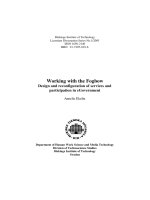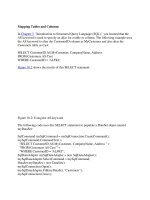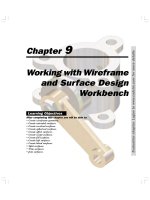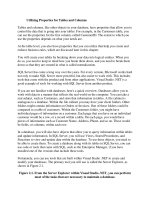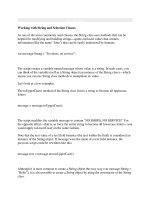Working with tables and columns
Bạn đang xem bản rút gọn của tài liệu. Xem và tải ngay bản đầy đủ của tài liệu tại đây (1.22 MB, 36 trang )
Working with Tables and Columns
Creating a Radio Program Schedule
1
• Kyle Mitchell is the program director at KPAF, a public radio station
broadcasting out of Bismarck, North Dakota. To remain viable, it’s important
for the station to continue to have a presence on the Web. With this in mind,
Kyle has begun upgrading the KPAF Web site. He envisions a site in which
listeners have quick and easy access to information about the station and its
programs.
• The Web site includes pages listing the KPAF morning, afternoon, and evening
schedules. Kyle decides that this information is best conveyed to the listener in
a table, with each column of the table displaying one day’s program schedule
and each row displaying the broadcast times for the various KPAF programs.
Kyle has never created a Web table, so he’s come to you for help in designing a
Web page describing the KPAF evening schedule. Kyle wants the table you
create to be easy to read and informative. He also wants you to add table
styles that will enhance the appearance of the Web page.
2
3
Open the KPAF Web page
• In your text editor, open the schedtxt.htm and kpaftxt.css files,
located in the tutorial.05\tutorial folder. Enter your name and the
date in the comment section of each file. Save the files as
schedule.htm and kpaf.css, respectively, in the same folder.
• Review the schedule.htm file in your text editor to become familiar
with its content and structure. Insert the following link element
directly above the closing </head> tag:
<link href=”kpaf.css” rel=”stylesheet” type=”text/css” />
• Save your changes to the file and then open the schedule.htm file in
your Web browser.
• Go to the kpaf.css style sheet in your text editor. Review the styles
and compare them to the elements contained within the
schedule.htm file to fully understand Kyle’s design for the schedule
page.
4
5
KPAF nightly schedule
6
Insert the Web table
• Return to the schedule.htm file in your text editor.
• Directly above the closing </section> tag, insert the following code:
<table class=”schedule”>
<tr>
</tr>
<tr>
</tr>
<tr>
</tr>
</table>
7
Insert the table headings
• In the first table row of the Web table you just created in the schedule.htm
file, insert the following th elements:
<th>Time</th>
<th>Monday</th>
<th>Tuesday</th>
<th>Wednesday</th>
<th>Thursday</th>
<th>Friday</th>
<th>Saturday</th>
<th>Sunday</th>
• In the second row of the table, insert the following heading: <th>6:00</th>
• In the third table row, insert the following heading: <th>6:30</th>
8
Insert table data for the next two rows of the table
<td>Local News</td>
• Within the second table row, add the
following seven td elements after the
<td>Local News</td>
initial th element:
<td>Local News</td>
<td>National News</td>
<td>Local News</td>
<td>National News</td>
<td>Local News</td>
<td>National News</td>
<td>Local News</td>
<td>National News</td>
<td>Local News</td>
<td>National News</td>
• Save your changes to the file, and
<td>National News</td>
then refresh the schedule.htm file in
your Web browser. The headings are
<td>National News</td>
in bold and centered, and the table
• Within the third table row, insert
another seven td elements after the data is in a normal font and leftaligned.
initial th element:
9
Viewing the Web table
10
Add a border to the schedule
• Return to the schedule.htm file in your text editor and add the
attribute border=”1” in table tag.
• Save your changes to the file, and then reload the schedule.htm file
in your Web browser.
11
Create cells that span several columns
• Return to the schedule.htm file in your text editor and add the attribute
colspan=”7” to the second table cell in both the second and third rows of
the table.
• Delete the remaining six table cells in both the second and third table rows.
• Save your changes to the file, and then refresh the schedule.htm file in
your Web browser.
12
Span several table rows
• Return to the schedule.htm file in your text editor and add the
following row to the bottom of the schedule table:
<tr>
<th>7:00</th>
<td rowspan=”2”>Opera Fest</td>
<td rowspan=”2”>Radio U</td>
<td rowspan=”2”>Science Week</td>
<td rowspan=”2”>The Living World</td>
<td>Word Play</td>
<td>Agri-Week</td>
<td rowspan=”2”>Folk Fest</td>
</tr>
13
• Add the following code for the next
row, which adds table cells only for
the two programs that start at 7:30:
<tr>
<th>7:30</th>
<td>Brain Stew</td>
<td>Bismarck Forum</td>
</tr>
• Save your changes to the file, and
then refresh the schedule.htm file in
your Web browser. The Sunday
through Thursday 7:00 p.m.
programs span two table rows,
indicating that they last an hour.
14
Add the remaining KPAF evening programs
• Return to the schedule.htm file in your text editor and enter the following table
row for programs airing starting at 8:00:
<tr>
<th>8:00</th>
<td rowspan=”4” colspan=”4”>The Classical Music Connection</td>
<td>Old Time Radio</td>
<td rowspan=”4”>Saturday Nite Jazz</td>
<td rowspan=”4”>The Indie Connection</td>
</tr>
• The Inner Mind is the only program that starts at 8:30 during the week. Add the
8:30 starting time and the program listing to the table using the following row:
<tr>
<th>8:30</th>
<td>The Inner Mind</td>
</tr>
15
• The only program that starts at 9:00 is Open Mike Nite. Add the following row to the table to
display this program in the schedule:
<tr>
<th>9:00</th>
<td rowspan=”2”>Open Mike Nite</td>
</tr>
• There are no programs that start at 9:30, so you’ll add the table row but without any
programs listed. Add the following row:
<tr>
<th>9:30</th>
</tr>
• Complete the schedule table by adding the last table row for the World News Feed
occurring every night from 10:00 to 10:30. This single program occupies a single row and
spans seven columns. Add the following row:
<tr>
<th>10:00</th>
<td colspan=”7”>World News Feed</td>
</tr>
16
• Save your changes to the file, and then reload the schedule.htm file in your Web browser.
17
Create a caption for the program schedule
• Return to the schedule.htm file in your text editor and insert the
following caption element directly below the opening tag:
<caption>All Times Central</caption>
• Save your changes to the file and refresh the schedule.htm file in
your Web browser.
18
Mark the row groups
• Return to the
schedule.htm file in
your text editor and
enclose the first row of
the table within an
opening and closing
set of <thead> tags.
• Enclose the remaining
rows of the table
within an opening and
closing set of <tbody>
tags.
19
Mark the column groups
• Return to the schedule.htm file in your text editor.
• Directly below the caption element, insert the following colgroup
element:
<colgroup>
<col class=”firstCol” />
<col class=”dayCols” span=”7” />
</colgroup>
• Save your changes to the file.
• Creating row groups and column groups defines the table’s structure
but should not alter its appearance. To confirm that the row and
column groups have not modified the table’s appearance, refresh the
schedule.htm file in your browser.
20
Add a summary to the table
• Nonvisual browsers, such as aural browsers that often are used by visually
impaired people, can’t display tables, and it’s cumbersome for users to listen to
each cell being read. For these situations, it is useful to include a summary of a
table’s contents. Return to the schedule.htm file in your text editor.
• Within the opening <table> tag, insert the following attribute:
summary=”This table contains the nightly KPAF program schedule aired
from Bismarck, North Dakota. Program times are laid out in thirty-minute
increments from 6:00 p.m. to 10:00 p.m., Monday through Sunday night.”
• Save your changes to the file and then reload the schedule.htm file in your Web
browser. Verify that the summary description does not appear in the browser.
21
Set the cell spacing and cell padding
• Return to the schedule.htm file in your text editor.
• Within the opening <table> tag, insert the following attributes:
• cellspacing=”3” cellpadding=”5”
• Save your changes to the file and then reopen schedule.htm in your
Web browser. The spaces between and within the table cells have
increased from their default values.
22
Formatting Table Borders with HTML
23
Vertically align the text in the table
• Return to the
schedule.htm file in
your text editor.
• Within the opening
<tbody> tag, insert the
following attribute:
valign=”top”
• Save your changes to
the file and then
reload or refresh the
schedule.htm file in
your Web browser.
24
Formatting Tables with CSS: create the style sheet
• Open the tablestxt.css file from the tutorial.05\tutorial folder. Enter
your name and the date in the comment section of the file. Save the
file as tables.css in the same folder.
• Return to the schedule.htm file in your text editor and insert the
following link element directly above the closing </head> tag:
<link href=”tables.css” rel=”stylesheet” type=”text/css” />
• Because you’ll be replacing the HTML attributes with CSS styles,
delete the border, cellpadding, and cellspacing attributes from the
opening <table> tag.
• Delete the valign attribute from the opening <tbody> tag.
• Save your changes to the file.
25