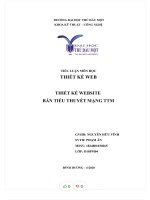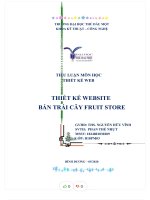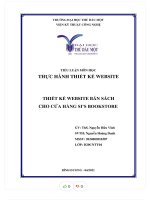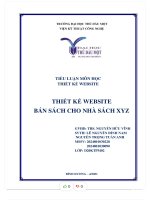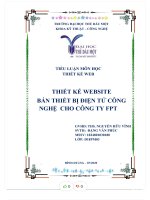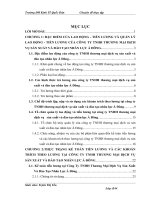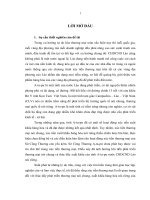Developing a web site
Bạn đang xem bản rút gọn của tài liệu. Xem và tải ngay bản đầy đủ của tài liệu tại đây (1.37 MB, 21 trang )
Developing a Web Site
Creating a Web Site for Amateur Photographers
Case: CAMshots
Gerry Hayward is an amateur photographer and digital camera enthusiast. He’s
creating a Web site named CAMshots. He has asked for your help in designing his
site and creating links between the pages.
View Gerry’s Web pages
1. Start your text editor, and then open the hometxt.htm, tipstxt.htm, and
glosstxt.htm files, located in the tutorial.02\tutorial folder included with your
Data Files.
2. Within each file, go to the comment section at the top of the file and add your
name and the date in the space provided.
3. Save the files as home.htm, tips.htm, and gloss.htm, respectively, in the
tutorial.02\tutorial folder.
4. Take some time to review the HTML code within each document so that you
understand the structure and content of the files.
5. Start your Web browser and open the home.htm, tips.htm, and gloss.htm files.
The figure below shows the current layout and appearance of Gerry’s three Web
pages.
View Gerry’s Web pages
Create the navigation list
• Return to the home.htm file in your text editor
• At the top of the file directly below the header element, insert the
following code as shown below:
<nav>
<ul>
<li>Home</li>
<li>Tips</li>
<li>Glossary</li>
</ul>
</nav>
• Go to the gloss.htm,
tips.htm in your text editor
and add a navigation list
to that file.
• Refresh pages on your web
browser
Create a hypertext link to a document
• Return to the home.htm file in your text editor and go to the navigation list at the
top of the page.
• Mark the text Home as a hypertext link using a set of <a> tags as follows:
<a href=”home.htm”>Home</a>
• Mark the text Tips as a hypertext link using the following code:
<a href=”tips.htm”>Tips</a>
• Mark the text Glossary as a hypertext link as follows:
<a href=”gloss.htm”>Glossary</a>
• Go to the tips.htm, gloss.htm in your text editor and then change the text of the
navigation list to hypertext links
Linking to Locations within a Document
Create the navigation list
• Return to the gloss.htm file in your text editor
• Scroll down to the section element. Directly below the h1 Glossary heading,
insert the following navigation list
<nav>
[A] [B] [C] [D] [E] [F] [G] [H] [I] [J] [K] [L] [M] [N] [O] [P] [Q] [R] [S] [T] [U] [V] [W] [X] [Y] [Z]
</nav>
Linking to Locations within a Document
Marking Locations with the id Attribute
• Scroll down the file and locate the h2 heading for the letter A. Within the opening
tag, insert the following attribute: id=”A”
• Locate the h2 heading for the letter B and insert the following attribute in the
opening tag:
id=”B”
• Continue going down the file, adding id attributes to the opening heading
tags for C, D, E, and F corresponding to the letters of those headings.
Linking to Locations within a Document
Mark the top of the page
• Scroll up the gloss.htm file in your text editor and locate the header
element directly below the opening <body> tag.
• Insert the following attribute within the opening <header> tag
id=”top”
Linking to Locations within a Document
Link to an id, change the list of letters to text links
• Locate the letter A in the list of letters at the top of the gloss.htm file.
• After the [ character, insert the following opening tag: <a href=”#A”>
• Between the letter A and the ] character, insert the closing </a> tag.
• Mark the letters B through F in the list as hypertext links pointing to the
appropriate h2 headings in the document.
• Scroll to the bottom of the file and locate the text Return to Top. Mark the
text as a hyperlink, pointing to the element with an id value of top.
Creating Links to ids in Other Documents
Mark the glossary entries
• Return to the gloss.htm file in your text editor
• Scroll through the file and locate the Aperture definition term
• Within the opening <dt> tag, insert the following attribute: id=”aperture”
• Scroll down the file and locate the Exposure definition term, within the
opening <dt> tag, insert the following attribute: id=”exposure”
• Go to the F section of the glossary and mark the terms with the following ids
F-stop with the id f-stop
Flash Mode with the id flash_mode
Focal Length with the id focal_length
Creating Links to ids in Other Documents
Create links to the glossary entries
1. Open the home.htm file in your text editor.
2. Scroll down the file and locate the F-stop term in the unordered list.
3. Mark F-stop as a hypertext link using the following code:
<a href=”gloss.htm#f-stop”>F-stop</a>
4. Mark Exposure as a hypertext link using the following code:
<a href=”gloss.htm#exposure”>Exposure</a>
5. Mark the remaining three entries in the unordered list as hypertext
pointing to their corresponding entries on the Glossary page.
Working with Linked Images and Image Maps
Link the Photo of the Month image
• Return to the home.htm file in your text editor.
• Scroll down to the img element for the Photo of the Month and then
enclose the inline image within a set of <a> tags as follows:
<a href=”rainbow_lg.png”>
<img src=”rainbow.png” alt=”Photo” />
</a>
• Refresh home page on your web browser
Working with Linked Images and Image Maps
Create an image map
• Return to the home.htm file in your text editor
• Directly below the <img> tag for the CAMshots header image, insert the
following map element: <map name=”logomap”></map>
• Within the map element, insert a circular hotspot that points to the home.htm
file using the following area element:
<area shape=”circle” coords=”82, 82, 80” href=”home.htm” alt=”Home Page” />
• Directly below the <area> tag for the circular hotspot, insert the following two
rectangular hotspots pointing to the tips.htm and gloss.htm files:
<area shape=”rect” coords=”235, 120, 310, 150” href=”tips.htm” alt=”Tips” />
<area shape=”rect” coords=”340, 120, 510, 150” href=”gloss.htm” alt=”Glossary” />
Working with Linked Images and Image Maps
Apply the logomap image map
• Add the following attribute to the <img> tag for the CAMshots logo:
usemap=”#logomap”
• Go to page tips.htm, gloss.htm, and replace the code in the header
by the code in page home.htm
Create links to sites on the Web
• Return to the tips.htm file in your text editor.
• Scroll to the bottom of the file and locate the definition list containing the
list of Web sites.
• Mark the entry for Apogee Photo as a hypertext link using the following
code: <a href=””>Apogee Photo</a>
• Mark the remaining three entries in the list as hypertext links pointing to
each company’s Web site.
Link to an e-mail address on Gerry’s home page
• Return to the home.htm file in your text editor.
• Go to the first paragraph and locate the text contact me.
• Mark contact me as a hypertext link using the following code
<a href=”mailto:?subject=CAMshots%20Message”>
contact me </a>
Specify a link target
• Return to the tips.htm file in your text editor.
• Scroll to the bottom of the file and locate the four links to the
external Web sites.
• Within each of the opening <a> tags, insert the following attribute:
target=”new”
Working with Metadata
• To be noticed on the Web, a site needs to include information about
itself for search engines to read and add to their search indices.
Information about a site is called metadata.
• Return to the home.htm file in your text editor.
• Directly below the meta element that defines the document’s character
set, insert the following meta elements:
<meta name=”author” content=”your name” />
photography and cameras” />
<meta name=”keywords” content=”photography, cameras, digital imaging” />
id=”B”
• Continue going down the file, adding id attributes to the opening