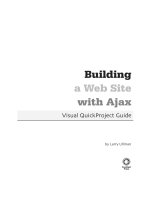Designing a web page with CSS
Bạn đang xem bản rút gọn của tài liệu. Xem và tải ngay bản đầy đủ của tài liệu tại đây (1.66 MB, 40 trang )
Designing a Web Page with CSS
Creating a Web Site for a Rural Farm
Case: Sunny Acres
• Tammy Nielsen and her husband, Brent, live and work at Sunny Acres,
a 200-acre farm near Council Bluffs, Iowa.
• Tammy created a Web site for Sunny Acres several years ago to make
information about the farm easily accessible to her customers. The
Web site has become outdated, so Tammy would like to enliven it
with a new design based on the latest elements and styles from HTML
and CSS. Tammy’s knowledge of HTML and Web styles is limited, so
she’s come to you for help in creating a new look for the Sunny Acres
Web site.
Introduction
Pages that you will work with:
• home.htm – the home page, describing
the operations and events sponsored by
the farm
• maze.htm – a page describing the farm’s
corn maze
• haunted.htm – a page describing the
farm’s annual Halloween Festival and
haunted maze
• petting.htm – a page describing the
farm’s petting barn
• produce.htm – a page describing the
Sunny Acres farm shop and the pickyour-own produce garden
• Use your text editor to open the haunttxt.htm, hometxt.htm,
mazetxt.htm, pettingtxt.htm, and producetxt.htm files, located in the
tutorial.03\tutorial folder included with your Data Files. Within each
file, go to the comment section at the top of the file and add your
name and the date in the space provided. Save the files as
haunted.htm, home.htm, maze.htm, petting.htm, and produce.htm,
respectively, in the same folder.
• Take some time to review the HTML code within each document so
that you understand the structure and content of the files.
• Open the home.htm file in your Web browser, and then click the links
at the top of the page to view the current appearance of the
haunted.htm, maze.htm, petting.htm, and produce.htm files.
The History of CSS
• You learned in Tutorial 1 that HTML specifies a document’s content and
structure, but not how that document should be rendered. To render a
document, the device displaying the page needs a style sheet that specifies
the appearance of each page element. The style sheet language used on
the Web is the Cascading Style Sheets language, also known as CSS.
• The specifications for CSS are maintained by the World Wide Web
Consortium (W3C); and as with HTML and XHTML, several versions of CSS
exist with varying levels of browser support.
• With CSS, as with HTML, Web page designers need to be aware of
compatibility issues that arise not just among different versions of the
language, but also among different versions of the same browser. Although
it’s tempting to always apply the latest and most exciting features of CSS,
you should not create a situation where users of older browsers will not be
able to view your Web pages.
Defining a Style Rule
• The general syntax of a CSS style rule is
selector {
}
h1 {
property1: value1;
property2: value2;
property3: value3;
...
color: blue;
text-align: center;
}
h1, h2, h3, h4, h5, h6 {
}
color: blue;
text-align: center;
Link to the layout style sheet
• Return to the home.htm file in your text editor.
• Directly above the closing </head> tag, insert the following link
element
<link href=”sa_layout.css” rel=”stylesheet” type=”text/css” />
• Save your changes to the file.
• Reopen the home.htm file in your browser. The layout of the page
has been altered using the design styles present in the sa_layout.css
file.
Start creating the sa_styles.css style sheet
• Use your text editor to open the blank text file sa_stylestxt.css from
the tutorial.03/tutorial folder. Save the file as sa_styles.css.
• At the top of the file, insert the following style comments:
/*
*/
Sunny Acres Style Sheet
Author: your name
Date: the date
• Return to the home.htm file in your text editor.
• Directly below the link element for the sa_layout.css file, insert the
following:
<link href=”sa_styles.css” rel=”stylesheet” type=”text/css” />
• Save your changes to the file.
RGB Color Values
• A color value is a numerical expression that describes the properties of a color.
To better understand how numbers can represent colors, it can help to review
some of the basic principles of color theory and how they relate to the way
colors are rendered in a browser.
• In classical color theory, all colors are based on adding three primary colors –
red, green, and blue – at different levels of intensity.
• CSS represents these intensities mathematically as a set of numbers called an
RGB triplet, which has the format rgb(red, green, blue)
Using Color Names
• If you don’t want to use color values, you can also specify colors by
name. CSS supports the 16 basic color names
• Sixteen colors are not a lot, so most browsers support an extended
list of 140 color names, including such colors as orange, crimson,
khaki, and brown. Although this extended color list was not part of
the CSS specification until CSS3, most browsers support it.
A partial list of extended color names
Format the text and background colors
• Return to the sa_styles.css
file in your text editor
• Directly below the style
comments, insert the
following style rules
/* Body styles */
body {
background-color: white;
}
/* Heading styles */
h2 {
}
background-color: rgb(0, 165, 0);
color: white;
HSL Color Values
• The RGB color model is only one way of describing colors. CSS3 also supports
the Hue Saturation Lightness (HSL) model that describes colors based on hue,
saturation, and lightness. Hue is the tint of the color and is based on the
color’s location on the color wheel. Hue values range from 0° up to 360°,
where 0° matches the location of red on the color wheel, 120° matches green,
and 240° matches blue. Saturation measures the intensity of the chosen color
and ranges from 0% (no color) up to 100% (full color). Finally, lightness
measures the brightness of the color and ranges from 0% (black) up to 100%
(white). Color values using the HSL model are described in CSS3 using
hsl(hue, saturation, lightness)
• where hue is the tint of the color in degrees, saturation is the intensity of the
color in percent, and lightness is the brightness of the color in percent. Next
figure shows how setting the hue to 38°, the saturation to 90%, and the
lightness to 60% results in a medium shade of orange.
Opacity Values in CSS3
• CSS3 also allows page designers to augment RGB and HSL color values by
specifying a color’s opacity. Opacity defines how much of the colors below
the surface of the current object show through to affect its appearance. The
opacity of a color can be specified using either of the following rgba and hsla
color values
rgba(red, green, blue, opacity)
hsla(hue, saturation, lightness, opacity)
• where opacity sets the transparency of the color as a decimal ranging from 0
(completely transparent) up to 1.0 (completely opaque). For example, the
following style displays the text of h1 headings in a medium shade of orange
at 70% opacity:
hsla(38, 90%, 60%, 0.7)
Make the heading text semi-transparent
• Return to the sa_styles.css file in your text editor.
• Within the style rule for the h2 selector, insert the following color
property:
color: rgba(255, 255, 255, 0.8);
Format h1 headings
• Return to the sa_styles.css file in your text editor.
• Directly above the style rule for h2 headings, insert the following style
rule, as :
h1 {
background-color: rgb(125, 186, 240);
color: white;
}
Contextual Selectors
• So far, the only selectors you’ve studied involve either single elements
or groups of elements in a comma-separated list. However, this
approach doesn’t take into account that Web pages are structured
documents in which elements are nested within other elements,
forming a hierarchy of elements.
• Contextual selectors take advantage of the general rule that the more
specific style is applied in preference to the more general. For
instance, the styles
section h1 {color: red;}
h1 {color: blue;}
would result in any h1 heading text nested within a section element
appearing in red, even though the last style sets the text color to blue.
The more specific style using the contextual selector takes precedence
over the general style in which no context has been given.
For example, the style rule
* {color: blue;}
uses the asterisk (*) selector—also known as the wildcard selector—to select all elements in the
document. The result is that the text of all elements in the document appears in blue. On the
other hand, the rule
p > em {color: blue;}
applies the blue text color only to emphasized text placed as a direct child of a paragraph.
Revise the style sheet
• Return to the sa_styles.css file in your text editor.
• Change the selector for the h1 heading rule to section h1
• Save your changes to the style sheet and then reload the home.htm
file in your Web browser. Verify that the sky blue background is
applied only to the Welcome heading.
Attribute Selectors
Create a style based on the class attribute
• Return to the sa_styles.css file in
your text editor.
• Add the following style rule at the
bottom of style sheet:
/* Section styles */
section p.closing {
color: rgb(0, 165, 0);
text-align: right;
}
• Save your changes to the style
sheet and then reload the
home.htm file in your Web
browser. Verify that the text of the
last paragraph appears in green and
is right-aligned on the page.
Apply a sans-serif font to the body text
• Return to the sa_styles.css file in your text editor.
• Add the following style to the body style rule at the top of the style
sheet:
font-family: Verdana, Geneva, sans-serif;
• Save your changes to the style sheet and then reload the home.htm
file in your Web browser.
Set the font size of the h1 headings
• Return to the sa_styles.css file in your text editor.
• Add the following style to the style rule for h1 headings in the section
element:
font-size: 1.7em;
• Save your changes to the file and then reload the home.htm file in
your Web browser. Verify that the font size of the h1 heading appears
slightly smaller under the revised style sheet.