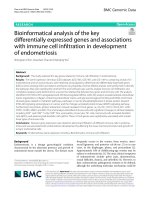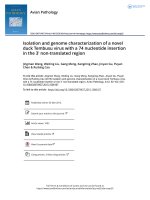Creating page layouts with CSS
Bạn đang xem bản rút gọn của tài liệu. Xem và tải ngay bản đầy đủ của tài liệu tại đây (1.19 MB, 47 trang )
Creating Page
Layouts with CSS
Designing a Web Site for a Cycling Club
1
Case: Cycle Pathology
• Dan Atwood is a cyclist who lives and works in Grand Junction,
Colorado. About 30 years ago, he and a few friends started a cycling
group called Cycle Pathology. At the beginning, the group’s activities
consisted of weekend rides through the western Colorado countryside.
However, with the growth in the popularity of cycling, the group has
expanded to several hundred active members and now organizes rides
and tours for much of western Colorado.
• To keep current and potential members informed about future rides
and events, Dan created the Cycle Pathology Web site in the late 1990s.
With the growth of the group, he has decided to redesign the site and
has asked you for help in planning a new layout and design.
2
3
Starting data files
• Use your text editor to open the cycletxt.htm file from the
tutorial.04/tutorial folder. Enter your name and the date in the
comment section of the file, and then save it as cycle.htm.
• Take some time to review the content and structure of the cycle.htm
file in your text editor.
• Open the cycle.htm file in your Web browser. Figure in next slide
shows the current appearance of part of the page using one
browser’s internal style sheet.
4
5
Cycle Pathology layout design
6
The display style: create the reset style sheet
• Use your text editor to open the cp_resettxt.css file from the
tutorial.04/tutorial folder. Enter your name and the date in the
comment section of the file and then save it as cp_reset.css.
• Below the comment section, add the following comment and style
rule:
/* Display HTML5 structural elements as blocks */
article, aside, figure, figcaption, footer, hgroup, header, section, nav
{
display: block;
}
• Save your changes to the file.
7
Values of the display property
8
Set the default styles for the Web site
• Below the style rule you just created in the cp_reset.css file, enter the
following rule:
/* Set the default page element styles */
body * {
font-family: Verdana, Geneva, sans-serif;
font-size: 100%;
font-weight: inherit;
line-height: 1.2em;
list-style: none;
vertical-align: baseline;
}
• Save your changes to the file.
9
Hide the different sections of the page
• At the bottom of the cp_reset.css style sheet, enter the following style rule:
/* Temporarily hide the page sections */
nav.horizontalNAV, #president, nav.verticalNAV, #story, header, aside, footer
{
display: none;
}
• Save your changes to the file and then return to the cycle.htm file in your text
editor
• Directly above the closing </head> tag, insert the following link to the reset style
sheet:
<link href=”cp_reset.css” rel=”stylesheet” />
• Save your changes to the file and then reload the cycle.htm file in your Web
10
browser. Verify that no content is displayed in the browser window.
11
Format the page background
• Open the cp_stylestxt.css file in your text editor. Type your name and the date in
the comment section at the top of the file, and then save the file as cp_styles.css.
• Below the comment section, insert the following style rule:
/* Styles for the Page Body */
body {
background: black url(bike_bg.png) top left no-repeat;
}
• Save your changes to the file and then return to the cycle.htm file in your text
editor.
• Directly below the link element for the cp_reset.css style sheet, insert the
following:
<link href=”cp_styles.css” rel=”stylesheet” />
• Save your changes to the file and then reload the cycle.htm file.
12
13
Exploring Layout Designs: Screen resolutions on the Web
14
Exploring Layout Designs: Screen width on the Web
15
Fixed and fluid layouts
16
Set the page width
• Return to the cp_styles.css style sheet in your text editor.
• Within the style rule for the body element, insert the following
properties:
width: 95%;
min-width: 1000px;
max-width: 1400px;
• Save your changes to the file.
17
Setting a Float
• Floating an element takes that element out of the normal flow of the
document and positions it along the left or right edge of its containing
element. Subsequent elements that are not floated are then moved up
to occupy the position previously occupied by the floating element.
18
Format the navigation list
• Return to the cp_styles.css style
sheet in your text editor.
• Below the style rule for the body
selector, add the following code:
/* General Navigation List Style */
nav a {
text-decoration: none;
}
/* Horizontal Navigation List */
nav.horizontalNAV li {
font-size: 87.5%;
float: left;
text-align: center;
width: 20%;
}
nav.horizontalNAV li a {
color: rgb(255, 255, 99);
}
nav.horizontalNAV li a:hover {
color: white;
}
19
• Save your changes to the file.
• Next, you’ll change the reset style sheet rules so that the horizontal
navigation list is once again displayed.
• Return to the cp_reset.css style sheet in your text editor and then scroll
down to the style rule at the bottom of the page. Remove the selector
nav.horizontalNAV along with the comma separator that follows it from
the start of the selector list.
• Save your changes to the reset style sheet and then reload cycle.htm in
your Web browser. The hypertext links are now rendered in a single row
across the top of the page.
• Verify that the color of each link changes to white in response to the
hover event.
20
Format the navigation list
• Return to the cp_styles.css style sheet in your text editor, and then at the
bottom of the style sheet, insert the following rule:
/* President's message */
#president {
background-color: rgb(105, 96, 87);
background-color: rgba(255, 255, 255, 0.3);
clear: left;
float: left;
width: 40%;
}
• Save your changes to the file. Now re-display the president’s message.
• Return to the cp_reset.css style sheet in your text editor. Remove the
selector #president and the comma that follows it from the start of the
selector list in the style rule at the bottom of the file. Save your changes.
21
Reload the cycle.htm file in your Web browser.
Define the default margin size
• Return to the cp_reset.css style sheet file in your text editor.
• Locate the style rule that defines the default page element styles and
add the following style property:
margin: 0px;
• Save your changes to the file.
22
Change the margin spaces in the page
• Return to the cp_styles.css style
sheet file in your text editor, and
then directly below the comment
Horizontal Navigation List add the
following style rule:
nav.horizontalNAV {
margin-left: 33%;
width: 66%;
}
• Scroll down to the style rule for the
president’s message and add the
following style: margin-left: 33%;
• Save your changes to the file and
then reload cycle.htm in your Web
browser.
23
Modify the padding size
• Return to the cp_reset.css style sheet file in your text editor. Within
the style rule for default page styles, add the following property:
padding: 0px;
• Save your changes to the file and return to the cp_styles.css file in
your text editor. Within the style rule for list items in the horizontal
navigation list, add the following style:
padding: 15px 0px;
This style sets the top and bottom padding space to 15 pixels, and the
right and left padding space to 0 pixels.
• Save your changes to the file and then reload cycle.htm in your Web
browser. Verify that additional space has been added above and
below the horizontal navigation list.
24
Format the headings in the president’s message:
• Return to the cp_styles.css style sheet file in your text editor.
• Add the following style rule at the bottom of the file to display the h1 heading in
the president’s message in a bold cursive-style font that is 158% of the size of the
default text, with 10-pixel margins above and to the left of the text content:
#president h1 {
font-family: 'Lucida Calligraphy', 'Apple Chancery', cursive;
font-size: 158%;
font-weight: bold;
margin: 10px 0px 0px 10px;
}
• Below that style rule, add the following style rule to display the h2 heading in the
president’s message in a font size that is 105% of the size of the default text, with a
10-pixel margin below the text and a 15-pixel margin to the left of the text:
#president h2 {
font-size: 105%;
margin: 0px 0px 10px 15px;
}
• Save your changes to the file.
25