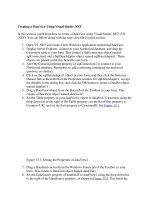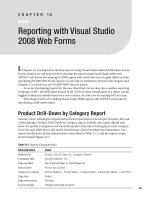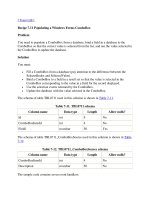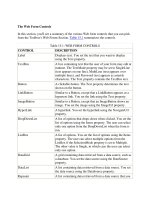Creating a web form
Bạn đang xem bản rút gọn của tài liệu. Xem và tải ngay bản đầy đủ của tài liệu tại đây (1.96 MB, 59 trang )
Creating a Web Form
Designing a Survey Form
1
Case - Red Ball Pizza
• Alice Nichols is the owner of Red Ball Pizza, a popular pizzeria in
Ormond Beach, Florida. She wants to conduct an online survey of Red
Ball customers and has asked for your help in designing a prototype
for the survey form.
• The form should record customer information as well as each
customer’s perception of his or her last experience at the restaurant.
Alice wants the form to include different tools to ensure that each
user enters valid data.
• Once a customer completes the form, the information will be sent to
the Red Ball server for processing.
2
3
Introducing Web Forms – The survey form page
• In your text editor, open surveytxt.htm from the tutorial.06\tutorial
folder. Enter your name and the date in the comment section. Save
the file as survey.htm.
• Review the survey.htm file in your text editor to become familiar with
its content and structure.
• Open survey.htm in your Web browser.
4
Proposed survey form
5
Creating a Web Form – add the form element
• Return to the survey.htm file in your text editor. Directly above the
closing </section> tag, insert the following form element:
<form id=”survey” name=”survey”>
</form>
• Save your changes to the file.
6
Add attributes to the form element
• Return to the survey.htm file and add the following attributes to the
form element:
action=“ />method=“post”
• Save your changes to the file.
7
Link to the formsubmit.js JavaScript program
• Return to the survey.htm file in your text editor.
• Go to the head section of the document. Directly below the script
element that accesses the modernizr.js file, insert the following code:
<script src=”formsubmit.js”></script>
• Save your changes to the file.
8
Insert a field set
• Within the form element in the survey.htm file, insert the following
two field sets:
<fieldset id=”custInfo”>
</fieldset>
<fieldset id=”experience”>
</fieldset>
• Save your changes to the file.
9
Insert legends for the field sets
• Within the first field set in the survey.htm file, insert the following
legend element:
<legend>Customer Information</legend>
• In the second field set, insert the following legend element:
<legend>Share Your Experience at Red Ball Pizza</legend>
• Save your changes to the file and then refresh the survey.htm file in
your Web browser.
10
Input box data types
11
Add the input boxes for the customer information
• Return to the survey.htm file. Within the custInfo field set, insert the following code:
Name *
<input name=”custname” id=”custname” />
Street address
<input name=”street” id=”street” />
City
<input name=”city” id=”city” />
State (abbr.)
<input name=”state” id=”state” />
Postal code
<input name=”zip” id=”zip” />
Phone number
<input name=”phone” id=”phone” />
E-mail *
12
<input name=”email” id=”email” />
Add the input boxes for the customer information
• Within the Share Your Experience at Red Ball Pizza field set, insert the
following input boxes:
Date of visit
<input name=”visitdate” id=”visitdate” />
Receipt number *
<input name=”receipt” id=”receipt” />
• Save your changes to the file and then refresh survey.htm in your Web
browser.
13
Apply the field labels
• Return to the survey.htm file in your
text editor.
• Go to the customer information field set
and enclose the text string Name *
within a label element, associating it
with the custname input box as follows:
<label for=”custname”>Name *</label>
• Repeat this process for the remaining
descriptive text strings in the two field
sets, using the for attribute to associate
each label with the corresponding input box. The revised code in the file,
highlighting the different values of the for attribute.
• Save your changes and then refresh the survey.htm. Test the labels by clicking the
14
label and verifying that the cursor appears within the corresponding element.
Create the form style sheet
• Use your text editor to open the formstxt.css file from the tutorial.06\tutorial
folder. Enter your name and the date in the comment section of the file, and then
save it as forms.css in the same folder.
• Below the comment section, add the following style rule:
/* Field set styles */
fieldset {
background-color: rgb(255, 246, 205);
border: 1px solid rgb(233, 69, 0);
float: left;
margin: 10px 0px 10px 2.5%;
width: 46%;
15
}
Add a style rule for the field set legends
• Directly below the style for the field set selector, add the following style rule:
legend {
background-color: rgb(233, 69, 0);
color: white;
padding: 3px 0px;
text-indent: 5px;
width: 100%;
}
• Save your changes to the file.
16
Define a style for the labels and input controls
• At the bottom of the style sheet, add the following style rule for the form
labels:
/* Label styles */
label {
clear: left;
display: block;
float: left;
font-size: 0.9em;
margin: 7px 4% 7px 5px;
width: 40%;
}
17
• Below the style rule you just created, add the following style rule for input
controls:
/* Input control styles */
input {
display: block;
float: left;
font-size: 0.9em;
margin: 7px 0px;
width: 50%;
}
18
• Save your changes to the forms.css file and then return to the survey.htm file in
your text editor.
• Below the link element that links the file to the rb.css style sheet, add the
following element to link to the forms.css style sheet:
<link href=”forms.css” rel=”stylesheet” />
• Now you’ll view the effect of your fieldset, legend, label, and input styles on the
appearance of the survey form.
• Save your changes to the file and then refresh survey.htm in your Web browser.
19
Reduce the width of the state field input box
• Return to the forms.css file in your text editor and add the following
style rule at the bottom of the file:
input#state {
width: 50px;
}
• Save your changes to the file and then refresh survey.htm in your
Web browser. Verify that the width of the input box for the state field
has been reduced.
20
Set the default city and state field values
• Return to the survey.htm file in your text editor and scroll down to
the input element for the city field. Add the attribute value=”Ormond
Beach” to the <input> tag.
• Add the attribute value=”FL” to the <input> tag for the state field.
• Save your changes to the file and then refresh survey.htm in your
Web browser. Verify that the input boxes for the city and state fields
show the text values Ormond Beach and FL, respectively.
21
Create placeholders for the survey form
• Return to the survey.htm file in your
text editor and scroll to the input
element for the custname field. Add the
following attribute to the <input> tag:
placeholder=”first and last name”
• Add the attribute placeholder=”nnnnn
(-nnnn)” to the input element for the
zip field.
• Add the attribute placeholder=”(nnn)
nnn-nnnn” to the input element for the
phone field.
• Finally, add the attribute
placeholder=”re-nnnnnn” to the input
element for the receipt field.
22
• Save your changes to the file and then refresh survey.htm in your
Web browser. Placeholder text has been added to the custname, zip,
phone, and receipt input boxes. Notice that placeholder text is
distinguished from default text by appearing in a grayed-out font.
23
Create the selection list
• Return to the survey.htm file in your text editor and scroll down to the
bottom of the second field set.
• Directly before the closing </fieldset> tag, add the following code:
<label for=”ordertype”>Order type</label>
<select name=”ordertype” id=”ordertype”>
<option value=”type1”>Carry out</option>
<option value=”type2”>Delivery</option>
<option value=”type3”>Dine in</option>
<option value=”type4”>Take and bake</option>
</select>
• Save your changes to the file.
24
• Go to the forms.css file in your text editor. At the bottom of the file, add
the following code:
/* Selection list styles */
select {
display: block;
float: left;
font-size: 0.9em;
margin: 7px 0px;
}
• Save your changes to the style sheet file and then open the survey.htm file
in your Web browser. The survey form now displays a selection list for the
type of order. Click the selection list arrow and verify that all of the order
type options are shown.
25