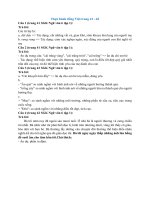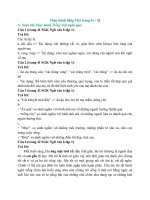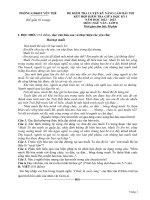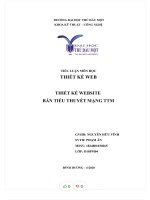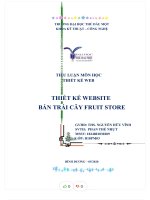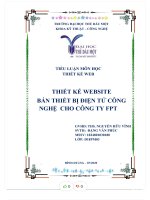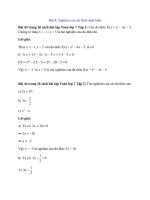Topic 14 Web Services
Bạn đang xem bản rút gọn của tài liệu. Xem và tải ngay bản đầy đủ của tài liệu tại đây (1.83 MB, 22 trang )
Topic 14: Web Services
Implementing a web server
Maintaining a web server
E-Mail Log Analysis
Web PHP Mysql
Web hosting
Web Log Analysis
Backup restore website
192
Phiên Bản Thử Nghiệm – Lưu Hành Nội Bộ
Implementing a web server
1. Cài đặt Apache
Apache là một phần mềm Web Server có nhiều tính năng như sau:
- Hỗ trợ đầy đủ những giao thức HTTP trước đây như HTTP/1.1.
- Có thể cấu hình và mở rộng với những module của công ty thứ ba.
- Cung cấp source code đầy đủ với license không hạn chế.
- Chạy được trên nhiều HĐH như Win 9x, Netware 5.x, OS/2, Unix, Linux
Cài các gói sau:
mailcap-2.1.41-2.el7.noarch.rpm
httpd-tools-2.4.6-31.el7.centos.x86_64.rpm
httpd-2.4.6-31.el7.centos.x86_64.rpm
Kiểm tra Apache đã được cài đặt trên hệ thống:
[root@localhost ~]# rpm -qa httpd
httpd-2.4.6-31.el7.centos.x86_64
[root@localhost ~]# rpm -qi httpd
Name
: httpd
Version : 2.4.6
Release : 31.el7.centos
Architecture: x86_64
Install Date: Sun 10 May 2015 11:23:39 AM EDT
Group
: System Environment/Daemons
Size
9810046
License
: ASL 2.0
Signature
: RSA/SHA256, Sat 14 Mar 2015 03:55:03 AM EDT, Key ID
24c6a8a7f4a80eb5
Source RPM : httpd-2.4.6-31.el7.centos.src.rpm
Build Date
: Thu 12 Mar 2015 11:09:17 AM EDT
Build Host
: worker1.bsys.centos.org
Relocations : (not relocatable)
Packager
: CentOS BuildSystem <>
Vendor
: CentOS
URL
: />Summary
: Apache HTTP Server
Description :
The Apache HTTP Server is a powerful, efficient, and extensible
web server.
2. Cấu hình Apache Web Server
2.1. Cấu hình web site
- Sửa file cấu hình httpd.conf như sau:
# vi /etc/httpd/conf/httpd.conf
31 ServerRoot "/etc/httpd"
# Vị trí cài đặt Apache
42 Listen
80
# Lắng nghe trên port 80
86 ServerAdmin root@localhost
# Email của người quản trị
95 ServerName www.nhatnghe1.com:80 # Khai báo địa chỉ URL
119 DocumentRoot "/var/www/html" # Thư mục gốc của web server
131 <Directory "/var/www/html">
…
157 </Directory>
164
DirectoryIndex index.html
# Tập tin mặc định khi chạy website
- Start httpd daemon:
# systemctl start httpd
# systemctl enable httpd
- Tại client, truy cập web site
2.2. Cấu hình Web site mặc định
- Thư mục gốc cho web site: /var/www/html
- Tạo một trang html như sau:
# echo "
Truong tin hoc Nhat Nghe
" > /var/www/html/index.html- Tại client, truy cập web site
194
Phiên Bản Thử Nghiệm – Lưu Hành Nội Bộ
- Chép thư mục music vào /var/www/html
3. Tạo alias cho web site
Tạo 2 alias:
www.nhatnghe1.com/forum
www.nhatnghe1.com/admin
Các bước thực thiện:
- Tạo các thư mục
# mkdir /var/www/html/{forum,admin}
- Tạo trang web
# echo "
Trang quan tri" > /var/www/html/admin/admin.html
# echo " Trang dien dan" > /var/www/html/forum/forum.html
- Cấu hình file httpd.conf
Alias /admin "/var/www/html/admin/"
<Directory "/var/www/html/admin/">
Options Indexes MultiViews FollowSymLinks
directoryIndex admin.html
AllowOverride None
Order allow,deny
Allow from all
</Directory>
Alias /forum "/var/www/html/forum/"
<Directory "/var/www/html/forum/">
Options Indexes MultiViews FollowSymLinks
directoryIndex forum.html
AllowOverride None
Order allow,deny
Allow from all
</Directory>
# systemctl restart httpd
Truy cập các alias
196
Phiên Bản Thử Nghiệm – Lưu Hành Nội Bộ
4. Chứng thực truy cập
Yêu cầu username password khi truy cập alias /admin
4.1 Basic Authentication
- Tạo 2 user truy cập như sau:
# htpasswd -c /etc/httpd/conf/password admin1
# htpasswd /etc/httpd/conf/password admin2
- Kiểm tra tập tin passwords vừa tạo:
# cat /etc/httpd/conf/password
admin1:dpD0SM4ocdxkA
admin2:UE0tmPnQBByhA
Lưu ý: Tùy chọn –c sẽ tạo một tập tin password mới. Nếu tập tin này đã tồn tại thì nó sẽ xố
nội dung cũ và ghi vào nội dung mới. Khi tạo thêm một password cho người dùng khác thí ta
khơng dùng tuỳ chọn –c.
- Sửa file cấu hình của apache, cho alias /admin như sau:
Alias /admin "/var/www/html/music/admin/"
<Directory "/var/www/html/music/admin/">
AuthType Basic
AuthName "admin"
AuthUserFile "/etc/httpd/conf/password"
require user admin1 # or Require valid-user
Options Indexes MultiViews FollowSymLinks
directoryIndex admin.html
AllowOverride None
Order allow,deny
Allow from all
</Directory>
# service httpd restart
Kiểm tra truy cập
4.2 Digest Authentication
- Sửa file cấu hình của apache, cho alias /admin như sau:
Alias /admin "/var/www/html/music/admin/"
<Directory "/var/www/html/music/admin/">
AuthType Digest
AuthName "private"
AuthUserFile "/etc/httpd/conf/password"
AuthGroupfile "/etc/httpd/conf/groups"
Require group admin
Options Indexes MultiViews FollowSymLinks
directoryIndex admin.html
AllowOverride None
Order allow,deny
Allow from all
</Directory>
- Tạo 2 user truy cập như sau:
# htdigest -c /etc/httpd/conf/password private admin1
# htdigest /etc/httpd/conf/password private admin2
- Kiểm tra
# cat /etc/httpd/conf/password
admin1:private: 3c0cada081556ddd5091428baa239751
admin2:private: f9a41f98a0093bf2c3f07dfaadf881d2
- Tạo group
# vi /etc/httpd/conf/groups
admin: admin1 admin2
5. Tạo web site cho user
Mỗi user có 1 web site riêng, do mình tự thiết kế sau đó dùng ftp upload trang web lên web server
Ví dụ: địa chỉ web của mỗi user là
www.nhatnghe1.com/nv1
www.nhatnghe1.com/nv2
Các bước thực hiện
198
Phiên Bản Thử Nghiệm – Lưu Hành Nội Bộ
- Tạo 2 user nv1, nv2
# useradd nv1
# useradd nv2
# passwd nv1
# passwd nv2
- Sửa file # vi /etc/httpd/conf.d/userdir.conf
17 #UserDir disabled
24 UserDir public_html
32 AllowOverride All
33 Options None
- Thêm vào cuối file /etc/httpd/conf/httpd.conf
redirect /nv1 />redirect /nv2 />Khởi động httpd
# systemctl restart httpd
# systemctl restart vsftpd
Gán quyền truy cập
#chmod -R 711 /home/nv1
# chmod -R 755 /home/nv1/public_html/
- User nv1, sử dụng filezilla upload trang web vào thư mục /home/nv1/public_html
- Truy cập: www.nhatnghe1.com/nv1
200
Phiên Bản Thử Nghiệm – Lưu Hành Nội Bộ
6. Report
Cài awstats
# yum install epel-release
# yum install awstats
# cp /etc/awstats/awstats.model.conf /etc/awstats/awstats.nhatnghe.conf
#vi /etc/awstats/awstats.nhatnghe.conf
50 LogFile="/var/log/httpd/access_log"
122 LogFormat=1
; log format in httpd.conf is 'combined'
153 SiteDomain=www.nhatnghe.com
239 AllowToUpdateStatsFromBrowser=1
# vi /etc/httpd/conf.d/awstats.conf
29
Require ip 192.168.1.0/24
#systemctl restart httpd
Tiến hành phân tích
# /usr/share/awstats/wwwroot/cgi-bin/awstats.pl -config=nhatnghe –update
Create/Update database for config "/etc/awstats/awstats.nhatnghe.conf" by
AWStats version 7.3 (build 20140126)
From data in log file "/var/log/httpd/access_log"...
Phase 1 : First bypass old records, searching new record...
Searching new records from beginning of log file...
Phase 2 : Now process new records (Flush history on disk after 20000 hosts)...
Jumped lines in file: 0
Parsed lines in file: 77
Found 0 dropped records,
Found 0 comments,
Found 0 blank records,
Found 0 corrupted records,
Found 0 old records,
Found 77 new qualified records.
Báo cáo thông kê nhật ký sử dụng web
# ll /var/lib/awstats
total 16
-rw-r--r-- 1 root root 7860 May 10 13:01 awstats052015.localhost.localdomain.txt
-rw-r--r-- 1 root root 7817 May 10 13:01 awstats052015.nhatnghe.txt
Gán quyền cho user apache
# chown -R apache /var/lib/awstats/
# chown -R apache /var/log/httpd/
Tạo redirect: vi /etc/httpd/conf/httpd.conf
Thêm vào cuối file:
redirect /baocao http://192.168.1.101/awstats/awstats.pl?config=nhatnghe
# systemctl restart httpd
Xem báo cáo: />
Thống kê theo quốc gia:
# rpm -ql GeoIP
/usr/share/GeoIP/GeoIP-initial.dat
/usr/share/GeoIP/GeoIP.dat
Thử truy vấn
# geoiplookup vnexpress.net
GeoIP Country Edition: VN, Vietnam
202
Phiên Bản Thử Nghiệm – Lưu Hành Nội Bộ
Khai báo plugin
# vi /etc/awstats/awstats.nhatnghe.conf
1429 #LoadPlugin="geoip GEOIP_STANDARD /usr/share/GeoIP/GeoIP.dat "
Chứng thục user xem báo cáo
# vi /etc/httpd/conf.d/awstats.conf
1424 <Directory "/usr/share/awstats/wwwroot">
25 Options None
26 AllowOverride None
27 <IfModule mod_authz_core.c>
28
# Apache 2.4
29
AuthType Digest
30
AuthName "private"
31
AuthUserFile "/etc/httpd/conf/password"
32
AuthGroupfile "/etc/httpd/conf/groups"
33
Require group admin
34
35 #
Require ip 192.168.1.0/24
36 </IfModule>
37 <IfModule !mod_authz_core.c>
# systemctl restart httpd
Thử xem lai báo cáo
7. Web PHP Mysql
Cấu hình apache hỗ trợ web site viết bằng php và cơ sở dữ liệu mysql
Cài các gói:
php-5.4.16-23.el7_0.3.x86_64.rpm
mariadb-server-5.5.41-2.el7_0.x86_64.rpm
mariadb-5.5.41-2.el7_0.x86_64.rpm
php-mysql-5.4.16-23.el7_0.3.x86_64.rpm
Chú ý: cài các gói phụ thuộc
perl-PlRPC-0.2020-14.el7.noarch.rpm
perl-Net-Daemon-0.48-5.el7.noarch.rpm
- Hỗ trợ unicode
# vi /etc/my.cnf
character-set-server=utf8
- Khởi động mysql
# systemctl start mariadb
# systemctl enable mariadb
- Đặt password cho mysql: Sau khi cài MariaDB sẽ khơng được bảo mật vì chưa có mật khẩu root và
các tùy chọn cần thiết. Do vậy chạy lệnh sau để thiết lập mật khẩu root:
# mysql_secure_installation
# mysql_secure_installation
/usr/bin/mysql_secure_installation: line 379: find_mysql_client: command not found
NOTE: RUNNING ALL PARTS OF THIS SCRIPT IS RECOMMENDED FOR ALL MariaDB
SERVERS IN PRODUCTION USE! PLEASE READ EACH STEP CAREFULLY!
In order to log into MariaDB to secure it, we'll need the current
password for the root user. If you've just installed MariaDB, and
you haven't set the root password yet, the password will be blank,
so you should just press enter here.
Enter current password for root (enter for none):
OK, successfully used password, moving on...
Setting the root password ensures that nobody can log into the MariaDB
root user without the proper authorisation.
# set root password
Set root password? [Y/n] y
New password:
Re-enter new password:
Password updated successfully!
Reloading privilege tables..
... Success!
By default, a MariaDB installation has an anonymous user, allowing anyone
to log into MariaDB without having to have a user account created for
them. This is intended only for testing, and to make the installation
go a bit smoother. You should remove them before moving into a
204
Phiên Bản Thử Nghiệm – Lưu Hành Nội Bộ
production environment.
# remove anonymous users
Remove anonymous users? [Y/n] y
... Success!
Normally, root should only be allowed to connect from 'localhost'. This
ensures that someone cannot guess at the root password from the network.
# disallow root login remotely
Disallow root login remotely? [Y/n] y
... Success!
By default, MariaDB comes with a database named 'test' that anyone can
access. This is also intended only for testing, and should be removed
before moving into a production environment.
# remove test database
Remove test database and access to it? [Y/n] y
- Dropping test database...
... Success!
- Removing privileges on test database...
... Success!
Reloading the privilege tables will ensure that all changes made so far
will take effect immediately.
# reload privilege tables
Reload privilege tables now? [Y/n] y
... Success!
Cleaning up...
All done! If you've completed all of the above steps, your MariaDB
installation should now be secure.
Thanks for using MariaDB!
- Login mysql
[root@ may1 music]# mysql -u root -p
MariaDB [(none)]> create database thoitrang;
Query OK, 1 row affected (0.01 sec)
MariaDB [(none)]> show databases;
+
+
| Database
|
+
+
| information_schema |
| mysql
|
| performance_schema |
| thoitrang
|
+
+
4 rows in set (0.00 sec)
MariaDB [(none)]>exit
- Import database
# mysql -u root -p thoitrang < /root/thoitrang/thoitrangdb
- Chép thư mục thoitrang vào /root
- Giải nén
# cd thoitrang/
[root@ may1 thoitrang]# tar xzvf thoitrang.tar.gz
[root@ may1 thoitrang]# mv thoitrang/* /var/www/html/
- Sửa file cấu hình
#vi /etc/httpd/conf/httpd.conf
dịng 164 DirectoryIndex index.php
# systemctl restart httpd
- Kết nồi database:
# vi /var/www/html/configuration.php
#var $db = 'thoitrang';
- Truy cập web site 192.168.1.101
- Đặt password quản trị web site
mysql -u root -p
206
Phiên Bản Thử Nghiệm – Lưu Hành Nội Bộ
use thoitrang;
UPDATE `thoitrang`.`Y2C_users` SET `password` = MD5( '123456' ) WHERE
`Y2C_users`.`id` =62 LIMIT 1 ;
- Truy cập vào trang quản trị
http://192.168.1.101/administrator/
Username: admin
Password: 123456
Cập nhật bài viết mới: content, acticle manager
Chọn new, soạn bài viết mới, chọn save
208
Phiên Bản Thử Nghiệm – Lưu Hành Nội Bộ
Xem trang tin đã được cập nhật
8. VirtualHost
Cho phép tạo nhiều hơn một website trên server.
8.1Named-based virtual host
Một IP dùng chung cho nhiều web site cho nhiều tên khác nhau yêu cầu phài có DNS server).
Ở đây sẽ hướng dẫn các bạn tạo virtualhost bằng cách IP-based virtual host.
Ví dụ web hosting cho các web site
garden1.com
thoitrang1.com
- Cấu hình dns: named.conf, tạo 2 zone
zone "garden1.com" IN {
type master;
file "nhatnghe.db";
};
zone "thoitrang1.com" IN {
type master;
file "nhatnghe.db";
};
# systemctl restart named-chroot
- Chép các thư mục clothes, garden vào thư mục /var/www/html/
- Cấu hình httpd.conf
Thêm vào cuối file:
NameVirtualHost 192.168.1.20
<VirtualHost 192.168.1.20>
ServerAdmin
DocumentRoot /var/www/html/clothes
DirectoryIndex index.html
ServerName www.thoitrang1.com
ServerAlias thoitrang1.com
ErrorLog logs/thoitrang.err
CustomLog logs/thoitrang.log combined
</VirtualHost>
<VirtualHost 192.168.1.20>
ServerAdmin
DocumentRoot /var/www/html/garden
DirectoryIndex index.html
ServerName www.garden1.com
ServerAlias garden1.com
ErrorLog logs/garden.com-error_log
CustomLog logs/garden.log combined
</VirtualHost>
# systemctl restart httpd
210
Phiên Bản Thử Nghiệm – Lưu Hành Nội Bộ
8.2. IP-based virtual host - một IP cho một website yêu cầu phải có nhiều IP
garden1.com
ip 192.168.1.20
thoitrang1.com
ip 192.168.1.22
Các bước thực hiện
- Gán ip thứ 2 cho eth0
# vi /etc/sysconfig/network-scripts/ifcfg-eth0
IPADDR2=192.168.1.22
# service network restart
- Kiểm tra IP
# ip addr
2: eth0: <BROADCAST,MULTICAST,UP,LOWER_UP> mtu 1500 qdisc
pfifo_fast state UNKNOWN qlen 1000
link/ether 00:0c:29:98:bf:be brd ff:ff:ff:ff:ff:ff
inet 192.168.1.20/24 brd 192.168.1.255 scope global eth0
inet 192.168.1.22/24 brd 192.168.1.255 scope global secondary eth0
inet6 fe80::20c:29ff:fe98:bfbe/64 scope link
valid_lft forever preferred_lft forever
- Sửa cấu hình dns
# vi /var/named/chroot/etc/named.conf
zone "thoitrang1.com" IN {
type master;
file "thoitrang.db";
};
# cd /var/named/chroot/var/named
#cp nhatnghe.db thoitrang.db
# vi /var/named/chroot/var/named/thoitrang.db
$TTL 86400
@
IN SOA server1.nhatnghe1.com. root (
42
; serial (d. adams)
3H
; refresh
15M
; retry
1W
; expiry
1D )
; minimum
IN NS
server1.nhatnghe1.com.
IN A
192.168.1.22
server1
IN A
192.168.1.22
www
IN CNAME
server1
mail
IN CNAME
server1
ftp
IN CNAME
server1
# systemctl restart named-chroot
- Kiểm tra
C:\>ping www.thoitrang1.com
Pinging server1.thoitrang1.com [192.168.1.22] with 32 bytes of data:
Reply from 192.168.1.22: bytes=32 time<1ms TTL=64
Reply from 192.168.1.22: bytes=32 time<1ms TTL=64
Reply from 192.168.1.22: bytes=32 time<1ms TTL=64
Reply from 192.168.1.22: bytes=32 time<1ms TTL=64
C:\>ping www.garden1.com
Pinging server1.garden1.com [192.168.1.20] with 32 bytes of data:
Reply from 192.168.1.20: bytes=32 time<1ms TTL=64
Reply from 192.168.1.20: bytes=32 time<1ms TTL=64
Reply from 192.168.1.20: bytes=32 time<1ms TTL=64
Reply from 192.168.1.20: bytes=32 time<1ms TTL=64
- Cấu hình apache
# vi /etc/httpd/conf/httpd.conf
Sửa lại các dòng cuối file
#NameVirtualHost 192.168.1.20
<VirtualHost 192.168.1.22>
ServerAdmin
DocumentRoot /var/www/html/clothes
DirectoryIndex index.html
ServerName www.thoitrang1.com
ServerAlias thoitrang1.com
ErrorLog logs/thoitrang.err
CustomLog logs/thoitrang.log combined
</VirtualHost>
212
Phiên Bản Thử Nghiệm – Lưu Hành Nội Bộ
<VirtualHost 192.168.1.20>
ServerAdmin
DocumentRoot /var/www/html/garden
DirectoryIndex index.html
ServerName www.garden1.com
ServerAlias garden1.com
ErrorLog logs/garden.com-error_log
CustomLog logs/garden.log combined
</VirtualHost>
# systemctl restart httpd
- Thử truy cập lại các web site
- Cấu hình file httpd.conf
Alias /admin "/var/www/html/admin/"
<Directory "/var/www/html/admin/">
Options Indexes MultiViews FollowSymLinks
directoryIndex admin.html
AllowOverride None
Order allow,deny
Allow from all
</Directory>
Alias /forum "/var/www/html/forum/"
<Directory "/var/www/html/forum/">
Options Indexes MultiViews FollowSymLinks
directoryIndex forum.html
AllowOverride None
Order allow,deny
Allow from all
</Directory>
# systemctl restart httpd
Truy cập các alias
196
Phiên Bản Thử Nghiệm – Lưu Hành Nội Bộ
4. Chứng thực truy cập
Yêu cầu username password khi truy cập alias /admin
4.1 Basic Authentication
- Tạo 2 user truy cập như sau:
# htpasswd -c /etc/httpd/conf/password admin1
# htpasswd /etc/httpd/conf/password admin2
- Kiểm tra tập tin passwords vừa tạo:
# cat /etc/httpd/conf/password
admin1:dpD0SM4ocdxkA
admin2:UE0tmPnQBByhA
Lưu ý: Tùy chọn –c sẽ tạo một tập tin password mới. Nếu tập tin này đã tồn tại thì nó sẽ xố
nội dung cũ và ghi vào nội dung mới. Khi tạo thêm một password cho người dùng khác thí ta
khơng dùng tuỳ chọn –c.
- Sửa file cấu hình của apache, cho alias /admin như sau:
Alias /admin "/var/www/html/music/admin/"
<Directory "/var/www/html/music/admin/">
AuthType Basic
AuthName "admin"
AuthUserFile "/etc/httpd/conf/password"
require user admin1 # or Require valid-user
Options Indexes MultiViews FollowSymLinks
directoryIndex admin.html
AllowOverride None
Order allow,deny
Allow from all
</Directory>
# service httpd restart
Kiểm tra truy cập
4.2 Digest Authentication
- Sửa file cấu hình của apache, cho alias /admin như sau:
Alias /admin "/var/www/html/music/admin/"
<Directory "/var/www/html/music/admin/">
AuthType Digest
AuthName "private"
AuthUserFile "/etc/httpd/conf/password"
AuthGroupfile "/etc/httpd/conf/groups"
Require group admin
Options Indexes MultiViews FollowSymLinks
directoryIndex admin.html
AllowOverride None
Order allow,deny
Allow from all
</Directory>
- Tạo 2 user truy cập như sau:
# htdigest -c /etc/httpd/conf/password private admin1
# htdigest /etc/httpd/conf/password private admin2
- Kiểm tra
# cat /etc/httpd/conf/password
admin1:private: 3c0cada081556ddd5091428baa239751
admin2:private: f9a41f98a0093bf2c3f07dfaadf881d2
- Tạo group
# vi /etc/httpd/conf/groups
admin: admin1 admin2
5. Tạo web site cho user
Mỗi user có 1 web site riêng, do mình tự thiết kế sau đó dùng ftp upload trang web lên web server
Ví dụ: địa chỉ web của mỗi user là
www.nhatnghe1.com/nv1
www.nhatnghe1.com/nv2
Các bước thực hiện
198
Phiên Bản Thử Nghiệm – Lưu Hành Nội Bộ
- Tạo 2 user nv1, nv2
# useradd nv1
# useradd nv2
# passwd nv1
# passwd nv2
- Sửa file # vi /etc/httpd/conf.d/userdir.conf
17 #UserDir disabled
24 UserDir public_html
32 AllowOverride All
33 Options None
- Thêm vào cuối file /etc/httpd/conf/httpd.conf
redirect /nv1 />redirect /nv2 />Khởi động httpd
# systemctl restart httpd
# systemctl restart vsftpd
Gán quyền truy cập
#chmod -R 711 /home/nv1
# chmod -R 755 /home/nv1/public_html/
- User nv1, sử dụng filezilla upload trang web vào thư mục /home/nv1/public_html
- Truy cập: www.nhatnghe1.com/nv1
200
Phiên Bản Thử Nghiệm – Lưu Hành Nội Bộ
6. Report
Cài awstats
# yum install epel-release
# yum install awstats
# cp /etc/awstats/awstats.model.conf /etc/awstats/awstats.nhatnghe.conf
#vi /etc/awstats/awstats.nhatnghe.conf
50 LogFile="/var/log/httpd/access_log"
122 LogFormat=1
; log format in httpd.conf is 'combined'
153 SiteDomain=www.nhatnghe.com
239 AllowToUpdateStatsFromBrowser=1
# vi /etc/httpd/conf.d/awstats.conf
29
Require ip 192.168.1.0/24
#systemctl restart httpd
Tiến hành phân tích
# /usr/share/awstats/wwwroot/cgi-bin/awstats.pl -config=nhatnghe –update
Create/Update database for config "/etc/awstats/awstats.nhatnghe.conf" by
AWStats version 7.3 (build 20140126)
From data in log file "/var/log/httpd/access_log"...
Phase 1 : First bypass old records, searching new record...
Searching new records from beginning of log file...
Phase 2 : Now process new records (Flush history on disk after 20000 hosts)...
Jumped lines in file: 0
Parsed lines in file: 77
Found 0 dropped records,
Found 0 comments,
Found 0 blank records,
Found 0 corrupted records,
Found 0 old records,
Found 77 new qualified records.
Báo cáo thông kê nhật ký sử dụng web
# ll /var/lib/awstats
total 16
-rw-r--r-- 1 root root 7860 May 10 13:01 awstats052015.localhost.localdomain.txt
-rw-r--r-- 1 root root 7817 May 10 13:01 awstats052015.nhatnghe.txt
Gán quyền cho user apache
# chown -R apache /var/lib/awstats/
# chown -R apache /var/log/httpd/
Tạo redirect: vi /etc/httpd/conf/httpd.conf
Thêm vào cuối file:
redirect /baocao http://192.168.1.101/awstats/awstats.pl?config=nhatnghe
# systemctl restart httpd
Xem báo cáo: />
Thống kê theo quốc gia:
# rpm -ql GeoIP
/usr/share/GeoIP/GeoIP-initial.dat
/usr/share/GeoIP/GeoIP.dat
Thử truy vấn
# geoiplookup vnexpress.net
GeoIP Country Edition: VN, Vietnam
202
Phiên Bản Thử Nghiệm – Lưu Hành Nội Bộ
Khai báo plugin
# vi /etc/awstats/awstats.nhatnghe.conf
1429 #LoadPlugin="geoip GEOIP_STANDARD /usr/share/GeoIP/GeoIP.dat "
Chứng thục user xem báo cáo
# vi /etc/httpd/conf.d/awstats.conf
1424 <Directory "/usr/share/awstats/wwwroot">
25 Options None
26 AllowOverride None
27 <IfModule mod_authz_core.c>
28
# Apache 2.4
29
AuthType Digest
30
AuthName "private"
31
AuthUserFile "/etc/httpd/conf/password"
32
AuthGroupfile "/etc/httpd/conf/groups"
33
Require group admin
34
35 #
Require ip 192.168.1.0/24
36 </IfModule>
37 <IfModule !mod_authz_core.c>
# systemctl restart httpd
Thử xem lai báo cáo
7. Web PHP Mysql
Cấu hình apache hỗ trợ web site viết bằng php và cơ sở dữ liệu mysql
Cài các gói:
php-5.4.16-23.el7_0.3.x86_64.rpm
mariadb-server-5.5.41-2.el7_0.x86_64.rpm
mariadb-5.5.41-2.el7_0.x86_64.rpm
php-mysql-5.4.16-23.el7_0.3.x86_64.rpm
Chú ý: cài các gói phụ thuộc
perl-PlRPC-0.2020-14.el7.noarch.rpm
perl-Net-Daemon-0.48-5.el7.noarch.rpm
- Hỗ trợ unicode
# vi /etc/my.cnf
character-set-server=utf8
- Khởi động mysql
# systemctl start mariadb
# systemctl enable mariadb
- Đặt password cho mysql: Sau khi cài MariaDB sẽ khơng được bảo mật vì chưa có mật khẩu root và
các tùy chọn cần thiết. Do vậy chạy lệnh sau để thiết lập mật khẩu root:
# mysql_secure_installation
# mysql_secure_installation
/usr/bin/mysql_secure_installation: line 379: find_mysql_client: command not found
NOTE: RUNNING ALL PARTS OF THIS SCRIPT IS RECOMMENDED FOR ALL MariaDB
SERVERS IN PRODUCTION USE! PLEASE READ EACH STEP CAREFULLY!
In order to log into MariaDB to secure it, we'll need the current
password for the root user. If you've just installed MariaDB, and
you haven't set the root password yet, the password will be blank,
so you should just press enter here.
Enter current password for root (enter for none):
OK, successfully used password, moving on...
Setting the root password ensures that nobody can log into the MariaDB
root user without the proper authorisation.
# set root password
Set root password? [Y/n] y
New password:
Re-enter new password:
Password updated successfully!
Reloading privilege tables..
... Success!
By default, a MariaDB installation has an anonymous user, allowing anyone
to log into MariaDB without having to have a user account created for
them. This is intended only for testing, and to make the installation
go a bit smoother. You should remove them before moving into a
204
Phiên Bản Thử Nghiệm – Lưu Hành Nội Bộ
production environment.
# remove anonymous users
Remove anonymous users? [Y/n] y
... Success!
Normally, root should only be allowed to connect from 'localhost'. This
ensures that someone cannot guess at the root password from the network.
# disallow root login remotely
Disallow root login remotely? [Y/n] y
... Success!
By default, MariaDB comes with a database named 'test' that anyone can
access. This is also intended only for testing, and should be removed
before moving into a production environment.
# remove test database
Remove test database and access to it? [Y/n] y
- Dropping test database...
... Success!
- Removing privileges on test database...
... Success!
Reloading the privilege tables will ensure that all changes made so far
will take effect immediately.
# reload privilege tables
Reload privilege tables now? [Y/n] y
... Success!
Cleaning up...
All done! If you've completed all of the above steps, your MariaDB
installation should now be secure.
Thanks for using MariaDB!
- Login mysql
[root@ may1 music]# mysql -u root -p
MariaDB [(none)]> create database thoitrang;
Query OK, 1 row affected (0.01 sec)
MariaDB [(none)]> show databases;
+
+
| Database
|
+
+
| information_schema |
| mysql
|
| performance_schema |
| thoitrang
|
+
+
4 rows in set (0.00 sec)
MariaDB [(none)]>exit
- Import database
# mysql -u root -p thoitrang < /root/thoitrang/thoitrangdb
- Chép thư mục thoitrang vào /root
- Giải nén
# cd thoitrang/
[root@ may1 thoitrang]# tar xzvf thoitrang.tar.gz
[root@ may1 thoitrang]# mv thoitrang/* /var/www/html/
- Sửa file cấu hình
#vi /etc/httpd/conf/httpd.conf
dịng 164 DirectoryIndex index.php
# systemctl restart httpd
- Kết nồi database:
# vi /var/www/html/configuration.php
#var $db = 'thoitrang';
- Truy cập web site 192.168.1.101
- Đặt password quản trị web site
mysql -u root -p
206
Phiên Bản Thử Nghiệm – Lưu Hành Nội Bộ
use thoitrang;
UPDATE `thoitrang`.`Y2C_users` SET `password` = MD5( '123456' ) WHERE
`Y2C_users`.`id` =62 LIMIT 1 ;
- Truy cập vào trang quản trị
http://192.168.1.101/administrator/
Username: admin
Password: 123456
Cập nhật bài viết mới: content, acticle manager
Chọn new, soạn bài viết mới, chọn save
208
Phiên Bản Thử Nghiệm – Lưu Hành Nội Bộ
Xem trang tin đã được cập nhật
8. VirtualHost
Cho phép tạo nhiều hơn một website trên server.
8.1Named-based virtual host
Một IP dùng chung cho nhiều web site cho nhiều tên khác nhau yêu cầu phài có DNS server).
Ở đây sẽ hướng dẫn các bạn tạo virtualhost bằng cách IP-based virtual host.
Ví dụ web hosting cho các web site
garden1.com
thoitrang1.com
- Cấu hình dns: named.conf, tạo 2 zone
zone "garden1.com" IN {
type master;
file "nhatnghe.db";
};
zone "thoitrang1.com" IN {
type master;
file "nhatnghe.db";
};
# systemctl restart named-chroot
- Chép các thư mục clothes, garden vào thư mục /var/www/html/
- Cấu hình httpd.conf
Thêm vào cuối file:
NameVirtualHost 192.168.1.20
<VirtualHost 192.168.1.20>
ServerAdmin
DocumentRoot /var/www/html/clothes
DirectoryIndex index.html
ServerName www.thoitrang1.com
ServerAlias thoitrang1.com
ErrorLog logs/thoitrang.err
CustomLog logs/thoitrang.log combined
</VirtualHost>
<VirtualHost 192.168.1.20>
ServerAdmin
DocumentRoot /var/www/html/garden
DirectoryIndex index.html
ServerName www.garden1.com
ServerAlias garden1.com
ErrorLog logs/garden.com-error_log
CustomLog logs/garden.log combined
</VirtualHost>
# systemctl restart httpd
210
Phiên Bản Thử Nghiệm – Lưu Hành Nội Bộ
8.2. IP-based virtual host - một IP cho một website yêu cầu phải có nhiều IP
garden1.com
ip 192.168.1.20
thoitrang1.com
ip 192.168.1.22
Các bước thực hiện
- Gán ip thứ 2 cho eth0
# vi /etc/sysconfig/network-scripts/ifcfg-eth0
IPADDR2=192.168.1.22
# service network restart
- Kiểm tra IP
# ip addr
2: eth0: <BROADCAST,MULTICAST,UP,LOWER_UP> mtu 1500 qdisc
pfifo_fast state UNKNOWN qlen 1000
link/ether 00:0c:29:98:bf:be brd ff:ff:ff:ff:ff:ff
inet 192.168.1.20/24 brd 192.168.1.255 scope global eth0
inet 192.168.1.22/24 brd 192.168.1.255 scope global secondary eth0
inet6 fe80::20c:29ff:fe98:bfbe/64 scope link
valid_lft forever preferred_lft forever
- Sửa cấu hình dns
# vi /var/named/chroot/etc/named.conf
zone "thoitrang1.com" IN {
type master;
file "thoitrang.db";
};
# cd /var/named/chroot/var/named
#cp nhatnghe.db thoitrang.db
# vi /var/named/chroot/var/named/thoitrang.db
$TTL 86400
@
IN SOA server1.nhatnghe1.com. root (
42
; serial (d. adams)
3H
; refresh
15M
; retry
1W
; expiry
1D )
; minimum
IN NS
server1.nhatnghe1.com.
IN A
192.168.1.22
server1
IN A
192.168.1.22
www
IN CNAME
server1
IN CNAME
server1
ftp
IN CNAME
server1
# systemctl restart named-chroot
- Kiểm tra
C:\>ping www.thoitrang1.com
Pinging server1.thoitrang1.com [192.168.1.22] with 32 bytes of data:
Reply from 192.168.1.22: bytes=32 time<1ms TTL=64
Reply from 192.168.1.22: bytes=32 time<1ms TTL=64
Reply from 192.168.1.22: bytes=32 time<1ms TTL=64
Reply from 192.168.1.22: bytes=32 time<1ms TTL=64
C:\>ping www.garden1.com
Pinging server1.garden1.com [192.168.1.20] with 32 bytes of data:
Reply from 192.168.1.20: bytes=32 time<1ms TTL=64
Reply from 192.168.1.20: bytes=32 time<1ms TTL=64
Reply from 192.168.1.20: bytes=32 time<1ms TTL=64
Reply from 192.168.1.20: bytes=32 time<1ms TTL=64
- Cấu hình apache
# vi /etc/httpd/conf/httpd.conf
Sửa lại các dòng cuối file
#NameVirtualHost 192.168.1.20
<VirtualHost 192.168.1.22>
ServerAdmin
DocumentRoot /var/www/html/clothes
DirectoryIndex index.html
ServerName www.thoitrang1.com
ServerAlias thoitrang1.com
ErrorLog logs/thoitrang.err
CustomLog logs/thoitrang.log combined
</VirtualHost>
212
Phiên Bản Thử Nghiệm – Lưu Hành Nội Bộ
<VirtualHost 192.168.1.20>
ServerAdmin
DocumentRoot /var/www/html/garden
DirectoryIndex index.html
ServerName www.garden1.com
ServerAlias garden1.com
ErrorLog logs/garden.com-error_log
CustomLog logs/garden.log combined
</VirtualHost>
# systemctl restart httpd
- Thử truy cập lại các web site