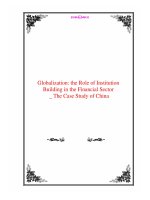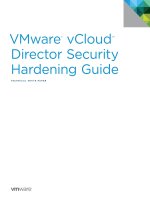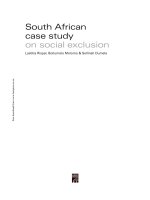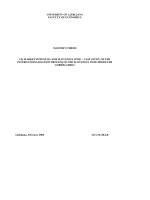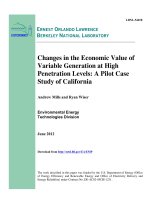VMware vCloud® Director™ Infrastructure Resiliency Case Study pot
Bạn đang xem bản rút gọn của tài liệu. Xem và tải ngay bản đầy đủ của tài liệu tại đây (556.74 KB, 17 trang )
VMware vCloud
®
Director
™
Infrastructure Resiliency
Case Study
Automation with Microsoft Windows PowerShell
and VMware vSphere
®
PowerCLI
™
TECHNICAL MARKETING DOCUMENTATION
v 1.0 MARCH 2013
VMware vCloud Director Infrastructure
Resiliency Case Study
TECHNICAL WHITE PAPER / 2
Table of Contents
DesignSubjectMatterExperts
PurposeandOverview
TargetAudience
InterpretingThisDocument
FoundationalKnowledge
InfrastructureLogicalArchitecturalOverview
RecoveryProcessDecisionPoints
AdditionalOptionsandConsiderations
ResourceClusterFailoverProcedure
MountingReplicatedVMFSVolumes
BringRecoveryESXiServersOnline
EnableMaintenanceModeESXiServers–vSphereHAPower-On
EnableMaintenanceModeESXiServers–vCloudDirectorPower-On
PowerOnvCloudDirectorWorkloadVirtualMachines
RegisteringVirtualMachines
DefineUUIDActionOptionValues
PowerOnvShieldEdgeAppliancesforOrganizationNetworks
FindvCloudDirectorProviderVirtualDatacenter–ClusterMapping
FindProviderVirtualDatacenter–OrganizationVirtualDatacenterMapping. . . .
FindOrganizationVirtualDatacenter–vAppMapping
PowerOnthevApp(s)
ReconnectVirtualMachineVirtualNetworkAdapter(s)
AdditionalOptionsandConsiderations
UsingMetadatatoManageRestartPriorities
DefiningMetadataValuesonvCloudDirectorObjects
ReadingMetadataValueonvCloudDirectorObjects
AddingPlannedMigrationandFailbackCapabilities
PlannedMigration
PowerOthevApp(s)
PowerOvShieldEdgeAppliancesforOrganizationNetworks
Failback
Conclusion
SupportStatement
AbouttheAuthors
TECHNICAL WHITE PAPER / 3
VMware vCloud Director Infrastructure
Resiliency Case Study
Design Subject Matter Experts
The following people provided key input into this paper.
NAME TITLE ROLE
Aidan Dalgleish Consulting Architect – Center of Excellence Author
Alan Renouf Senior Architect – Technical Marketing Contributor
TECHNICAL WHITE PAPER / 4
VMware vCloud Director Infrastructure
Resiliency Case Study
Purpose and Overview
VMware vCloud Director® enables enterprise organizations to build secure private clouds that dramatically
increase datacenter eciency and business agility. Coupled with VMware vSphere®, vCloud Director delivers
cloud computing for existing datacenters by pooling vSphere virtual resources and delivering them to users as
catalog-based services. It helps users build agile infrastructure-as-a-service (IaaS) cloud environments that
greatly accelerate the time to market for applications and the responsiveness of IT organizations.
Resiliency is a key aspect of any infrastructure—it is even more important in IaaS solutions. This technical paper
was developed to provide additional insight and information regarding the use of VMware vSphere PowerCLI™
to automate the recovery of a vCloud Director–based infrastructure. In particular, it focuses on automation of the
recovery steps for vCloud Director 1.5–managed VMware vSphere vApp™ workloads. The recovery of
management components can be achieved using VMware® vCenter™ Site Recovery Manager™ and will not be
discussed. It is already available in the original VMware vCloud Director Infrastructure Resiliency Case Study.
vSphere PowerCLI is a powerful command-line tool that enables users to automate all aspects of vSphere
management, including network, storage, virtual machine, guest operating system (OS) and more. Included
since the release of version 5.0.1, vSphere PowerCLI introduced support for vCloud Director. vSphere PowerCLI
is distributed as a Microsoft Windows PowerShell snap-in and includes more than 300 PowerShell cmdlets,
along with documentation and examples.
This technical paper discusses the use of PowerShell and PowerCLI to automate the recovery of vCloud Director
resource clusters.
Target Audience
The target audience of this document is an individual with a technical background who will be designing,
deploying or managing a vCloud Director infrastructure, including but not limited to technical consultants,
infrastructure architects, implementation engineers, partner engineers, sales engineers and customer sta.
Experience using PowerShell, PowerCLI and the VMware vCenter Server™ and vCloud Director APIs is highly
beneficial and a basic level of competence is assumed. To fully appreciate the topics discussed in this technical
paper, readers should also be familiar with the original VMware vCloud Director Infrastructure Resiliency
Case Study.
This technical paper is intended to complement the original case study and provide additional information for
implementing an automated disaster recovery strategy for vCloud Director using PowerCLI.
Interpreting This Document
The structure of this technical paper is, for the most part, self-explanatory, although some key points are
highlighted throughout. These will be identified as follows:
NOTE: A general point of importance or note to add further explanation on a particular section appears like this.
This paper also includes vSphere PowerCLI examples. vSphere PowerCLI code is identified as follows:
Get-VMHost –Name Hostname
In cases where a section of the code is defined in italics, this denotes specific information that should be
replaced. Throughout the examples it is assumed that connections to vCenter Server, VMware ESXi™ servers and
vCloud Director cells have already been established using the Connect-VIServer and Connect-CIServer
cmdlets. In cases where an action must be performed directly on an ESXi server, this will be identified in the
respective sections.
TECHNICAL WHITE PAPER / 5
VMware vCloud Director Infrastructure
Resiliency Case Study
Foundational Knowledge
The main challenge in producing an automated solution is to establish the most eective process and determine
how best to leverage a given API, to provide automation rather than generating functioning lines of code. In the
process of defining an approach for using vSphere PowerCLI to automate resource cluster failover, a number of
high-level topics were considered for inclusion in this technical paper:
•Infrastructurelogicalarchitectureoverview–Whatdoestheinfrastructurelooklike?
•Decisionpoints–Arethereanykeydecisionpointsandwhataretheimplications?
•Enhancedfunctionalitythroughautomation–Whatenhancementoptionsexist?
Infrastructure Logical Architectural Overview
As of this writing, vCenter Site Recovery Manager 5.0 (or prior) does not support the protection of vCloud Director
workloads (resource clusters). To facilitate disaster recovery of a vCloud Director environment, a solution has been
developed and is described in the original VMware vCloud Director Infrastructure Resiliency Case Study.
It is identified in the referenced solution brief that vCloud Director disaster recovery can be achieved through
various scenarios and configurations. To provide a simple explanation, this technical paper is focused on the
automation of the same active/standby disaster recovery scenario where hosts at the recovery site are not utilized
under normal conditions and stretched layer 2 networks are in place. To ensure that all management components are
restarted in the correct order and in the least amount of time, vCenter Site Recovery Manager is used to orchestrate
the failover. For the purposes of brevity for this technical paper, it is assumed that this process has already been
successfully completed.
Figure 1 depicts the full vCloud Director infrastructure architecture used for the purposes of this paper.
vApp vApp vApp
vApp vApp vApp
Management Cluster A
Protected
Site
VC
VC
Active Standby
Active
ESXi ESXi ESXi ESXi ESXi ESXi ESXi ESXi
Standby
VCD
VSM
DB
SRM SRM VC
protected recovery
Recovery
Site
Management Cluster B
(Hosts in maintenance mode)
Figure 1. Logical Architecture Overview
TECHNICAL WHITE PAPER / 6
VMware vCloud Director Infrastructure
Resiliency Case Study
NOTE: Storage is replicated and not stretched in this environment. This means that ESXi servers in the resource
cluster at the recovery site are unable to access storage at the protected site and as such are unable to run
vCloud Director workloads in a normal situation.
The ESXi servers depicted in the resource cluster, shown in maintenance mode, might potentially be added to
the resource cluster during the automated failover process. For simplicity and consistency with the referenced
solution brief, this technical paper describes the scenario where hosts are part of the cluster and are placed in
maintenance mode.
Storage replication technology is used to replicate LUNs from the protected site to the recovery site. The LUNs/
datastores on which the vCloud Director workloads are running are not managed by vCenter Site Recovery
Manager because this is currently not supported. As a result, some manual steps might be required during the
failover. Depending on the type of storage used, these steps can be automated leveraging storage system
API calls.
Recovery Process Decision Points
During the automated recovery process discussed in this technical paper, there is a requirement to remove
the ESXi servers at the recovery site from maintenance mode. This stage of the process represents a decision
point in the recovery process, which will aect the approach to be taken at a later stage for power-on of
vCloud Director workload virtual machines. Figure 2 depicts the process for the recovery of a vCloud Director
implementation and in particular highlights the various power-on options.
SRM Failover
Management
Cluster
Wait for Healthy
VCD
Disable HA
Enable HA
HA Power-on
(random)
Exit
Maintenance
Mode
Manual Storage
Failover
Automated
Leverage
Storage Array
API/SDK
Mount Volumes
Using “esxcfg-
volume -m”
Script “Mount”
Action
VCD-Initiated
vApp-Aware
Power-on
Mount and
Failover
Resource
Cluster LUNs
Figure 2. Flow Diagram of vCloud Director Environment Failover
TECHNICAL WHITE PAPER / 7
VMware vCloud Director Infrastructure
Resiliency Case Study
The diagram version is the same as that presented in the VMware vCloud Director Infrastructure Resiliency
Case Study, but it is modified for additional clarity in the context of this technical paper. Following the successful
failover of a vCloud Director management cluster, a decision point is reached.
The first decision relates to the failover and mounting of resource cluster LUNs. Depending on the type of
storage used, the storage API calls might be accessible using PowerShell. However, this is not discussed in this
technical paper. Users should consider it in partnership with their array vendor. Alternatively, this can remain
a manual step. Following successful failover of the LUNs, the mount process can be automated with
vSphere PowerCLI.
The second decision relates to how vCloud Director workload virtual machines are powered on. There are two
available options:
•RestartvAppsthroughVMwarevSphereHighAvailability(vSphereHA).
•RestartvAppsthroughthevCloudDirectorAPI.
The first approach leverages the functionality of vSphere HA to power on the virtual machine workloads.
vSphere HA detects the situation before the failover; it powers on the virtual machines according to the last
known state. The advantage of this approach is that it significantly simplifies the recovery process, resulting in
quick power-on for recovered workloads. The disadvantage is that there is no integration between vSphere HA
and vCloud Director. As a result, any defined power-on sequence within vCloud Director vApps cannot
be observed.
The alternative is to use the vCloud Director API to start specific vApps in a specific order. The advantage of this
approach is that any defined power-on sequence within vApps is observed; there also is the potential to consider
priorities for vApps of a given organization or organization virtual datacenter. The disadvantage of this approach
is that it introduces additional complexity and potentially increases recovery time.
Additional Options and Considerations
During the development of the original VMware vCloud Director Infrastructure Resiliency Case Study and
supporting vSphere PowerCLI examples, consideration was given to how automation might be used to prioritize
recovery of specific consumer resources. For example, it is conceivable that an organization virtual datacenter
for one consumer might need priority over another. What is necessary is an equivalent of vSphere HA restart
priorities for organization virtual datacenters and potentially for vApps.
In addition, the original VMware vCloud Director Infrastructure Resiliency Case Study specifically targeted
producing a solution capable of providing a recovery process. As a result, replicating the planned migration,
failback or test capabilities of vCenter Site Recovery Manager was not in scope. Despite this, it was recognized
that some of these capabilities might be achieved with additional research, testing and automation.
Resource Cluster Failover Procedure
In this section, the process for a successful failover of a VMware vCloud Director resource cluster is described.
After successful failover of the vCloud Director management cluster, the vCloud Director workloads can be
failed over. The following high-level stages are required to achieve this:
MountreplicatedVMwarevSphereVirtualMachineFileSystem(VMFS)volumes
BringrecoveryESXiserversonline
PoweronvCloudDirectorworkloadvirtualmachines
TECHNICAL WHITE PAPER / 8
VMware vCloud Director Infrastructure
Resiliency Case Study
Mounting Replicated VMFS Volumes
Following the successful use of the storage management utility to break replication and make volumes
read/write (if required by the storage platform), virtual machines appear inactive in the vCenter Server
inventory. To rectify this, replicated VMFS volumes must be force mounted by the recovery hosts.
NOTE: It is essential that this process be conducted with caution to ensure that the mount process does not
result in volumes’ being resignatured. It is critical to the success of the approach described in this technical
paper that no MoRef or UUID changes occur. In addition, the process illustrated assumes that VMFS volumes
comprise a single extent.
Follow these steps to mount replicated VMFS volumes using vSphere PowerCLI:
ConnecttothevCenterServermanagingtheresourceclusterandinitiateanHBArescanonall
ESXiservers
Get-Cluster Name | Get-VMHost | Get-VMHostStorage -RescanAllHba
ConnecttoanESXiserverandidentifyunresolvedVMFSvolumesarisingfromaUUIDconflict
$VMHost = Get-VMHost
$HstSys = Get-View $VMHost.id
$HstDsSys = Get-View $HstSys.CongManager.DatastoreSystem
$UnresVols = $HstDsSys.QueryUnresolvedVmfsVolumes()
ResolvetheUUIDconflictonthediscoveredVMFSvolume(s)ontheESXiserver
$HstSSys = Get-view $VMHost.StorageInfo
$UnresVol = $UnresVols[Array Index]
$Extent = $UnresVol.Extent
$DevicePath = $UnresVol.Extent.DevicePath
$ResSpec = New-Object Vmware.Vim.HostUnresolvedVmfsResolutionSpec[](1)
$ResSpec[0].ExtentDevicePath = $DevicePath
$ResSpec[0].UuidResolution = “forceMount”
$HstSSys.ResolveMultipleUnresolvedVmfsVolumes($ResSpec)
InitiateaVMFSrescanontheESXiservers
$VMHost | Get-VMHostStorage -RescanVmfs
RepeatstepsandforeachoftheunresolvedVMFSvolumesoneachaectedESXiserverwithinthe
clusterThisshouldbeperformedusingadirectconnectiontotheassociatedESXiserver(asopposedto
vCenterServer)
NOTE: When a requirement exists to perform an action on multiple array objects, such as the unresolved VMFS
volumes, it is advisable to use a cmdlet such as ForEach-Object .
Bring Recovery ESXi Servers Online
Following the successful mounting of replicated VMFS volumes, as described in the previous section, there is a
requirement to take the recovery ESXi servers out of maintenance mode for the vCloud Director resource
cluster. This stage of the process represents a decision point, as highlighted previously. The following sections
describe how the ESXi servers should be removed from maintenance mode for each of the desired virtual
machine power-on approaches.
Enable Maintenance Mode ESXi Servers–vSphere HA Power-On
Adoption of this approach significantly simplifies the recovery process, but at the expense of granular control. In
this case, there is simply a requirement to remove the ESXi servers from maintenance mode. The following steps
describe how to do this using vSphere PowerCLI:
TECHNICAL WHITE PAPER / 9
VMware vCloud Director Infrastructure
Resiliency Case Study
RetrievetheESXiserverobjectsintheresourcecluster
$VMHosts = Get-Cluster Name
EnableESXiserversintheresourcecluster
$VMHosts | Get-VMHost –State Maintenance | Set-VMHost –State Connected
Enable Maintenance Mode ESXi Servers–vCloud Director Power-On
Adoption of this approach adds to the complexity of the recovery process but provides more granular control
over the later stages of the recovery. In this case, there is a requirement to disable vSphere HA before removing
the ESXi servers from maintenance mode, to prevent virtual machines from being powered on automatically.
Follow these steps to disable vSphere HA and remove an ESXi server from maintenance mode using vSphere
PowerCLI:
Retrievearesourceclusterobject
$Cluster = Get-Cluster Name
DisablethevSphereHArestartpriority
$Cluster | Set-Cluster –HARestartPriority Disabled –Conrm:$false
EnableESXiserversintheresourcecluster
$Cluster | Get-VMHost –State Maintenance | Set-VMHost –State Connected
Power On vCloud Director Workload Virtual Machines
If the decision has been made to leverage vSphere HA functionality—assuming no external influencing factors—
all virtual machines running at the point of failure should have been powered on already and a successful failover
of vCloud Director should have been achieved.
If it has been decided to use the vCloud Director API, the following high-level stages are required to complete a
successful failover:
Registerthevirtualmachines
DefineUUIDactionoptionvalues
PoweronVMwarevShieldEdge™appliancesfororganizationnetworks
FindvCloudDirectorprovidervirtualdatacenter–clustermapping
Findprovidervirtualdatacenter–organizationvirtualdatacentermapping
Findorganizationvirtualdatacenter–vAppmapping(s)
PoweronthevApp(s)
Reconnectthevirtualmachinevirtualnetworkadapter(s)
Registering Virtual Machines
If vSphere HA is reconfigured to prevent virtual machines from being powered on automatically, they will remain
“inactive” and will require registering.
NOTE: It is essential that this process be conducted with caution to ensure that the vCloud Director workload
virtual machines are not registered as new inventory objects with associated managed object reference
identifiers (MoRef IDs). It is critical to the success of the approach described in this technical paper that no
vCenter Server MoRef changes occur.
TECHNICAL WHITE PAPER / 10
VMware vCloud Director Infrastructure
Resiliency Case Study
Follow these steps to locate virtual machines and register them using vSphere PowerCLI:
Identifyinactivevirtualmachinesthatrequireregistering
$Cluster = Get-Cluster Name
$InActVms = $Cluster | Get-VM | `
where {$_.ExtensionData.OverallStatus -eq “gray”}
Retrievethenamepathtothevmxfileandresourcepoolthatarerequiredtoregisterthe virtual machine.
$InActVm = $InActVms[Array Index]
$VmPath = $InActVm.ExtensionData.Cong.Files.VmPathName
$VmName = $InActVm.Name
$VmResPool = $InActVm.ResourcePool
ConnecttoanESXiserverandretrievetheresourcepoolMoRefrequiredtoregisterthevirtualmachine
$HstResPools = Get-ResourcePool
$HstResPool = $HstResPools | where {$_.Name -eq $InActVm.ResourcePool}
$VmResPoolRef = (Get-View $HstResPool.id).MoRef
RegisterthevirtualmachineontheselectedESXiserver
$HstVmFolder = Get-Folder –Name vm
$HstVmFolderRef = Get-View $HstVmFolder.Id
$HstVmFolderRef.RegisterVM($VmPath, $VmName, $false, $VmResPoolRef, $null)
NOTE: Consider registering virtual machines across multiple ESXi servers to improve power-on operations later
in the recovery process.
Define UUID Action Option Values
Created virtual machines are assigned a UUID derived from the physical ESXi server UUID and the path to the
virtual machine configuration file. Although the process to mount VMFS volumes does not alter the path
to the configuration file, the virtual machine will have been recovered on a dierent ESXi server. The result is that
the constituent virtual machines of a vApp might be detected as having been moved or copied. If this occurs, it
will be identified during vApp power-on, with virtual machines failing to start and the following message being
visible for virtual machines in vCenter Server:
msg.uuid.altered:This virtual machine might have been moved or copied.
In order to congure certain management and networking features, VMware ESX
needs to know if this virtual machine was moved or copied.
If you don’t know, answer “I copied it”.
• Cancel
• I moved it
• I copied it
In this case, the virtual machines have in eect been moved, from the ESXi servers at the protected site to those
at the recovery site. The intention is to minimize the disruption to vCloud Director, so we should maintain the
existing UUID by selecting “I moved it.” It is possible to automate the process of answering these questions
during the vApp power-on stage, but it would likely result in the timing out of vCloud Director power-on tasks,
so it is more logical to prevent the questions from arising altogether. This can be achieved by defining an option
value on the aected virtual machines, which ensures that the existing UUID is always maintained. Follow these
steps to locate virtual machines and assign custom option values:
TECHNICAL WHITE PAPER / 11
VMware vCloud Director Infrastructure
Resiliency Case Study
Identifyaectedvirtualmachinesthatrequirethecustomoptionvalue
$Cluster = Get-Cluster Name
$Vms = $Cluster | Get-VM
$Vm = $Vms[Array Index]
Defineanupdatedconfigurationtoapplytothevirtualmachines
$VmCongSpec = new-object VMware.Vim.VirtualMachineCongSpec
$VmCongSpec.ExtraCong += new-object VMware.Vim.OptionValue
$VmCongSpec.ExtraCong[0].key = “uuid.action”
$VmCongSpec.ExtraCong[0].value = “keep”
Applytheupdatedconfigurationtoavirtualmachine
$Vm.ExtensionData.RecongVM_Task($VmCongSpec)
NOTE: Consideration should be given to ensuring that only the virtual machines being recovered have revised
option values applied. For example, VMware vShield Edge™ appliances already have specific uuid.action
values defined.
Power On vShield Edge Appliances for Organization Networks
The decision to use the vCloud Director API to power on virtual machines does not address vShield Edge
appliances deployed on organization externally routed networks. It is logical that the relatively low number of
vShield Edge appliances supporting organization networks be started earlier, to support any connectivity to
vApp external dependencies. Follow this step to identify and power on the vShield Edge appliances supporting
organization external routed networks using vSphere PowerCLI:
StartvShieldEdgeappliancesfororganizationnetworks
Get-ResourcePool –Name “System vDC*” | Get-VM -Name “vSe*” | Start-VM
Find vCloud Director Provider Virtual Datacenter–Cluster Mapping
Automation of this activity can range from relatively simple to more complex, depending on the approach taken.
The objective of this stage is to relate the details of a recovered resource cluster in the context of a vSphere
cluster to that of a vCloud Director provider virtual datacenter. This can be achieved manually in the form of a
simple “mapping table.” However, this section will highlight how it can be achieved dynamically. Follow these
steps to derive these relationships through automation using vSphere PowerCLI:
IdentifyasingleESXiserverwithintheresourcecluster
$Cluster = Get-Cluster Name
$VMHost = $Cluster | Get-VMHost –State Connected | Select –rst 1
ConnecttovCloudDirectorandderivethehostreference
$Res = Search-Cloud -QueryType Host -Name $VMHost.Name
$Href = $Res.Href
IdentifythevCloudDirectorprovidervirtualdatacenter(s)
$Pvdcs = Get-ProviderVdc
RetrievevCloudDirectorhostreferencesforagivenprovidervirtualdatacenter
$Hrefs = $Pvdcs.ExtensionData.HostReferences.HostReference
IdentifytheprovidervirtualdatacenterthatcontainsamatchinghostreferenceThiscanbeachievedby
checkingeachhostreferencederivedinthepreviousstepwiththatofthehostreferencederivedfromthe
initialESXiserver
If ($Href = $Hrefs[Array Index]){ Write-Host “Match Found” }
TECHNICAL WHITE PAPER / 12
VMware vCloud Director Infrastructure
Resiliency Case Study
Find Provider Virtual Datacenter–Organization Virtual Datacenter Mapping
To power on vApps we must understand, first, which organization virtual datacenters are present and, later,
which vApps they contain. Having previously determined the provider virtual datacenter, the process for
determining associated organization virtual datacenters is relatively simple. Follow these steps to derive the
organization virtual datacenters associated with a given provider virtual datacenter using vSphere PowerCLI:
Retrieveaprovidervirtualdatacenterobject
$Pvdcs = Get-ProviderVdc
$Pvdc = $Pvdcs[Array Index]
DerivevAppsforagivenorganizationvirtualdatacenter
$Ovdcs = Get-OrgVdc -ProviderVdc $Pvdc
Find Organization Virtual Datacenter–vApp Mapping
Having previously determined the organization virtual datacenters, the process for determining associated
vApps is relatively simple. Follow these steps to derive the vApps associated with a given organization virtual
datacenter using vSphere PowerCLI:
Retrievetheorganizationvirtualdatacentername
$Ovdcs = Get-OrgVdc -ProviderVdc $Pvdc
$Ovdc = $Ovdcs[Array Index]
Deriveorganizationvirtualdatacentersforagivenprovidervirtualdatacenter
$vApps = Get-CIVApp –OrgVdc $Ovdc
Power On the vApp(s)
Finally, having identified the vApps for a given organization virtual datacenter, it is relatively simple to initiate a
power-on operation. Follow these steps to initiate a vApp power-on operation using vSphere PowerCLI:
RetrieveavAppobject
$vApp = Get-CIVApp –Name Name
PoweronthevApp
($vApp.Extensiondata).PowerOn()
NOTE: Following power-on, vApps can obtain dierent IP addresses. The extent of this depends on the vCloud
Director networks in use. More specifically, it depends on the IP mode (static – IP pool, static manual or DHCP)
defined on the virtual machine network adapter and on use of the “Always use assigned IP addresses until this
vApp or associated networks are deleted” option available within the vApp.
Reconnect Virtual Machine Virtual Network Adapter(s)
Following completion of the recovery process, and depending upon the specific networking configuration of the
vCloud environment, virtual machine virtual network adapters can become disconnected from the virtual
networks. If this situation were to arise, it might not be possible to simply reconnect the virtual adapter using
vSphere, because an attempt would be made to connect the virtual adapter to the original virtual port it was
assigned. This virtual port would have been backed by one of the unavailable ESXi servers at the protected site.
A simple resolution to this issue, if it were to arise, would be to use vCloud Director to reset the virtual network
adapter(s) to “Connected,” the dierence in this process being that a new virtual port would be assigned. Follow
these steps to set a virtual machine network adapter to “Connected” in vCloud Director using vSphere PowerCLI:
TECHNICAL WHITE PAPER / 13
VMware vCloud Director Infrastructure
Resiliency Case Study
RetrieveaectedvApp(s)
$vApp = Get-CIVApp –Name Name
Retrievethevirtualmachine(s)withinthevApp
$Vms = $vApp | Get-CIVM
$Vm = $Vms[Array Index]
Locatethenetworkconfigurationofeachvirtualmachine
$NetConSec = ($vApp.Extensiondata).GetNetworkConnectionSection()
$NetCons = $NetConSec.get_NetworkConnection()
$NetCon = $NetCons[Array Index]
Amendthenetworkconfigurationofthevirtualmachine
$NetCon.IsConnected = $true
$NetConSec.set_NetworkConnection($NetCon)
Updatetheconfigurationofthevirtualmachine
$NetConSec.UpdateServerData_Task()
Additional Options and Considerations
Earlier in this technical paper, it was stated that further research and testing might augment the list of
capabilities described in the original VMware vCloud Director Infrastructure Resiliency Case Study. In this section,
concepts are provided that oer the potential to provide capabilities such as organization virtual datacenter(s)
and vApp(s) restart priorities, or additional vCenter Site Recovery Manager capabilities such as planned
migration and failback.
Using Metadata to Manage Restart Priorities
The metadata feature available in the vCloud Director API presents an option to define custom attributes in the
form of key–value pairs in a similar manner to how attributes are defined in .vmx files. Using simple commands, it
is possible to define a custom metadata object called a “RestartPriority.” Having defined a metadata value, it is
possible to leverage vSphere PowerCLI to select vCloud Director objects based upon a defined metadata key
and associated value.
NOTE: The ability to define metadata key–value pairs for vCloud Director 1.5 is available only through the
vCloud Director API.
Defining Metadata Values on vCloud Director Objects
Follow these steps to define and assign metadata key–value pairs to a vCloud Director object:
Defineametadataobject
$MetaData = New-Object VMware.VimAutomation.Cloud.Views.Metadata
$MetaData.MetadataEntry = New-Object `
VMware.VimAutomation.Cloud.Views.MetadataEntry
Assignkey–valuepairstoametadataobject
$Metadata.MetadataEntry[0].Key = Name
$Metadata.MetadataEntry[0].Value = Value
Writethemetadataobject
MyvCloudObject.ExtensionData.CreateMetadata($Metadata)
TECHNICAL WHITE PAPER / 14
VMware vCloud Director Infrastructure
Resiliency Case Study
NOTE: In the case of the defined examples and the context of this technical paper, MyvCloudObject represents
an organization virtual datacenter or vApp.
Reading Metadata Value on vCloud Director Objects
Follow these steps to read metadata key–value pairs to a vCloud Director object:
RetrieveavCloudDirectorobject(forexampleavApp)
$vApp = Get-CIVApp –Name vApp Name
ReadmetadatavaluesforaspecificmetadatakeyonvCloudDirectorobjects
a Organizationvirtualdatacenters
$PriOvdcs = Get-OrgVdc -ProviderVdc Provider vDC | `
where {($_.ExtensionData.GetMetadata()).MetadataEntry | Where {$_.Key -eq
“Metadata Key” -and $_.Value -eq “Metadata Value”}}
b vApps
$PriVApps = Get-CIVApp -OrgVdc Organisation vDC | `
where {($_.ExtensionData.GetMetadata()).MetadataEntry | Where {$_.Key -eq
“Metadata Key” -and $_.Value -eq “Metadata Value”}}
Adding Planned Migration and Failback Capabilities
Further development of the original VMware vCloud Director Infrastructure Resiliency Case Study can result in
the capability for a “type of vCenter Site Recovery Manager functionality” such as planned migration and
failback. Support for the test mode, although theoretically achievable, would require substantial eort to
develop and validate, due to the more complex and evolving nature of vCloud Director networking.
Planned Migration
In principle, the process for planned migration is the same as that for recovery. The primary dierence is that
infrastructure at both the protected and recovery sites is available. More specifically, both the source and
destination storage arrays are available—dierences are managed at the storage array level—but there are some
additional considerations:
vCloudDirectorvAppsarerunningandtheyrequiregracefulshutdownpriortomigration
vShieldEdgeappliancesarerunningandtheyrequiregracefulshutdownpriortomigration
Power O the vApp(s)
The process for powering o vApps is essentially identical to that of the earlier power-on example. Having
identified the vApps for a given protected provider virtual datacenter, it is relatively simple to initiate a shutdown
or power-o operation. Follow these steps to initiate these operations using vSphere PowerCLI:
ConnecttovCloudDirectorandretrieveavAppobject
$vApp = Get-CIVApp –Name Name
ShutdownthevApp
($vApp.Extensiondata).Shutdown()
PowerothevApp
($vApp.Extensiondata).PowerO()
NOTE: The shutdown operation requires the use of VMware Tools™. In circumstances where VMware Tools is not
available, the power-o option, although ungraceful, might be required.
TECHNICAL WHITE PAPER / 15
VMware vCloud Director Infrastructure
Resiliency Case Study
Power O vShield Edge Appliances for Organization Networks
The process for powering o vShield Edge appliances is essentially identical to that of the earlier power-on
example. Follow these steps to identify and power o the vShield Edge appliances supporting organization
external routed networks using vSphere PowerCLI:
ConnecttovCenterServerandshutdownvShieldEdgefororganizationnetworks
Get-ResourcePool –Name “System vDC*” | Get-VM -Name “vSe*” | Shutdown-VMGuest
Failback
The process for failback is in principle the same as that for planned migration. All considerations for planned
migration apply, but additional steps are required with respect to the force mounting of VMFS volumes. When
VMFS volumes are force mounted—unlike the process for recovery or planned migration—they must be
unmounted and remounted, because in the case of a failback operation, the source volumes, with no UUID
conflict, must be mounted. Follow these steps to identify aected VMFS volumes, unmount the force-mounted
volume and mount the source volume using vSphere PowerCLI:
ConnecttoanESXiserverandidentifyunresolvedVMFSvolumesthatappearinaccessible
$Vols = Get-Datastore | where {$_.Accessible -eq $false}
Unmountthepreviouslyforce-mountedVMFSvolumesthatarecurrentlyinaccessible
$VMHost = Get-VMHost
$HstSSys = Get-view $VMHost.StorageInfo
$Vol = $Vols[Array Index]
$HstSSys.UnmountForceMountedVmfsVolume($Vol.ExtensionData.Info.Vmfs.Uuid)
MounttheoriginalVMFSsourcevolumes
$HstSSys.MountVmfsVolume($Vol.ExtensionData.Info.Vmfs.Uuid)
InitiateaVMFSrescanontheESXiserver
$VMHost | Get-VMHostStorage -RescanVmfs
Repeat steps 1 through 4 for each of the inaccessible VMFS volumes on each aected ESXi server within the
cluster. Perform this using a direct connection to the associated ESXi server (as opposed to vCenter Server).
TECHNICAL WHITE PAPER / 16
VMware vCloud Director Infrastructure
Resiliency Case Study
Conclusion
As demonstrated in this technical paper, automation of vCloud infrastructure resiliency can be achieved using
vSphere PowerCLI by leveraging basic vSphere and vSphere PowerCLI functionality. The use of vSphere
PowerCLI enables the majority—if not all—of the process for the failover of a vCloud Director resource cluster to
be automated.
In addition to the use of vSphere PowerCLI, the vCloud Director API enables leveraging the use of features
not available from within the vCloud Director portal, oering enhanced capabilities compared to those of a
manual process.
Although the content described in this paper is based upon vCloud Director 1.5, the process and principles
discussed can potentially be applied to vCloud Director 5.1.
For more details about vCloud infrastructure resiliency, contact your local VMware sales representative.
Support Statement
Custom automated solutions of the nature covered in this technical paper present a challenge for all support
teams and organizations. Before embarking on an initiative to deploy a vCloud Director disaster recovery
solution, consider whether your organization has the required support skills and processes in place.
Although VMware Global Support Services can provide assistance in identifying whether the source of an issue
is the failure of a specific command or a script, it does not extend to updating or amending custom developed
scripts. If such support is required, consider complementing existing VMware Global Support Services
agreements with support from the VMware SDK Support Program and/or VMware Professional Services.
About the Authors
Aidan Dalgleish is a consulting architect with the VMware Global Center of Excellence. He has more than 12 years
of experience in working with IT hardware and software solutions. Prior to joining VMware, he served an
international financial services company as an infrastructure design consultant. There he architected solutions to
support business needs, including a bespoke browser–based virtual desktop infrastructure (VDI) broker
solution—prior to the release of VMware View®—to support satellite oce locations. At VMware, he has guided
partners and customers in deploying VMware solutions ranging from datacenter migrations and VMware View
deployments to bespoke multisite disaster recovery solutions with vSphere PowerCLI automation. Aidan is also
among the first VMware certified design experts (VCDX 010).
•FollowAidanDalgleish’sblogat.
•FollowAidanDalgleishonTwitter:@AidersD.
Alan Renouf is a senior technical marketing architect with VMware. He has more than 12 years of working
experience within IT solutions. Alan currently focuses on automation of VMware products with vSphere
PowerCLI. He has been a regular presenter at VMworld and multiple VMware user groups around the world. Alan
is the co-author of two VMware technology–based books and the co-presenter of a PowerShell–based podcast.
•FollowAlanRenouf’sblogat.
•FollowAlanRenouf’spodcastat.
•FindAlanRenouf’smostrecentbookat.
•FollowAlanRenoufonTwitter:@alanrenouf.
vMware, Inc. 3401 Hillview Avenue Palo Alto CA 94304 USA Tel 877-486-9273 Fax 650-427-5001 www.vmware.com
Copyright © 2013 VMware, Inc. All rights reserved. This product is protected by U.S. and international copyright and intellectual property laws. VMware products are covered by one or more patents listed
at VMware is a registered trademark or trademark of VMware, Inc. in the United States and/or other jurisdictions. All other marks and names mentioned herein may be
trademarks of their respective companies. Item No: VMW-CS-vCLD-DRCTR-DR-USLET Docsource: OIC - 12VM013.02