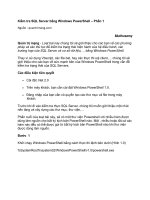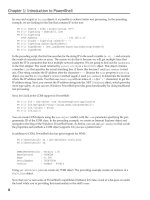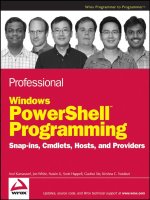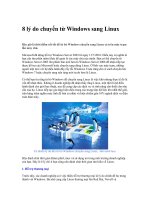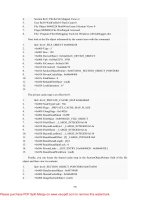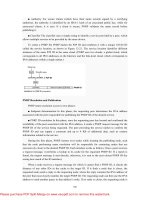Windows PowerShell Unleashed pdf
Bạn đang xem bản rút gọn của tài liệu. Xem và tải ngay bản đầy đủ của tài liệu tại đây (2.69 MB, 319 trang )
www.it-ebooks.info
Windows
®
PowerShell
UNLEASHED
800 East 96th Street, Indianapolis, Indiana 46240 USA
Tyson Kopczynski
www.it-ebooks.info
Windows
®
PowerShell Unleashed
Copyright © 2007 by Sams Publishing
All rights reserved. No part of this book shall be reproduced, stored in a retrieval
system, or transmitted by any means, electronic, mechanical, photocopying, recording,
or otherwise, without written permission from the publisher. No patent liability is
assumed with respect to the use of the information contained herein. Although every
precaution has been taken in the preparation of this book, the publisher and author
assume no responsibility for errors or omissions. Nor is any liability assumed for
damages resulting from the use of the information contained herein.
International Standard Book Number: 0-672-32953-0
Library of Congress Cataloging-in-Publication Data
Kopczynski, Tyson.
Microsoft PowerShell unleashed / Tyson Kopczynski.
p. cm.
ISBN 0-672-32953-0
1. Microsoft Windows (Computer file) 2. Operating systems (Computers) I. Title.
QA76.76.O63K66 2007
005.4’46—dc22
2007008894
Printed in the United States of America
First Printing:
10090807 4321
Trademarks
All terms mentioned in this book that are known to be trademarks or service marks
have been appropriately capitalized. Sams Publishing cannot attest to the accuracy of
this information. Use of a term in this book should not be regarded as affecting the
validity of any trademark or service mark.
Warning and Disclaimer
Every effort has been made to make this book as complete and as accurate as possi-
ble, but no warranty or fitness is implied. The information provided is on an “as is”
basis. The authors and the publisher shall have neither liability nor responsibility to any
person or entity with respect to any loss or damages arising from the information
contained in this book.
Bulk Sales
Sams Publishing offers excellent discounts on this book when ordered in quantity for
bulk purchases or special sales. For more information, please contact
U.S. Corporate and Government Sales
1-800-382-3419
For sales outside of the U.S., please contact
International Sales
Editor-in-Chief
Karen Gettman
Senior Acquisitions
Editor
Neil Rowe
Development Editor
Mark Renfrow
Managing Editor
Gina Kanouse
Project Editor
George E. Nedeff
Copy Editor
Lisa M. Lord
Senior Indexer
Cheryl Lenser
Proofreader
Water Crest
Publishing
Contributing Authors
Pete Handley, Mark
Weinhardt, and
Josh Tolle
Technical Editor
Pawam Bhardwaj
Publishing
Coordinator
Cindy Teeters
Book Designer
Gary Adair
Page Layout
Jake McFarland
Nonie Ratcliff
www.it-ebooks.info
Contents at a Glance
Introduction 1
Part I Introduction to PowerShell
1 Introduction to Shells and PowerShell
7
2 PowerShell Basics
19
3 PowerShell: A More In-Depth Look
57
4 Code Signing
93
5 PowerShell Scripting Best Practices
107
Part II Translating Your Existing Knowledge into PowerShell
6 PowerShell and the File System
125
7 PowerShell and the Registry
157
8 PowerShell and WMI
183
9 PowerShell and Active Directory
205
Part III Using PowerShell to Meet Your Automation Needs
10 Using PowerShell in the Real-World
235
11 Using PowerShell to Manage Exchange
261
Index
295
www.it-ebooks.info
Table of Contents
Introduction 1
Part I Introduction to PowerShell
1 Introduction to Shells and PowerShell 7
What Is a Shell?
7
Basic Shell Use
8
Basic Shell Scripts
10
A Shell History
14
Enter PowerShell
16
Summary
17
2 PowerShell Basics 19
Introduction
19
Getting Started
19
Accessing PowerShell
21
Understanding the Command-Line Interface (CLI)
22
Navigating the CLI
24
PowerShell Command Types
26
Calling PowerShell from Other Shells
30
Understanding cmdlets
33
Common Parameters
34
Useful cmdlets
35
Get-Help
35
Get-Command
38
Expressions
40
Understanding Variables
41
Built-in Variables
42
Understanding Aliases
45
Discovering Alias cmdlets
47
Creating Persistent Aliases
48
Escape Sequences
49
Understanding Scopes
50
Global
50
Local
51
Script
51
www.it-ebooks.info
Private 52
Your First Script
53
Summary
56
3 PowerShell: A More In-Depth Look 57
Introduction
57
Object Based
57
Understanding the Pipeline
58
.NET Framework Tips
60
Understanding Providers
72
Accessing Drives and Data
74
Mounting a Drive
77
Understanding Errors
78
Error Handling
80
Method One: cmdlet Preferences
80
Method Two: Trapping Errors
81
Method Three: The Throw Keyword
83
PowerShell Profiles
84
The All Users Profile
84
The All Users Host-Specific Profile
84
The Current User’s Profile
85
The Current User’s Host-Specific Profile
85
Understanding Security
85
Execution Policies
86
Setting the Execution Policy
88
Additional Security Measures
91
The PowerShell Language
91
Summary
91
4 Code Signing 93
Introduction
93
What Is Code Signing?
94
Obtaining a Code-Signing Certificate
95
Method One: Self-Signed Certificate
96
Method Two: CA Signed Certificate
97
The PVK Digital Certificate Files Importer
99
Signing PowerShell Scripts
100
Verifying Digital Signatures
101
Signed Code Distribution
102
Enterprise Code Distribution
105
Public Code Distribution
105
Summary
106
Table of Contents
v
www.it-ebooks.info
5 PowerShell Scripting Best Practices 107
Introduction
107
Script Development
107
Treat Scripting Projects as Actual Projects
108
Use a Development Life Cycle Model
108
Design and Prototype Your Scripts by Using Pseudocode
109
Gather Script Requirements Effectively
109
Don’t Develop Scripts in a Production Environment
109
Test, Test, Test
110
Keep Your Scripts Professional
110
Script Design
110
Put Configuration Information at the Beginning of Script
110
Use Comments
111
Avoid Hard-Coding Configuration Information
111
When Necessary, Use Variables in One Place
112
Provide Instructions
112
Perform Validity Checking on Required Parameters
113
Make Scripts and Functions Reusable
114
Use Descriptive Names Rather Than Aliases
114
Provide Status Information for Script Users
115
Use the WhatIf and Confirm Parameters
115
Script Security
117
Digitally Sign PowerShell Scripts and Configuration Files
117
Never Set Execution Policies to Unrestricted
118
Try to Run Scripts with the Minimum Required Rights
118
Standards for Scripting
118
This Book’s Scripting Standards
119
Summary
120
Part II Translating Your Existing Knowledge into PowerShell
6 PowerShell and the File System 125
Introduction
125
File System Management in WSH and PowerShell
125
Working with Drives
126
Working with Folders
126
Working with Files
127
Working with Permissions
128
Setting Permissions with SubInACL
128
Setting Permissions in PowerShell
131
From VBScript to PowerShell
136
The
ProvisionWebFolders.wsf Script 136
Microsoft PowerShell Unleashed
vi
www.it-ebooks.info
Table of Contents
vii
The ProvisionWebFolders.ps1 Script 146
Summary
155
7 PowerShell and the Registry 157
Introduction
157
Registry Management in WSH and PowerShell
157
From VBScript to PowerShell
161
The
LibraryRegistry.vbs Script 162
The
LibraryRegistry.ps1 Script 169
Summary
181
8 PowerShell and WMI 183
Introduction
183
Comparing WMI Usage Between WSH and PowerShell
183
Using WMI in WSH
184
Using WMI in PowerShell
185
Type Accelerators
187
From VBScript to PowerShell
191
The
MonitorMSVS.wsf Script 191
The
MonitorMSVS.ps1 Script 197
Summary
203
9 PowerShell and Active Directory 205
Introduction
205
Comparing ADSI Usage Between WSH and PowerShell
205
Using ADSI in WSH
207
Using ADSI with PowerShell
208
Retrieving Object Information
209
Creating an Object
210
From VBScript to PowerShell
212
The
IsGroupMember.wsf Script 212
The
IsGroupMember.ps1 Script 222
Summary
232
Part III Using PowerShell to Meet Your Automation Needs
10 Using PowerShell in the Real-World 235
The
PSShell.ps1 Script 235
Component One: Shell Replacement
236
Component Two:
PSShell.exe 239
Component Three:
PSShell.ps1 240
Putting It All Together
245
www.it-ebooks.info
The ChangeLocalAdminPassword.ps1 Script 246
Summary
259
11 Using PowerShell to Manage Exchange 261
Introduction
261
The Exchange ManagementShell (EMS)
261
It’s Just a Snap-in
262
The
GetDatabaseSizeReport.ps1 Script 266
The
GetEvent1221Info.ps1 Script 275
The
ProvisionExchangeUsers.ps1 Script 285
Summary
292
Index 295
Microsoft PowerShell Unleashed
viii
www.it-ebooks.info
About the Author
With more than nine years of experience in the information technology sector, Tyson
Kopczynski has become a specialist in Active Directory, Group Policy, Windows scripting,
Windows Rights Management Services, PKI, and information technology security prac-
tices. Tyson has been a contributing author for such books as Microsoft Internet Security and
Acceleration (ISA) Server 2004 Unleashed and Microsoft Windows Server 2003 Unleashed (R2
Edition). In addition, he has written detailed technical papers and guides covering the
various in-the-field technologies he works with extensively. As a consultant at Convergent
Computing (CCO), Tyson has been able to work with the next generation of Microsoft
technologies since their inception and played a key role in expanding scripting and devel-
opment practices at CCO. Tyson also holds the SANS Security Essentials Certification
(GSEC), Microsoft Certified Systems Engineer (MCSE) Security certification, CompTIA
Security+ certification, and SANS Certified Incident Handler (GCIH) certification.
www.it-ebooks.info
Dedication
I dedicate this book to the love of my life and very understanding
wife (Maiko). Without her support, my continuing pursuit of the
perfect script surely would have ended in disaster by now.
Acknowledgments
The first of many acknowledgments I would like to make starts with Rand Morimoto.
Without his support and guidance, this book would never have gotten off the ground. In
addition, I would like to thank Neil Rowe for giving me a chance to do this book and
overseeing it to fruition. I’m also grateful to my contributing authors, Pete Handley, Mark
Weinhardt, and Josh Tolle, for assisting me with putting the technical aspects of this book
together. To the editing team, Pawam Bhardwaj, George Nedeff, Mark Renfrow, and Lisa
Lord, I’m deeply indebted to you for the fantastic suggestions and your meticulous work
in editing this book. Also, to all my family, friends, and coworkers who have been
wondering if I still exist, I was working on a book, not ignoring you!
Last, but not least, I would like to give a huge thanks to the little turtle (PowerShell) that
lives in the eBay koi pond. During a project there, I spent many lunch hours watching
that little guy and his antics. Although his world was small in size, he obsessively
attempted to explore and understand every micron of it. Keep learning, little guy, as will I!
www.it-ebooks.info
We Want to Hear from You!
As the reader of this book, you are our most important critic and commentator. We value
your opinion and want to know what we’re doing right, what we could do better, what
areas you’d like to see us publish in, and any other words of wisdom you’re willing to
pass our way.
As a senior acquisitions editor for Sams Publishing, I welcome your comments. You can
e-mail or write me directly to let me know what you did or didn’t like about this book—
as well as what we can do to make our books better.
Please note that I cannot help you with technical problems related to the topic of this book. We
do have a User Services group, however, where I will forward specific technical questions related to
the book.
When you write, please be sure to include this book’s title and author as well as your
name, e-mail address, and phone number. I will carefully review your comments and
share them with the author and editors who worked on the book.
E-mail:
Mail: Neil Rowe
Senior Acquisitions Editor
Sams Publishing
800 East 96th Street
Indianapolis, IN 46240 USA
For more information about this book or another Sams Publishing title, visit our Web site
at www.samspublishing.com. Type the ISBN (excluding hyphens) or the title of a book in
the Search field to find the page you’re looking for.
www.it-ebooks.info
This page intentionally left blank This page intentionally left blank
www.it-ebooks.info
Introduction
When I first started working on the PowerShell Unleashed
book, I happened to be reading a book on public key infra-
structure (PKI). Although the materials in the book gave
good background and reference information about PKI,
they lacked details on how to apply PKI in an environ-
ment. Applied presentation is a component I have often
wished was included in many technical books. With this
realization, I decided I would try to approach the subject
matter in the PowerShell book in a way different from most
other technical books.
The outcome of this realization is the book you’re now
reading. Although this book contains detailed reference
information about what PowerShell is, I made an effort to
show readers how PowerShell can be applied to meet their
specialized needs. This approach might not be new or
groundbreaking, but I hope it helps you gain a unique
perspective on one of the most impressive Microsoft prod-
ucts to be recently released.
That last statement is by no means free marketing for
Microsoft. The PowerShell team has truly created a shell
that’s enjoyable, easy, fun, and, yes, powerful. I can’t wait
to see what’s in store for the future of PowerShell and what
products will embrace its use.
Who Is This Book’s Intended
Audience?
This Unleashed book is intended for an intermediate level of
systems administrators who have invested time and energy
in learning Windows scripting and want to translate those
skills into PowerShell skills while learning how it can meet
their real-world needs. This book has been written so that
anyone with a scripting background can understand what
PowerShell is and how to use it, but by no means is it
meant to be a complete PowerShell reference. Instead,
www.it-ebooks.info
think of it as a resource for learning how PowerShell can be applied in your own environ-
ment. Therefore, the structure of this book reflects that focus by including numerous
command examples and working scripts.
How This Book Is Organized
The book is divided into the following three parts:
• Part I, “Introduction to PowerShell”—This part introduces you to what PowerShell is
and how to use it. Topics covered include why PowerShell came into existence,
general use of PowerShell, an in-depth review of code signing, and PowerShell best
practices.
• Part II, “Translating Your Existing Knowledge into PowerShell”—This part dives into a
point-by-point comparison of how existing Windows scripting knowledge can be
translated to learning PowerShell scripting. Topics covered include working with the
Windows file system, Registry, Windows Management Instrumentation (WMI), and
Active Directory Services Interfaces (ADSI). To assist you, examples of performing
automation tasks and working scripts in both VBScript and PowerShell are included.
• Part III, “Using PowerShell to Meet Your Automation Needs”—The goal of this part is to
expand on how PowerShell can be used to manage systems. Topics covered include
using PowerShell to meet security needs, automating changes across numerous
systems, and managing Exchange Server 2007 with PowerShell.
Conventions Used in This Book
Commands, scripts, and anything related to code are presented in a special monospace
computer typeface. Bolding indicates key terms being defined, and italics are used to indi-
cate variables and sometimes for emphasis. Great care has been taken to be consistent in
letter case, naming, and structure, with the goal of making command and script examples
more readable. In addition, you might find instances in which commands or scripts
haven’t been fully optimized. This lack of optimization is for your benefit, as it makes
those code samples more intelligible and follows the practice of writing code for others to
read. For more details about the layout, conventions, and practices used for commands
and scripts in this book, see Chapter 5, “PowerShell Scripting Best Practices.”
Microsoft PowerShell Unleashed
2
www.it-ebooks.info
Other standards used throughout this book are as follows:
Black Code Boxes
Introduction
3
These code boxes contain commands that run in a PowerShell or Bash
shell session.
Gray Code Boxes
These code boxes contain source code from scripts, configuration files, or
other items that aren’t run directly in a shell session.
CAUTION
Cautions alert you to actions that should be avoided.
NOTE
Notes give you additional background information about a topic being discussed.
www.it-ebooks.info
This page intentionally left blank This page intentionally left blank
www.it-ebooks.info
PART I
Introduction to
PowerShell
IN THIS PART
CHAPTER 1 Introduction to Shells and PowerShell 7
CHAPTER 2 PowerShell Basics 19
CHAPTER 3 PowerShell: A More In-Depth Look 57
CHAPTER 4 Code Signing 93
CHAPTER 5 PowerShell Scripting Best
Practices 107
www.it-ebooks.info
This page intentionally left blank This page intentionally left blank
www.it-ebooks.info
IN THIS CHAPTER
. What Is a Shell?
. A Shell History
. Enter PowerShell
CHAPTER 1
Introduction to Shells
and PowerShell
Shells are a necessity when using operating systems
because they make it possible to perform arbitrary actions
such as traversing the file system, running commands, or
using applications. As such, every computer user has dealt
with a shell by typing commands at a prompt or by click-
ing an icon to start an application. Shells are inescapable
when you’re working on a computer system.
In this chapter, you take a look at what a shell is and see
the power that can be harnessed by interacting with one.
To do this, you walk through some basic shell commands,
and then build a shell script from those basic commands to
see how they can become more powerful via scripting.
Next, you take a brief tour of how shells have evolved over
the past 35 years. Finally, you learn why there was a need
for PowerShell and what its inception means to scripters
and system administrators.
What Is a Shell?
A shell is an interface that allows users to interact with the
operating system. A shell isn’t considered an application
because of its inescapable nature, but it’s the same as any
other process running on a system. The difference between
a shell and an application is that a shell’s purpose is to
allow users to run other applications. In some operating
systems (such as UNIX, Linux, and VMS), the shell is a
command-line interface (CLI); in other operating systems
(such as Windows and Mac OS X), the shell is a graphical
user interface (GUI).
www.it-ebooks.info
In addition, two types of systems in wide use are often neglected in discussions of shells:
networking equipment and kiosks. Networking equipment usually has a GUI shell (mostly
a Web interface on consumer-grade equipment) or a CLI shell (in commercial-grade
equipment). Kiosks are a whole other animal; because many kiosks are built from applica-
tions running atop a more robust operating system, often kiosk interfaces aren’t shells.
However, if the kiosk is built with an operating system that serves only to run the kiosk,
the interface is accurately described as a shell. Unfortunately, kiosk interfaces continue to
be referred to generically as shells because of the difficulty in explaining the difference to
nontechnical users (which is a virtue that results in the automation of tasks, thereby
increasing the efficiency with which tasks are accomplished as well as the accuracy and
consistency with which tasks are performed).
Both CLI and GUI shells have benefits and drawbacks. For example, most CLI shells allow
powerful command chaining (using commands that feed their output into other
commands for further processing; this is commonly referred to as the pipeline). GUI
shells, however, require commands to be completely self-contained. Furthermore, most
GUI shells are easy to navigate, whereas CLI shells require a preexisting knowledge of the
system to avoid attempting several commands to discern the location and direction to
head in completing an automation task. Your choice of shell depends on what you’re
comfortable with and what’s best suited to perform the task at hand.
Even though GUI shells exist, the term “shell” is used almost exclusively to describe a
command-line environment, not a task you perform with a GUI application, such as
Windows Explorer. Likewise, shell scripting refers to collecting commands normally
entered on the command line or into an executable file.
Basic Shell Use
Many shell commands, such as listing the contents of the current working directory, are
simple. However, shells can quickly become complex when more powerful results are
required.
The following example lists the contents of the current working directory.
CHAPTER 1 Introduction to Shells and PowerShell
8
$ ls
apache2 bin etc include lib libexec man sbin share var
However, often seeing just filenames isn’t enough and so a command-line argument
needs to be passed to the command to get more details about the files.
NOTE
If these commands are unfamiliar, don’t worry. They’re here for the sake of illustration,
not to teach you the intricacies of the Bash shell.
www.it-ebooks.info
The following command gives you more detailed information about each file using a
command-line argument.
What Is a Shell?
9
1
$ ls –l
total 8
drwxr-xr-x 13 root admin 442 Sep 18 20:50 apache2
drwxrwxr-x 57 root admin 1938 Sep 19 22:35 bin
drwxrwxr-x 5 root admin 170 Sep 18 20:50 etc
drwxrwxr-x 30 root admin 1020 Sep 19 22:30 include
drwxrwxr-x 102 root admin 3468 Sep 19 22:30 lib
drwxrwxr-x 3 root admin 102 Sep 18 20:11 libexec
lrwxr-xr-x 1 root admin 9 Sep 18 20:12 man -> share/man
drwxrwxr-x 3 root admin 102 Sep 18 20:11 sbin
drwxrwxr-x 13 root admin 442 Sep 19 22:35 share
drwxrwxr-x 3 root admin 102 Jul 30 21:05 var
Now you need to decide what to do with this information. As you can see, directories are
interspersed with files, making it difficult to tell them apart. If you want to view only
directories, you have to pare down the output by piping the ls command output into the
grep command. In the following example, the output has been filtered to display only
lines starting with the letter d, which signifies that the file is a directory.
$ ls -l | grep '^d'
drwxr-xr-x 13 root admin 442 Sep 18 20:50 apache2
drwxrwxr-x 57 root admin 1938 Sep 19 22:35 bin
drwxrwxr-x 5 root admin 170 Sep 18 20:50 etc
drwxrwxr-x 30 root admin 1020 Sep 19 22:30 include
drwxrwxr-x 102 root admin 3468 Sep 19 22:30 lib
drwxrwxr-x 3 root admin 102 Sep 18 20:11 libexec
drwxrwxr-x 3 root admin 102 Sep 18 20:11 sbin
drwxrwxr-x 13 root admin 442 Sep 19 22:35 share
drwxrwxr-x 3 root admin 102 Jul 30 21:05 var
However, now that you have only directories listed, the other information like date,
permissions, sized, etc. is superfluous because only the directory names are needed. So in
this next example, you use the
awk command to print only the last column of output
shown in the previous example.
$ ls -l | grep '^d' | awk '{ print $NF }'
apache2
bin
etc
include
lib
libexec
sbin
share
var
www.it-ebooks.info
The result is a simple list of directories in the current working directory. This command is
fairly straightforward, but it’s not something you want to type every time you want to see
a list of directories. Instead, we can create an alias or command shortcut for the
command that we just executed.
CHAPTER 1 Introduction to Shells and PowerShell
10
$ alias lsd=”ls -l | grep '^d' | awk '{ print \$NF }'”
$ lsd
apache2
bin
etc
include
lib
libexec
sbin
share
var
Then, by using the lsd alias, you can get a list of directories in the current working direc-
tory without having to retype the command from the previous examples.
As you can see, using a CLI shell offers the potential for serious power when you’re
automating simple repetitive tasks.
Basic Shell Scripts
Working in a shell typically consists of typing each command, interpreting the output,
deciding how to put that data to work, and then combining the commands into a single
streamlined process. Anyone who has gone through dozens of files, manually adding a
single line at the end of each one, will agree that scripting makes as much sense as
breathing.
You’ve seen how commands can be chained together in a pipeline to manipulate output
from the preceding command and how a command can be aliased to minimize typing.
Command aliasing is the younger sibling of shell scripting and gives the command line
some of the power of shell scripts. However, shell scripts can harness even more power
than aliases.
Collecting single-line commands and pipelines into files for later execution is a powerful
technique. Putting output into variables for reference later in the script and further
manipulation takes the power to the next level. Wrapping any combination of commands
into recursive loops and flow control constructs in a sense makes scripting a form of
programming.
Some say that scripting isn’t programming, but that’s not true, especially with the variety
and power of scripting languages these days. Shell scripting is no different in that respect,
www.it-ebooks.info
as compiling code doesn’t necessarily mean you’re programming. With this in mind, try
developing your one-line command from the previous section into something more
useful.
You have a listing of each directory in the current working directory. Suppose you want a
utility to show how much space each directory uses on the disk. The utility you use to
show disk usage in Bash does so on a specified directory’s entire contents or a directory’s
overall disk usage in a summary; it also gives use amounts in bytes by default. With all
that in mind, if you want to know each directory’s disk usage as a freestanding entity, you
need to get and display information for each directory, one by one. The following exam-
ples show what this process would look like as a script.
Notice the command you worked on in the previous section. The
for loop goes through
the directory list the command returns, assigning each line to the
DIR variable and
executing the code between the
do and done keywords.
What Is a Shell?
11
1
Saving the above code as directory.sh script file and then running the script within a Bash
session produces the following output.
$ big_directory.sh
17988 apache2
5900 bin
72 etc
2652 include
82264 lib
0 libexec
0 sbin
35648 share
166768 var
This output doesn’t seem especially helpful. With a few additions, you could get some-
thing more useful considering you want to know the names of all directories using more
than a certain amount of disk space. To achieve this requirement, modify the directory.sh
script file as shown in this next example.
#!/bin/bash
for DIR in $(ls -l | grep '^d' | awk '{ print $NF }'); do
du -sk ${DIR}
done
www.it-ebooks.info
Now, you’ve started adding variables; PRINT_DIR_MIN is the minimum number of kilobytes
a directory uses to meet the printing criteria. This value could change fairly regularly, so
you want to keep it as easily editable as possible. Also, you could reuse this value else-
where in the script so that you don’t have to change the amount in multiple places when
the number of kilobytes changes.
You might be thinking the
find command would be easier to use. However, the reason
the convoluted
ls command is used is that find is terrific for browsing through directory
structures but too cumbersome for simply viewing the current directory. If you’re looking
for files in the hierarchy, the
find command is highly recommended. However, you’re
simply looking for directories in the current directory because only those directories are
relevant in this example.
The following is an example of the output rendered by the script so far.
CHAPTER 1 Introduction to Shells and PowerShell
12
#!/bin/bash
PRINT_DIR_MIN=35000
for DIR in $(ls -l | grep '^d' | awk '{ print $NF }'); do
DIR_SIZE=$(du -sk ${DIR} | cut -f 1)
if [ ${DIR_SIZE} -ge ${PRINT_DIR_MIN} ];then
echo ${DIR}
fi
done
$ big_directory.sh
lib
share
var
This output could be used in a number of ways. For example, systems administrators
might use this script to watch user directories for disk usage thresholds if they want to
notify users when they have reached a certain level of disk space. For this purpose,
knowing when a certain percentage of users reaches or crosses the threshold would be
useful.
NOTE
Keep in mind that plenty of commercial products on the market notify administrators
of overall disk thresholds being met, so although some money could be saved by
writing a shell script to monitor overall disk use, it’s not necessary. The task of finding
how many users have reached a certain use threshold is different, as it involves proac-
tive measures to prevent disk use problems before they get out of control. The solu-
tion is notifying the administrator that certain users should be offloaded to new disks
www.it-ebooks.info