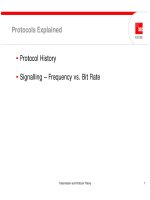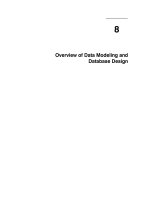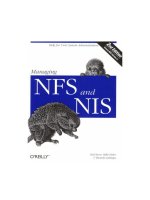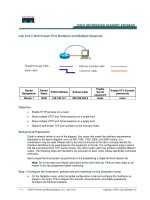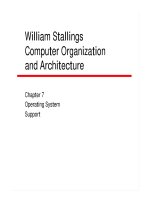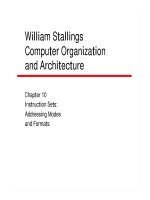Python and AWS Cookbook pptx
Bạn đang xem bản rút gọn của tài liệu. Xem và tải ngay bản đầy đủ của tài liệu tại đây (3.54 MB, 74 trang )
www.it-ebooks.info
www.it-ebooks.info
Python and AWS Cookbook
Mitch Garnaat
Beijing
•
Cambridge
•
Farnham
•
Köln
•
Sebastopol
•
Tokyo
www.it-ebooks.info
Python and AWS Cookbook
by Mitch Garnaat
Copyright © 2012 Mitch Garnaat. All rights reserved.
Printed in the United States of America.
Published by O’Reilly Media, Inc., 1005 Gravenstein Highway North, Sebastopol, CA 95472.
O’Reilly books may be purchased for educational, business, or sales promotional use. Online editions
are also available for most titles (). For more information, contact our
corporate/institutional sales department: (800) 998-9938 or
Editors: Julie Steele and Meghan Blanchette
Production Editor: Teresa Elsey
Cover Designer: Karen Montgomery
Interior Designer: David Futato
Illustrator: Robert Romano
Revision History for the First Edition:
2011-10-21 First release
See for release details.
Nutshell Handbook, the Nutshell Handbook logo, and the O’Reilly logo are registered trademarks of
O’Reilly Media, Inc. Python and AWS Cookbook, the image of a sand grouse, and related trade dress are
trademarks of O’Reilly Media, Inc.
Many of the designations used by manufacturers and sellers to distinguish their products are claimed as
trademarks. Where those designations appear in this book, and O’Reilly Media, Inc., was aware of a
trademark claim, the designations have been printed in caps or initial caps.
While every precaution has been taken in the preparation of this book, the publisher and author assume
no responsibility for errors or omissions, or for damages resulting from the use of the information con-
tained herein.
ISBN: 978-1-449-30544-4
[LSI]
1319206024
www.it-ebooks.info
Table of Contents
Preface . . . . . . . . . . . . . . . . . . . . . . . . . . . . . . . . . . . . . . . . . . . . . . . . . . . . . . . . . . . . . . . . . . . . . . v
1. General Info . . . . . . . . . . . . . . . . . . . . . . . . . . . . . . . . . . . . . . . . . . . . . . . . . . . . . . . . . . . . 1
1.1
A Quick Note About Python 1
1.2 Installing boto 1
1.3
Getting Started with Amazon Web Services 4
1.4 Using boto with Eucalyptus 7
1.5
Using boto with Google Cloud Storage 8
1.6
Finding Available Regions for AWS 9
1.7
Enabling Debug Output with boto 10
1.8 Controlling Socket Timeouts in boto 10
2. EC2 Recipes . . . . . . . . . . . . . . . . . . . . . . . . . . . . . . . . . . . . . . . . . . . . . . . . . . . . . . . . . . . 11
2.1
Launching an Instance 11
2.2
Keeping Track of Instances with Tags 15
2.3
Accessing the Console Log 17
2.4
Uploading Your Own SSH Keypair 17
2.5
Synchronizing SSH Keypairs Across EC2 Regions 18
2.6
Associate an Elastic IP Address with an Instance 19
2.7
Attach a Persistent EBS Volume to an Instance 20
2.8
Back Up Your EBS Volumes 22
2.9
Restore a Volume from a Snapshot 23
2.10
Clone an Existing Instance 24
2.11
Find All Running EC2 Instances 26
2.12
Monitoring the Performance of Your Instance 27
2.13
Getting Notifications 31
2.14
Storing Custom Data in CloudWatch 36
2.15
Executing Custom Scripts upon Instance Startup 37
3.
S3 Recipes . . . . . . . . . . . . . . . . . . . . . . . . . . . . . . . . . . . . . . . . . . . . . . . . . . . . . . . . . . . . 47
3.1
Create a Bucket 47
iii
www.it-ebooks.info
3.2 Create a Bucket in a Specific Location 48
3.3 Store Private Data 49
3.4 Store Metadata with an Object 50
3.5 Computing Total Storage Used by a Bucket 52
3.6 Copy an Existing Object to Another Bucket 53
3.7 Modify the Metadata of an Existing Object 54
3.8 Find Out Who Is Accessing Your Data 54
3.9 Reduce the Cost of Storing Noncritical Data 56
3.10 Generating Expiring URLs for S3 Objects 57
3.11 Preventing Accidental Deletion of Data from S3 58
3.12 Hosting Static Websites on S3 60
3.13
Uploading Large Objects to S3 61
iv | Table of Contents
www.it-ebooks.info
Preface
My first experience with Amazon Web Services was on March 14, 2006. I had seen a
press release announcing a new web-based storage service called Simple Storage Service
(S3), and I remember thinking how strange it seemed that Amazon would be offering
such a service. Nevertheless, I signed up for an account and started reading the
documentation.
I was blown away by S3. The simple, affordable pricing model. The elegant REST API.
The virtually unlimited storage capacity. Amazing. The only thing that could make this
any better, I thought to myself, would be a Python interface! That day I started coding
what would become the boto library, which is what we will use in this book to interface
with Amazon Web Services.
I still believe that Python is a great language for interacting with AWS and other cloud
services. The fantastic standard libraries that come with all Python installations (Bat-
teries Included!), the vast collection of modules available for quick download via the
Python Cheese Shop, and the ability to work interactively with cloud services, trying
requests and immediately seeing the results, combine to provide a powerful and fun
way to develop applications and control your cloud-based infrastructure.
I've always found that the best way to learn something new is to see lots of examples.
That’s what this little book will focus on: solutions to many common problems related
to EC2 and S3 (using Python and boto). I hope you find it useful!
Conventions Used in This Book
The following typographical conventions are used in this book:
Italic
Indicates new terms, URLs, email addresses, filenames, and file extensions.
Constant width
Used for program listings, as well as within paragraphs to refer to program elements
such as variable or function names, databases, data types, environment variables,
statements, and keywords.
v
www.it-ebooks.info
Constant width bold
Shows commands or other text that should be typed literally by the user.
Constant width italic
Shows text that should be replaced with user-supplied values or by values deter-
mined by context.
This icon signifies a tip, suggestion, or general note.
This icon indicates a warning or caution.
Using Code Examples
This book is here to help you get your job done. In general, you may use the code in
this book in your programs and documentation. You do not need to contact us for
permission unless you’re reproducing a significant portion of the code. For example,
writing a program that uses several chunks of code from this book does not require
permission. Selling or distributing a CD-ROM of examples from O’Reilly books does
require permission. Answering a question by citing this book and quoting example
code does not require permission. Incorporating a significant amount of example code
from this book into your product’s documentation does require permission.
We appreciate, but do not require, attribution. An attribution usually includes the title,
author, publisher, and ISBN. For example: “Python and AWS Cookbook by Mitch
Garnaat (O’Reilly). Copyright 2012 Mitch Garnaat, 978-1-449-30544-4.”
If you feel your use of code examples falls outside fair use or the permission given above,
feel free to contact us at
Safari® Books Online
Safari Books Online is an on-demand digital library that lets you easily
search over 7,500 technology and creative reference books and videos to
find the answers you need quickly.
With a subscription, you can read any page and watch any video from our library online.
Read books on your cell phone and mobile devices. Access new titles before they are
available for print, and get exclusive access to manuscripts in development and post
feedback for the authors. Copy and paste code samples, organize your favorites,
vi | Preface
www.it-ebooks.info
download chapters, bookmark key sections, create notes, print out pages, and benefit
from tons of other time-saving features.
O’Reilly Media has uploaded this book to the Safari Books Online service. To have full
digital access to this book and others on similar topics from O’Reilly and other pub-
lishers, sign up for free at .
How to Contact Us
Please address comments and questions concerning this book to the publisher:
O’Reilly Media, Inc.
1005 Gravenstein Highway North
Sebastopol, CA 95472
800-998-9938 (in the United States or Canada)
707-829-0515 (international or local)
707-829-0104 (fax)
We have a web page for this book, where we list errata, examples, and any additional
information. You can access this page at:
/>To comment or ask technical questions about this book, send email to:
For more information about our books, courses, conferences, and news, see our website
at .
Find us on Facebook: />Follow us on Twitter: />Watch us on YouTube: />Preface | vii
www.it-ebooks.info
www.it-ebooks.info
CHAPTER 1
General Info
1.1 A Quick Note About Python
The examples in this book use Python 2.7.1, although they should work with any ver-
sion of Python from 2.5.x to 2.7.x. The boto library has not yet been ported and fully
tested on Python 3.x, although there are plans to do so in the near future.
All versions of Python, in both source form and precompiled for many popular plat-
forms, can be found at .
1.2 Installing boto
The examples in this book require boto version 2.1 or later. There are several options
available to you when it comes to installing boto.
Download and Install from github.com
The boto project uses github as its source code repository. You can clone our github
repo locally and install boto from that cloned distribution. By doing so, you will always
have access to the very latest changes in boto. That includes the newest features, as well
as the newest bugs, so you will have to decide if this intrepid path is for you or not:
% git clone /> % cd boto
% sudo python setup.py install
Manually Download and Install boto
The Python Cheese Shop is the official repository of Python packages. If you go to the
Cheese Shop (also known as PyPI) and search for boto, you will see a page like Fig-
ure 1-1, although it should be for version 2.1, not 2.0.
1
www.it-ebooks.info
Clicking on the boto-2.1.tar.gz link will download the compressed tarball containing
the source package for boto. Save this file on your local machine and follow this process
to install from the source package:
% tar xfz boto-2.1.tar.gz
% cd boto-2.1
% sudo python setup.py install
Installing boto with easy_install
The easy_install utility makes it easy (of course!) to find, install, upgrade, and uninstall
Python packages. Before you can use the nice features of easy_install, you first need
to, erm, install it. Detailed instructions for installing the setuptools package (of which
easy_install is part) can be found at Many Li-
nux distributions also have packages for setuptools. For example, on Ubuntu, you can
do this:
% sudo apt-get install python-setuptools
On yum-based distros such as Fedora and CentOS, you can do:
% sudo yum install python-setuptools
Once you have easy_install set up on your machine, installing boto is easy:
% sudo easy_install boto
Figure 1-1. boto Page on PyPI
2 | Chapter 1: General Info
www.it-ebooks.info
Installing boto with pip
The pip utility is another tool to find, install, upgrade, and uninstall Python packages.
In my experience, both work well, so do a bit of research and make up your own mind.
Or use both! Detailed instructions for installing pip can be found at hon
.org/pypi/pip. Once you have pip set up on your machine, installing boto is similarly
easy:
% sudo pip install boto
Installing boto with virtualenv
One final option in the litany of installation options is actually not an installation tool
at all, but a very handy way of creating isolated Python environments. With virtua
lenv you can create any number of isolated, self-contained Python environments on
your workstation. Packages that are installed in these virtual environments will not
affect your system Python packages or other virtual environments. I have found this is
a very useful way to have many different projects in progress on my laptop without
worrying about changes or mistakes in one project affecting other projects or my global
environment. As an added benefit, once you have installed virtualenv and created an
environment, you automatically have access to both easy_install and pip within those
environments and installing software within the environment does not require super-
user or administrator rights.
Detailed instructions for installing virtualenv can be found at />pypi/virtualenv. Once you have virtualenv set up on your machine, you can set up a
virtual environment:
% virtualenv paws
You can name your virtualenv whatever you like, obviously. You can then enable your
virtual environment and install boto:
% cd paws
% source bin/activate
% pip install boto
Installing paramiko
The paramiko package implements the SSH2 protocol for secure connections to remote
machines. You can use boto without paramiko, but some of the EC2 recipes in this book
depend on the paramiko package, so I would recommend installing it. You can manually
install it using the instructions on or, if you have installed
easy_install or pip, you can do easy_install paramiko or pip install paramiko.
Installing euca2ools
One final package you might want to install is euca2ools. This package was developed
by the Eucalyptus team to provide command-line tools that are compatible with the
1.2 Installing boto | 3
www.it-ebooks.info
tools supplied by AWS. euca2ools is written in Python and built on top of boto. It
provides a great set of tools to help you manage your cloud infrastructure as well as
providing good example code to study and extend.
euca2ools has been packaged by many Linux distros. On Ubuntu, you can install it via
sudo apt-get -y euca2ools. On yum-based distros, you can do sudo yum install
euca2ools. You can also get the latest version of the source code at https://launchpad
.net/euca2ools or download packaged source releases from />downloads.
1.3 Getting Started with Amazon Web Services
Create Your AWS Account
The first thing you will need to do to use Amazon Web Services is sign up for an account.
Go to and click on the Sign Up Now button. If you already
have an account with Amazon.com and want to associate your AWS activity with that
account, you can simply log in with those credentials. If you prefer, you can create a
new account just for your AWS activity.
For detailed instructions on signing up for AWS, you can check out this tutorial, pro-
vided by RightScale.
Make sure your account has been enabled for at least the EC2 service and the S3 service.
The tutorial linked to above provides detailed instructions on signing up for services.
Once your account has been created, a variety of credentials will be associated with it:
AWS Account Credentials
These are the credentials you use to log into the AWS web portal and the AWS
Management Console and consist of an email address and a password. Since these
credentials control access to all of the other credentials discussed below, it is very
important to choose a strong password for this account and to age the password
aggressively.
AWS Account Number
This is the unique 12-digit number associated with your AWS account. Unlike the
other credentials we will discuss, this one is not a secret. The easiest way to find
your account number is to look in the upper-right corner of the web page after you
have logged into the AWS portal. You should see something like Figure 1-2.
The Account Number is a public identifier and is used mainly for sharing resources
within AWS. For example, if I create an AMI in EC2 and I want to share that AMI
with a specific user without making the AMI public, I would need to add that user’s
Account Number to the list of user IDs associated with the AMI. One potential
source of confusion here: even though the Account Number is displayed with
4 | Chapter 1: General Info
www.it-ebooks.info
hyphens separating the three groups of four digits, when it is used via the API, the
hyphens must be removed.
AccessKeyID and SecretAccessKey
These Access Identifiers are at the heart of all API access in AWS. Every REST or
Query API request made to every AWS service requires you to pass your
AccessKeyID to identify who you are. The APIs also require you to compute and
include a signature in the request.
The signature is calculated by concatenating a number of elements of the request
(e.g., timestamp, request name, parameters, etc.) into a StringToSign and then
creating a signature by computing an HMAC of the StringToSign using your
SecretAccessKey as the key.
When the request is received by AWS, the service concatenates the same String-
ToSign and then computes the signature based on the SecretAccessKey AWS has
associated with the AccessKeyID sent in the request. If they match, the request is
authenticated. If not, it is rejected.
The AccessKeyID associated with an account cannot be changed, but the
SecretAccessKey can be regenerated at any time using the AWS portal. Because the
SecretAccessKey is the shared secret upon which the entire authentication mech-
anism is based, if there is any risk that your SecretAccessKey has been compro-
mised, you should regenerate it.
X.509 Certificate
The other Access Identifier associated with your account is the X.509 Certificate.
You can provide your own certificate or you can have AWS generate a certificate
for you. This certificate can be used for authenticating requests when using the
SOAP versions of the AWS APIs, and it is also used when creating your own S3-
based AMIs in EC2. Essentially, the files that are created when bundling an AMI
are cryptographically signed using the X.509 cert associated with your account, so
if anyone were to try to tamper with the bundled AMI, the signature would be
broken and easily detected.
Figure 1-2. Finding Your AWS Account Number
1.3 Getting Started with Amazon Web Services | 5
www.it-ebooks.info
When using the SOAP APIs, the X.509 certificate is as critically important from a
security point of view as the SecretAccessKey discussed above, and it should be
managed just as carefully. Remember, even if you don’t use SOAP, a hacker could!
SSH Keys
The final credential we need to discuss is the public/private keypair used for SSH
access to an EC2 instance. By default, an EC2 instance will allow SSH access only
by PublicKey authentication. I strongly recommend that you stick to this policy in
any AMIs you create for your own use. SSH keypairs can be generated via the AWS
Console and API, or you can import existing keypairs. You should create keypairs
for each individual in your organization that will need access to running instances
and guard those SSH keys carefully.
Managing Your AWS Credentials in boto
Once you have signed up for your AWS account and obtained your credentials, you
need to make boto aware of them. There are several ways to do this:
Explicitly pass credentials to boto
Each time you want to access some AWS service, you need to create a connection
to that service with boto. At that time, you can pass in your access key ID and secret
access key explicitly and boto will use those credentials when communicating with
the service:
% python
Python 2.7.1 (r271:86882M, Nov 30 2010, 10:35:34)
[GCC 4.2.1 (Apple Inc. build 5664)] on darwin
Type "help", "copyright", "credits" or "license" for more information.
>>> import boto
>>> ec2 = boto.connect_ec2(aws_access_key_id='my_access_key',
aws_secret_access_key='my_secret_key')
Most people find that this gets tedious pretty quickly.
Store credentials in environment variables
If no explicit credentials are passed to boto when making a connection (as shown
above), boto will look to see if the environment variables AWS_ACCESS_KEY_ID and
AWS_SECRET_ACCESS_KEY are defined in the user’s environment. If they are, boto will
use the values of these environment variables as the access key and secret key.
Store credentials in the boto config file
If boto doesn’t get credentials passed to it explicitly and it doesn’t find them in the
user’s environment, it will try to find them in the boto configuration files. By de-
fault, boto will look for configuration information in /etc/boto.cfg and in ~/.boto. If
you want to store your config info elsewhere, you can set the environment variable
BOTO_CONFIG to the path to the config file and boto will read it from there. To add
your credentials to the boto config file, you would add a section like this:
6 | Chapter 1: General Info
www.it-ebooks.info
[Credentials]
aws_access_key_id = your_access_key
aws_secret_access_key = your_secret_key
Once the credentials are stored in the boto config file, boto will use them automat-
ically each time you use it. This is the most convenient way to deal with your AWS
credentials. However, if you store your AWS credentials in your boto config file,
you should set the file protections such that the file is readable only by you.
A Quick Test
Hopefully, at this point you have boto installed and you have your AWS account created
and your credentials stored in environment variables or the boto config file. Before
moving on, let’s just do a quick test to verify that things are working:
% python
Python 2.7.1 (r271:86882M, Nov 30 2010, 10:35:34)
[GCC 4.2.1 (Apple Inc. build 5664)] on darwin
Type "help", "copyright", "credits" or "license" for more information.
>>> import boto
>>> ec2 = boto.connect_ec2()
>>> ec2.get_all_zones()
[Zone:us-east-1a, Zone:us-east-1b, Zone:us-east-1c, Zone:us-east-1d]
>>>
If you get roughly the same output when you run this little test, you should be all set
to proceed with the recipes. If not, double-check the previous steps. If you are still
stuck, try posting a question on the boto users group.
1.4 Using boto with Eucalyptus
What Is Eucalyptus?
From />Eucalyptus enables the creation of on-premise private clouds, with no requirements for
retooling the organization’s existing IT infrastructure or need to introduce specialized
hardware. Eucalyptus implements an IaaS (Infrastructure as a Service) private cloud that
is accessible via an API compatible with Amazon EC2 and Amazon S3. This compatibility
allows any Eucalyptus cloud to be turned into a hybrid cloud, capable of drawing com-
pute resources from public cloud. And Eucalyptus is compatible with a wealth of tools
and applications that also adhere to the de facto EC2 and S3 standards.
In a nutshell, Eucalyptus allows you to set up your own AWS compatible mini-cloud
(or maxi-cloud if you have enough hardware). Almost all of the recipes in this book for
AWS will also work with Eucalyptus, so if you have some hardware, you can try all of
this out without leaving the comfort and safety of your own network.
1.4 Using boto with Eucalyptus | 7
www.it-ebooks.info
Getting and Installing Eucalyptus
For those interested in installing Eucalyptus, you might want to give the FastStart a try.
FastStart is a way to get Eucalyptus up and running quickly with as few steps as possible.
Using the Eucalyptus Community Cloud
You can also try out Eucalyptus without installing any software at all. Eucalyptus pro-
vides a sandbox hosted environment called the Eucalyptus Community Cloud, where
you can test-drive and experiment with Eucalyptus cloud software. For more informa-
tion, visit />Managing Your Eucalyptus Credentials in boto
Once you have Eucalyptus up and running, boto makes it easy to connect to the system.
First, you can edit your boto config file to include your Eucalyptus hostname and
credentials:
[Credentials]
euca_access_key_id = your_euca_access_key
euca_secret_access_key = your_euca_secret_key
[Boto]
eucalyptus_host = "DNS name or IP address of your Eucalyptus CLC"
walrus_host = "DNS name or IP address of your Walrus"
Once the information is entered into your boto config file, you can connect to Euca-
lyptus (the EC2-compatible service) and Walrus (the S3-compatible service) like this:
% python
>>> import boto
>>> euca = boto.connect_euca()
>>> walrus = boto.connect_walrus()
1.5 Using boto with Google Cloud Storage
What Is Google Cloud Storage?
Google Cloud Storage for Developers is a RESTful service for storing and accessing
your data in Google’s infrastructure. While Google Cloud Storage and S3 each offer
some unique features of their own, they also have quite a bit of overlap both in func-
tionality and in base API. Google developers have contributed significantly to boto to
allow full access to Google Cloud Storage functionality in boto. Many of the S3 recipes
in this book will also work on Google Cloud Storage.
Managing Your Google Cloud Storage Credentials in boto
Since Google Cloud Storage is a separate service, it has its own set of credentials. You
can add these credentials to your boto config file like this:
8 | Chapter 1: General Info
www.it-ebooks.info
[Credentials]
gs_access_key_id = your_gs_access_key
gs_secret_access_key = your_gs_secret_key
You can then create a connection to Google Cloud Storage:
% python
Python 2.7.1 (r271:86882M, Nov 30 2010, 10:35:34)
[GCC 4.2.1 (Apple Inc. build 5664)] on darwin
Type "help", "copyright", "credits" or "license" for more information.
>>> import boto
>>> gs = boto.connect_gs()
1.6 Finding Available Regions for AWS
By default, when you create a connection to the EC2 service in boto, it connects to the
US-EAST-1 region. Originally, that was the only region available, but AWS has expan-
ded its operations considerably and, at the time of this writing, EC2 was available in
the following regions, each with its own endpoint:
• us-east-1 [US-East (Northern Virginia)]
• us-west-1 [US-West (Northern California)]
• eu-west-1 [EU (Ireland)]
• ap-southeast-1 [Asia Pacific (Singapore)]
• ap-northeast-1 [Asia Pacific (Tokyo)]
boto provides a number of ways to find and connect to these regions. For example, the
following will return a list of all RegionInfo objects for a given service (EC2 in this case).
Each of those RegionInfo objects has a connect method, which will return a Connection
object for that region:
$ python
Python 2.7.1 (r271:86882M, Nov 30 2010, 10:35:34)
[GCC 4.2.1 (Apple Inc. build 5664)] on darwin
Type "help", "copyright", "credits" or "license" for more information.
>>> import boto.ec2
>>> boto.ec2.regions()
[RegionInfo:eu-west-1, RegionInfo:us-east-1, RegionInfo:ap-northeast-1,
RegionInfo:us-west-1, RegionInfo:ap-southeast-1]
>>> eu_conn = _[0].connect()
If you have the name of the region you want to connect to, you can also use this
approach:
$ python
Python 2.7.1 (r271:86882M, Nov 30 2010, 10:35:34)
[GCC 4.2.1 (Apple Inc. build 5664)] on darwin
Type "help", "copyright", "credits" or "license" for more information.
>>> import boto.ec2
>>> eu_conn = boto.ec2.connect_to_region('eu-west-1')
>>>
1.6 Finding Available Regions for AWS | 9
www.it-ebooks.info
Finally, if you would like to change the default region boto uses when creating an EC2
connection, you can do so by adding something like this to your boto config file:
[Boto]
ec2_region_name = eu-west-1
Once this has been added to your boto config file, when you call boto.connect_ec2
without any parameters you will get a connection to the eu-west-1 region.
1.7 Enabling Debug Output with boto
Occasionally, things don’t work exactly as you expected. When you are interacting
with remote services via HTTP-based APIs, the best debugging tool you can have is
detailed logs of the actual HTTP requests and responses sent to and received from the
remote services.
boto provides a way to get very detailed logging by using the Python logging module.
Full details of the capabilities of the Python logging module can be found at http://docs
.python.org/library/logging.html, but this example shows a quick way to get full debug
output printed to your interactive console when using boto:
% python
>>> import boto
>>> boto.set_stream_logger('paws')
>>> ec2 = boto.connect_ec2(debug=2)
>>> s3 = boto.connect_s3(debug=2)
>>>
The string passed to set_stream_logger can be anything you want; it will appear in the
header of log entries. Any operations performed with the ec2 or s3 connections from
this point forward will dump full debug logs out to the interactive Python shell.
1.8 Controlling Socket Timeouts in boto
All of the APIs that boto uses to communicate with cloud services are HTTP-based.
That means that under the covers we are communicating over sockets to distributed
services. Sometimes these services can be unresponsive or the communication layer
between our application and the service can be unreliable. To help manage this in a
reasonable way, timeouts are important. They allow our application to detect a problem
with the network or a service and attempt to deal with it, or at least tell the user
about it.
You can explicitly manage socket-level timeouts in boto by adding a section to your
boto config file. The timeout is specified in seconds:
[Boto]
http_socket_timeout = 5
10 | Chapter 1: General Info
www.it-ebooks.info
CHAPTER 2
EC2 Recipes
2.1 Launching an Instance
Problem
One of the first things most people want to do after they get signed up with AWS is to
launch an instance.
Solution
Create the necessary prerequisite resources and then use the run_instances method to
create an instance.
Discussion
If you are launching an instance, most likely you will want to log in to that instance
once it is up and running. In the interest of security, AWS uses passwordless SSH for
instance access. This requires the use of a public/private keypair that is used to control
access to your instance. The public key is installed on the newly launched instance by
EC2 and registered as an authorized key with the SSH software on the instance. Then,
when you log into the instance, you provide the private key and the SSH software is
able to cryptographically compare the public and private keys and determine if the login
attempt should be allowed or not. So, prior to running our first instance, we need to
create an SSH keypair.
In addition to the keypair, we also need to create a security group. Security groups are
a distributed firewall used to control access to your instances. By default, all ports on
your instance will be disabled so no access would be possible. If we want to access the
instance via SSH, we need to create a security group that contains a specific rule that
will enable access to the instance on the specific port we want to use for SSH (default
is 22).
Example 2-1 shows a convenience function that does all of the hard work related to
launching an instance.
11
www.it-ebooks.info
Example 2-1. Launching an Instance
import os
import time
import boto
import boto.manage.cmdshell
def launch_instance(ami='ami-7341831a',
instance_type='t1.micro',
key_name='paws',
key_extension='.pem',
key_dir='~/.ssh',
group_name='paws',
ssh_port=22,
cidr='0.0.0.0/0',
tag='paws',
user_data=None,
cmd_shell=True,
login_user='ec2-user',
ssh_passwd=None):
"""
Launch an instance and wait for it to start running.
Returns a tuple consisting of the Instance object and the CmdShell
object, if request, or None.
ami The ID of the Amazon Machine Image that this instance will
be based on. Default is a 64-bit Amazon Linux EBS image.
instance_type The type of the instance.
key_name The name of the SSH Key used for logging into the instance.
It will be created if it does not exist.
key_extension The file extension for SSH private key files.
key_dir The path to the directory containing SSH private keys.
This is usually ~/.ssh.
group_name The name of the security group used to control access
to the instance. It will be created if it does not exist.
ssh_port The port number you want to use for SSH access (default 22).
cidr The CIDR block used to limit access to your instance.
tag A name that will be used to tag the instance so we can
easily find it later.
user_data Data that will be passed to the newly started
instance at launch and will be accessible via
the metadata service running at http://169.254.169.254.
cmd_shell If true, a boto CmdShell object will be created and returned.
This allows programmatic SSH access to the new instance.
login_user The user name used when SSH'ing into new instance. The
12 | Chapter 2: EC2 Recipes
www.it-ebooks.info
default is 'ec2-user'
ssh_passwd The password for your SSH key if it is encrypted with a
passphrase.
"""
cmd = None
# Create a connection to EC2 service.
# You can pass credentials in to the connect_ec2 method explicitly
# or you can use the default credentials in your ~/.boto config file
# as we are doing here.
ec2 = boto.connect_ec2()
# Check to see if specified keypair already exists.
# If we get an InvalidKeyPair.NotFound error back from EC2,
# it means that it doesn't exist and we need to create it.
try:
key = ec2.get_all_key_pairs(keynames=[key_name])[0]
except ec2.ResponseError, e:
if e.code == 'InvalidKeyPair.NotFound':
print 'Creating keypair: %s' % key_name
# Create an SSH key to use when logging into instances.
key = ec2.create_key_pair(key_name)
# AWS will store the public key but the private key is
# generated and returned and needs to be stored locally.
# The save method will also chmod the file to protect
# your private key.
key.save(key_dir)
else:
raise
# Check to see if specified security group already exists.
# If we get an InvalidGroup.NotFound error back from EC2,
# it means that it doesn't exist and we need to create it.
try:
group = ec2.get_all_security_groups(groupnames=[group_name])[0]
except ec2.ResponseError, e:
if e.code == 'InvalidGroup.NotFound':
print 'Creating Security Group: %s' % group_name
# Create a security group to control access to instance via SSH.
group = ec2.create_security_group(group_name,
'A group that allows SSH access')
else:
raise
# Add a rule to the security group to authorize SSH traffic
# on the specified port.
try:
group.authorize('tcp', ssh_port, ssh_port, cidr)
except ec2.ResponseError, e:
if e.code == 'InvalidPermission.Duplicate':
print 'Security Group: %s already authorized' % group_name
else:
raise
2.1 Launching an Instance | 13
www.it-ebooks.info
# Now start up the instance. The run_instances method
# has many, many parameters but these are all we need
# for now.
reservation = ec2.run_instances(ami,
key_name=key_name,
security_groups=[group_name],
instance_type=instance_type,
user_data=user_data)
# Find the actual Instance object inside the Reservation object
# returned by EC2.
instance = reservation.instances[0]
# The instance has been launched but it's not yet up and
# running. Let's wait for its state to change to 'running'.
print 'waiting for instance'
while instance.state != 'running':
print '.'
time.sleep(5)
instance.update()
print 'done'
# Let's tag the instance with the specified label so we can
# identify it later.
instance.add_tag(tag)
# The instance is now running, let's try to programmatically
# SSH to the instance using Paramiko via boto CmdShell.
if cmd_shell:
key_path = os.path.join(os.path.expanduser(key_dir),
key_name+key_extension)
cmd = boto.manage.cmdshell.sshclient_from_instance(instance,
key_path,
user_name=login_user)
return (instance, cmd)
Example 2-2 shows an example of an interactive Python session that uses the
launch_instance function.
Example 2-2. Using the launch_instance Function
>>> from ec2_launch_instance import launch_instance
>>> launch_instance()
Creating keypair: paws
Security Group: paws already authorized
waiting for instance
.
.
done
SSH Connection refused, will retry in 5 seconds
14 | Chapter 2: EC2 Recipes
www.it-ebooks.info
(Instance:i-98847ef8, ≤boto.manage.cmdshell.SSHClient object at 0x10141fb90>)
>>> instance, cmdshell = _
>>> cmdshell.shell()
__| __|_ )
_| ( / Amazon Linux AMI
___|\___|___|
See /usr/share/doc/system-release/ for latest release notes.
No packages needed for security; 1 packages available
[ec2-user@domU-12-31-39-00-E4-53 ~]$ ls
[ec2-user@domU-12-31-39-00-E4-53 ~]$ pwd
/home/ec2-user
[ec2-user@domU-12-31-39-00-E4-53 ~]$ df
Filesystem 1K-blocks Used Available Use% Mounted on
/dev/xvda1 8256952 918228 7254864 12% /
tmpfs 305624 0 305624 0% /dev/shm
[ec2-user@domU-12-31-39-00-E4-53 ~]$
[ec2-user@domU-12-31-39-00-E4-53 ~]$ logout
*** EOF
>>>
Launch an instance with all of the default choices.
The launch_instance function returns a tuple consisting of the Instance object and
the CmdShell object. This line uses the special Python shell symbol _, which repre-
sents the last returned value to unpack the two values in the tuple into their own
variables.
The CmdShell object represents an SSH connection to our new instance. Here, we
use the shell method to start up an interactive command shell to our new instance.
Typing exit into the SSH session will close the interactive SSH session and return
us to our Python prompt. You could now call instance.terminate() to get rid of the
instance, or you can keep it around for more experimentation.
2.2 Keeping Track of Instances with Tags
Problem
As you create more instances, it becomes difficult to keep track of them.
Solution
Use the create_tag method and variants to associate meaningful tags with your EC2
resources.
2.2 Keeping Track of Instances with Tags | 15
www.it-ebooks.info