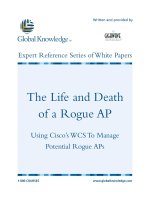Tài liệu Beginning Google Blogger pdf
Bạn đang xem bản rút gọn của tài liệu. Xem và tải ngay bản đầy đủ của tài liệu tại đây (6.1 MB, 190 trang )
The eXPeRT’s VOIce
®
Beginning
Google Blogger
Heather Wright-Porto
Step by step instruction and visual aids detailing
many aspects of creating and managing your
Google Blogger Blog
www.it-ebooks.info
www.it-ebooks.info
Beginning Google
Blogger
■ ■ ■
HEATHER WRIGHT-PORTO
www.it-ebooks.info
Beginning Google Blogger
Copyright © 2010 by Heather Wright-Porto
All rights reserved. No part of this work may be reproduced or transmitted in any form or by any means,
electronic or mechanical, including photocopying, recording, or by any information storage or retrieval
system, without the prior written permission of the copyright owner and the publisher.
ISBN-13 (pbk): 978-1-4302-3012-0
ISBN-13 (electronic): 978-1-4302-3013-7
Printed and bound in the United States of America 9 8 7 6 5 4 3 2 1
Trademarked names, logos, and images may appear in this book. Rather than use a trademark symbol
with every occurrence of a trademarked name, logo, or image we use the names, logos, and images only
in an editorial fashion and to the benefit of the trademark owner, with no intention of infringement of
the trademark.
The use in this publication of trade names, trademarks, service marks, and similar terms, even if they are
not identified as such, is not to be taken as an expression of opinion as to whether or not they are subject
to proprietary rights.
President and Publisher: Paul Manning
Lead Editor: Steve Anglin
Development Editor: Brian MacDonald
Technical Reviewer: Sonny Discini
Editorial Board: Clay Andres, Steve Anglin, Mark Beckner, Ewan Buckingham, Tony Campbell, Gary
Cornell, Jonathan Gennick, Michelle Lowman, Matthew Moodie, Jeffrey Pepper, Frank
Pohlmann, Ben Renow-Clarke, Dominic Shakeshaft, Matt Wade, Tom Welsh
Coordinating Editor: Laurin Becker
Copy Editor: Chris Marcheso
Compositor: Kimberly Burton
Indexer: BIM Indexing & Proofreading Services
Artist: April Milne
Cover Designer: Anna Ishchenko
Distributed to the book trade worldwide by Springer Science+Business Media, LLC., 233 Spring Street,
6th Floor, New York, NY 10013. Phone 1-800-SPRINGER, fax (201) 348-4505, e-mail
, or visit www.springeronline.com.
For information on translations, please e-mail , or visit www.apress.com.
Apress and friends of ED books may be purchased in bulk for academic, corporate, or promotional use.
eBook versions and licenses are also available for most titles. For more information, reference our
Special Bulk Sales–eBook Licensing web page at www.apress.com/info/bulksales.
The information in this book is distributed on an “as is” basis, without warranty. Although every
precaution has been taken in the preparation of this work, neither the author(s) nor Apress shall have
any liability to any person or entity with respect to any loss or damage caused or alleged to be caused
directly or indirectly by the information contained in this work.
The source code for this book is available to readers at www.apress.com. You will need to answer
questions pertaining to this book in order to successfully download the code.
www.it-ebooks.info
To my dear husband, Gerry, with much love. I couldn't have done this without you, your love and
unwavering support.
To my beloved children, Michaela and Luke, to whom
this book is for and the reason why I work as hard as I do, so that you may
have a blessed and beautiful life.
To my wonderful parents, Ed and Nancy, and sisters, Kim and Laura, I love you.
www.it-ebooks.info
i
v
Contents at a Glance
■About the Author ix
■About the Technical Reviewer x
■Acknowledgements xi
■Chapter 1: Introduction 1
■Chapter 2: Getting Started 5
■Chapter 3: Blog Layout and Design 23
■Chapter 4: Making the Most of Your Blog 49
■Chapter 5: Setting Up a Custom Domain 79
■Chapter 6: Working with Images 89
■Chapter 7: Advanced Design and Layout 103
■Chapter 8: Setting Up a Blog Store 125
■Chapter 9: Troubleshooting and Blog Help 157
■ Index 165
www.it-ebooks.info
v
Contents
■About the Author ix
■About the Technical Reviewer x
■Acknowledgements xi
■Chapter 1: Introduction 1
Why Use Google Blogger 1
About This Book 1
Starting a Blog 2
Make Your Blog Work For You 2
Using and Storing Images 3
Customization 3
Setting Up a Blog Store 3
Additional Resources and Help 3
Summary 4
■Chapter 2: Getting Started 5
Creating a Blog 5
Reviewing the Dashboard 8
Profile 10
View Blog 10
New Post 11
Settings 11
Design 12
Monetize 12
www.it-ebooks.info
■ CONTENTS
vi
Reading Lists 13
Other Stuff 13
Posts 13
Summary 21
■Chapter 3: Blog Layout and Design 23
Page Elements 23
Navbar 24
Gadgets 26
Install a Banner 38
Template Designer 41
Templates 42
Background 43
Layout 44
Advanced 45
Summary 48
■Chapter 4: Making the Most of Your Blog 49
Increasing Traffic 49
FeedBurner Email Subscriptions 49
Post Content and Keywords 56
Meta Tags 57
Blog Title and Description 58
Backlinks 58
Blogrolls 59
AddThis Gadget 61
Integrating Social Networking 63
Visitor Tracking 70
Making Money 75
Summary 78
www.it-ebooks.info
■ CONTENTS
vii
■Chapter 5: Setting Up a Custom Domain 79
Terminology 79
Custom Domain 80
Setting Up a New Domain 80
Using an Existing Domain 87
Summary 88
■Chapter 6: Working with Images 89
Using Picasa Web Albums 89
Google Sites 97
Summary 101
■Chapter 7: Advanced Design and Layout 103
Install Blogger Templates 103
The Cutest Blog on the Block 104
eBlog Templates 106
Blogger Templates Free 108
Install a Background 111
Convert to a Three-Column Format 114
Customize Your Post Design 120
Using a Background Image in Your Sidebar 122
Summary 123
■Chapter 8: Setting Up a Blog Store 125
Creating Pages 125
Using Google Checkout 129
Using PayPal 143
Summary 156
www.it-ebooks.info
■ CONTENTS
viii
■Chapter 9: Troubleshooting and Blog Help 157
HTML and CSS Errors 157
Case One: Right Column Disappears 157
Case Two: Missing “;” in CSS Code 158
Case Three: Malformed CSS Code 158
Posting Image Errors 158
Case One: Float Image 158
Case Two: Image Size 159
Image Issues 159
Layout Design Tips 161
Free Blog-Related Help Sites 161
Professional Blog Assistance 162
Blog Design Services 162
Summary 163
■ Index 165
www.it-ebooks.info
i
x
About the Author
■ Heather Wright-Porto has a Master’s Degree in Computer
Information Systems and has had her own computer consulting
company since 1995 (Premier Computer Solutions). She has
trained clients on Microsoft Office, as well as Photoshop,
Illustrator, Quark and other graphic design applications, in
addition to developing databases (using Microsoft Access,
Microsoft SQL Server, and Oracle), programming in Visual Basic,
and creating websites (using ColdFusion, HTML, and JavaScript).
Wright-Porto has also worked at NYU School of Medicine as a
senior database developer for more than 8 years. In November
2009, with the troubled economy, her hours were reduced, which
allowed her the opportunity to concentrate on expanding her
Blogs by Heather business (www.BlogsByHeather.com), begin
writing this book (in 2010), as well as raise her young family, Luke and Michaela.
As a creative outlet and for her love of art, she became a Stampin’ Up! Demonstrator in October
2006. She is what is considered a “hobby” demonstrator, but enjoys making handmade cards for local
shops, and holding classes at her home with customers, friends and family.
She is easy going, but very ambitious and detailed-oriented (how does that combination work)? She
tries her best at all she does professionally and personally, gets great enjoyment in helping others and
more so in making people smile. She is blessed and fortunate to have the life she has, and to be
surrounded by a loving family and wonderful people.
3
www.it-ebooks.info
x
About the Technical Reviewer
■ Sonny Discini, CISSP, Senior Network Security Engineer for the Montgomery County Government,
Maryland, is responsible for providing support for security/technology initiatives for the Department of
Technology Services along with state and federal partners.
Mr. Discini has over 17 years of Information Technology experience with 15 of those years focused
primarily on IT Security. He joined the County in 2002. As a Senior Security Engineer, he is responsible
for all aspects of County IT Security, including regulatory compliance, computer forensics, vulnerability
and threat management, international research partnerships and enterprise architecture review and
recommendation. His IT Security designs have won several awards and recognitions including the
National Association of Counties (NACo) Achievement Awards for two consecutive years. Other secure
systems he designed are used in correctional facilities in the state of Maryland and Florida. Prior to
joining the County, Mr. Discini was a Senior Support/QA Engineer for VONE Corporation providing IT
security support, solutions, and incident response for Federal, Commercial, DoD, and Educational
customers.
Mr. Discini is an information security enthusiast and has spoken/presented at several IT Security
forums. He publishes a monthly article on Information Security topics and often consults with authors
of IT security books. Mr. Discini holds a Bachelors Degree in Computer Information Systems and
Corporate Finance from St. Thomas Aquinas College.
www.it-ebooks.info
xi
Acknowledgments
I offer many thanks to Steve Anglin, Lead Director, for approaching me about writing this book! Much
thanks to Sonny Discini, the Technical Reviewer who had the task of reading and proofing all the code
and exercises throughout the book. A special thanks to Laurin Becker who did a wonderful job keeping
me on schedule, offering assistance, encouragement and continued support during the entire process,
start to finish. I greatly appreciate all the comments, advice, and hard work of Devleopment Editor Brian
MacDonald, as well as Dominic Shakeshaft, Editorial Director. Also the Copy Editor, Chris Marcheso,
Compositor, Kimberly Burton, the formatters, art team, and all of those responsible in the production of
my first book. I am very grateful. Thank you all.
www.it-ebooks.info
www.it-ebooks.info
C H A P T E R 1
■ ■ ■
1
Introduction
If you have searched the Web, chances are you have visited a blog—a personal or business website in
which the author posts information including text, photos, videos, or audio recordings, and may also
display gadgets like a visitor counter, slideshow, or related ads.
This book is written for individuals wanting to start a personal blog to share family photos; record a
personal journey; blog about their business; or use a blog as another business tool to inform customers
about specials, services they offer, showcase their products or services, or share tips and expertise in
their business field.
The application you will be using to create your new blog is Google Blogger. It is one of the most
popular and easy-to-use blog platforms. In just a few steps, you can create a blog and be on your way!
Blogger makes it easy to begin blogging and quickly create an online presence, whether for business or
personal use.
Why Use Google Blogger
There are a few popular blogging platforms including Blogger, Typepad, and WordPress. So why use
Google Blogger? The number-one answer is because it is free. In addition, it is easy to learn and user-
friendly.
Typepad requires you to purchase an unlimited package (US $14.95 a month) to be able to install a
custom background and have full customization control. WordPress.com charges US $15 a year for a
CSS (Cascade Style Sheet) upgrade. But Blogger allows you to customize your banner, background,
posts, and footers (just about any aspect of your blog) for free. You have complete control of your blog,
its elements, and functionality.
Google Blogger is a user-friendly blogging platform with all the bells and whistles. What more could
you ask for?
About This Book
Beginning Google Blogger is an easy-to-read, how-to book about Blogger, loaded with step-by-step
instruction and visual aids detailing many aspects of creating and managing a Blogger blog. You will
learn basic concepts and advanced techniques, from creating a new blog and selecting fonts and colors
to converting the blog to a three-column layout and installing custom blog graphics. You will also learn
how to set up a domain name and create a navigational bar.
www.it-ebooks.info
CHAPTER 1 ■ INTRODUCTION
2
The journey will be fun, challenging, and keep you involved with exercises, practical applications of
the most popular gadgets, search engine optimization tips, how to make money using your blog, and
taking your Blogger blog beyond the basics.
The following topics will be covered throughout this book:
• Creating a new blog and publishing posts
• Designing a blog, changing its layout, and installing gadgets
• Making money and driving traffic to your blog
• Incorporating social networking tools and search engine optimization tips
• Using a domain instead of the default “BlogSpot” address
• Creating a gallery and knowing how and where to store images online
• Using advanced blog design techniques (HTML and CSS) and customization
• Developing an online store using Blogger pages
• Finding additional help and troubleshooting the most common mistakes
Starting a Blog
To begin, you will create a new Blogger blog; review and navigate the Dashboard; and learn how to
create, edit, delete, and schedule posts. Posts are the substance of a blog and should be regularly
published, not only to keep your readers interested in following your blog but to help improve your
online ranking. Use labels to categorize blog content and allow visitors to quickly find what they are
looking for. A Google Search Box can also be added to assist visitors in searching your site.
Once your blog is setup, add a personal touch by adding a theme, adjusting fonts and colors, and
adding desired gadgets (sidebar items), as well as learn how to install a custom banner.
You may customize your blog’s settings, such as inputting your e-mail address to review comments,
modifying the Blog Description, adding HTML to put your signature at the end of each new post, or
setting up a custom domain.
It is important to design your blog with your audience and purpose in mind, and then incorporate
that into the blog layout, color scheme, and overall \functionality.
Make Your Blog Work For You
Continuing with the blog layout, you will learn about many gadgets Blogger has to offer, as well as
additional gadgets that can be added to your site to help drive traffic to your blog (or those that are just
for fun or informational). For example, it is a good idea to add a visitor counter to track visitors coming
to your blog and learning about their activity.
It is also important to setup an area allowing visitors to subscribe to your blog so they can remain
updated whenever you post new content.
Furthermore, you’ll learn how to make money with your blog. One of the most popular methods is
by using Google AdSense. Blogger has a “Monetize” area of the Dashboard specifically to work with
Google AdSense. Many bloggers also add affiliate links to their sidebars where you can make money
from referring others to a service or product you personally use, like, and recommend.
www.it-ebooks.info
CHAPTER 1 ■ INTRODUCTION
3
There are many tips that can help improve your blog’s search engine ranking, from creating
effective posts to paying another specialized company to handle submitting your site to search engines
on a monthly basis. In this book, you will learn how adding certain gadgets to your blog can improve
your ranking and broaden your online presence.
The use of social networking applications like Facebook and Twitter has become imperative for
successful blogs. Like a blog, they have also become a “must have” tool and should be integrated into
your blogging practices. While maintaining social networking sites (in addition to your blog) takes time,
it is well worth the exposure, leads, and additional traffic they can bring to your blog, especially if it is
business orientated.
Lastly, you may want to consider purchasing a domain name instead of using the “BlogSpot”
address. For example, you would purchase www.JaneDoe.com instead of publicizing and using the default
Blogger address of janedoe.blogspot.com.
Using and Storing Images
When you insert images into your Blogger blog, they are automatically stored to a Picasa Web Album.
You may also create and link to additional albums. However, when adding an image to separate your
blog posts, a custom banner or background, you may not want them added to your gallery and included
with other graphics posted to your blog. Instead, we’ll review how to use Google Sites to store, manage,
and use images.
Customization
First, you will learn how to convert your Blogger template to a three-column layout, set a static
background using a custom image, as well as install a post separator or footer (an image to separate each
post in your blog), and modify other elements of your blog's design. In addition, you may install a type of
navigational bar. This book will review how to install a textual menu that sits under your banner.
Setting Up a Blog Store
Yes, you can setup an online store using a blog. You will be using Blogger's "Pages" feature to setup a
couple of pages containing items for sale or services you offer, then add payment buttons from Google
Checkout and PayPal to allow customers to pay you instantly online.
Additional Resources and Help
Toward the end of this book, we’ll review the most common mistakes and how they should be
addressed. In addition, you will find many references to helpful Blogger and blogging sites including
how to improve your blog, search engine optimization tips, HTML help, and more.
www.it-ebooks.info
CHAPTER 1 ■ INTRODUCTION
4
Summary
Blogging shouldn’t be difficult. Google Blogger keeps it simple. Use this book to guide you step by step
from the basics to more advanced blogging concepts. Most importantly, learn how to make your blog
work for you to achieve your personal or professional blogging goals.
www.it-ebooks.info
C H A P T E R 2
■ ■ ■
5
Getting Started
Now that you know a little more about what a blog entails, it’s time for you to get your hands dirty and
get started. We’ll begin with creating a new blog, and then review different areas of your blog and what
you see on the main screen (called the Dashboard). You will also create your first post.
To begin, create a new Blogger blog. This involves creating a new Google account or using an
existing one, setting your blog’s title and address (your Blogspot address), and choosing a template.
Next, you’ll review and navigate the Dashboard and learn how to setup your profile, upload your picture,
look at blog settings, and view the blog’s layout and design.
Lastly, you’ll learn how to create, edit, delete, and schedule posts, and view your blog to verify what
your readers will see. At the end of the chapter, you should know how to navigate to different areas of
your blog, although each section will be covered in greater detail throughout this book.
Creating a Blog
The first step in creating a blog is to create a name. Although Blogger allows you to change your blog’s
address once it is setup, it is important to take time to think about a name before getting started. The
name of your blog should be related to the purpose of your blog, whether it’s a personal blog about
yourself in general, goals you have accomplished, a journey you are on, or a professional blog about a
service or product you provide. If you were blogging about yourself, you may use your name as the blog
name (and therefore part of your blog address). For example, if your name was “Jane Doe” and you used
that as the name of your blog, then Blogger would assign your blog address as janedoe.blogspot.com. If
your blog is about your landscaping company and services it provides, you could use your company
name or slogan. The example we will be using throughout this book is a fictitious company called “The
Perfect Landscape” with the blog address theperfectlandcape.blogspot.com. Once you have decided on
a name, it’s time to create your Google Blogger blog.
Exercise —Create a New Blog
In this exercise, you will be creating a new Blogger blog:
1. With your Internet browser open, visit
blogger.com.
2. You will come to Blogger’s home page (see Figure 2-1).
www.it-ebooks.info
CHAPTER 2 ■ GETTING STARTED
6
Figure 2-1. Blogger’s web site
3. Click the Create a Blog button.
4. On the next screen create a new Google account (see Figure 2-2).
Figure 2-2. Google Account creation
www.it-ebooks.info
CHAPTER 2 ■ GETTING STARTED
7
■ Note: If you already have a Google account, go back to Blogger’s home page and enter your Google username
and password at the top right area of the screen labeled “Sign in to use Blogger with your Google account.” Click
Sign In.
5. Start with entering an e-mail address and re-type it to verify there are no typos.
6. Enter a password of at least eight characters (you will have to also do this twice).
It is good practice to enter a password that contains upper and lowercase letters,
punctuation marks, as well as numbers, or create an acronym. This would make it
more difficult for an unauthorized user to access your blog. For example, it would
not be a good idea to use your name as your password unless garbled. After you
are finished typing your potential password, Google will display your password
strength, such as weak, fair, good, or strong. Keep experimenting until you enter a
strong password.
7. Enter a display name and birthday.
8. Enter the characters in the Word Verification box. Don’t worry if you get it wrong
on the first try: The letters and words are meant to be difficult to read. Google
Blogger is using CAPTCHA (Completely Automated Public Turing test to tell
Computers and Humans Apart), a program used to generate distorted and twisted
characters for you to type in. A human can pass this sort of test, a computer could
not. CAPTCHA is primarily used to help prevent spam on your blog (or web site).
9. Check the Acceptance of Terms and click Continue.
10. On the next screen, enter a Blog Name and the URL as (see Figure 2-3). Click
Check Availability and if the name you chose is already taken, keep trying until you
find an available one and still suits your interests.
Figure 2-3. Name your blog
www.it-ebooks.info
CHAPTER 2 ■ GETTING STARTED
8
11. Continue with choosing a Template. We will be reviewing the Template Designer
in Chapter 3, however for now choose Picture Window.
12. Click Continue.
13. You have now created your first blog.
14. You will receive an e-mail from Google to verify your account creation. Make sure
you verify your Google Blogger account by clicking the link provided in the email.
You will have limited functionality until your account is verified.
Now that you have completed setting up your new blog account, click the Start Blogging button,
which will bring you right into posting and the New Post area. However, we will not create a post just yet.
Instead, we’ll review the elements of your screen (the Dashboard) which is what you will typically see
when you log into Blogger. Afterward, we will review how to create, edit, delete, and schedule posts.
Reviewing the Dashboard
From the New Post area, click Dashboard in the upper right corner of your screen. The Dashboard serves
as a menu, or a way for you to navigate to different areas of your blog depending on the task at hand (see
Figure 2-4). We will briefly review each option (listed below), while other areas will be discussed in more
detail later in the book.
1. Profile
2. View Blog
3. New Post
4. Edit Posts
5. Settings
6. Design
7. Monetize
8. Reading list
9. Other stuff
www.it-ebooks.info
CHAPTER 2 ■ GETTING STARTED
9
Figure 2-4. The Dashboard
www.it-ebooks.info
CHAPTER 2 ■ GETTING STARTED
10
Profile
This section is the area where you enter information about yourself and what information you would like
to share with readers of your blog (like a traditional “About Me” page). You may enter information
including your name, email address, birthday, sex, physical location (city, state, and country), interests,
and mini biography. There is also a place to upload your picture. This profile image will be shown on
your blog’s sidebar (when inserting the Profile gadget).
Exercise—Edit Profile
Editing your profile:
1. From the Dashboard on the left side of the screen, click the Edit Profile link.
2. In this screen, enter as much or as little information about yourself that you would
like to share with your blog readers. Typically, I check off to share my profile,
email address, display name (normally your blog title), photograph, home page
URL, location, and sometimes my general interests. Due to the increased amount
of Internet fraud and security issues, be wary about how much personal
information you would like to share with strangers.
3. To upload a photograph to use as your profile image, click the Browse button to
locate a picture on your computer or enter a web address (URL) if using a picture
from your personal online image storage site, such as Photobucket or Flickr.
4. When you have finished editing the profile, click the Save button.
5. You are back at the Dashboard.
■ Note: Although we have created one blog so far, creating more than one blog under this Google account will
result in a list of all the blogs in the Dashboard, and all have the following options beneath them (View Blog, New
Post, Edit Posts, Settings, Design and Monetize) where each pertains to the blog selected. In our example, The
Perfect Landscape is the blog listed in the Dashboard (see Figure 2-4).
View Blog
Click the View Blog link to open and view your blog in an Internet browser window (see Figure 2-5).
7
www.it-ebooks.info
CHAPTER 2 ■ GETTING STARTED
11
Figure 2-5. View blog
New Post
When clicking New Post from the Dashboard, a screen appears where you can begin entering a new
post. Although we will be creating a new post later in this chapter, in general you will enter a title and
begin writing content in the large text box, categorize your posts by entering what Blogger calls Labels,
and click Publish Post. It is then viewable to your blog readers.
Settings
In this section of the Dashboard, you can setup formatting preferences, general date/time formats, how
your blog archives posts, manage comment settings, or setup a custom name (in the form of <domain-
name-here>.com such as ThePerfectLandscape.com.
In addition, you can setup your blog to be protected in the sense that you invite those readers that
are allowed to view your blog. You may also configure mobile settings so you may post from your mobile
phone or email.
Among all the settings (many which to be reviewed throughout this book), Comments should be
setup first. This is so you can start receiving notifications when people leave comments on your blog, cut
down on spam-related comments by enabling Word Verification, and allow anyone to comment.
www.it-ebooks.info

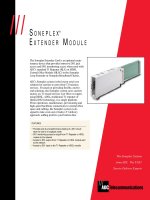


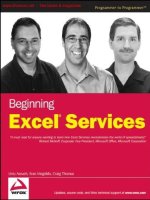



![Tài liệu Beginning the Linux Command Line [Apress 2009] ppt](https://media.store123doc.com/images/document/13/ce/kn/medium_zPbk2szWHh.jpg)