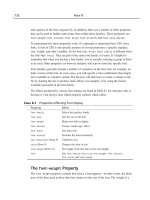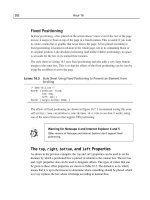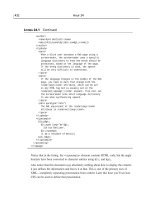Tài liệu Sams Teach Yourself CSS in 24 Hours- P10 ppt
Bạn đang xem bản rút gọn của tài liệu. Xem và tải ngay bản đầy đủ của tài liệu tại đây (1.16 MB, 50 trang )
<author>
<name>Kynn Bartlett</name>
<email><></email>
</author>
<tipbody>
<para>
When a blind user accesses a Web page using a
screenreader, the screenreader uses a specific
language dictionary to know how words should be
pronounced, based on the language of the page.
If the wrong dictionary is used, the speech
will be very difficult to understand.
</para>
<para>
If the language changes in the middle of the Web
page, you need to mark that change with the
<code>lang</code> attribute, which can be set
on any HTML tag but is usually set on the
<code><span></code> element. This will let
the screenreader know which language dictionary
to use when synthesizing speech.
</para>
<para paratype=”note”>
The XML equivalent of the <code>lang</code>
attribute is <code>xml:lang</code>.
</para>
</tipbody>
<tipexample>
<p>
<span lang=”de”>
Ich bin Berliner.
</span>
(I am a resident of Berlin)
</p>
</tipexample>
</accesstip>
</tippage>
Notice that in the listing, the <tipexample> element contains HTML code, but the angle
brackets have been converted to character entities using < and >.
Also notice that this document says absolutely nothing about how to display the content;
it just defines the information and leaves it at that. This is one of the primary uses of
XML—completely separating presentation from content. Later this hour you’ll see how
CSS can be used to define that presentation.
432 Hour 24
LISTING 24.1 Continued
30 0672324091 ch24 6/13/02 10:34 AM Page 432
Please purchase PDF Split-Merge on www.verypdf.com to remove this watermark.
DTDs and Schemas
To make the jump from an XML document to an XML-based language, you need to have a
formal definition for a language. An XML document is not required to be part of an XML-
based language, though! An XML document without a formal definition basically creates
an ad hoc language as it goes along, and by the rules of XML, that’s perfectly valid.
However, if you’re writing an application that you mean for others to use, you may need
to have the syntax of your XML document written down. There are two primary ways to
do this: XML Document Type Definitions (DTDs) and XML Schemas.
DTDs are the original way to define an XML-based language and are based on the way
SGML languages are defined. Schemas are a newer development and allow for types of
values to be defined in a broader fashion than DTDs allow. Schema support is still under
development, however, and DTDs are currently more widely used.
A DTD’s purpose is to define exactly what types of elements and attributes can be used
in a document and in which combination and structure they may be arranged. A DTD file
looks somewhat similar to an XML or HTML file, but technically speaking, it’s not
XML because it doesn’t follow the rules for XML; schemas, on the other hand, do fol-
low the XML rules because XML Schema Language is also an XML-based language.
An example of an XML DTD for our simple accessibility tip language is shown in
Listing 24.2. You probably won’t be able to understand everything unless you’ve worked
with XML DTDs before, but the effect of this file is to determine what is allowable
within the context of our XML-based language.
LISTING 24.2 A Simple DTD for Our XML-based Language
<! DTD for accessibility tip pages >
<!ELEMENT tippage (accesstip)+>
<!ATTLIST tippage
revision CDATA #REQUIRED
xml:lang CDATA #REQUIRED
>
<!ELEMENT accesstip (headline, author, tipbody, tipexample*)>
<!ELEMENT headline (#PCDATA)*>
<!ELEMENT author (name, email?)>
<!ELEMENT name (#PCDATA)*>
<!ELEMENT email (#PCDATA)*>
<!ELEMENT tipbody (para+)>
<!ELEMENT para (#PCDATA | code)*>
<!ATTLIST para
paratype (normal|note|warning|tip) #IMPLIED
>
<!ELEMENT code (#PCDATA)*>
<!ELEMENT tipexample (#PCDATA)*>
CSS and XML 433
24
30 0672324091 ch24 6/13/02 10:34 AM Page 433
Please purchase PDF Split-Merge on www.verypdf.com to remove this watermark.
What does that mean? Here’s some of what you can glean from the DTD about the struc-
ture of the document. This DTD defines a <tippage> element as consisting of one or
more <accesstip> elements and requires that the revision and xml:lang attributes be
set on <tippage>. Each <accesstip> contains a <headline>,an<author>,a <tipbody>,
and zero or more <tipexample> elements. A <tipbody> holds one or more <para> tags,
which themselves contain either normal text (#PCDATA in DTD terminology) or <code>
elements. A <para> tag can optionally have a paratype attribute set, which can take one
of four values.
XLink
As I noted before, there’s no intrinsic meaning to XML tags, which means there’s no
default presentation or behavior connected with them. In HTML, the <a> link means both
“use the default presentation, usually blue underlined text” and “when this link is clicked
on, go to the address in the href attribute.” In XML, we’ll use CSS to provide the pre-
sentation, but the ability to define behaviors isn’t part of the CSS language.
To address this need in XML, several additional specifications have been developed that
create special tags and attributes, defining specific behavior or meaning in XML. To dis-
tinguish these from other tags or attributes you might create in your own language, they
are created using namespaces and namespace prefixes. A namespace is a unique URL
that is associated with the specification, and a prefix is associated with that URL and
appended on the front of the tag or attribute.
The way to represent hypertext links and other types of document relationships in XML
is to use XLink. The XLink specification defines several attributes related to the XLink
namespace; these attributes are used to define relationships among data in XML.
We can use XLink to create a navigation bar for our content, allowing us to link to
related resources. XLink allows for simple and complex links; in this case, all we need
are simple XLinks.
434 Hour 24
Listing 24.3 is a revision of the previous XML file with a navigator bar added, complete
with simple XLink attributes.
Warning for Internet Explorer (Windows, Macintosh) and Opera
Only Netscape 6 supports the simple XLink language; the other browsers
that display XML do not understand XLink at all. This means that you are
unable to create hypertext links in XML that function like the HTML <a> tag
for users of other browsers.
30 0672324091 ch24 6/13/02 10:34 AM Page 434
Please purchase PDF Split-Merge on www.verypdf.com to remove this watermark.
LISTING 24.3 An XML Document with XLinks
<?xml version=”1.0”?>
<tippage xmlns:xlink=” />revision=”2002-06-13” xml:lang=”en”>
<accesstip>
<headline>
Accessibility Tip:
Identify Language Changes
</headline>
<author>
<name>Kynn Bartlett</name>
<email><></email>
</author>
<tipbody>
<para>
When a blind user accesses a Web page using a
screenreader, the screenreader uses a specific
language dictionary to know how words should be
pronounced, based on the language of the page.
If the wrong dictionary is used, the speech
will be very difficult to understand.
</para>
<para>
If the language changes in the middle of the Web
page, you need to mark that change with the
<code>lang</code> attribute, which can be set
on any HTML tag but is usually set on the
<code><span></code> element. This will let
the screenreader know which language dictionary
to use when synthesizing speech.
</para>
<para paratype=”note”>
The XML equivalent of the <code>lang</code>
attribute is <code>xml:lang</code>.
</para>
</tipbody>
<tipexample>
<p>
<span lang=”de”>
Ich bin Berliner.
</span>
(I am a resident of Berlin.)
</p>
</tipexample>
</accesstip>
<navbar>
<navlink xlink:type=”simple” xlink:href=””>
Kynn’s Home Page
</navlink>
CSS and XML 435
24
continues
30 0672324091 ch24 6/13/02 10:34 AM Page 435
Please purchase PDF Split-Merge on www.verypdf.com to remove this watermark.
<navlink xlink:type=”simple”
xlink:href=””>
CSS in 24 Hours
</navlink>
<navlink xlink:type=”simple”
xlink:href=” />Web Accessibility Initiative
</navlink>
<navlink xlink:type=”simple”
xlink:href=””>
WebAIM
</navlink>
</navbar>
</tippage>
The effect of the xlink:type attribute is to declare the <navlink> elements to be part of
a relationship link. In this case, they are a simple link that goes from the <navlink> to an
external resource indicated by an xlink:href attribute. The end result is a link that is
functionally the same as an <a href> link in HTML. Browsers that understand XLink
should treat a <navlink> the same as an <a> link. Styles can be added to display this link
in various ways, as well.
Displaying XML
XML is quite useful for direct computer-to-computer communication. Using an agreed-
upon common data format, a corporate Web site can communicate automatically with a
partner company’s site to exchange information. Instant messages can be marked up in
an XML-based language for interoperability among messaging systems.
However, all of those aren’t really of interest to us when we’re talking about XML and
CSS. More relevant to this book is the ability of Cascading Style Sheets to provide XML
with the presentation layer that it lacks. HTML tags have built-in meaning and presenta-
tion styles, but XML tags don’t, and that’s where CSS styles come in handy.
Default Browser Display
If a browser understands the XML format, it will display an XML page as it displays an
HTML page, except that it has no idea what the tags are, so the content alone is shown.
Figure 24.1 shows how Netscape 6 displays the XML file from Listing 24.1.
436 Hour 24
LISTING 24.3 Continued
30 0672324091 ch24 6/13/02 10:34 AM Page 436
Please purchase PDF Split-Merge on www.verypdf.com to remove this watermark.
Internet Explorer does something a little more clever with default XML display.
Recognizing that XML documents describe a hierarchical tree, Internet Explorer shows
unstyled XML files in a clickable tree structure. This is shown in Figure 24.2. You can
click on a minus to close one branch of the tree or on a plus to open it up again.
CSS and XML 437
24
FIGURE 24.1
An XML file displayed
by Netscape 6.
FIGURE 24.2
An XML file displayed
by Internet Explorer.
30 0672324091 ch24 6/13/02 10:34 AM Page 437
Please purchase PDF Split-Merge on www.verypdf.com to remove this watermark.
Linking Style Sheets in XML
Now, what you’d probably like to be able to do is apply a style sheet to the XML file and
use that to create a better presentation than the Netscape 6 or Internet Explorer default
views. In HTML, we have three ways of associating CSS styles with content: linked style
sheets (using the <link> tag), embedded style sheets (using the <style> element), and
inline styles (using the style attribute). All of those depend on the fact that a tag or
attribute has specific meaning in HTML.
XML doesn’t provide any inherent meaning for any tags or attributes, so the HTML
approach won’t necessarily work for any generic XML document. Specific XML-based
languages can be designed to have the equivalent of
<link>, <style>,orstyle,but
XML is meant to work with CSS even if the browser doesn’t know what the specific tags
and attributes represent.
The problem of linking CSS to XML is solved by using an XML processing instruction
(PI for short). Processing instructions are, as the name implies, instructions to whatever
program is processing the document and aren’t actually part of the content itself. A pro-
cessing instruction looks similar to an XML tag, but it has question marks directly inside
the angle brackets. Processing instructions are not tags, which means that they don’t ever
have closing tags, although they have something similar to attributes to provide addi-
tional parameters.
The processing instruction for linking an external style sheet is called
xml-stylesheet,
and you write it like this:
<?xml-stylesheet type=”text/css” href=”filename”?>
As you can see, this parallels the <link> element of HTML in syntax and function. The
<?xml-stylesheet?> processing instruction should be placed before your first element
of the document, and you can have multiple style sheets if needed.
438 Hour 24
Styles for XML
CSS rules for XML elements are written just like the rules for HTML elements. The
selector indicates what part of the file the rule applies to, and the declarations give values
to properties.
Workaround for Internet Explorer (Mac)
Internet Explorer for Mac recognizes only one style sheet per document.
Therefore, you will need to use either a single style sheet for each file or an
@import rule within the first style sheet to apply additional style sheets.
30 0672324091 ch24 6/13/02 10:34 AM Page 438
Please purchase PDF Split-Merge on www.verypdf.com to remove this watermark.
Selectors for XML are the same as selectors for HTML; element names, attribute values,
pseudo-classes, and relationship selectors can all be used in an XML rule. Property val-
ues, likewise, are the same as for HTML; you just have to remember that there are no
default values already assigned to them. As an example, if you want a <notice> element
to be styled as bold, red text in a block box, you simply write a rule like this:
notice { display: block;
font-weight: bold;
color: red; }
Although any CSS property and value can be used with XML, there are a number of
properties that are especially useful when designing style sheets for XML display, and
later in this hour, we’ll discuss how to use them most effectively.
A longer example of styles for XML is shown in Listing 24.4, which is a style sheet for
displaying the simple version of the accessibility tip XML document from Listing 24.1
(without XLinks).
LISTING 24.4 A Style Sheet for Our Accessibility Tips
/* tip-24.4.css */
tippage { display: block; font-size: medium;
background-color: white; color: navy;
font-family: sans-serif; }
accesstip { display: block; margin: 1em;
padding: 1em; border: 2px solid black;
background-color: #CCCCFF; }
headline { display: block; margin-bottom: 0.75em;
font-size: x-large; font-weight: bold;
font-family: Verdana, sans-serif; }
author { display: block; margin-bottom: 0.75em;
font-size: large; font-weight: bold; }
name { display: inline; margin-right: 0.5em; }
email { display: inline; margin-right: 0.5em; }
tipbody { display: block; border: 2px solid white;
padding: 0.5em; margin-bottom: 0.75em; }
para { display: block; margin-bottom: 0.65em;
margin-top: 0.65em; }
para[paratype=”note”]
{ border: 1px solid black; padding: 1em; }
code { display: inline; font-family: monospace;
color: black; font-weight: bold; }
tipexample { display: block; padding: 0.5em;
border: 2px solid white; margin-bottom: 0.75em;
font-family: monospace; white-space: pre; }
CSS and XML 439
24
30 0672324091 ch24 6/13/02 10:34 AM Page 439
Please purchase PDF Split-Merge on www.verypdf.com to remove this watermark.
To use this style sheet with the XML file in Listing 24.1, we simply need to add the fol-
lowing line before the <tippage> tag:
<?xml-stylesheet type=”text/css” href=”tip-24.4.css”?>
To see how the browser shows this file, look at Figure 24.3; it’s come a long way from
the plain inline look of Figure 24.1!
440 Hour 24
FIGURE 24.3
An XML file with a
style sheet, displayed
by Netscape 6.
Using display to Control Presentation
The display property is your biggest friend when using Cascading Style Sheets with
XML because it’s how you create block boxes. As a default, all elements are displayed
as inline boxes, and they flow together into a mess, as seen in Figure 24.1. Using
display,you can change these to the block value.
You can also use the
display property to create lists, as covered in Hour 14, “Lists,” by
using the display: list-item value. This allows the list style properties to be applied
to those elements.
Data tables can be displayed as HTML tables by using the
display values for tables, as
discussed in Hour 15, “Styling Tables.” This allows you the full range of columnar pre-
sentation supported by CSS in HTML.
30 0672324091 ch24 6/13/02 10:34 AM Page 440
Please purchase PDF Split-Merge on www.verypdf.com to remove this watermark.
Generating Content for XML Display
Because the raw content represented by XML files is often lacking in basic user interface
clues, the ability to generate content is crucial when applying CSS directly to XML. The
:before and :after pseudo-selectors and the content property—all introduced in Hour 22,
“User Interface and Generated Content”—are extremely useful when working with XML.
Listing 24.5 is an additional style sheet to be added to the one in Listing 24.4 and
applied to the accessibility tip XML document. The easiest way to do this is simply by
adding a second processing instruction after the first, as follows:
<?xml-stylesheet type=”text/css” href=”tip-24.5.css”?>
Alternately, an @import rule could be added to the beginning of the tip-24.4.css
style sheet.
LISTING 24.5 Additional Style Sheet with Generated Content
/* tip-24.5.css */
author:before { content: “Written by “; }
tipbody:before { content: “Tip: “;
font-family: Verdana, sans-serif;
font-size: large; }
tipexample:before { content: “Example: “;
font-family: Verdana, sans-serif;
font-size: large; }
para[paratype=”note”]
{ content: “Note: “;
font-weight: bold; }
These will add various bits of text content to the XML, so that the presentation makes a
little more sense. Compare Figure 24.4 with Figure 24.3; it’s much clearer, in respect to
the generated content, what each section is meant to represent.
CSS and XML 441
24
You’ll want to use only table display values for actual data tables, though;
for layout, you should use positioning CSS, covered in Hours 16, “Page
Layout in CSS,” and 17, “Advanced CSS Layout.”
30 0672324091 ch24 6/13/02 10:34 AM Page 441
Please purchase PDF Split-Merge on www.verypdf.com to remove this watermark.
Styling XLink Links
When you style a normal HTML link, you use a selector on the <a> element that is mod-
ified by a pseudo-class selector, such as :link, :visited, :active, :hover,or:focus.
When styling an XLink, the approach is much the same. A browser that understands
XLink will set the appropriate pseudo-class states on XLinks. This lets us write style
rules with selectors such as navlink:link or navlink:active.
Listing 24.6 is a style sheet that is designed to be applied to the extended version of our
accessibility tip XML, along with the
tip-24.4.css and tip-24.5.css style sheets. To
use these, we’ll add three processing instruction lines to the XML document shown in
Listing 24.3, which is the longer tip file with the navigation bar. Those lines are:
<?xml-stylesheet type=”text/css” href=”tip-24.4.css”?>
<?xml-stylesheet type=”text/css” href=”tip-24.5.css”?>
<?xml-stylesheet type=”text/css” href=”tip-24.6.css”?>
LISTING 24.6 Style Sheet for XLink Navigation Bar
/* tip-24.6.css */
accesstip { position: absolute; left: 200px;
top: 0px; }
navbar { display: block; position: absolute;
left: 0px; top: 0px;
width: 150px; margin: 1em;
border: 2px solid black; padding: 0.5em;
background-color: #FFFFCC; }
442 Hour 24
FIGURE 24.4
Netscape 6 applies the
updated style sheet to
the XML.
30 0672324091 ch24 6/13/02 10:34 AM Page 442
Please purchase PDF Split-Merge on www.verypdf.com to remove this watermark.
navbar:before { font-size: large; content: “Links: “;
font-weight: bold;
font-family: Verdana, sans-serif; }
navlink { display: block; font-size: small;
font-weight: bold; text-align: center;
margin: 0em 0.4em;
font-family: Verdana, sans-serif; }
navlink:link { color: blue; }
navlink:visited { color: purple; }
navlink:hover { color: red; }
navlink:active { color: red; }
The navigation bar is created by using absolute positioning to place both the
<accesstip> element and the <navbar> element in their appropriate locations. Link
effects are set using pseudo-classes, and a little extra content is generated at the start of
the navigation bar. The full effect is shown in Figure 24.5.
CSS and XML 443
24
FIGURE 24.5
Netscape 6 displays
the XLinks and CSS.
XML-based Languages and CSS
The previous part of this hour described how you can apply Cascading Style Sheets to
generic XML pages—those that are not necessarily part of a language known by the
browser but which nevertheless conform to the rules of XML. The <?xml-stylesheet?>
processing instruction is a universal method for applying CSS to any XML file.
LISTING 24.6 Continued
30 0672324091 ch24 6/13/02 10:34 AM Page 443
Please purchase PDF Split-Merge on www.verypdf.com to remove this watermark.
However, if you are dealing with an XML-based language where the semantics are
known—meaning that the authors of the document and the browser (or other software)
both understand what the tags mean—the rules could be very different, depending on
how the language has decided to use CSS.
In this section, you’ll survey some of the XML-based languages that use Cascading Style
Sheets and see what role CSS plays in those languages.
XHTML
Extensible Hypertext Markup Language 1.0 (XHTML) is simply HTML 4.01 written in
accordance with the rules for XML. All tags are the same case (lowercase), all attributes
are quoted, and all tags are explicitly closed. Like HTML 4.01, XHTML 1.0 comes in
three flavors—Strict, Transitional, and Frameset.
444 Hour 24
If you want to convert from HTML to XHTML, a good utility is the HTML Tidy
program available from the W3C. This can perform a number of functions,
from cleaning up your HTML code to changing to the proper XHTML syntax.
You can download the program for free from />Raggett/tidy/.
The primary advantage of XHTML is that it’s both XML and HTML at the same time,
meaning that you can use it with XML applications for greater interoperability, and you
can also use it with existing HTML browsers.
In addition, further development on “non-X” HTML by the World Wide Web Consortium
has been stopped; all future work on HTML will be done as XHTML. One example of
this work is the modularization of XHTML, which divides XHTML tags and attributes
into sets called modules. Each module has a specific function, and groups of modules
can be combined together to build new XHTML languages. XHTML 1.1 is the newest
version of HTML, built from XHTML modules.
XHTML version 1.1 is based on Strict HTML, which means that there are no presenta-
tion attributes or elements; instead, XHTML 1.1 relies entirely on CSS for presentation
effects. Future versions, including XHTML 2.0, will continue this trend, making knowl-
edge of CSS essential for future XHTML development.
In all versions of XHTML, you can apply CSS as you do in HTML; the
<link> and
<style> tags and the style attribute are defined as in HTML.
30 0672324091 ch24 6/13/02 10:34 AM Page 444
Please purchase PDF Split-Merge on www.verypdf.com to remove this watermark.
SVG
The Scalable Vector Graphics (SVG) language is an XML-based format for creating vec-
tor graphics. Vector graphics, unlike bitmapped graphical formats such as GIF or JPEG,
can be scaled up and down in size without loss of resolution, and they are often much
smaller than an equivalent bitmap. SVG is a W3C specification developed by the graph-
ics working group.
SVG files use Cascading Style Sheets properties to define color, text effects, fonts, and
other presentation qualities. Like HTML, SVG has predefined semantics for linking and
embedding style sheets, as well as for inline styles.
XUL
XML-based User Interface Language (XUL) is a language developed by the Mozilla
project for use with the Mozilla and Netscape 6 Web browsers. Rather than being a content
language, XUL describes the user interface of a program, including the appearance and
colors, the menus, and the buttons. Using XUL, browser users can create skins that cus-
tomize the function and look of their user interfaces. XUL uses Cascading Style Sheets
extensively to provide formatting effects on user interface components and is an example
of CSS used for something besides simply styling of Web content.
XSL
Extensible Style Sheet Language (XSL) is a broad term that actually covers two related
technologies, XSL Formatting Objects (XSL-FO) and XSL Transformations (XSLT).
The XSL-FO language describes the end appearance of a document in an XML-based
syntax. This is quite useful for a fixed layout, such as on the printed page, but is not as
useful on the screen. Formatting objects are XML elements describing specific areas of
the printed page and the content contained by them; the formatting objects dictate the
ultimate appearance of the document. XSL-FO elements and attributes are based on
Cascading Style Sheets properties, and so the transition from CSS to XSL-FO is not par-
ticularly hard once you learn the XML-based syntax.
The XSLT language was written to transform an arbitrary XML document, such as our
accessibility tip, into XSL-FO. XSLT has evolved beyond this single purpose, however,
and can be used for any kind of transformation where you want to convert from one
XML-based language to another. For example, you could write an XSL Transformation
to change the accessibility tip XML file into an XHTML page, with CSS rules for the
presentation effects. Although XSLT does not use style sheets directly, you can easily use
CSS and XSLT together to produce custom presentation effects.
CSS and XML 445
24
30 0672324091 ch24 6/13/02 10:34 AM Page 445
Please purchase PDF Split-Merge on www.verypdf.com to remove this watermark.
Summary
Extensible Markup Language (XML) is not a replacement for HTML; instead, it is a
meta-language for creating new languages that can be used on the Web and in computer
applications. XML is defined by a strict set of rules, including “tags must nest properly”
and “each tag must have a matching closing tag.” A document that conforms to these
rules is considered proper XML.
XML languages are markup languages that conform to the rules of XML. A language
can be formally defined by using an XML DTD or Schema to specify which tags and
attributes can be used, but such formal definition is optional. The tags of an XML lan-
guage don’t necessarily have any inherent presentational styles associated with them, and
a browser will often display an XML file as plain text content or as a structured tree.
CSS can be used with XML just as it is used with HTML; the properties are the same, as
is the way selectors are used. Applying CSS to XML builds a presentation style that can
make the structure of the XML content easier to understand. CSS properties for position-
ing, display, and generated content are especially useful with XML.
XML-based languages, such as Extensible Hypertext Markup Language (XHTML),
Scalable Vector Graphics (SVG), XML-based User Interface Language (XUL), and
Extensible Style Sheet Language (XSL), were created to work with Cascading Style
Sheets. As the technology of Web design continues to evolve along the path of XML, the
CSS knowledge you’ve gained from this book will continue to serve you well!
Browser Support Report Card
CSS Feature Grade Notes
Styling XML B Not supported by Netscape 4
Multiple style sheets in XML A- Workaround required for IE (Mac)
Styling XLinks D Supported only by Netscape 6
Q&A
QIread the CSS Level 2 specification and it says to use <?XML:STYLESHEET?> not
<?xml-stylesheet?>. What’s up with that?
A The CSS Level 2 specification was written before the method of associating style
sheets with XML documents was formalized. That part of the CSS2 recommenda-
tion has been superseded by later specifications that specifically address the rela-
tionship between XML and CSS.
446 Hour 24
30 0672324091 ch24 6/13/02 10:34 AM Page 446
Please purchase PDF Split-Merge on www.verypdf.com to remove this watermark.
Q Do current Web browsers support XHTML?
A Yes and no. Few of them were coded specifically for XHTML, but if you write
your XHTML in accordance with backward-compatibility rules, HTML browsers
will be able to understand it. The XHTML backward-compatibility rules are listed
in the HTML 1.0 specification at
/>QYou said that all XHTML tags are lowercase, but I write my HTML tags as
uppercase. Why do I have to write XHTML in lowercase?
A Because XML is case sensitive—unlike HTML—XHTML tags have to match and
must be written consistently with respect to the case of the characters. When
XHTML was created, the decision was made to use lowercase letters instead of
uppercase. Why? It nearly came down to a coin-toss, and effectively it was an arbi-
trary decision. Either way, half of the people would be disappointed! So lowercase
letters were chosen, and that’s what we use for writing XHTML. If you use lower-
case letters already, you’re in luck. If not, you’ll just have to get used to it. . .
QWhat does XSLT let me do that CSS does not?
A Using XSLT, you can affect the structure of the document, not just the appearance,
as you can with CSS. For example, you can write an XSLT transformation that
extracts specific content and repurposes it in a completely new manner, such as
creating a summary of the hypertext links on a page. If you then apply CSS to the
resulting XML (or XHTML), you can make dynamic custom interfaces.
Workshop
The workshop contains quiz questions and activities to help reinforce what you’ve learned
in this hour. If you get stuck, the answers to the quiz can be found after the questions.
Quiz
1. Each of the following is invalid according to the rules of XML. What rule does
each one violate?
(a.)
<author><name>Kynn Bartlett</author></name>
(b.) <catalog code=r343>CSS in 24 Hours</catalog>
(c.) <animation src=”glow.mov”>
(d.) <timestamp>24-Jun-2002</TimeStamp>
CSS and XML 447
24
30 0672324091 ch24 6/13/02 10:34 AM Page 447
Please purchase PDF Split-Merge on www.verypdf.com to remove this watermark.
2. Consider the following very simple XML file:
<?xml version=”1.0”>
<friends>
<person>
<name>Russ Smith</name>
<age>33</age>
</person>
<person>
<name>Nick Mamatas</name>
<age>30</age>
</person>
</friends>
How would you write a style sheet that displays this as a simple table?
3. Which XML-based language uses CSS to define the colors and text properties of
graphics?
(a.) XUL
(b.) SVG
(c.) XHTML
(d.) XSL-FO
Answers
1. All of these break at least one rule of XML. In (a.), the tags aren’t nested properly.
In (b.), the attribute value is not enclosed in quotes. There is no closing tag in (c.),
and the closing tag doesn’t match the case of the opening tag in (d.)
2. You’ll need to use the table-related
display values to do this effectively. Here is a
simple style sheet that does that:
friends { display: table;
border: 3px inset black; }
person { display: table-row; }
name, age { display: table-cell;
padding: 0.5em;
border: 2px inset gray; }
age:after { content: “ years old”; }
3. The correct answer is (b.), Scalable Vector Graphics.
448 Hour 24
30 0672324091 ch24 6/13/02 10:34 AM Page 448
Please purchase PDF Split-Merge on www.verypdf.com to remove this watermark.
Activity
A number of new technologies were introduced in this hour that are beyond the scope of
this book to follow up on. If you’re interested in learning more, here are some resources
to get you started:
• Learn more about XML by visiting the W3C’s XML pages at
or by reading Sams Teach Yourself XML in 24 Hours.
• XHTML is covered in Sams Teach Yourself HTML and XHTML in 24 Hours, or you
can learn more from the W3C’s XHTML page at
Be
sure to check out the free HTML Tidy program!
•Agood site for Scalable Vector Graphics is
/>and you can also read about them in Sams Teach Yourself SVG in 24 Hours.
•The definitive source for XUL information is the Mozilla Web site at
/>•Information on XSL, XSL-FO, and XSLT can be found at
as well as on the W3C’s site.
CSS and XML 449
24
30 0672324091 ch24 6/13/02 10:34 AM Page 449
Please purchase PDF Split-Merge on www.verypdf.com to remove this watermark.
30 0672324091 ch24 6/13/02 10:34 AM Page 450
Please purchase PDF Split-Merge on www.verypdf.com to remove this watermark.
PART V
A How to Read W3C Recommendations
BReplacing Presentational HTML with CSS
C Glossary
Appendices
31 0672324091 partV 6/13/02 10:28 AM Page 451
Please purchase PDF Split-Merge on www.verypdf.com to remove this watermark.
31 0672324091 partV 6/13/02 10:28 AM Page 452
Please purchase PDF Split-Merge on www.verypdf.com to remove this watermark.
APPENDIX
A
How to Read W3C
Recommendations
To fully understand how Cascading Style Sheets work and interact with
other Web standards, you’ll need to refer to the W3C’s recommendations
from time to time. These technical specifications cover most of the entire
range of Web development, especially when it comes to markup languages;
HTML, CSS, XML, HTTP, XHTML, XSLT, SMIL, XSL-FO, SVG, RDF,
CC/PP, and many other seemingly random jumbles of letters are all W3C
recommendations that are shaping the future of the Web.
This appendix is a trail map to help you find your way through the
labyrinthine jungles of the W3C’s specifications, especially those that have
the greatest effect on Cascading Style Sheets. W3C recommendations may
seem daunting at first if you aren’t used to this type of writing; hopefully
this guide will help you find the references you need.
32 0672324091 AppA 6/13/02 10:28 AM Page 453
Please purchase PDF Split-Merge on www.verypdf.com to remove this watermark.
Anatomy of a W3C Recommendation
A W3C recommendation is different from most other types of technical writing. Most
technical works you’re familiar with, from user manuals to books like this one, are
written as documentation. Documentation is a user resource, something that helps you
understand how to use a program or language. Tutorials, reference works, and textbooks
are all written with that goal.
Standards, including the de facto standards of W3C recommendations, are written differ-
ently. The purpose of a standards document is to be definitive. A specification explicitly
defines what is contained within a given set of technology. The key to comprehending a
spec is not only understanding how it is organized but also understanding the intended
audience and use of the specification.
In nearly all cases, the intended audience of a W3C specification is not you. It’s not
Web developers, even though the languages defined by these specs are written for use
by Web developers. As a Web developer, you’ll definitely be able to gain useful knowl-
edge from the W3C’s recommendations, but that’s just an ancillary effect.
The real audience for W3C recommendations is the software developers who create pro-
grams that use the protocols and languages in the specs. The CSS Level Two specifica-
tion, for example, was written primarily for implementers at Microsoft, Netscape
(Mozilla), Opera, and other software companies producing Web-related software.
When you read through a recommendation, you’ll find many references to implementa-
tion requirements, choices left up to the user agent, and notions of required features.
None of these are meant for you, the Web developer, unless you’ve decided to write your
own browser on the side. They’re still useful to you because they can give you some
hints as to what the browsers are required to support, but even then a requirement means
less than you’d think. If you look through the browser report cards for each hour, you’ll
see that compliance with published standards has not been a major priority for most
browser development teams.
So how are Web developers supposed to learn about CSS, if not through the specifica-
tion? The idea is that there will be intermediaries—translators, if you will—to convert
the technical definitions of the language (or “technology”) into something that can be
used to learn that language. Web tutorials, instructor-led classes, reference works, and
books such as this one are the intermediaries by which the masses are meant to make
sense of the W3C’s arcane lore.
This is similar to learning a foreign language; nobody sits down with only a grammar
book and a dictionary to learn a new tongue; those contain the formal definitions of the
454 Appendix A
32 0672324091 AppA 6/13/02 10:28 AM Page 454
Please purchase PDF Split-Merge on www.verypdf.com to remove this watermark.
language, but they don’t provide the context you need to understand it. Dictionaries,
like Web standards, are useful only to those who already understand the concepts! Like
dictionaries, the W3C’s specifications are quite useful once you have grasped the basic
concepts.
One consequence of being written for those already in the know is that the W3C specifi-
cations aren’t written linearly but circularly. To make sense of what’s written in section
two, you’ll need to have read not only section one, but also sections three, four, and
five, plus the appendix and about a half dozen related specifications. For a definitive
work, that’s actually quite appropriate; you can’t read a dictionary straight through
either, and all terms in a dictionary are defined by using other dictionary terms. W3C
recommendations are written in the same manner, so you’ll probably have to read
through several times—following hyperlinks instead of just proceeding linearly—to
fully grasp everything.
To approach a W3C recommendation, first discern the structure of the document. Nearly
all of them are written with the same general outline. Skim the table of contents and
determine the major sections of the recommendation you’re reading.
The first part of the structure looks like a bit of legalistic fluff, but is actually quite
important; it identifies when the document was written and what status it holds in the
W3C’s hierarchy of technical recommendations. The W3C Process is a procedure for
moving a working group’s documents from draft to officially approved recommendation,
and there are a number of steps along the way. The status of the document will be stated
at the very beginning.
A short introduction usually follows, which states the purpose of the recommendation. A
glossary of terms might be provided at the front, but most commonly it is at the end;
read it before the main content so you’ll recognize the terms, even if they don’t make
sense until you’ve read more. Also at the end you’ll find a list of references; W3C docu-
ments don’t usually link directly to other sources but instead link to their reference lists.
These references include the links out to other materials you can find on the Web, many
of which will be essential to making sense of what you’re reading.
The main content is in the middle, of course, and is usually divided into sensible categories
(although beware the hyperlinks forward as well as backward). The best W3C recommen-
dations have small menu bars at the top that allow you to page between sections or, more
usefully, to jump directly to an alphabetized table listing all elements, attributes, or prop-
erties. The index at the back of a long recommendation will also prove invaluable when
navigating the structure of the W3C specification.
How to Read W3C Recommendations 455
A
32 0672324091 AppA 6/13/02 10:28 AM Page 455
Please purchase PDF Split-Merge on www.verypdf.com to remove this watermark.
Reading the W3C Specs
The rest of this appendix is a brief listing of the most important specifications you’ll
want to be aware of as you create CSS-based Web designs. This is by no means an
exhaustive list, but it covers the essentials and tells you why these W3C recommenda-
tions affect your CSS work.
CSS Level 1
The CSS Level 1 recommendation created the first official version of the Cascading
Style Sheets language. This laid out the basic principles for CSS syntax, for the cascade,
and for the relationships between HTML and CSS. The URL for this recommendation is
/>Because CSS Level 2 completely updates and restates the content of the CSS Level 1
recommendation, you’ll actually have very little reason to refer to CSS Level 1 other
than historical curiosity. It may be interesting to examine the changes between Level 1
and Level 2 to see how ideas on style changed in the years between the two recommen-
dations. For example, in CSS Level 1, an author’s
!important rules took priority over
the user’s; CSS Level 2 reversed this, granting ultimate sovereignty to the end user. This
resulted from a growing acknowledgment that the user’s needs have to be respected.
CSS Level 2
The Level 2 specification for Cascading Style Sheets is the defining document for CSS
development and will prove to be one of your key resources as you do CSS work, in
addition to up-to-date browser support tables, your suite of test browsers, and this book.
The URL for CSS Level 2 is and I suggest downloading a
copy to your hard drive for reference.
In CSS Level 2 you’ll find the definitions for all the core CSS you’ll use, as well as com-
plex formulae for a number of things you may not ever have to touch, such as the
@font
characteristics. CSS Level 2 can sometimes seem like a bewildering mishmash of widely
supported and useful features thrown together randomly with a lot of theoretical func-
tions for which there’s no support. Generated content, downloadable fonts, CSS position-
ing, and aural style sheets fall into the latter category of good ideas lacking solid
usefulness.
This situation pointed out a gap in the W3C’s process for creating Web specifications,
which it has since attempted to address. Specifically, all new W3C recommendations
need to pass through a Candidate Recommendation state, and to get past that, there need
to be two interoperable implementations of the specification. By this standard, something
like aural CSS would not have been approved as a formal recommendation, as
456 Appendix A
32 0672324091 AppA 6/13/02 10:28 AM Page 456
Please purchase PDF Split-Merge on www.verypdf.com to remove this watermark.