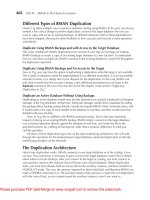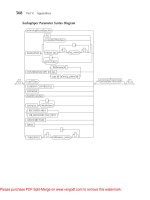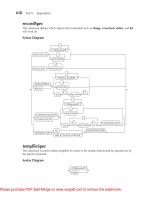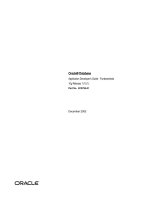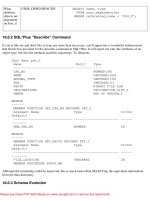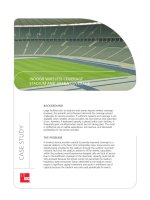Tài liệu Oracle RMAN 11g Backup and Recovery- P3 doc
Bạn đang xem bản rút gọn của tài liệu. Xem và tải ngay bản đầy đủ của tài liệu tại đây (676.54 KB, 50 trang )
68 Part II: Setup Principles and Practices
the database coming to a complete halt. In this case, we used the alter system command to
increase the amount of space allocated to the FRA.
SQL> select reason from dba outstanding alerts;
REASON
db recovery file dest size of 524288000 bytes is 100.00% used
and has 0 remaining bytes available.
SQL> alter system set db recovery file dest size 800m;
The V$RECOVERY_FILE_DEST View The V$RECOVERY_FILE_DEST view provides an
overview of the FRA that is defined in your database. It provides the size that the FRA is
configured for, the amount of space used, how much space can be reclaimed, and the number of
files in the FRA. In the following example, we can see that the increase in space to the FRA to
800MB has been recorded (SPACE_LIMIT). However, we still have used too much space (SPACE_
USED), and the FRA is still full.
SQL> select * from v$recovery file dest;
NAME
SPACE LIMIT SPACE USED SPACE RECLAIMABLE NUMBER OF FILES
c:\oracle\product\10.2.0\flash recovery area
838,860,800 1,057,116,672 338,081,280 11
One nice thing about Oracle is that it manages the FRA space for us as much as it can, and
if there is reclaimable space available, it will free it as required. Note that in the previous query,
Oracle indicated we were out of FRA space. Did you notice the SPACE_RECLAIMABLE column,
though? This column indicates that there is reclaimable space available. This is space that is taken
up by archived redo logs or backup set pieces that are no longer needed by virtue of whatever
retention criteria we have selected (we will discuss retention criteria and setting those criteria
later in this chapter). When Oracle needs space in the FRA (say, for example, we force a log
switch), it will remove any files that are reclaimable and free up space. In the next query, we
can see that this has occurred. After we ran the previous query that indicated we were out of FRA
space, we forced a log switch. This caused Oracle to reclaim space from the FRA for reuse, and
it then was able to write out the archived redo log. We can query the V$RECOVERY_FILE_DEST
view and see that this has indeed occurred:
SQL> alter system switch logfile;
System altered.
SQL> select * from v$recovery file dest;
NAME
SPACE LIMIT SPACE USED SPACE RECLAIMABLE NUMBER OF FILES
c:\oracle\product\10.2.0\flash recovery area
838,860,800 719,412,736 64,000 7
Please purchase PDF Split-Merge on www.verypdf.com to remove this watermark.
Chapter 3: RMAN Setup and Configuration 69
The V$FLASH_RECOVERY_AREA_USAGE View The V$FLASH_RECOVERY_AREA_USAGE
view provides more detailed information on which types of files are occupying space in the FRA.
This view groups the file types and then provides the percentage of space that is used by each file
type, the percentage of the total FRA reclaimable space that comes from that group, and the number
of files in the FRA that come from that group. Here is a query of the V$FLASH_RECOVERY_AREA_
USAGE view:
SQL> SELECT * FROM V$FLASH RECOVERY AREA USAGE;
FILE TYPE PERCENT SPACE USED PERCENT SPACE RECLAIMABLE NUMBER OF FILES
CONTROLFILE 0 0 0
ONLINELOG 0 0 0
ARCHIVELOG 17.14 17.09 7
BACKUPPIECE 108.88 23.22 4
IMAGECOPY 0 0 0
FLASHBACKLOG 0 0 0
In this example, we notice a few things:
We are over our defined space allocation (the PERCENT_SPACE_USED of all the rows
exceeds 100 percent). This is probably because the size of the FRA was recently changed
and Oracle has not yet reclaimed enough space to bring the total used below 100 percent.
The backup set pieces are consuming most of that space, and 23.22 percent of that space
is reclaimable.
The archived redo logs consume only 17 percent of the space allocated to the FRA, and
even if we were to remove all of the archived redo logs, we would not free up enough
space to bring the FRA under the amount of space allocated to it.
Other Views with FRA Columns The column IS_RECOVERY_DEST_FILE can be found in a
number of Oracle Database V$ views such as V$CONTROLFILE, V$LOGFILE, V$ARCHIVED_
LOG, V$DATAFILE_COPY, V$DATAFILE, and V$BACKUP_PIECE. This column is a Boolean that
indicates whether the file is in the FRA.
Another column, BYTES, can be found in the V$BACKUP_PIECE and RC_BACKUP_PIECE (an
RMAN recovery catalog view) views. This column indicates the size of the backup set piece in
bytes.
NOTE
Manually removing fixed files from the FRA can have unexpected
consequences. Oracle does not immediately detect the removal
of these files, and thus the space is not reclaimed. If you end up
manually removing files (or lose a disk perhaps), use the RMAN
crosscheck command along with the delete command to cause
Oracle to update the current control file information on the FRA.
The folks at Oracle recommend that you not manually remove files
managed by Oracle if at all possible.
■
■
■
Please purchase PDF Split-Merge on www.verypdf.com to remove this watermark.
70 Part II: Setup Principles and Practices
Other Flash Recovery Area Features
The alter database add logfile and alter database add standby logfile commands create an online
redo log member in the FRA if the OMF-related DB_CREATE_ONLINE_LOG_DEST_n parameter
is not set. The alter database drop logfile and alter database rename file commands also support
files in the FRA. The nice thing about using these OMF-related features is that Oracle will manage
the physical files for you. Thus, if you drop an online redo log group, and the physical files of that
group were created by Oracle based on the setting of DB_CREATE_ONLINE_LOG_DEST_n, then
Oracle will remove those physical files for you.
During database creation, Oracle can use the FRA to store the database control file and online
redo logs. If the OMF-related parameter DB_CREATE_ONLINE_LOG_DEST_n is defined, then the
control file and redo logs will be created in those locations, but will not be created in the FRA,
even if the FRA is defined. If DB_CREATE_ONLINE_LOG_DEST_n is not defined, but CREATE_
FILE_DEST is defined, then the control file and online redo logs will be created in the location
defined by CREATE_FILE_DEST. If DB_RECOVERY_FILE_DEST is also defined, then a copy of the
control file and online redo logs will get created there as well. The result is a multiplexed online
redo log. Finally, if only DB_RECOVERY_FILE_DEST is defined, then the control file will get
created in that location. If none of these parameters is defined, then the control file and online
redo logs will be created to a default location, which is OS specific.
An additional use of the FRA has to do with Flashback Database–related features. We discuss
Oracle’s Flashback Database features in more detail in Chapter 15.
The FRA and ASM
RMAN supports the use of Automatic Storage Management (ASM) for the storage of RMAN backups.
What is ASM? ASM is a disk management tool that eliminates the need for the DBA to manage the
physical files associated with a given database. ASM is somewhat like the logical volume groups
you might be used to in Unix. ASM uses ASM disk groups, which are logical units of storage.
Physical disks are assigned to an ASM disk group, providing the overall storage capability of that
ASM disk group. ASM disk groups can exist on previously allocated file systems or on raw disks.
Combined with OCFS, clustered servers can share ASM disks in RAC configurations. Having
configured ASM and having defined the various disk groups, you can then assign datafiles, control
files, online redo logs, and various RMAN backup files to the ASM disk groups.
ASM offers a number of features including load balancing, data redundancy, and easy addition
and removal of new disks to the ASM disk groups. It is beyond the scope of this book to discuss
configuration of ASM in general. However, be aware that RMAN does support ASM disk groups
should you wish to use them. We are not necessarily recommending ASM in this book. Most non-
RAC sites probably will find little value in an ASM implementation. However, if you are a RAC
site, you might want to consider ASM coupled with OCFS as an alternative to other clustering
options, depending on your platform.
If you are using ASM, you can configure the FRA such that it will be created in the ASM file
system, as shown in this example:
alter system set db recovery file dest '+ASMV01';
In this case, Oracle will use the ASM disk volume ASMV01 for the FRA. We can then use
RMAN to back up to the FRA. We will discuss backups in Chapter 11.
Please purchase PDF Split-Merge on www.verypdf.com to remove this watermark.
Chapter 3: RMAN Setup and Configuration 71
Should You Use the FRA?
We think the idea behind the FRA is a good one. We also like to copy those backups to some
other media, such as tape, so we can send them offsite for disaster recovery purposes (nothing like
a good flood, bomb, or tornado to make your disaster recovery planning seem really important).
We also like the FRA for the archived redo logs, but we also like the idea of copying archived
redo logs to more than one location (and more specifically, to more than one disk). Keep in mind
that the archived redo logs are critical to database recovery, and if you lose one, all the others
after that one are pretty much worthless. So, we tend to configure our databases using FRA and
at least one other archive log destination that is on a different disk. This means that we use the
LOG_ARCHIVE_DEST_n parameters to configure the database to use both the FRA and another,
separate file system to store our archived redo logs.
Another benefit of the FRA we like is the implementation of space quotas. Many database
servers these days run more than one database. We have seen cases where one database has
consumed all of the physical disk space with archived redo logs. This caused problems not only
for the database that filled up the archived redo log destination directory, but also for all of the
other databases on the system. By using a quota system, you can limit one database’s ability to
impact others.
We could go beyond this and tell you how much we like things such as standby databases
and the like, but that’s not what this book is about. The bottom line is that you need to protect
the data in your charge, because there is no worse feeling than coming into work on Monday
morning and finding out that the system crashed over the weekend and that the entire database
is lost…along with all your backups.
Switching Between ARCHIVELOG Modes
Once you have configured the database to run in ARCHIVELOG mode, you can switch it
between NOARCHIVELOG and ARCHIVELOG mode quite easily. To put the database in
ARCHIVELOG mode, you must first shut down the database in a consistent state using one
of these commands: shutdown, shutdown immediate, or shutdown transactional. Once the
database has been cleanly shut down, mount the database by issuing the startup mount
command. Once the database is mounted, issue the command alter database archivelog to put
the database in ARCHIVELOG mode. You can then open the database with the alter database
open command.
If you wish to take the database out of ARCHIVELOG mode, reverse the process. First shut
down the database. Once the database has been shut down, mount the database by issuing the
startup mount command. Once the database is mounted, issue the command alter database
noarchivelog to put the database in NOARCHIVELOG mode. You can then open the database
with the alter database open command.
If You Created Your Database with the Oracle Database
Configuration Assistant
If you created your database with the Oracle Database Configuration Assistant (ODBCA), it is
likely that Oracle has configured much of RMAN for you. ODBCA will configure the database
in ARCHIVELOG mode, configure the FRA, and even offer you the chance to schedule RMAN
Please purchase PDF Split-Merge on www.verypdf.com to remove this watermark.
72 Part II: Setup Principles and Practices
backups. For smaller installations, this may well be all that is needed, and you will not need to
worry about any other basic RMAN configuration issues. Still, it’s a good idea to be aware of all
the options that RMAN offers. For example, encryption of backups is not enabled when you
create a database with the ODBCA, and you might want to enable that feature.
RMAN Workshop: Put the Database in ARCHIVELOG Mode
Workshop Notes
For this workshop, you need an installation of the Oracle software, and a database that is up and
running in NOARCHIVELOG mode. Before you start the workshop, determine where you want
the flash recovery area to reside. You will also need to decide where a second archive log
destination directory will be, as this workshop will have you archiving to two locations.
Step 1. Configure both the FRA and a separate archive log destination for the archived redo logs.
First, set the FRA parameters DB_RECOVERY_FILE_DEST_SIZE and DB_RECOVERY_FILE_DEST:
SQL> alter system set db recovery file dest size 2G;
System altered.
SQL> alter system set
db recovery file dest 'c:\oracle\product\10.2.0\flash recovery area';
System altered.
Step 2. Now, define two archive log destination directories, one of which will be the FRA. Set
the database parameter file, and set the LOG_ARCHIVE_DEST_1 parameter so that it is pointing
to a predefined file system that will be our first archive log directory. Since we are configuring
LOG_ARCHIVE_DEST_1 and we want to use the FRA, we need to set the LOG_ARCHIVE_DEST_
10 parameter to point to the FRA by using the parameter USE_DB_RECOVERY_FILE_DEST. Use
the show parameter command to verify that the settings are correct:
SQL> alter system set log archive dest 1 'location d:\archive\rob10R2';
System altered.
SQL> alter system set
log archive dest 10 'LOCATION USE DB RECOVERY FILE DEST';
SQL> show parameter log archive dest
NAME TYPE VALUE
log archive dest 1 string
location d:\archive\rob10R2
log archive dest 10 string
LOCATION USE DB RECOVERY FILE DEST
Step 3. Shut down the database:
SQL> shutdown immediate
Database closed.
Database dismounted.
ORACLE instance shut down.
Please purchase PDF Split-Merge on www.verypdf.com to remove this watermark.
Chapter 3: RMAN Setup and Configuration 73
Step 4. Mount the database:
SQL> startup mount
ORACLE instance started.
Total System Global Area 84700976 bytes
Fixed Size 282416 bytes
Variable Size 71303168 bytes
Database Buffers 12582912 bytes
Redo Buffers 532480 bytes
Database mounted.
Step 5. Put the database in ARCHIVELOG mode:
SQL> alter database archivelog ;
Database altered.
Step 6. Open the database:
SQL> alter database open;
Database altered.
Although it is not part of the workshop, the process of taking the database out of ARCHIVELOG
mode is as simple as reversing the process described in the workshop. Shut down the database,
restart the database instance by issuing the startup mount command, and put the database in
NOARCHIVELOG mode by issuing the command alter database noarchivelog. Note that you are not
required to shut down the database in a consistent manner when moving from ARCHIVELOG mode
to NOARCHIVELOG mode. Here is an example of switching back into NOARCHIVELOG mode:
SQL> shutdown
ORACLE instance shut down.
SQL> startup mount
ORACLE instance started.
Total System Global Area 84700976 bytes
Fixed Size 282416 bytes
Variable Size 71303168 bytes
Database Buffers 12582912 bytes
Redo Buffers 532480 bytes
Database mounted.
SQL> alter database noarchivelog;
Database altered.
SQL> alter database open;
Database altered.
Finally, you should do a backup of the database once you have completed either task.
The Oracle Database 11g Fault
Diagnosability Infrastructure
One of the major new features in Oracle Database 11g is the new Fault Diagnosability
Infrastructure. We will cover various features associated with the new Fault Diagnosability
throughout this book. This infrastructure is designed to help prevent, detect, diagnose, and resolve
Please purchase PDF Split-Merge on www.verypdf.com to remove this watermark.
74 Part II: Setup Principles and Practices
problems such as database bugs and various forms of corruption. This new infrastructure changes
some things, such as where the alert log is generated, and adds a great deal of new functionality
to the Oracle Database. Throughout this text we will discuss the Fault Diagnosability Infrastructure
in more detail. In Chapter x, we will discuss the Support Workbench, which provides for automated
responses to database problems. Chapter 13 will also discuss the health checkers, another new
component associated with the Oracle Automatic Diagnostic Repository (ADR). In Chapters 12
and 13, we will talk about using the Recovery Advisor, closely linked to the ADR, during database
restores.
For the purposes of setting up the Fault Diagnosability Infrastructure for an Oracle Database,
what we are concerned with in this chapter is the setting of the new parameter DIAGNOSTIC_
DEST. The new DIAGNOSTIC_DEST parameter defines the root of the ADR and deprecates
several parameters including USER_DUMP_DEST, CORE_DUMP_DEST, and BACKGROUND_
DUMP_DEST. As a result, if you create a new Oracle Database 11g database with the DBCA,
you will not find the alert log or user trace files where you previously would have expected
them.
By default, the DIAGNOSTIC_DEST parameter is set to $ORACLE_BASE. If $ORACLE_BASE
is not set, then it is set to the value of $ORACLE_HOME. The root directory of the ADR directory
structure starts with a directory called diag, under which is a subdirectory that references the
product type. For example, for the database, the product is called rdbms. Under rdbms is a
directory for each database, followed by a directory for each individual instance.
For example, if $ORACLE_BASE is /u01/oracle, the database name is mydb, and the database
instance is mydb1, then the structure of the ADR directory for that database will be /u01/oracle/
diag/rdbms/mydb/mydb1. This directory structure is called the ADR home, and each instance has
its own ADR home. If you are using RAC, you can use shared storage for ADR, or individual
storage on each node. We would recommend shared storage in a RAC environment since you
can see the aggregate diagnostic data from any node. Also, a shared ADR allows for more robust
recovery options for the Data Recovery Advisor.
Under this directory structure will be a number of other directories. Some of the most
common directories include the following:
Alert This is the location of the XML-formatted alert log.
cdump This is the location of the core dumps for the database.
Trace This contains trace files generated by the system, as well as a text copy of the
alert log.
Incident This directory contains multiple subdirectories, one for each incident.
Here is diagram of the ADR Base structure:
■
■
■
■
Please purchase PDF Split-Merge on www.verypdf.com to remove this watermark.
Chapter 3: RMAN Setup and Configuration 75
A new view, V$DIAG_INFO, provides information on the various ADR locations, as well as
information related to ADR, such as active incidents. Here is an example of a query against the
V$DIAG_INFO view:
SQL> select * from v$diag info;
INST ID NAME VALUE
1 Diag Enabled TRUE
1 ADR Base C:\ORACLE\PRODUCT
1 ADR Home C:\ORACLE\PRODUCT\diag\rdbms\rob11gr4\
rob11gr4
1 Diag Trace C:\ORACLE\PRODUCT\diag\rdbms\rob11gr4\
rob11gr4\trace
1 Diag Alert C:\ORACLE\PRODUCT\diag\rdbms\rob11gr4\
rob11gr4\alert
1 Diag Incident C:\ORACLE\PRODUCT\diag\rdbms\rob11gr4\
rob11gr4\incident
1 Diag Cdump C:\ORACLE\PRODUCT\diag\rdbms\rob11gr4\
rob11gr4\cdump
1 Health Monitor C:\ORACLE\PRODUCT\diag\rdbms\rob11gr4\
rob11gr4\hm
1 Default Trace File C:\ORACLE\PRODUCT\diag\rdbms\rob11gr4\
rob11gr4\trace\rob11gr4 ora 7832.trc
1 Active Problem Count 1
1 Active Incident Count 1
11 rows selected.
ADR Base
ADR Home
Alert cdump Incident Trace (Others)
SID
Database Name
rdbms
diag
Please purchase PDF Split-Merge on www.verypdf.com to remove this watermark.
76 Part II: Setup Principles and Practices
The RMAN Command Line
Now that the database is in ARCHIVELOG mode (if you are going to do online backups), you are
ready to configure RMAN and your database for backups. Before you can do that, it would be
nice to actually know how to use the RMAN executable. So, let’s take a slight detour in our setup
discussion to look at the RMAN command-line interface (CLI) and how to use it.
There are two different ways to get to RMAN. The first is from the command line, and the
second is by using OEM (Oracle Enterprise Manager). We will deal with the OEM interface in
more detail in Chapter 11. Most of the examples you will see in this book, however, will be
done using the CLI. We figure that if you can do it from the command line, you can do it from
anywhere. In the next sections, we will look at how to connect to databases with the RMAN
command line and also how to use the connect command.
Connecting via the RMAN Command Line
You can start RMAN from the OS prompt simply by typing the command rman. Once you have
started the RMAN command interpreter, you can perform whatever operations you might need to
perform. Often, it’s much easier to get some of the preliminary work done by using command-line
parameters. Thus, when we start RMAN, we can pass several command-line parameters. You can
use the command-line parameters to connect RMAN to the database you are going to back up
(known as the target database), to the recovery catalog, or for a number of other tasks. Table 3-2
provides a list of the command-line parameters, the data type for the argument of the parameter
(if there is one), and the purpose of the parameter.
TABLE 3-2 RMAN Command-Line Parameters
RMAN Command-Line
Parameter
Parameter
Argument Type
Purpose
target Character string Defines the username, password, and service name of
the target database to connect to.
catalog Character string Defines the username, password, and service name of
the recovery catalog.
nocatalog No arguments Indicates that no recovery catalog is going to be
used by this session. This parameter is the default
parameter in Oracle8i and Oracle9i.
cmdfile Character string Indicates the name of a command file script to
execute.
log Character string Indicates that the RMAN session should be logged.
The log file will take the name of the argument to this
parameter. Also causes all RMAN messages to the
screen to be suppressed (except the RMAN prompt).
trace Character string Indicates that the RMAN session should be traced.
The trace file will take the name of the argument to
this parameter.
Please purchase PDF Split-Merge on www.verypdf.com to remove this watermark.
Chapter 3: RMAN Setup and Configuration 77
Here are some examples of starting RMAN with some command-line parameters (and you
will see others later):
RMAN target system/manager@robt nocatalog
RMAN target 'sys/robert as sysdba@robt' nocatalog
RMAN target system/manager@robt
catalog system/manager@catalog log "RMAN.log"
RMAN target system/manager@robt nocatalog log "RMAN.log"
NOTE
The = sign between the command-line parameter and the value of that
parameter is optional. Also, if you are running Oracle Database 11g
Real Application Clusters, you can connect to only one instance of
that cluster.
Note that RMAN always connects as SYSDBA to the target database. This is good to know
because it implies that the account we connect to has to have the SYSDBA privileges.
If you forget the command-line arguments to RMAN (and somehow manage to leave this
book and your documentation at home), there is a way to get RMAN to display the valid
command-line parameters. Simply start RMAN with an invalid parameter. As you can see in
RMAN Command-Line
Parameter
Parameter
Argument Type
Purpose
append No arguments Indicates that the log file (defined by the log
parameter) should be appended to.
debug Various
arguments
Indicates that RMAN should be started in debug mode.
msgno No arguments Indicates that the RMAN- prefix should be shown with
each error message. If this option is not selected, then
certain non-error messages will not include a message
number with them.
send Character string Sends the character string message to the media
management layer.
pipe String Invokes the RMAN pipe interface.
timeout Integer Indicates the number of seconds to wait for pipe input.
auxiliary Character string Defines the username, password, and service name of
the auxiliary database to connect to.
checksyntax None Checks the command file listed for syntax errors.
slaxdebug None Checks for command line and RMAN prompt parsing
errors.
TABLE 3-2 RMAN Command-Line Parameters (continued)
Please purchase PDF Split-Merge on www.verypdf.com to remove this watermark.
78 Part II: Setup Principles and Practices
the following example, RMAN will return an error, but will also provide you with a list of valid
command-line parameters (we removed some of the errors at the bottom of the listing for brevity):
C:\Documents and Settings\Robert>rman help
Argument Value Description
target quoted-string connect-string for target database
catalog quoted-string connect-string for recovery catalog
nocatalog none if specified, then no recovery catalog
cmdfile quoted-string name of input command file
log quoted-string name of output message log file
trace quoted-string name of output debugging message log file
append none if specified, log is opened in append mode
debug optional-args activate debugging
msgno none show RMAN-nnnn prefix for all messages
send quoted-string send a command to the media manager
pipe string building block for pipe names
timeout integer number of seconds to wait for pipe input
checksyntax none check the command file for syntax errors
Both single and double quotes (' or ") are accepted for a quoted-string.
Quotes are not required unless the string contains embedded white-space.
RMAN offers the checksyntax parameter, which allows you to check the RMAN commands
you want to issue for errors. Here is an example of the use of the checksyntax parameter:
C:\Documents and Settings\Robert>rman checksyntax
Recovery Manager: Release 11.2.0.1.0 Production on Thu Nov 5 04:03:03 2009
Copyright (c) 1982, 2009, Oracle and/or its affiliates. All rights reserved.
RMAN> backup database pls archivelog;
RMAN 00571:
RMAN 00569: ERROR MESSAGE STACK FOLLOWS
RMAN 00571:
RMAN 00558: error encountered while parsing input commands
RMAN 01009: syntax error: found "identifier": expecting one of: "archivelog,
auxiliary, backupset, backup, channel, controlfilecopy, copy, current, database,
datafilecopy, datafile, db recovery file dest, delete, diskratio, filesperset,
force, format, from, include, keep, maxsetsize, noexclude, nokeep, not, plus,
pool, recovery, reuse, section, skip readonly, skip, spfile, tablespace, tag, to,
(, ;"
RMAN 01008: the bad identifier was: pls
RMAN 01007: at line 1 column 17 file: standard input
RMAN> backup database plus archivelog;
The command has no syntax errors
Note that a lot can be divined from RMAN error messages. Often, within the message, you
can see that RMAN was expecting a particular keyword or phrase.
Please purchase PDF Split-Merge on www.verypdf.com to remove this watermark.
Chapter 3: RMAN Setup and Configuration 79
RMAN Client Compatibility
When using the RMAN client, you will want to consider the compatibility of that client with the
target database that you are connecting to. You will also need to consider the compatibility of the
recovery catalog, which we will discuss in more detail in Chapter 9. In general, the version of the
RMAN client should be the same or higher than the version of the target database that you will be
connecting to. Here is a table that provides guidelines on RMAN compatibility between the target
and auxiliary databases and the RMAN client:
Target/Auxiliary Database Client Version Requirement
8.0.6 8.0.6 only
8.1.7 8.0.6.1 or 8.1.7 only
8.1.7.4 8.1.7.4 only
9.0.1 9.0.1 only
9.2.0 >= 9.0.1.3 and <= target database executable version
10.1.0 >= 9.0.1.3 and <= target database executable version
10.2.0 >= 9.0.1.3 and <= target database executable version
11.1.0 >= 9.0.1.3 and <= target database executable version
11.2.0 >= 9.0.1.3 and <= target database executable version
RMAN is stored in the $ORACLE_HOME/bin directory, and this directory should be in the
PATH on the OS Oracle is running on. If you have several ORACLE_HOME directories, then you
will want to be cautious. Make sure that the OS PATH is pointing to the correct ORACLE_HOME
before you start RMAN. If you do not set the PATH correctly, you could be using the wrong
ORACLE_HOME directory. Also be cautious that there is not some other rman executable in the
path before the RMAN executable. For example, an rman command in some versions of Unix
sometimes ends up running instead of RMAN because it comes first in the path. In cases like this,
you will need to adjust the path, or you may need to change to the $ORACLE_HOME/bin
directory and run rman directly from that location.
Typically, RMAN will generate an error if you are using an incompatible client version. You
can use OS-level utilities (such as oraenv) to determine if you are using the correct ORACLE_
HOME, or you can check the banner of the RMAN client.
Using the RMAN connect Command
If you start RMAN and realize that you either have not connected to the correct database or
wish to connect to a different database (target, catalog, or auxiliary), you can use the connect
command to change which database RMAN is connected to. To change to another target
database, use the connect target command. To change to a different recovery catalog, use the
connect catalog command. To connect to a different auxiliary database, use the connect auxiliary
command. Here are some examples of the use of the connect command:
connect target sys/password@testdb;
connect catalog rcat user/password@robdb;
Please purchase PDF Split-Merge on www.verypdf.com to remove this watermark.
80 Part II: Setup Principles and Practices
Exiting the RMAN Client
When you are done with RMAN, it’s time to get out of the client. RMAN offers two commands,
quit and exit. These commands will return you to the OS prompt. RMAN also allows you to shell
out to the OS with the host command. Here are some examples:
C:\>rman target /
Recovery Manager: Release 11.2.0.1.0-Production on Wed Oct 4 22:49:14 2006
Copyright (c) 1982, 2005, Oracle. All rights reserved.
connected to target database: ORCL2 (DBID 582838926)
RMAN> host;
Microsoft Windows XP [Version 5.1.2600]
(C) Copyright 1985-2001 Microsoft Corp.
C:\>exit
host command complete
RMAN> exit
Recovery Manager complete.
Configuring the Database for RMAN Operations
Now that you know how to start RMAN, we need to deal with some configuration issues.
While it is possible to just fire up RMAN and do a backup, it’s a better idea to deal with some
configuration questions before you do so. First, you need to set up the database user that RMAN
will be using. Next, you can configure RMAN to use several settings by default, so we will look at
those settings as well.
Setting Up the Database User
By default, you can use RMAN with the SYS account (as sysdba) without any configuration
required. Of course, that’s probably not the best account to use when you are doing production
backups. We recommend, before you use RMAN to do a backup, that you create a separate
account that is designated for RMAN backups. The following workshop helps you do just that.
RMAN Workshop: Create the Target Database
RMAN Backup Account
Workshop Notes
For this workshop, you need an installation of the Oracle software and a database that is up and
running. You need administrative privileges on this database.
Step 1. Determine the user account name that you want to use, and create it with the database
create user command:
CREATE USER backup admin IDENTIFIED BY backupuserpassword
DEFAULT TABLESPACE users;
Step 2. Grant the sysdba privilege to the BACKUP_ADMIN user. You need to grant this privilege
because RMAN always connects to the database by using the sysdba login. Here is an example of
granting the sysdba privilege to the BACKUP_ADMIN account:
GRANT sysdba TO backup admin;
Please purchase PDF Split-Merge on www.verypdf.com to remove this watermark.
Chapter 3: RMAN Setup and Configuration 81
NOTE
If you created your database with the dbca, you were offered an
option to set up automated daily backups. If you selected this option,
Oracle will do some initial RMAN configuration for you (it will
configure the FRA, for example). While this RMAN configuration
is sufficient for databases that are not of consequence, if you are
managing databases that are mission critical, you should still follow
the steps outlined in this chapter and ensure that your database is
properly configured for RMAN operations.
So, what happens if you try to connect RMAN to an account that is not properly created? The
following error will occur:
D:\oracle\oradata\robt>RMAN target backup/backup@robt
Recovery Manager: Release 11.2.0.1.0
Production on Tue Aug 22 21:40:51 2006
Copyright (c) 1982, 2005, Oracle. All rights reserved.
RMAN-00571:
RMAN-00569: ERROR MESSAGE STACK FOLLOWS
RMAN-00571:
RMAN-00554: initialization of internal recovery manager package failed
RMAN-04005: error from target database:
ORA-01031: insufficient privileges
Now that we have created the user and granted it the privileges it will need, we are a step
closer to being ready to use RMAN. Still, we have some RMAN default settings we need to
configure, so let’s look at those next.
Setting Up Database Security
We need to discuss briefly the differences between connecting to RMAN on the local server and
connecting to it via Oracle Net. When you start RMAN, you might be logged onto the same server
as the database. In this case, if you are logged on using a privileged OS user account, you do not
need to do anything beyond the two steps in the preceding RMAN Workshop. How do you know
whether your user account is a privileged one? It depends on the OS you are using. If you are using
Unix, there is generally a Unix group called dba (though it may be called something else) that is
created when the Oracle-owning account (usually called Oracle) is created. If your Unix user
account is assigned to this group, then you will be able to connect to a target database without any
additional work. If you are using Windows platforms, then the privileged users are assigned to an
NT group, generally called ORA_DBA.
If you are not logging onto the local server using a privileged account, or if you are connecting
to the target database using Oracle Net from a client workstation (for example, you are connecting
using system/manager@testdb), then you need to configure your database to use a password file. To
do so, you first need to create the password file, and then need to configure the database so that it
knows to use it. Let’s look at each of these steps in detail.
Create the Password File
To create the database password file, you use the Oracle utility orapwd. This command takes
three parameters:
file The password filename■
Please purchase PDF Split-Merge on www.verypdf.com to remove this watermark.
82 Part II: Setup Principles and Practices
password The password for the sys user
entries Any number of entries to reserve for additional privileged Oracle user accounts
By default, the Oracle database (on NT) will expect the password file to take on the naming
standard PWDsid.ora, where sid is your database name. Here is an example of the creation of a
password file:
orapwd file PWDrobt.ora password robert entries 20
So, now that we have created the password file, we need to configure the database to use it,
and thus to allow us to do remote backups via Oracle Net.
Configure the Database to Use the Password File
By default, an Oracle database is not configured to use the password file (unless you have used
the ODBCA to create your database). To configure the database, edit the parameter file (init.ora)
in your favorite editor. The parameter we are interested in is REMOTE_LOGIN_PASSWORDFILE.
This parameter can be set to one of three values in Oracle Database 11g:
none The default value. In this case, Oracle will ignore the password file, and only
local privileged logins will be recognized for sysdba access.
shared This parameter indicates that multiple databases can use the same password file.
When in this mode, only the SYS user account password can be stored.
exclusive This parameter indicates that the password file is used by only one database.
In this mode, the password file can contain passwords for several privileged Oracle
accounts. This is the recommend mode of operation, particularly when running RMAN.
If you wish to connect RMAN to your database from a remote client, you must use this
parameter setting.
If you are using an SPFILE instead of a text-based parameter file, then use the alter system
command to modify this parameter setting:
alter system set REMOTE LOGIN PASSWORDFILE EXCLUSIVE scope spfile;
Finally, the REMOTE_LOGIN_PASSWORDFILE parameter is not dynamic, so you cannot
change it with the database up and running. Instead you will have to change the SPFILE (using
the scope=spfile parameter of the alter system command) and then shut down the database and
restart it.
Setting the CONTROL_FILE_RECORD_KEEP_TIME
Parameter
When configuring your database for RMAN, you should consider how long you wish backup
records to be stored in the control file. This includes records of full database backups and of
specific datafile, control file, parameter file, and archive log backups. The database parameter
CONTROL_FILE_RECORD_KEEP_TIME is defined in days (the default is 7). Thus, by default,
Oracle will maintain RMAN backup and recovery records for seven days. You can set this
parameter to any value between 0 and 365 days.
■
■
■
■
■
Please purchase PDF Split-Merge on www.verypdf.com to remove this watermark.
Chapter 3: RMAN Setup and Configuration 83
This parameter can have a number of operational database impacts. First, it directly impacts
the size of the database control file, because as RMAN backups occur, records relating to these
backups are stored in the control file. As records are saved in the control file, the control file
might well run out of space. In this case, Oracle will expand the control file to accommodate the
storage of the required number of backup records. Setting this parameter to 0 will disallow any
control file growth, but has the negative effect of making the RMAN backup history retention
period uncertain.
We suggest that you set CONTROL_FILE_RECORD_KEEP_TIME to a value no less than
your selected database backup retention period. Otherwise, you risk having database backups
available on your backup media without related backup records available in the control file. This
can cause serious complications if you need to recover these older backups for some reason!
CAUTION
There are a number of places where incorrectly set file retention
can cause your backup’s retention strategy to fail. These include
incorrectly setting CONTROL_FILE_RECORD_KEEP_TIME, RMAN
retention policies, or retention policies on your tape vendor products.
Make sure all retention policies are aligned so you don’t wake up
someday and find you are unable to restore your backups.
Configuring RMAN Default Settings
RMAN allows you to perform automated database backup and recovery, as you will see in later
chapters. To support this feature, RMAN allows you to define default values for a number of
settings, such as channel configuration. In this section, we look at the configuration of default
RMAN settings. Of course, if you can configure something, you will want to be able to change
that configuration, and even to remove it completely if required. We will look at that, too. So,
what will be the benefit of all of this configuration work? It will make the process of actually
doing backups much easier in the end. First, we will quickly examine the configure command in
RMAN and all that it provides us. Then, we will look at several of the different defaults you might
want to configure by using the configure command.
Throughout this section, we use a number of terms that you might not yet be familiar with
because they are covered in later chapters. Many of the terms were introduced in Chapter 2,
though others may not be quite clear to you yet. That’s okay, because to use RMAN, none of the
default configuration options are really required. We suggest that you skim this section to get a
feel for the various default values that you can set, and then, after you have read later chapters,
return here and reread this section. At that point, you will be ready to decide what defaults you
want to apply to your Oracle database.
Introducing the configure Command
RMAN provides the configure command, which allows you to define default values to be applied
when executing backup and recovery sessions. Using the configure command, RMAN allows you
to make changes to the default values of the various parameters that are persistent until cleared or
changed again. The ability to customize default configuration settings allows you to execute
Please purchase PDF Split-Merge on www.verypdf.com to remove this watermark.
84 Part II: Setup Principles and Practices
automated RMAN operations. The following are several of the different settings that you can
configure:
A default device type, such as disk or SBT (system backup tape), to use for RMAN jobs.
The number of channels that are automatically allocated when performing automated
backup and restore jobs.
A tablespace exclusion policy to configure specific tablespaces to be excluded during full
database backup operations.
The maximum size for any given backup piece and the size of any backup set when
doing an automated backup.
Backup optimization to default to ON or OFF. Backup optimization eliminates duplicate
backups of identical datafiles (for example, those associated with read-only tablespaces)
and archived redo logs.
The default filename for the snapshot control file (refer to Chapter 2 for more details on
the snapshot control file).
The default for automated backups of the control file to ON or OFF, as well as the default
format for the control file backup output files and the default device on which to create
these backups.
The default filenames for files of an auxiliary database.
A default retention policy, which determines which backups and copies are eligible for
deletion because they are no longer needed.
The default encryption value and the associated encryption algorithm.
The default compression algorithm to use if compression is to be used.
A deletion policy for archived redo logs.
Each configurable setting has a default value assigned to it. The defaults are stored in the
database control file (as are any configured values). This is true even if you are connecting to
a recovery catalog. You can see the currently configured values for the various RMAN parameters
by using the show command. Any nondefault RMAN-configured settings are also listed in the
V$RMAN_CONFIGURATION database view. Here are some examples of the show command’s use:
show default device type;
show maxsetsize;
show retention policy;
show all;
Configuring Various RMAN Default Settings
This section looks at setting RMAN defaults. First, let’s look at configuration of channel default
settings. You can configure channels in different ways. You can configure defaults for all channels
with the configure channel device type command, or configure defaults for specific default
channels with the configure channel n device type command.
■
■
■
■
■
■
■
■
■
■
■
■
Please purchase PDF Split-Merge on www.verypdf.com to remove this watermark.
Chapter 3: RMAN Setup and Configuration 85
You can clear channel defaults for all channels with the configure channel device type clear
command, and clear channel defaults for specific default channels with the configure channel n
device type clear command.
When you allocate a channel with the allocate channel command, you can specify the
assigned names to the channels that you allocate. For example, the allocate channel d1 device
type disk command will create a channel called d1. When automated channels are allocated,
Oracle assigns default names to these channels. These default names depend on the type of
default device used. The following table provides an example of the default name format that
will be used.
Device Type Default Name Format Example
Disk ORA_DISK_n ORA_DISK_1
ORA_DISK_2
Tape ORA_SBT_TAPE_n ORA_SBT_TAPE_1
ORA_SBT_TAPE_2
The number of channels that are automatically allocated depends on the default level of
parallelism defined (which we will discuss later in this chapter).
When you issue the configure command, Oracle displays the previous configuration settings,
followed by the new configuration setting. Now, let’s look at some of the ways that you can use
the configure command to automate the backup and restore process with RMAN.
Examples of Using the configure Command
This section presents some examples of using the configure command to define default values. In
this section, we cover a number of topics revolving around the configure command, including:
Configuring channel default settings
Using the format string
Configuring default automated backups of the control file and the SPFILE
Configuring default retention policies
Configuring default levels of encryption
Configuring archive log deletion policies
Configuring Channel Default Settings
Let’s start with an example of configuring the default backup/restore device to tape or to disk. In
this case, all channels assigned to backups will be allocated to disk:
CONFIGURE DEFAULT DEVICE TYPE TO SBT;
CONFIGURE DEFAULT DEVICE TYPE TO DISK;
When default device types are configured, Oracle will use that default channel unless you
override the default using the backup device type parameter. Maintenance channels for delete
commands and auxiliary channels for duplicate operations will also be automatically allocated.
■
■
■
■
■
■
Please purchase PDF Split-Merge on www.verypdf.com to remove this watermark.
86 Part II: Setup Principles and Practices
Once we have configured a default device type, we can configure defaults for the specific
type of backup that should occur when that device is used. For example, when doing backups to
disk, we can opt to have Oracle back up the database by default using the standard Oracle
backup set methodology, or we can have it default to using copies (which can only go to disk).
You can also indicate that backup sets should be compressed by default and indicate the degree
of parallelism (which represents the number of channels that will be allocated for that backup).
Here are examples of configuring for these different options:
CONFIGURE DEVICE TYPE DISK BACKUP TYPE TO BACKUPSET;
CONFIGURE DEVICE TYPE DISK BACKUP TYPE TO COMPRESSED BACKUPSET;
CONFIGURE DEVICE TYPE DISK BACKUP TYPE TO COPY;
CONFIGURE DEVICE TYPE DISK PARALLELISM 2;
One word about compression, which was a new feature of RMAN in Oracle Database 10g.
Compression provides real compression of your Oracle backup sets, not unlike zip compression.
This can make your backup sets much smaller. Of course, the compression itself consumes
resources and will make the backups take longer to complete or restore.
Now, let’s look at an example of configuring the number of channels to be allocated during
an automated backup or recovery operation. Also in this example, we have set the default level of
parallelism for disk operations to two. Thus, if you start an automated backup, two channels will
be allocated to perform the backup in parallel.
CONFIGURE CHANNEL 1 DEVICE TYPE DISK FORMAT 'd:\backup\robt\backup %U';
CONFIGURE CHANNEL 2 DEVICE TYPE DISK FORMAT 'e:\backup\robt\backup %U';
NOTE
Generally, when setting the default level of parallelism, you should
set it to the number of tape drives you will be backing up to. When
using disks, some trial and error might be called for. Since disks have
multiple heads and may be stripped, it may be that multiple channels
will result in better throughput. Test parallelism to your disks and act
accordingly on the results.
Several options are available when configuring channels. With the maxpiecesize parameter,
you can control the size of a backup set piece. You can control the maximum number of files that
RMAN can open at one time with the maxopenfiles parameter. The rate parameter allows you to
throttle RMAN and to control the rate at which a backup occurs in either bytes, kilobytes,
megabytes, or gigabytes per second.
In this example, we put all these options to use. We limit channel 1 to creating each
individual backup piece at a maximum size of 100MB, and we limit RMAN to opening a
maximum of eight files on this channel. Finally, we have constrained the channel such that it
cannot have a throughput of more than 100MB.
CONFIGURE CHANNEL 1 DEVICE TYPE DISK MAXPIECESIZE 100m maxopenfiles 8
rate 100MB;
Please purchase PDF Split-Merge on www.verypdf.com to remove this watermark.
Chapter 3: RMAN Setup and Configuration 87
NOTE
Don’t get confused about the difference between the maxpiecesize
parameter and the maxsetsize parameter: maxpiecesize limits the size
of the individual backup set pieces and has no impact on the overall
cumulative size of the backup. The maxsetsize parameter, on the other
hand, can and will limit the overall size of your backup, so use it
carefully!
If we had wished to limit all channels, we could have issued the command slightly differently:
CONFIGURE CHANNEL DEVICE TYPE DISK MAXPIECESIZE 100m;
So, why might we want to change the maximum size that a given backup set piece can be?
First, we might have some specific file size limitations that we have to deal with. Tapes can only
handle so much data, and some disk file systems have limits on how large a given datafile can be.
We might also want to set a tape device as the default device for all channels, along with
some specific parameter settings. In this case, our configure command might look like this:
Note that we could have used the sign after the PARMS clause if
we preferred like this:
PARMS 'ENV (NB ORA CLASS RMAN rs100 tape).
This is true with many parameters.
CONFIGURE CHANNEL DEVICE TYPE sbt MAXPIECESIZE 100m
PARMS 'ENV (NB ORA CLASS RMAN rs100 tape)';
When using the configure command, you may find that you need to clear a given
configuration so that you can use the default. To do this, use the configure command with the
clear option. In this example, we are clearing out the default options set for default channel 1:
CONFIGURE CHANNEL 1 DEVICE TYPE DISK CLEAR;
Configuring Backup Set–Related Settings
You may wish to configure a default maximum size for an entire backup set, in which case you
would use this slightly modified syntax (it is followed by an example of resetting this value back
to the default, which is unlimited):
CONFIGURE MAXSETSIZE TO 7500K;
CONFIGURE MAXSETSIZE CLEAR;
CAUTION
Be careful when using maxsetsize to limit the size of the entire backup
that is being created. While your database might be smaller than
the maxsetsize defined initially, it could quickly grow beyond the
maxsetsize, causing your database backups to fail.
Please purchase PDF Split-Merge on www.verypdf.com to remove this watermark.
88 Part II: Setup Principles and Practices
As you will see in later chapters, you can configure the backup process to create duplexed
backups; in other words, multiple copies of the backup can be created at different locations. You
can also configure database default settings such that automatic backups will be duplexed using
the configure command. Here is an example where we have defined that all backups to disk by
default will be duplexed, with two copies:
configure datafile backup copies for device type disk to 2;
You may wish to exclude specific tablespaces during an automated backup, which Oracle
allows you to do with the configure command. Here is an example of excluding a tablespace by
default:
configure exclude for tablespace old data;
The configure command allows you to enable or disable backup optimization. When
enabled, backup optimization will cause Oracle to skip backups of files that already have
identical backups on the device being backed up to. Here is an example of configuring backup
optimization:
configure backup optimization on;
Note that for optimization to occur, you must have enabled it. In addition, you must issue the
backup database or backup archivelog command with the like or all option. Alternatively, you
can use the backup backupset all command (more information on these types of backups is
provided in later chapters). Finally, you can disable the setting for backup optimization by using
the force parameter of the backup command.
Configuring Snapshot Control File Settings
We discussed the snapshot control file in Chapter 2. This file is a point-in-time copy of the
database control file that is taken during RMAN backup operations. The snapshot control file
ensures that the backup is consistent to a given point in time. Thus, if you add a tablespace or
datafile to a database after the backup has started (assuming an online backup, of course), that
tablespace or datafile will not be included in the backup. Sometimes it is desirable to have RMAN
create the backup control file in a location other than the default location. In this event, you can
use the configure command to define a new default location for the snapshot control file:
configure snapshot controlfile name to 'd:\oracle\backup\scontrolf mydb';
Note that Oracle does not create the snapshot control file in the FRA even if the FRA is
configured. Also note in this example, we include the name of the database (or database instance
if running RAC) to ensure the snapshot control filenames are unique.
Using the Format String
Note in previous examples that in several places we defined one or more disk locations and
filename formats. This is known as the format string specification. You will see the format string
specification used a great deal in this book, and you will often use it when working with RMAN
unless you are using the FRA. The FRA uses Oracle’s own file-naming conventions, so using a
format string when backing up to the FRA is not recommended or required (and can cause
problems with file maintenance). Since the FRA is the default location for backups, there is no
need to configure a backup device to point to the FRA. You may need to configure channels for
other reasons, but do not configure them such that they have a format string pointing to the FRA.
Please purchase PDF Split-Merge on www.verypdf.com to remove this watermark.
Chapter 3: RMAN Setup and Configuration 89
The format string is platform independent (though directory structures will be platform
specific). A format string on Windows will look pretty much the same on Unix or on any other
platform. For example, if we were using a Unix system, our format string might look like this:
CONFIGURE CHANNEL 1 DEVICE TYPE DISK FORMAT
'/u01/opt/oracle/backup/robt/backup %U';
CONFIGURE CHANNEL 2 DEVICE TYPE DISK FORMAT
'/u01/opt/oracle/backup/robt/backup %U';
NOTE
Oracle will not manage your backup files if you use the format
parameter, even if you are backing up to the FRA, because the backup
is not managed by Oracle. If the format parameter is used, then the
retention policy will have to remove the formatted backups. If format
is not used, then OMF names are used, and the files are created in the
FRA. Do not use the format option when backing up to the FRA.
The format string is used a lot in the configure command. You will also see it in other RMAN
commands such as the backup, restore, and allocate channel commands. RMAN offers several
syntax elements associated with the format string specification. These elements are placeholders
that will cause RMAN to replace the format string with the associated defined values. For
example, the %U syntax element in the previous example tells RMAN to substitute a system-
generated unique identifier for the filename. %U then keeps each backup filename unique.
Table 3-3 lists the valid syntax elements and gives a quick description of their use.
Element Description
%a Indicates that the activation ID of the database should be substituted.
%b Specifies the filename without any directory paths. This can only be used with the
set newname command or for creating a backup using image copies.
%c Specifies that the copy number of the backup piece within a set of duplexed
backup pieces, with a maximum value of 256, should be substituted. This number
will be 1 for nonduplexed backup sets and 0 for proxy copies.
%d Indicates that the name of the database should be substituted.
%D Indicates that the current day of the month from the Gregorian calendar in the
format DD should be substituted.
%e Indicates that the archived log sequence number should be substituted.
%f Indicates that the absolute file number should be substituted.
%F Provides a unique and repeatable name that combines the database ID (DBID),
day, month, year, and sequence.
%h Indicates that the archived redo log thread number should be substituted.
%I Indicates that the DBID should be substituted.
TABLE 3-3 Format String Specification Descriptions
Please purchase PDF Split-Merge on www.verypdf.com to remove this watermark.
90 Part II: Setup Principles and Practices
Element Description
%M Indicates that the month in the Gregorian calendar in the format MM should be
substituted.
%N Indicates that the tablespace name should be substituted.
%n Indicates that the name of the database, padded on the right with x characters to
a total length of eight characters, should be substituted. For example, if ROBDB is
the database name, then the padded name is ROBDBxxx.
%p Indicates that the piece number within the backup set should be substituted. This
value starts at 1 for each backup set and is incremented by 1 as each backup piece
is created.
%s Indicates that the backup set number should be substituted. This number is a
counter in the control file that is incremented for each backup set. The counter
value starts at 1. This number will be unique for the lifetime of the control file
(thus, it is reset at RESETLOGS or when the control file is restored or re-created).
%t Indicates that the backup set timestamp, which is a 4-byte value derived as the
number of seconds elapsed since a fixed reference time, should be substituted.
%s and %t combined can be used to form a unique name for the backup set.
%T Indicates that the year, month, and day from the Gregorian calendar in the format
YYYYMMDD should be substituted.
%u Indicates that an eight-character name, consisting of compressed representations
of the backup set or image copy number and the time the backup set or image
copy was created, should be substituted.
%U This is the default file-naming pattern and provides a system-generated unique
filename for RMAN-related files. The meaning of this substitution string differs
when dealing with image copies or backup pieces.
When using backup set pieces, %U specifies a convenient shorthand for
%u_%p_%c that guarantees uniqueness in generated backup filenames.
The meaning differs when using image copies, and depending on the type
of image copy.
Meaning when used with an image copy of datafiles:
data-D-%d_id-%I_TS-%N_FNO-%f_%u
Meaning when used with an image copy of an archived redo log:
arch-D_%d-id-%I_S-%e_T-%h_A-%a_%u
Meaning when used with an image copy of a control file:
cf-D_%d-id-%I_%u
%Y Indicates that the year in the format YYYY should be substituted.
%% Indicates that you wish to actually use the % character; for example, %%Y.
TABLE 3-3 Format String Specification Descriptions (continued)
Please purchase PDF Split-Merge on www.verypdf.com to remove this watermark.
Chapter 3: RMAN Setup and Configuration 91
Configuring Default Automated Backups of the Control File and the SPFILE
RMAN in Oracle Database 10g and later offers the ability to back up the control file and the
database parameter file, and you can configure these backups to take place by default. Again,
you can use the configure command to configure this automated backup process to happen
automatically during a backup. Here is an example of configuring automated backups of these
important database files, and an example of turning off the default configuration:
configure controlfile autobackup on;
configure controlfile autobackup off;
When autobackup of the control and parameter files is configured, the following rules apply:
The control file and the server parameter file will be automatically backed up with each
RMAN backup or copy command issued that is not included in a run block.
If a run block is used, then the control files and parameter files will be backed up at the
end of the run block if the last command is not backup or copy.
NOTE
If you are not going to use a recovery catalog and the following
conditions apply:
You wish to be able to recover your control file after an automated control file backup.
You are not using the FRA.
In addition to the last two types of automated control file backups, a special type of control
file backup can be configured to occur as a direct result of database changes such as adding new
tablespaces, adding datafiles, adding online redo logs, and so on. This type of automatic backup
can only happen to disk. A special option of the configure controlfile autobackup command can
be used to facilitate this backup. Here is an example:
RMAN> configure controlfile autobackup format for device type
disk to 'd:\backup\contf\robt %F'
When this option is used, the Oracle RDBMS will automatically back up the control file
during database structure changes that impact the control file. These changes might include
adding a new tablespace, altering the state of a tablespace or datafile (for example, bringing it
online), adding a new online redo log, renaming a file, adding a new redo thread, and so forth.
Note that this automated backup can only be to disk, because tape is not supported. These
backups can get a bit large (since the control file contains a history of many of the past backups),
so make sure you allocate enough disk space to the backup directory. In spite of the additional
space that will be required, these backups can be incredibly handy to have for recovery. Finally,
be aware that if the backup fails for any reason, the database operation itself will not fail.
■
■
■
■
Please purchase PDF Split-Merge on www.verypdf.com to remove this watermark.
92 Part II: Setup Principles and Practices
NOTE
You must know the DBID of the database. You should, as a part of
your initial setup and configuration of RMAN, note the DBIDs of the
databases that you will be backing up and save that list somewhere
safe. The DBID of the database is available from the V$DATABASE
view in the DBID column. The DBID of the database is also displayed
when you start RMAN and connect to a target database, as shown in
this example:
[oracle@robertgfreeman ~]$ rman target /
Recovery Manager: Release 11.2.0.1.0 - Production on Thu Nov 5 04:04:06 2009
Copyright (c) 1982, 2009, Oracle and/or its affiliates. All rights reserved.
connected to target database: ROB1(DBID=1854903786)
Configuring Default Retention Policies
So, how long do you want to keep your database backups? RMAN enables you to configure a
backup retention policy by using the configure retention policy command. If you configure a
retention policy and are using the FRA, then RMAN and Oracle will take care of automatically
removing backups when they become obsolete. If you are not using the FRA, then configuring
a retention policy will not cause backups to be deleted automatically, but will cause expired
backup sets to appear when the report obsolete command is executed. See Chapter 15 for more
on report obsolete.
There are really three kinds of retention policies in Oracle: recovery window–based,
redundancy-based, and none. Let’s look at each of these in more detail next.
Recovery Window–Based Retention Policies The recovery window–based retention policy is
designed to ensure that your database can be recovered to a specific point in time. For example,
if you wanted to make sure that you could recover your database back to any point in time up to
three days ago (assuming you were running in ARCHIVELOG mode, of course), you would set a
recovery window–based retention policy of three days. The command to configure such a
retention policy would be as follows:
RMAN> configure retention policy to recovery window of 3 days;
old RMAN configuration parameters:
CONFIGURE RETENTION POLICY TO RECOVERY WINDOW OF 7 DAYS;
new RMAN configuration parameters:
CONFIGURE RETENTION POLICY TO RECOVERY WINDOW OF 3 DAYS;
new RMAN configuration parameters are successfully stored
Note that the recovery window–based retention criteria can result in backups actually being
maintained longer than the stated recovery window. For example, if your recovery window is
three days, but your last full backup was five days ago, then that backup will remain valid until it
is no longer needed to restore your database. Even if you back up your database today, five days
later, the backup that is five days ago is still needed because it is the only source of recovery back
to day 3. Figure 3-1 provides a graphical demonstration of this.
Please purchase PDF Split-Merge on www.verypdf.com to remove this watermark.