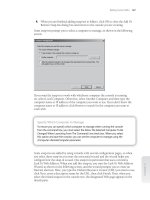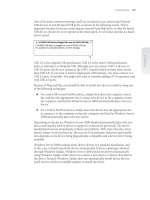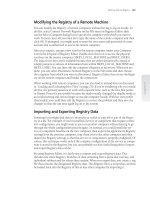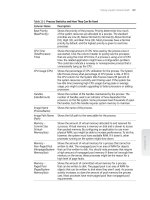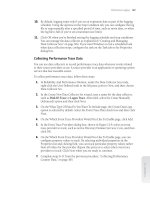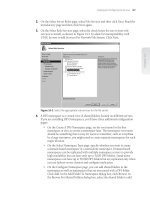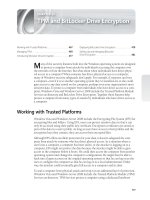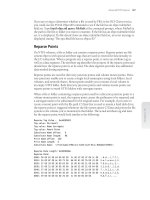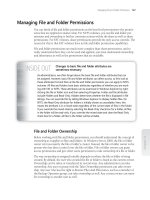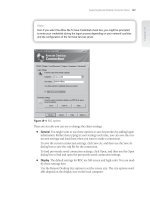Tài liệu Windows Server 2008 Inside Out- P2 docx
Bạn đang xem bản rút gọn của tài liệu. Xem và tải ngay bản đầy đủ của tài liệu tại đây (1.09 MB, 50 trang )
Figure 1-4 Review the proposed solution.
Windows Vista with SP1 or later and Windows Server 2008 have several networking
enhancements that affect networking and NDF in general, including:
Support for Server Message Block (SMB) version 2 SMB is the fi le sharing pro-
tocol used by Windows operating systems. Windows Vista and Windows Server
2008 support SMB version 2, which enhances the performance of the original
SMB protocol. Windows Vista with SP1 or later and Windows Server 2008 sup-
port the SMB Helper Class as part of the Network Diagnostics Framework (NDF).
This helper class provides diagnostics information users will fi nd useful when
they are having problems connecting to fi le shares. Specifi cally, this helper class
can help diagnose failures including when a user is trying to access a server that
does not exist, when a user is trying to access a nonexisting share on existing
server, and when a user misspells a share name and there is a similarly named
share available.
Note
When working with Windows Vista SP1 or later and Windows Server 2008, fi le access and
remote copy performance is increased signifi cantly. SMB v2 offers signifi cant fi le trans-
fer improvements, as do improved fi le transfer algorithms. Additionally, network share
thumbnails are cached for all users, allowing faster display of thumbnails when working
with network shares.
Implementation of extensions to network awareness Improvements in network
selection algorithms allow a computer connected to one or more networks via two
or more interfaces (regardless of whether they are wired or wireless) to select the
route with the best performance for a particular data transfer. As part of the best
route selection, Windows chooses the best interface (either wired or wireless) for
the transfer and this improves the selection of wireless over wired networks when
both interfaces are present.
Not
e
When working with Windows Vista SP1 or later and Windows Server 2008,
fi
le access and
remote copy per
f
ormance is increased signi
fi
cantly. SMB v2 o
ff
ers signi
fi
cant
fi
le trans
-
f
er improvements, as do improved
fi
le trans
f
er al
g
orithms. Additionall
y
, network share
thumbnails are cached for all users, allowin
g
faster displa
y
of thumbnails when workin
g
wit
h
n
e
tw
o
r
k
sha
r
es
.
Architecture Improvements 17
Chapter 1
Please purchase PDF Split-Merge on www.verypdf.com to remove this watermark.
Changes to network management policies Network management policies are
available for both wired (IEEE 802.3) networks and wireless (IEEE 802.11) net-
works under Computer Confi guration\Windows Settings\Security Settings in
Group Policy. If you right-click the Wired Network (IEEE 802.3) node, you can
create a policy for Windows Vista or later computers that enables the use of IEEE
802.3 authentication on wired networks. If you right-click the Wireless Network
(IEEE 802.11) node, you can create separate policies for Windows XP comput-
ers and Windows Vista or later computers that enable WLAN autoconfi guration,
defi ne the specifi c networks that can be used, and set network permissions.
Changes to wired and wireless single sign on (SSO) SSO changes allow users
to change their passwords when connecting to a wired or wireless network (as
opposed to using the Winlogon change password feature), to correct a wrong
password entered during sign on, and to reset an expired password—all as part of
the network logon process.
Windows Vista with SP1 or later and Windows Server 2008 also support many network
security enhancements, including:
Secure Socket Tunneling Protocol (SSTP) and Secure Remote Access (SRA) SSTP
allows data transmission at the data-link layer over a Hypertext Transfer Proto-
col over Secure Sockets Layer (HTTPS) connection. SRA enables secure access
to remote networks over HTTPS. Together these technologies enable users to
securely access a private network using an Internet connection. SSTP and SRA
represent improvements over the Point-to-Point Tunneling Protocol (PPTP) and
Layer Two Tunneling Protocol/Internet Protocol Security (L2TP/IPSec) protocols
because they use the standard TCP/IP ports for secure Web traffi c and this allows
them to traverse most fi rewalls as well as Network Address Translation (NAT)
and Web proxies. Because SSTP supports both IPv4 and IPv6, users can establish
secure tunnels using either IP technology. Essentially, you get VPN technology
that works everywhere, which should mean far fewer support calls.
CryptoAPI version 2 (CAPI2) and Online Certifi cate Status Protocol (OCSP)
extensions
CAPI2 extends support for PKI and X.509 certifi cates and implements
additional functionality for certifi cate path validation, certifi cate store designa-
tion, and signature verifi cation. One of the steps during certifi cate path validation
is revocation checking. This step involves verifying the certifi cate status to ensure
that it has not been revoked by its issuer and OCSP is used to check the revoca-
tion status of certifi cates. CAPI2 also supports independent OCSP signer chains
and additional OCSP download locations on a per-issuer basis. Independent
OCSP signer chains modify the original OCSP implementation so that it can work
with OCSP responses that are signed by trusted OCSP signers that are separate
from the issuer of the certifi cate being validated. Additional OCSP download
locations make it possible to specify OCSP download locations for issuing CA
certifi cates as URLs that are added as a property to the CA certifi cate.
Chapter 1
18 Chapter 1 Introducing Windows Server 2008
Please purchase PDF Split-Merge on www.verypdf.com to remove this watermark.
Windows Diagnostics Infrastructure
Windows Diagnostics Infrastructure (WDI) is an extensive diagnostics and problem
resolution architecture that offers improved diagnostics guidance, additional error
reporting details, expanded event logging, and extensive recovery policies. Although
earlier versions of Windows include some help and diagnostics features, those features
are, for the most part, not self-correcting or self-diagnosing. Windows Server 2008, on
the other hand, can detect many types of hardware, memory, and performance issues
and either resolve them automatically or help users through the process of resolving
them.
WDI is divided into 10 broad diagnostics areas as shown in Table 1-1.
Many other enhancements in conjunction with WDI help to improve the overall perfor-
mance of Windows Server 2008. These enhancements include:
Changes to device drivers and I/O management Windows Server 2008 includes
more reliable and better performing device drivers, which help prevent many
common causes of hangs and crashes. Improved input/output (I/O) cancellation
for device drivers ensures that the operating system can recover gracefully from
blocking calls and that there are fewer blocking disk I/O operations.
Modifi cations to the application update process During an update, Windows
Server 2008 can use the update process to mark in-use fi les for update and then
automatically replace the fi les the next time an application is started. This reduces
the number of restarts required.
Optimized memory and process usage Windows Server 2008 uses memory
more effi ciently, provides ordered execution for groups of threads, and provides
new process scheduling mechanisms. By optimizing memory and process usage,
Windows Server 2008 ensures that background processes have less performance
impact on system performance.
Enhanced recovery from service failures Windows Server 2008 uses service
recovery policies more extensively than its predecessors do. When recovering
a failed service, Windows Server 2008 automatically handles both service and
nonservice dependencies as well. Any necessary dependent services and system
components are started prior to starting the failed service.
Architecture Improvements 19
Chapter 1
Please purchase PDF Split-Merge on www.verypdf.com to remove this watermark.
Table 1-1 Key Diagnostics Areas in the Windows Diagnostics Infrastructure
Diagnostic Area Description Requirements
Application
compatibility
Introduces the Program Compatibility
Assistant (PCA) for diagnosing drivers
blocked due to compatibility issues. PCA
can detect failures caused by applications
trying to load legacy Windows DLLs
or trying to create COM objects that
have been removed by Microsoft. PCA
can detect several types of application
installation failures. These install failures
can be related to applications that do not
have privileges to run as administrator
but must be installed with elevated
privileges as well as applications that fail
to launch child processes that require
elevation. In this case, PCA provides you
with the option to restart the installer or
update process as an administrator.
Diagnostic Policy Service,
Program Compatibility
Assistant Service
Corrupted fi le
recovery
Introduces automatic detection,
troubleshooting, and recovery of
corrupted fi les. If Windows detects
that an important operating system
fi le is corrupted, Windows will attempt
notifi cation and recovery, which requires
a restart in most cases for full resolution.
Diagnostic Policy Service
Disk reporting Introduces customized alerts when a disk
reports a Self-Monitoring And Reporting
Technology (SMART) fault. SMART faults
can indicate that a disk needs to be
serviced or replaced. Alerts are logged in
the event log by default and can also be
displayed in a warning prompt.
Disks with SMART fault
reporting, Diagnostic
Policy Service, Desktop
Experience feature. Server
cannot be confi gured
with Terminal Services
role.
External support Introduces Microsoft Support Diagnostic
Tool (MSDT) for collecting and sending
diagnostic data to a support professional
to resolve a problem. MSDT.exe is
stored in the %SystemRoot%\System32
folder and through policy settings
can be confi gured for local and
remote troubleshooting or remote
troubleshooting only.
Diagnostic Policy Service
Boot performance Introduces automatic detection and
troubleshooting of issues that affect
boot performance. Root causes of
boot performance issues are logged to
the event logs. Can also assist you in
resolving related issues.
Diagnostic Policy Service
Chapter 1
20 Chapter 1 Introducing Windows Server 2008
Please purchase PDF Split-Merge on www.verypdf.com to remove this watermark.
Diagnostic Area Description Requirements
Memory leak Introduces automatic detection and
troubleshooting of memory leak issues.
A memory leak occurs if an application
or system component doesn’t completely
free areas of physical memory after it is
done with them.
Diagnostic Policy Service
Resource
exhaustion
Introduces automatic detection and
troubleshooting to resolve issues related
to running out of virtual memory. Can
also alert you if the computer is running
low on virtual memory and identify the
processes consuming the largest amount
of memory, allowing you to close any
or all of these high resource-consuming
applications directly from the Close
Programs To Prevent Information Loss
dialog box provided. An alert is also
logged in the event log.
Diagnostic Policy Service
Shutdown
performance
Introduces automatic detection and
troubleshooting of issues that affect
shutdown performance. Root causes of
shutdown performance issues are logged
to the event logs. Can also assist you in
resolving related issues.
Diagnostic Policy Service
Standby/resume
performance
Introduces automatic detection and
troubleshooting of issues that affect
standby/resume performance on desktop
computers. Root causes of standby/
resume performance issues are logged
to the event logs. Can also assist you in
resolving related issues.
Diagnostic Policy Service
System
responsiveness
Introduces automatic detection and
troubleshooting of issues that affect
the overall responsive of the operating
system. Root causes of responsiveness
issues are logged to the event logs. Can
also assist you in resolving related issues.
Diagnostic Policy Service
Other Diagnostics Enhancements
Windows Server 2008 includes several new or enhanced diagnostics features,
including:
Restart Manager
Problem Reports And Solutions
Startup Repair Tool
Architecture Improvements 21
Chapter 1
Please purchase PDF Split-Merge on www.verypdf.com to remove this watermark.
Performance Diagnostics console
Windows Memory Diagnostics
In earlier versions of Windows, an application crash or hang is marked as not respond-
ing, and it is up to the user to exit and then restart the application. Windows Server
2008 attempts to automatically resolve the issues related to unresponsive applications
by using Restart Manager. Restart Manager can shut down and restart unresponsive
applications automatically. In many cases, this means that you may not have to inter-
vene to try to resolve issues with frozen applications.
Failed installation and nonresponsive conditions of applications and drivers are
also tracked through Problem Reports And Solutions. Should this occur, the built-in
diagnostics displays a “Check For Solutions” balloon message. If you click the bal-
loon, Windows Server 2008 opens the Problem Reports And Solutions console, which
enables you to check on the Internet for solutions to selected problems. You can view a
list of current problems at any time by following these steps:
1. In Control Panel, click System And Maintenance and then click Problem Reports
And Solutions.
2. In the Problem Reports And Solutions console, click See Problems To Check in
the left pane. The Problem Reports And Solutions console displays a list of known
problems as shown in Figure 1-5.
3. Select the check box for a problem and then click Check For Solutions to search
the Microsoft Web site for possible solutions.
To resolve startup problems, Windows Server 2008 uses the Startup Repair Tool
(StR), which is installed automatically and started when a system fails to boot. After
it is started, StR attempts to determine the cause of the startup failure by analyzing
startup logs and error reports. Then StR attempts to fi x the problem automatically. If
StR is unable to resolve the problem, it restores the system to the last known work-
ing state and then provides diagnostic information and support options for further
troubleshooting.
Chapter 1
22 Chapter 1 Introducing Windows Server 2008
Please purchase PDF Split-Merge on www.verypdf.com to remove this watermark.
Figure 1-5 Review known problems and check for solutions.
Startup Repair performs many tests during diagnostics and troubleshooting. These
tests can take anywhere from 5 to 30 minutes or more depending on the confi gured
hardware, and include these specifi c tests:
Check for updates Determines whether newly applied updates are affecting
startup.
System disk test Determines whether there is a problem with the system disk that
is preventing startup. If so, StR can attempt to repair any missing or corrupt fi les.
Disk failure diagnosis Determines whether any of the confi gured disks have
failed.
Disk metadata test Determines whether any of the available disks have a problem
with their metadata that is preventing startup. As discussed in Chapter 16, “Man-
aging Windows Server 2008 File Systems,” the metadata associated with a disk
depends on how a disk is partitioned and the fi le system format of disk partitions.
Target OS test Determines whether the operating system you are attempting to
start has a specifi c issue that is preventing startup.
Volume content check Examines the content of disk volumes to ensure that vol-
umes are accessible.
Boot manager diagnosis Determines whether there is a problem with the boot
manager or boot manager entries that are preventing startup.
System boot log diagnosis Examines system boot log entries from previous start-
ups to see if there are specifi c errors that might be related to the startup issue.
Architecture Improvements 23
Chapter 1
Please purchase PDF Split-Merge on www.verypdf.com to remove this watermark.
Event log diagnosis Examines event log entries to see if there are specifi c errors
that might be related to the startup issue.
Internal state check Checks the current internal state of the pre-boot
environment.
Boot status test Checks the current boot status in the pre-boot environment.
Setup state check Determines whether the computer is in a Setup state.
Registry hives test Checks the computer’s Registry hives.
Windows boot log diagnostics Examines the Windows boot log entries to see if
there are specifi c errors that might be related to the startup issue.
Bug check analysis Performs a basic bug check analysis of the operating system.
File system test (chkdsk) Performs a basic fi le system test using ChkDsk.
Software install log diagnostics Examines software install log entries to see if
there are specifi c errors that might be related to the startup issue.
Fallback diagnostics Determines whether any fl ags have been set that indicate the
computer should fall back to a previous state to correct the startup issue. If so, StR
will attempt to restore the previous state.
Error detection for devices and failure detection for disk drives also is automated. If
a device is having problems, hardware diagnostics can detect error conditions and
either repair the problem automatically or guide the user through a recovery process.
With disk drives, hardware diagnostics can use fault reports provided by disk drives
to detect potential failure and alert you before this happens. Hardware diagnostics can
also help guide you through the backup process after alerting you that a disk might be
failing.
Windows Server 2008 can automatically detect performance issues, which include slow
application startup, slow boot, slow standby/resume, and slow shutdown. If a com-
puter is experiencing degraded performance, Performance Diagnostics can detect the
problem and provide possible solutions for resolving the problem. For advanced perfor-
mance issues, you can track related performance and reliability data in the Reliability
And Performance Diagnostics console. As shown in Figure 1-6, this includes Perfor-
mance Monitor and Reliability Monitor. You’ll learn all about optimizing performance
and improving reliability in Chapter 11, “Performance Monitoring and Tuning,” and
Chapter 12, “Comprehensive Performance Analysis and Logging.”
Chapter 1
24 Chapter 1 Introducing Windows Server 2008
Please purchase PDF Split-Merge on www.verypdf.com to remove this watermark.
Figure 1-6 Check the computer’s reliability details.
Windows Server 2008 can also detect issues related to memory leaks and failing mem-
ory. If you suspect that a computer has a memory problem that is not being automati-
cally detected, you can run Windows Memory Diagnostics manually by completing the
following steps:
1. Click Start, type mdsched.exe in the Search box, and then press Enter.
2. Choose whether to restart the computer and run the tool immediately or schedule
the tool to run at the next restart.
3. Windows Memory Diagnostics runs automatically after the computer restarts
and performs a standard memory test automatically. If you want to perform fewer
or more tests, press F1, use the Up and Down Arrow keys to set the Test Mix as
Basic, Standard, or Extended, and then press F10 to apply the desired settings
and resume testing.
4. When testing is completed, the computer restarts automatically. You’ll see the test
results when you log on.
If a computer crashes because of failing memory, and Memory Diagnostics detects this,
you are prompted to schedule a memory test the next time the computer is restarted.
Architecture Improvements 25
Chapter 1
Please purchase PDF Split-Merge on www.verypdf.com to remove this watermark.
Please purchase PDF Split-Merge on www.verypdf.com to remove this watermark.
D
eploying Windows Server 2008 is a substantial undertaking, even on a small
network. Just the task of planning a Windows Server 2008 deployment can be a
daunting process, especially in a large enterprise. The larger the business, however,
the more important it is that the planning process be thorough and fully account
for the proposed project’s goals, as well as lay out exactly how those goals will be
accomplished.
Accommodating the goals of all the business units in a company can be diffi cult, and it
is best accomplished with a well-planned series of steps that includes checkpoints and
plenty of opportunity for management participation. The organization as a whole will
benefi t from your thorough preparation and so will the information technology (IT)
department. Careful planning can also help you avoid common obstacles by helping
you identify potential pitfalls and then determine how best to avoid them, or at least be
ready for any unavoidable complications.
Overview of Planning
A clear road map can help with any complex project, and deploying Windows Server
2008 in the enterprise is certainly a complex project. A number of fi rms have developed
models to describe IT processes such as planning and systems management—often
used by their consulting group—each of which offers its own structured method of
approaching a complex project. This detailed description of the people who should be
involved, the tasks they will perform, and the order in which they should perform the
tasks can be useful when approaching a large-scale project.
These models all share a largely common path for walking through the planning pro-
cess—they divide it into different phases and describe it using different phrases. The
Microsoft Solutions Framework Process Model, described in the next section, provides an
illustration of one approach.
Overview of Planning . . . . . . . . . . . . . . . . . . . . . . . . . . . . 27
Identifying Your Organizational Teams . . . . . . . . . . . . . . .31
Assessing Project Goals. . . . . . . . . . . . . . . . . . . . . . . . . . . 33
Analyzing the Existing Network . . . . . . . . . . . . . . . . . . . . 37
Defining Objectives and Scope . . . . . . . . . . . . . . . . . . . . 45
Defining the New Network Environment . . . . . . . . . . . . 50
Selecting a Software Licensing Program . . . . . . . . . . . . . 63
Final Considerations for Planning and Deployment . . . . 67
CHAPTER 2
Planning for Windows Server 2008
27
Please purchase PDF Split-Merge on www.verypdf.com to remove this watermark.
The Microsoft Solutions Framework Process Model
Microsoft has defi ned its own formalized processes for implementing IT solutions and
network management. Two models are used: the Microsoft Solutions Framework (MSF),
which defi nes deployment project methods, and the Microsoft Operations Framework
(MOF), which has operations administration as its focus. Like any other process mod-
els, the MSF and MOF models have gone through several evolutions. At the time of this
writing Microsoft has gone to a team system approach.
The MSF version 4 process model defi nes the following phases:
Envisioning During the fi rst phase, project goals are defi ned and clarifi ed. Using
this information, you create a vision/scope document stating the overall vision,
goals, and scope of the project. You also create an initial risk assessment docu-
ment. The fi nal step in this phase is approval of these documents.
Planning After the goals and scope have been agreed upon, you have to translate
that information into functional specifi cations that document the specifi c fea-
tures, services, and confi guration options that are required to achieve the goals. A
master project plan, which describes how the implementation will proceed, and a
master project schedule, which sets the overall schedule, are approved at the end
of this phase.
Building During this phase, the Windows Server 2008 infrastructure, any
required custom code (applications or scripting), and documentation are devel-
oped. Management marketing materials and end-user communications are devel-
oped with a goal of selling the idea of the project to the end user, whether the end
user is an employee of the organization or a consumer. Test specifi cations, cases,
metrics, scripts, and data are also developed as are the initial operations guides,
support procedures, knowledge base, and troubleshooting documentation.
Stabilizing When the new environment has been created in the lab, it is thor-
oughly tested prior to deployment. This is your chance to ensure that the plat-
form is stable and ready to go before you begin the pilot deployment. You’ll also
work toward fi nalization of installation documentation, end-user communica-
tions, operations documents, and release notes.
Deploying Finally, you deploy Windows Server 2008 into the production envi-
ronment. IT staff fi rst perform a small pilot project; after that is successfully
completed, Windows Server 2008 is rolled out across the rest of the environ-
ment. During this phase, you will revise processes and procedures as necessary,
perform end-user and administrator training, and document your confi gurations.
You’ll also create a repository for all fi nal documentation.
Governing From project inception to completion and beyond, one or more indi-
viduals on the IT management team will be responsible for developing the over-
all project charter and team orientation guidance. These individuals will track
the overall project status, the status of project deliverables, and user satisfaction
after the project is deployed. They’ll also be responsible for closing out the proj-
ect, developing a road map of next steps, and documenting the lessons learned.
Chapter 2
28 Chapter 2 Planning for Windows Server 2008
Please purchase PDF Split-Merge on www.verypdf.com to remove this watermark.
These stages are seen as occurring more or less linearly, but not exclusively so, in that
stages are commonly revisited at multiple points along the way.
Note
For more information about the MSF, visit
Note
Keep in mind that every company has its own internal politics, which can introduce
quirks into many projects and processes, even those in the IT department.
Your Plan: The Big Picture
The Microsoft model is an interesting one, but it is useful to get a bit more specifi c. This
is especially true when working with people from other departments, who might not
be familiar with IT processes. For our purposes, the deployment process can be broken
down into a roughly sequential set of tasks:
Identify the team For all but the smallest rollouts of a new operating system, a
team of people will be involved in both the planning and deployment processes.
The actual size and composition of this team will be different in each situation.
Collecting the right mixture of skills and expertise will help ensure the success of
your project.
Assess your goals Any business undertaking the move to Windows Server 2008
has many reasons for doing so, only some of which are obvious to the IT depart-
ment. It is important to carefully identify the goals of the entire company before
determining the scope of the project to ensure that all critical goals are met.
Analyze the existing environment Examine the current network environment,
even if you think that you know exactly how everything works—you will often fi nd
you are only partially correct. Gather hardware and software inventories, network
maps, and lists of which servers are providing which services. Also, identify criti-
cal business processes, and examine the administrative and security approaches
that are currently in place. Windows Server 2008 offers a number of security and
management improvements, and it is useful to know which ones are particularly
important in your environment.
Defi ne the project scope Project scope is often one of the more diffi cult areas to
pin down, and one that deserves particular attention in the planning process.
Defi ning scope requires prioritizing the goals of the various groups within the
N
ote
F
or more information about the MSF
,
visit
/>/
.
f
f
N
ote
K
eep in min
d
t
h
at ever
y
compan
y
h
as its own interna
l
po
l
itics, w
h
ic
h
can intro
d
uce
quir
k
s into many projects an
d
processes, even t
h
ose in t
h
e IT
d
epartment
.
Overview of Planning 29
Chapter 2
Please purchase PDF Split-Merge on www.verypdf.com to remove this watermark.
organization and then realistically assessing what can be accomplished within an
acceptable budget and timeframe. It’s not often that the wish list of features and
capabilities from the entire company can be fulfi lled in the initial, or even later,
deployment.
Design the new network environment After you have pinned down the project
scope, you must develop a detailed design for the new operating system deploy-
ment and the affected portions of the network. During this time, you should cre-
ate documentation describing the end state of the network, as well as the process
of getting there. This design document serves as a road map for the people build-
ing the testing environment and, with refi nements during the testing process, for
the IT department later on.
Test the design Thorough testing in the lab is an often overlooked, but critically
important, phase of deploying a new network operating system. By building a test
lab and putting a prototype environment through its paces, you can identify and
solve many problems in a controlled environment rather than in the fi eld.
Install Windows Server 2008 After you have validated your design in the lab and
management has approved the deployment, you can begin to install Windows
Server 2008 in your production environment. The installation process has two
phases:
Pilot phase—During the pilot phase, you will deploy and test a small group
of servers running Windows Server 2008 (and perhaps clients running
Microsoft Windows Vista) in a production environment. You should pick a
pilot group that is comfortable working with new technology, and for whom
minor interruptions will not pose signifi cant problems. In other words,
this is not a good thing to do to the president of the company or the fi nance
department just before taxes are due.
Rollout—After you have determined that the pilot phase was a success, you
can begin the rollout to the rest of the company. Make sure you sched-
ule adequate downtime, and allow for ongoing minor interruptions and
increased support demands as users encounter changed functionality.
As mentioned, these steps are generally sequential, but not exclusively so. You are likely
to fi nd that as you work through one phase of planning, you must return to activities
that are technically part of an earlier phase. This is actually a good thing, because
it means you are refi ning your plan dynamically as you discover new factors and
contingencies.
Chapter 2
30 Chapter 2 Planning for Windows Server 2008
Please purchase PDF Split-Merge on www.verypdf.com to remove this watermark.
People need not be assigned to all these tasks at the beginning of the planning process.
If you have people who can take on the needs analysis and research on the current and
new network environment (these are roughly the program management, product man-
agement, and development assignments from the MSF model), you can get the project
under way while recruiting the rest of the project team.
Identifying Your Organizational Teams
A project like this requires a lot of time and effort as well as a broad range of knowledge,
expertise, and experience. Unless you are managing a very small network, this project
is likely to require more than one person to plan and implement. Team members are
assigned to various roles, each of which is concerned with a different aspect of the
project.
Each of these roles may be fi lled by one or more persons, devoting all or part of their
workday—and beyond in some cases—to the project. No direct correlation exists
between a team role and a single individual who performs it. In a large organization, a
team of individuals might fulfi ll each of these roles, while in a small organization one
person can fi ll more than one role.
Microsoft Solutions Framework Team Model
As with IT processes, a number of vendors and consultants have put together team
models, which you can leverage in designing your own team. One such model is the
Microsoft Solutions Framework Team Model, which uses seven teams to plan and deploy
an IT project.
Architecture team In increasingly complex IT environments, there needs to be
someone responsible for overall project architecture and providing guidance for
integrating the project into existing architecture. This role is fi lled by the architec-
ture team. Specifi c deliverables include the architecture design and guidance for
the integration solution.
Product management team Program management’s primary responsibility is
ensuring that project goals are met within the constraints set forth at the begin-
ning of the project. Program management handles the functional design, budget,
schedule, and reporting. Specifi c deliverables include vision/scope document,
functional specifi cations, master project plan, master project schedule, and status
reports.
S
IDE
O
UT
G
ettin
g
o
ff
to a quick star
t
P
eople need not be assi
g
ned to all these tasks at the be
g
innin
g
o
f
the plannin
g
process.
I
f
y
ou have people who can take on the needs anal
y
sis and research on the current and
new networ
k
environment (t
h
ese are roug
hl
y t
h
e program management, pro
d
uct man-
agement, and development assignments
f
rom the MSF model), you can get the project
u
nder way while recruiting the rest o
f
the project team
.
Identifying Your Organizational Teams 31
Chapter 2
Please purchase PDF Split-Merge on www.verypdf.com to remove this watermark.
Program management team This team is responsible for identifying the business
and user needs of the project and ensuring that the fi nal plan meets those needs.
Specifi c deliverables include the project charter and team orientation guidance as
well as documents for project structure documents and initial risk assessment.
User experience team This team manages the transition of users to the new
environment. This includes developing and delivering user training, as well as
analysis of user feedback during testing and the pilot deployment. Specifi c deliv-
erables include user reference manuals, usability test scenarios, and user interface
graphic elements.
Development team The development team is responsible for defi ning the physi-
cal design and feature set of the project and estimating the budget and time
needed for project completion. Specifi c deliverables include any necessary source
code/binaries as well as necessary integrated solution components.
Testing team The testing team is critical in ensuring that the fi nal deployment
is successful. It designs and builds the test environment, develops a testing plan,
and then performs the tests and resolves any issues it discovers before the pilot
deployment occurs. Specifi c deliverables include test specifi cations, test cases
with expected results, test metrics, test scripts, test data, and test reports.
Release management team The release management team designs the test
deployment and then performs that deployment as a means of verifying the
reliability of the deployment before widespread adoption. Specifi c deliverables
include deployment processes and procedures, installation scripts and confi gu-
ration settings for deployment, operations guides, help desk and support proce-
dures, knowledge base, help and training materials, operations documentation,
and troubleshooting documentation.
Working together, these teams cover the various aspects of a signifi cant project, such as
rolling out Windows Server 2008.
Your Project Team
The Microsoft model is just that: a model. It serves as an example, yet you will not
necessarily implement it, or any other model, exactly as designed by someone else.
Although all IT projects share some things in common, and therefore need someone to
handle those areas of the project, that’s where the commonality stops.
Each company is in a different business and has IT needs related to its specifi c busi-
ness activities. This might mean additional team members are needed to manage those
aspects of the project. For example, if external clients and/or the public also access
some of your IT systems as users, you have a set of user acceptance and testing require-
ments different than many other businesses.
The project team needs business managers who understand, and who can represent,
the needs of the various business units. This requires knowledge of both the business
operations and a clear picture of the daily tasks performed by line staff.
Chapter 2
32 Chapter 2 Planning for Windows Server 2008
Please purchase PDF Split-Merge on www.verypdf.com to remove this watermark.
Representatives of the IT department bring their technical expertise to the table, not
only to detail the inner workings of the network, but also to help business managers
realistically assess how technology can help their departments and sort out the imprac-
tical goals from the realistic ones.
Make sure that all critical aspects of business operations are covered—include repre-
sentatives from all departments that have critical IT needs, and the team must take the
needs of the entire company into account. This means that people on the project team
must collect information from line-of-business managers and the people actually doing
the work. (Surprisingly enough, the latter escapes many a project team.)
After you have a team together, management must ensure that team members have
adequate time and resources to fulfi ll the tasks required of them for the project. This
can mean shifting all or part of their usual workload to others for the project duration,
or providing resources such as Internet access, project-related software, and so on. Any
project is easier, and more likely to be successful, with this critical real-time support
from management.
Sometimes you don’t have people available in-house with all the needed skills and must
look to consultants or contracted workers. Examine which tasks should be outsourced
and exactly what you must receive from the relationship. Pay particular attention to
highly specialized or complex areas—the Active Directory Domain Services architecture,
for example—and those with a high rate of change.
One-time tasks, such as creating user training programs and documentation, are also
good candidates for outsourcing. For areas in which there will be an ongoing need for
the lacking expertise, such as security, it might be a better idea to send a staff member to
get additional training instead.
Assessing Project Goals
Carefully identifying the goals behind moving to Windows Server 2008 is an impor-
tant part of the planning process. Without a clear list of objectives, you are unlikely to
achieve them. Even with a clear set of goals in mind, it is unlikely you will accomplish
them all. Most large business projects involve some compromise, and the process of
deploying Windows Server 2008 is unlikely to be an exception.
Although deploying a new operating system is ultimately an IT task, most of the rea-
sons behind the deployment won’t be coming from the IT department. Computers are,
after all, tools used by business to increase productivity, enhance communications,
facilitate business tasks, and so on; the IT department is concerned with making sure
that the computer environment needed by the business is implemented.
S
IDE
OU
T
Hiring talen
t
Sometimes you
d
on’t
h
ave peop
l
e avai
l
a
bl
e in-
h
ouse wit
h
a
ll
t
h
e nee
d
e
d
s
k
i
ll
s an
d
must
l
oo
k t
o
co
n
su
lt
a
nt
s
o
r
co
ntr
ac
t
ed
w
o
rk
e
r
s
. Ex
a
min
e
whi
c
h t
as
k
s
s
h
ou
l
d
be
ou
t
sou
r
ced
and exactl
y
what
y
ou must receive
f
rom the relationship. Pa
y
particular attention to
hi
g
hl
y
specialized or complex areas—the Active Director
y
Domain Services architecture,
for example—and those with a hi
g
h rate of chan
g
e.
One-time tasks, such as creatin
g
user trainin
g
pro
g
rams and documentation, are also
g
ood candidates for outsourcin
g
. For areas in which there will be an on
g
oin
g
need for
the lacking expertise, such as security, it might be a better idea to send a staff member to
get additional training instead
.
Assessing Project Goals 33
Chapter 2
Please purchase PDF Split-Merge on www.verypdf.com to remove this watermark.
During the planning process, and as you begin to use the new network environment,
you’ll be creating numerous documents describing the current state of the network, the
planned changes, IT standards, administrative procedures, and the like. It’s a good idea
to take advantage of all of this up-to-date information to create policies and procedures
documents, which will help ensure that the network stays in compliance with your new
standards and administration is accomplished as intended.
The same set of documents can also serve as a basis for user guides, as well as adminis-
trator and user training, and can be made available through the corporate intranet. If the
people working on the project, especially those performing testing, take notes about any
error conditions they encounter and the resolutions to them, you’ll also have a good start
on frequently asked questions (FAQs) and other technical support data.
The Business Perspective
Many discussions of the business reasons for new software deployments echo common
themes: enhance productivity, eliminate downtime, reduce costs, and the like. Translat-
ing these often somewhat vague (and occasionally lofty) aspirations into concrete goals
sometimes takes a bit of effort. It is well worth taking the time, however, to refi ne the
big picture into specifi c objectives before moving on. An IT department should serve
the needs of the business, not the other way around; if you don’t understand those
needs clearly, you’ll have a hard time fulfi lling them.
Be sure to ask for the input of people close to where the work is being done—depart-
ment managers from each business area should be asked about what they need from IT,
what works now, and what doesn’t. These people care about the day-to-day operations
of their computing environment; that is, will the changes help their staff do their work?
Ask about work patterns, both static and burst—the Finance department’s workfl ow is
not the same in July as it is in April. Make sure to include all departments, as well as
any signifi cant subsets—human resources (HR), fi nance, sales, business units, executive
management, and so on.
You should also identify risks that lie at the business level, such as resistance to change,
lack of commitment (frequently expressed as inadequate resources: budget, staff, time,
and so on), or even the occasional bit of overt opposition. At the same time, look for
positives to exploit—enthusiastic staff can help energize others, and a manager in your
corner can smooth many bumps along the way. By getting people involved, you can
gain allies who are vested in the success of the project.
S
IDE
O
UT
C
reat
i
n
g
documentat
i
on almost pa
i
nlessl
y
D
urin
g
the plannin
g
process, and as
y
ou be
g
in to use the new network environment,
y
ou’ll be creatin
g
numerous documents describin
g
the current state of the network, the
p
l
anne
d
c
h
anges, IT stan
d
ar
d
s, a
d
ministrative proce
d
ures, an
d
t
h
e
l
i
k
e. It’s a goo
d
i
d
ea
to take advantage o
f
all o
f
this up-to-date in
f
ormation to create policies and procedures
documents, which will help ensure that the network sta
y
s in compliance with
y
our new
standards and administration is accomplished as intended.
T
he same set o
f
documents can also serve as a basis
f
or user guides, as well as adminis
-
trator and user trainin
g
, and can be made available throu
g
h the corporate intranet. I
f
the
people workin
g
on the pro
j
ect, especiall
y
those performin
g
testin
g
, take notes about an
y
error con
d
itions t
h
ey encounter an
d
t
h
e reso
l
utions to t
h
em, you’
ll
a
l
so
h
ave a goo
d
start
on
f
requently asked questions (FAQs) and other technical support data.
Chapter 2
34 Chapter 2 Planning for Windows Server 2008
Please purchase PDF Split-Merge on www.verypdf.com to remove this watermark.
Not to put too fi ne a point on it, but make sure that the team members who will be han-
dling aspects of the user experience actually talk with users. The only way to adequately
assess what the people doing the work need in critical areas such as usability, train-
ing, and support is to get in the trenches and see what they are doing. If possible, have
meetings at the user’s workstation, because it can provide additional insight into daily
operations. If passwords are visible on sticky notes stuck to monitors—a far too common
practice—you know you have security issues.
Identifying IT Goals
IT goals are often fairly obvious: improve network reliability, provide better security,
deliver enhanced administration, and maybe even implement a particular new feature.
They are also easier to identify than those of other departments—after all, they are
directly related to technology.
When you defi ne your goals, make sure that you are specifi c. It is easy to say you will
improve security, but how will you know when you have done so? What’s improved,
and how much? In many cases, IT goals map to implementation of features or proce-
dures; for example, to improve security you will implement Internet Protocol Security
(IPSec) and encrypt all traffi c to remote networks.
Don’t overpromise either—eliminating downtime is a laudable goal, but not one you are
likely to achieve on your network, and certainly not one on which you want your next
review based.
Get to Know Each Other
Business units often seem to have little idea of the IT department’s capabilities and oper-
ations—or worse, they have an idea, but it is an extremely unrealistic one. This can lead
to expectations ranging from improbable to absurd, which is bad for everyone involved.
A major project like this brings together people from all over the company, some from
departments that seldom cross paths. This is a great opportunity for members of the
various areas of the company to become familiar with IT operations, and vice versa. A
clearer understanding of both the big picture of the business and the workings of other
departments will help smooth the interactions of IT and the rest of the company.
S
IDE
O
UT
Talk to the people who w
i
ll use the technolo
gy
N
ot to
p
ut too
fi
ne a
p
oint on it, but make sure that the team members who will be han
-
dlin
g
aspects of the user experience actuall
y
talk with users. The onl
y
wa
y
to adequatel
y
assess w
h
at t
h
e peop
l
e
d
oing t
h
e wor
k
nee
d
in critica
l
areas suc
h
as usa
b
i
l
ity, train-
i
ng, and support is to get in the trenches and see what they are doing. I
f
possible, have
meetings at the user’s workstation, because it can provide additional insight into daily
operations. I
f
passwords are visible on stick
y
notes stuck to monitors—a
f
ar too common
practice—
y
ou
k
now
y
ou
h
ave securit
y
issues.
Get
to
Kn
o
w E
ac
h
Ot
h
e
r
B
usiness units often seem to have little idea of the IT department’s capabilities and oper
-
ations—or worse, t
h
ey
h
ave an i
d
ea,
b
ut it is an
extremely
u
nr
eal
i
s
ti
c
o
n
e
. T
h
i
s
ca
n
lead
y
to expectations ranging
f
rom improbable to absurd, which is bad
f
or everyone involved.
A major project like this brings together people from all over the company, some from
departments that seldom cross paths. This is a great opportunity
f
or members o
f
the
various areas o
f
the compan
y
to become
f
amiliar with IT operations, and vice versa. A
clearer understandin
g
of both the bi
g
picture of the business and the workin
g
s of other
departments will help smooth the interactions of IT and the rest of the company
.
Assessing Project Goals 35
Chapter 2
Please purchase PDF Split-Merge on www.verypdf.com to remove this watermark.
Examining IT–Business Interaction
A number of aspects of your business should be considered when evaluating your
overall IT requirements and the business environment in which you operate. Consider
things such as the following:
Business organization How large is the business? Are there offi ces in more than
one location? Does the business operate across international, legal, or other
boundaries? What sorts of departmental or functional boundaries exist?
Stability Does the business undergo a lot of change? Are there frequent reorgani-
zations, acquisitions, changes, and the like in business partnerships? What is the
expected growth rate of the organization? Conversely, are substantial downsiz-
ings planned in the future?
External relationships Do you need to provide access to vendors, partners, and
so on? Are there external networks that people operating on your network must
access?
Impact of Windows Server 2008 deployment How will this deployment affect the
various departments in your company? Are there any areas of the company that
are particularly intolerant of disruption? Are there upcoming events that must be
taken into consideration in scheduling?
Adaptability Is management easily adaptable to change? If not, make sure you get
every aspect of your plan right the fi rst time. Having an idea of how staff might
respond to new technologies and processes can help you plan for education and
support.
Predicting Network Change
Part of planning is projecting into the future and predicting how future business needs
will infl uence the activities of the IT department. Managing complicated systems is eas-
ier when done from a proactive stance, rather than a reactive one. Predicting network
change is an art, not a science, but it will behoove you to hone your skills at it.
This is primarily a business assessment, based on things such as expected growth,
changes in business focus, or possible downsizing and outsourcing—each of which pro-
vides its own challenges to the IT department. Being able to predict what will happen
in the business and what those changes will mean to the IT department allows you to
build in room for expansion in your network design.
When attempting to predict what will happen, look at the history of the company: are
mergers, acquisitions, spin-offs, and so on common? If so, this indicates a considerable
need for fl exibility from the IT department, as well as the need to keep in close contact
with people on the business side to avoid being blindsided by a change in the future.
Chapter 2
36 Chapter 2 Planning for Windows Server 2008
Please purchase PDF Split-Merge on www.verypdf.com to remove this watermark.
As people meet to discuss the deployment, talk about what is coming up for the busi-
ness units. Cultivate contacts in other parts of the company, and talk with those people
regularly about what’s going on in their departments, such as upcoming projects, as
well as what’s happening with other companies in the same business sector. Reading
the company’s news releases and articles in outside sources can also provide valuable
hints of what’s to come. By keeping your ear to the ground, doing a little research, and
thinking through the potential impact of what you learn, you can be much better pre-
pared for whatever is coming up next.
The Impact of Growth on Management
Many networks start out with a single administrator (or a small team), which only makes
sense because many networks are small when fi rst implemented. As those networks
grow, it is not uncommon for a few administrative tasks to be delegated to others in the
company who, although it is not their job, know how to assist the highly limited IT staff.
This can lead to a haphazard approach to management, where who is doing what isn’t
always clear, and the methods for basics (such as data backups) vary from one depart-
ment to the next, leading to potential problems as time goes by and staff moves on. If
this sounds familiar to you, this is a good time to remedy the situation.
Analyzing the Existing Network
Before you can determine the path to your new network environment, you must deter-
mine where you are right now in terms of your existing network infrastructure. This
requires determining a baseline for network and system hardware, software installation
and confi guration, operations, management, and security. Don’t rely on what you think
is the case; actually verify what is in place.
Project Worksheets Consolidate Information
A large network environment, with a lot of architectural and confi guration information
to be collected, can require juggling enormous amounts of data. If this is the case, you
might fi nd it useful to utilize project worksheets of some sort. If your company has not
created customized worksheets, you can use those created by Microsoft to aid in the
upgrade process. Typically, these are available in the operating system deployment kit.
The Impact o
f
Growth on Mana
g
ement
M
any networks start out with a single administrator (or a small team), which only makes
sense because man
y
networks are small when
fi
rst implemented. As those networks
g
row, it is not uncommon for a few administrative tasks to be dele
g
ated to others in the
compan
y
who, althou
g
h it is not their
j
ob, know how to assist the hi
g
hl
y
limited IT staff.
Th
is can
l
ea
d
to a
h
ap
h
azar
d
approac
h
to management, w
h
ere w
h
o is
d
oing w
h
at isn’t
always clear, and the methods
f
or basics (such as data backups) vary
f
rom one depart-
ment to the next, leadin
g
to potential problems as time
g
oes b
y
and sta
ff
moves on. I
f
this sounds familiar to
y
ou, this is a
g
ood time to remed
y
the situation
.
Pro
j
ect Worksheets Consolidate In
f
ormatio
n
A large network environment, with a lot of architectural and confi guration information
to be collected, can require juggling enormous amounts o
f
data. I
f
this is the case, you
mi
g
ht
fi
nd it use
f
ul to utilize pro
j
ect worksheets o
f
some sort. I
f
y
our compan
y
has not
created customized worksheets,
y
ou can use those created b
y
Microsoft to aid in the
u
p
g
ra
d
e process. T
y
pica
lly
, t
h
ese are avai
l
a
bl
e in t
h
e operatin
g
s
y
stem
d
ep
l
o
y
ment
k
it.
Analyzing the Existing Network 37
Chapter 2
Please purchase PDF Split-Merge on www.verypdf.com to remove this watermark.
Evaluating the Network Infrastructure
You should get an idea of what the current network looks like before moving to a new
operating system. You will require confi guration information while designing the
modifi cations to the network and deploying the servers. In addition, some aspects of
Windows Server 2008, such as the sites used in Active Directory replication, are based
upon your physical network confi guration. (A site is a segment of the network with good
connectivity, consisting of one or more Internet Protocol [IP] subnets.)
For reasons such as this, you’ll want to assess a number of aspects related to your physi-
cal network environment. Consider such characteristics as the following:
Network topology Document the systems and devices on your network, includ-
ing link speeds, wide area network (WAN) connections, sites using dial-up
connections, and so on. Include devices such as routers, switches, servers, and
clients, noting all forms of addressing, such as both NetBIOS names and IP
addresses for Windows systems.
Network addressing Are you currently employing Transmission Control Pro-
tocol/Internet Protocol (TCP/IP)? Is the address space private or public? Which
TCP/IP subnets are in use at each location?
Remote locations How many physical locations does the organization have? Are
they all using broadband connections, or are there remote offi ces that connect
sporadically by dial-up? What is the speed of those links?
Traffi c patterns Monitoring network traffi c can provide insights into current
performance, as well as help you to identify potential bottlenecks and other prob-
lems before they occur. Examine utilization statistics, paying attention to both
regularly occurring patterns and anomalous spikes or lulls, which might indicate
a problem.
Special cases Are there any portions of the network that have out-of-the- ordinary
confi guration needs, such as test labs that are isolated from the rest of the
network?
Create a network map illustrating the location of all your current resources—this is easier
using tools such as Microsoft Visio. Collect as much detailed information as possible
about those resources, starting with basics, such as what is installed on each server, the
services it’s providing, and so on. Additional information, such as critical workfl ow pro-
cesses and traffi c patterns between servers, can also be very useful when it comes time
to consolidate servers or deploy new ones. The easier it is to cross-reference all of this
information, the better.
S
IDE
OU
T
Mapping the territory
Create a network map illustrating the location o
f
all your current resources—this is easier
u
sing tools such as Microso
f
t Visio. Collect as much detailed in
f
ormation as possible
about those resources, startin
g
with basics, such as what is installed on each server, the
services it’s providin
g
, and so on. Additional information, such as critical workfl ow pro
-
cesses and traffi c patterns between servers, can also be very useful when it comes time
to consolidate servers or deploy new ones. The easier it is to cross-re
f
erence all o
f
this
i
n
f
ormation, the better
.
Chapter 2
38 Chapter 2 Planning for Windows Server 2008
Please purchase PDF Split-Merge on www.verypdf.com to remove this watermark.
Assessing Systems
As part of planning, you should inventory the existing network servers, identifying
each system’s operating system version, IP address, and Domain Name System (DNS)
names, as well as the services provided by that system. Collect such information by per-
forming the following tasks:
Inventory hardware Conduct a hardware inventory of the servers on your net-
work, noting central processing unit (CPU), random access memory (RAM), disk
space, and so on. Pay particular attention to older machines that might present
compatibility issues if upgraded.
Identify network operating systems Determine the current operating system on
each computer, including the entire version number (even if it runs to many dig-
its), as well as service packs, hot fi xes, and other post-release additions.
Assess your current Microsoft Windows domains Do you have Windows domains
on the network? Microsoft Windows NT 4.0 or Active Directory? If multiple, detail
the trust relationships. List the name of each domain, what it contains (users,
resources, or both), and which servers are acting as domain controllers.
Identify localization factors If your organization crosses international and/or
language boundaries, identify the localized versions in use and the locations in
which they are used. This is critical when upgrading to Windows Server 2008,
because attempting an upgrade using a different localized version of Windows
Server 2008 might fail.
Assess software licenses Evaluate licenses for servers and client access. This will
help you select the most appropriate licensing program.
Identify fi le storage Review the contents and confi guration of existing fi le serv-
ers, identifying partitions and volumes on each system. Identify existing distrib-
uted fi le system (DFS) servers and the contents of DFS shares. Don’t forget shares
used to store user data.
Locating fi le shares that are maintained at a departmental, team, or even individual level
can take a little bit of investigation, but it can well be worth it to allow you to centralize
the management of data that is important to individual groups, while providing valuable
services such as ensuring that regular data backups are performed.
You can gather hardware and software inventories of computers that run the Windows
operating system by using tools such as Microsoft System Center Confi guration Man-
ager or HP Enterprise Discovery software. Review the types of clients that must be
supported so that you can confi gure servers appropriately. This is also a good time
to determine any client systems that must be upgraded (or replaced) to use Windows
Server 2008 functionality.
S
IDE
OU
T
W
here is the data
?
L
ocating fi le shares that are maintained at a departmental, team, or even individual level
can take a little bit o
f
investigation, but it can well be worth it to allow you to centralize
the management o
f
data that is important to individual groups, while providing valuable
services such as ensurin
g
that re
g
ular data backups are per
f
ormed
.
Analyzing the Existing Network 39
Chapter 2
Please purchase PDF Split-Merge on www.verypdf.com to remove this watermark.
Note
You can also gather this information with command-line scripts. To fi nd more informa-
tion on scripting, I recommend Microsoft Windows Command-Line Administrator’s Pocket
Consultant 2nd Edition by William R. Stanek (Microsoft Press, 2008).
Identify Network Services and Applications
Look at your current network services, noting which services are running on which
servers, and the dependencies of these services. Do this for all domain controllers and
member servers that you’ll be upgrading. You’ll use this information later to plan for
server placement and service hosting on the upgraded network confi guration. Some
examples of services to document are as follows:
DNS services You must assess your current DNS confi guration. If you’re currently
using a non-Microsoft DNS server, you’ll want to carefully plan DNS support
because Active Directory relies on Windows Server 2008 DNS. See Chapter 23,
“Architecting DNS Infrastructure,” for guidance and be sure to review “Deploying
Global Names” on page 803.
WINS services You should assess the use of NetBIOS by legacy applications and
computers running earlier versions of the Windows operating system to deter-
mine whether NetBIOS support (such as Windows Internet Naming Service
[WINS]) will be needed in the new network confi guration. See “Understanding
Name Resolution” on page 652 to review important changes, including Link-Local
Multicast Name Resolution (LLMNR).
Print services List printers and the print server assigned to each one. Consider
who is assigned to the various administrative tasks and whether the printer will
be published in Active Directory. Also determine whether all of the print servers
will be upgraded in place or whether some will be consolidated. See “Migrating
Printers and Print Queues” on page 873 to learn how you can easily move print-
ers and their print queues from one print server to another.
Network applications Inventory your applications, creating a list of the applica-
tions that are currently on the network, including version number (as well as
post-release patches and such), which server hosts it, and how important each
application is to your business. Use this information to determine whether
upgrades or modifi cations are needed. Also watch for software that is never used
and thus need not be purchased or supported—every unneeded application you
can remove represents savings of both time and money.
This list is only the beginning. Your network will undoubtedly have many more ser-
vices that you must take into account.
Not
e
You can also gather this in
f
ormation with command-line scripts. To
fi
nd more in
f
orma-
tion on scriptin
g
, I recommend Microso
f
t Windows Command-Line Administrator’s Pocke
t
C
onsultant 2nd Editio
n
b
y
William R. Stanek (Microsoft Press, 2008)
.
Chapter 2
40 Chapter 2 Planning for Windows Server 2008
Please purchase PDF Split-Merge on www.verypdf.com to remove this watermark.
CAUTION
!
Make sure that you determine any dependencies in your network confi guration. Discov-
ering after the fact that a critical process relied upon the server that you just decommis-
sioned is not going to make your job any easier. You can fi nd out which Microsoft and
third-party applications are certifi ed to be compatible with Windows Server 2008 in the
Windows Server Catalog (
Identifying Security Infrastructure
When you document your network infrastructure, you will need to review many
aspects of your network security. In addition to security concerns that are specifi c to
your network environment, the following factors should be addressed:
Consider exactly who has access to what and why. Identify network resources,
security groups, and assignment of access permissions.
Determine which security protocols and services are in place. Are adequate virus
protection, fi rewall protection, e-mail fi ltering, and so on in place? Do any applica-
tions or services require legacy NTLM authentication? Have you implemented a
public key infrastructure (PKI) on your network?
Examine auditing methods and identify the range of tracked access and objects.
Determine which staff members have access to the Internet and which sorts of
access they have. Look at the business case for access that crosses the corporate
fi rewall—does everyone that has Internet access actually need it, or has it been
provided across the board because it was easier to provide blanket access than to
provide access selectively? Such access might be simpler to implement, but when
you look at Internet access from the security perspective, it presents many poten-
tial problems.
Consider inbound access as well; for example, can employees access their infor-
mation from home? If so, examine the security that is in place for this access.
Note
Security is one area in which well-established methods matter—pay particular attention
to all established policies and procedures, what has been offi cially documented, and
what isn’t documented as well.
CU O
!
Note
Securit
y
is one area in w
h
ic
h
we
ll
-esta
bl
is
h
e
d
met
h
o
d
s matter—pa
y
particu
l
ar attention
to all established policies and procedures, what has been offi cially documented, and
w
ha
t i
s
n’t
docu
m
e
nt
ed
as
w
ell.
Analyzing the Existing Network 41
Chapter 2
Please purchase PDF Split-Merge on www.verypdf.com to remove this watermark.