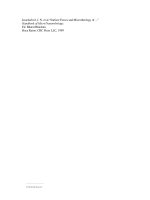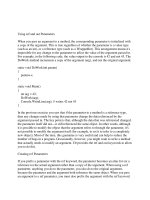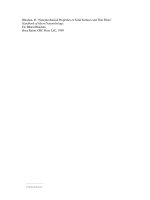Tài liệu Using Samba-5. Browsing and Advanced Disk Shares-P1 pptx
Bạn đang xem bản rút gọn của tài liệu. Xem và tải ngay bản đầy đủ của tài liệu tại đây (81.37 KB, 30 trang )
5. Browsing and Advanced Disk Shares
This chapter continues our discussion of disk shares from the previous
chapter. Here, we will discuss various differences between the Windows and
Unix filesystems - and how Samba works to bridge the gap. There are a
surprising number of inconsistencies between a DOS filesystem and a Unix
filesystem. In addition, we will talk briefly about name mangling, file
locking, and a relatively new feature for Samba: opportunistic locking, or
oplocks. However, before we move into that territory, we should first
discuss the somewhat arcane topic of browsing with Samba.
5.1 Browsing
Browsing is the ability to examine the servers and shares that are currently
available on your network. On a Windows NT 4.0 or 95/98 client, a user can
browse network servers through the Network Neighborhood folder. By
double-clicking the icon representing the server, the user should be able to
see the printer and disk share resources available on that machine as well. (If
you have Windows NT 3. x, you can use the Disk-Connect Network Drive
menu in the File Manager to display the available shares on a server.)
From the Windows command line, you can also use the net view option to
see which servers are currently on the network. Here is an example of the
net view command in action:
C:\>
net view
Servers available in workgroup SIMPLE
Server name Remark
\\CHIMAERA Windows NT 4.0
\\HYDRA Samba 2.0.4 on (hydra)
\\PHOENIX Windows 98
5.1.1 Preventing Browsing
You can restrict a share from being in a browse list by using the
browseable option. This boolean option prevents a share from being seen
in the Network Neighborhood at all. For example, to prevent the [data]
share from the previous chapter from being visible, we could write:
[data]
path = /home/samba/data
browseable = no
guest ok = yes
comment = Data Drive
volume = Sample-Data-Drive
writeable = yes
Although you typically don't want to do this to an ordinary disk share, the
browseable option is useful in the event that you need to create a share with
contents that you do not want others to see, such as a [netlogin] share
for storing logon scripts for Windows domain control (see Chapter 6,
Users, Security, and Domains for more information on logon scripts).
Another example is the [homes] share. This share is often marked non-
browsable so that a share named [homes] won't appear when its machine's
resources are browsed. However, if a user alice logs on and looks at the
machine's shares, an [alice] share will appear under the machine. What if
we wanted to make sure alice's share appeared to everyone before she
logs in? This could be done with the global auto services option. This
option preloads shares into the browse list to ensure that they are always
visible:
[global]
auto services = alice
5.1.2 Default Services
In the event that a user cannot successfully connect to a share, you can
specify a default share to which they can connect. Since you do not know
who will default to this share at any time, you will probably want to set the
guest ok option to yes for this share. Specifying a default service
can be useful when sending the utterly befuddled to a directory of help files.
For example:
[global]
default service = helpshare
[helpshare]
path = /home/samba/helpshare/%S
browseable = yes
guest ok = yes
comment = Default Share for Unsuccessful
Connections
volume = Sample-Data-Drive
writeable = no
Note that we used the %S variable in the path option. If you use the %S
variable, it will refer to the requested nonexistent share (the original share
requested by the user), not the name of the resulting default share. This
allows us to create different paths with the names of each server, which can
provide more customized help files for users. In addition, any underscores (
_ ) specified in the requested share will be converted to slashes ( / ) when the
%S variable is used.
5.1.3 Browsing Elections
As mentioned in Chapter 1, Learning the Samba, one machine in each
subnet always keeps a list of the currently active machines. This list is called
the browse list and the server that maintains it is called the local master
browser. As machines come on and off the network, the local master
browser continually updates the information in the browse list and provides
it to any machine that requests it.
A computer becomes a local master browser by holding a browsing election
on the local subnet. Browsing elections can be called at any time. Samba can
rig a browsing election for a variety of outcomes, including always
becoming the local master browser of the subnet or never becoming it. For
example, the following options, which we've added to the configuration file
from Chapter 4, Disk Shares , will ensure that Samba always wins the
election for local master browser no matter which machines are also present:
[global]
netbios name = HYDRA
server string = Samba %v on (%L)
workgroup = SIMPLE
# Browsing election options
os level = 34
local master = yes
# Networking configuration options
hosts allow = 192.168.220. 134.213.233.
localhost
hosts deny = 192.168.220.102
interfaces = 192.168.220.100/255.255.255.0 \
134.213.233.110/255.255.255.0
# Debug logging information
log level = 2
log file = /var/log/samba.log.%m
max log size = 50
debug timestamp = yes
[data]
path = /home/samba/data
browseable = yes
guest ok = yes
comment = Data Drive
volume = Sample-Data-Drive
writable = yes
However, what if we didn't always want to win the election? What if we
wanted to yield browsing to a Windows NT Server if present? In order to do
that, we need to learn how browsing elections work. As you already know,
each machine that takes place in the election must broadcast information
about itself. This information includes the following:
• The version of the election protocol used
• The operating system on the machine
• The amount of time the client has been on the network
• The hostname of the client
Here is how the election is decided. Operating systems are assigned a binary
value according to their version, as shown in Table 5.1
.
Table 5.1: Operating System Values in an Election
Operating System Value
Windows NT Server 4.0 33
Windows NT Server 3.51 32
Windows NT Workstation 4.0 17
Table 5.1: Operating System Values in an Election
Operating System Value
Windows NT Workstation 3.51 16
Windows 98 2
Windows 95 1
Windows 3.1 for Workgroups 1
Following that, each computer on the network is assigned a separate value
according to its role, as shown in Table 5.2
.
Table 5.2: Computer Role Settings in an Election
Role Value
Table 5.2: Computer Role Settings in an Election
Role Value
Primary Domain Controller 128
WINS Client 32
Preferred Master Browser 8
Active Master Browser 4
Standby Browser 2
Active Backup Browser 1
Elections are decided in the following order:
1. The machine with the highest version of the election protocol will
win. (So far, this is meaningless, as all Windows clients have version
1 of the election protocol.)
2. The machine with the highest operating system value wins the
election.
3. If there is a tie, the machine with the setting of Preferred Master
Browser (role 8) wins the election.
4. If there is still a tie, the client who has been online the longest wins
the election.
5. And finally, if there is still a tie, the client name that comes first
alphabetically wins.
6. The machine that is the "runner-up" can become a backup browser.
As a result, if you want Samba to take the role of a local master browser, but
only if there isn't a Windows NT Server (4.0 or 3.51) on the network, you
could change the os level parameter in the previous example to:
os level = 31
This will cause Samba to immediately lose the election to a Windows NT
4.0 or Windows NT 3.5 Server, both of which have a higher operating
systems level. On the other hand, if you wanted to decide the local master
browser on the basis of the network role, such as which machine is the
primary domain controller, you could set the os level to match the
highest type of operating system on the network and let the election protocol
fall down to the next level.
How can you can tell if a machine is a local master browser? By using the
nbtstat command. Place the NetBIOS name of the machine you wish to
check after the -a option:
C:\>
nbtstat -a hydra
NetBIOS Remote Machine Name Table
Name Type
Status
HYDRA <00> UNIQUE
Registered
HYDRA <03> UNIQUE
Registered
HYDRA <20> UNIQUE
Registered
_ _MSBROWSE_ _. <01> GROUP
Registered
SIMPLE <00> GROUP
Registered
SIMPLE <1D> UNIQUE
Registered
SIMPLE <1E> GROUP
Registered
MAC Address = 00-00-00-00-00-00
The resource entry that you're looking for is the _ _MSBROWSE_
_.<01>. This indicates that the server is currently acting as the local master
browser for the current subnet. In addition, if the machine is a Samba server,
you can check the Samba nmbd log file for an entry such as:
nmbd/nmbd_become_lmb.c:become_local_master_stage2(4
06)
*****
Samba name server HYDRA is now a local master
browser for
workgroup SIMPLE on subnet 192.168.220.100
****
Finally, Windows NT servers serving as primary domain controllers contain
a sneak that allows them to assume the role of the local master browser in
certain conditions; this is called the preferred master browser bit. Earlier, we
mentioned that Samba could set this bit on itself as well. You can enable it
with the preferred master option:
# Browsing election options
os level = 33
local master = yes
preferred master = yes
If the preferred master bit is set, the machine will force a browsing election
at startup. Of course, this is needed only if you set the os level option to
match the Windows NT machine. We recommend that you don't use this
option if another machine also has the role of preferred master, such as an
NT server.
5.1.4 Domain Master Browser
In the opening chapter, we mentioned that in order for a Windows
workgroup or domain to extend into multiple subnets, one machine would
have to take the role of the domain master browser. The domain master
browser propagates browse lists across each of the subnets in the workgroup.
This works because each local master browser periodically synchronizes its
browse list with the domain master browser. During this synchronization,
the local master browser passes on any server that the domain master
browser does not have in its browse list, and vice versa. In a perfect world,
each local master browser would eventually have the browse list for the
entire domain.
Unlike the local master browser, there is no election to determine which
machine assumes the role of the domain master browser. Instead, the
administrator has to set it manually. By Microsoft design, however, the
domain master browser and the primary domain controller (PDC) both
register a resource type of <1B>, so the roles - and the machines - are
inseparable.
If you have a Windows NT server on the network acting as a PDC, we
recommend that you do not use Samba to become the domain master
browser. The reverse is true as well: if Samba is taking on the
responsibilities of a PDC, we recommend making it the domain master
browser as well. Although it is possible to split the roles with Samba, this is
not a good idea. Using two different machines to serve as the PDC and the
domain master browser can cause random errors to occur on a Windows
workgroup.
Samba can assume the role of a domain master browser for all subnets in the
workgroup with the following option:
domain master = yes
You can verify that a Samba machine is in fact the domain master browser
by checking the nmbd log file:
nmbd/nmbd_become_dmb.c:become_domain_master_stage2(
118)
*****
Samba name server HYDRA is now a domain master
browser for
workgroup SIMPLE on subnet 192.168.220.100
*****
Or you can use the nmblookup command that comes with the Samba
distribution to query for a unique <1B> resource type in the workgroup:
#
nmblookup SIMPLE#1B
Sending queries to 192.168.220.255
192.168.220.100 SIMPLE<1b>
5.1.4.1 Multiple subnets
There are three rules that you must remember when creating a
workgroup/domain that spans more than one subnet:
• You must have either a Windows NT or Samba machine acting as a
local master browser on each subnet in the workgroup/domain. (If you
have a domain master browser in a subnet, a local master browser is
not needed.)
• You must have a Windows NT Server or a Samba machine acting as a
domain master browser somewhere in the workgroup.
• Each local master browser must be instructed to synchronize with the
domain master browser.
Samba has a few other features in this arena in the event that you don't have
or want a domain master browser on your network. Consider the subnets
shown in Figure 5.1
.
Figure 5.1: Multiple subnets with Samba servers
First, a Samba server that is a local master browser can use the remote
announce configuration option to make sure that computers in different
subnets are sent broadcast announcements about the server. This has the
effect of ensuring that the Samba server appears in the browse lists of
foreign subnets. To achieve this, however, the directed broadcasts must
reach the local master browser on the other subnet. Be aware that many
routers do not allow directed broadcasts by default; you may have to change
this setting on the router for the directed broadcasts to get through to its
subnet.
With the remote announce option, list the subnets and the workgroup
that should receive the broadcast. For example, to ensure that machines in
the 192.168.221 and 192.168.222 subnets and SIMPLE workgroup are sent
broadcast information from our Samba server, we could specify the
following:
# Browsing election options
os level = 34
local master = yes
remote announce = 192.168.221.255/SIMPLE \
192.168.222.255/SIMPLE
In addition, you are allowed to specify the exact address to send broadcasts
to if the local master browser on the foreign subnet is guaranteed to always
have a fixed IP address.
A Samba local master browser can synchronize its browse list directly with
another Samba server acting as a local master browser on a different subnet.
For example, let's assume that Samba is configured as a local master
browser, and Samba local master browsers exist at 192.168.221.130 and
192.168.222.120. We can use the remote browse sync option to sync
directly with the Samba servers, as follows:
# Browsing election options
os level = 34
local master = yes
remote browse sync = 192.168.221.130
192.168.222.120
In order for this to work, the other Samba machines must also be local
master browsers. You can also use directed broadcasts with this option if
you do not know specific IP addresses of local master browsers.
5.1.5 Browsing Options
Table 5.3
shows 14 options that define how Samba handles browsing tasks.
We recommend the defaults for a site that prefers to be easy on its users with
respect to locating shares and printers.
Table 5.3: Browsing Configuration Options
Option Parameters Function Default Scope
announce as
NT or Win95
or Wf W
Sets the operating
system that Samba will
announce itself as.
N T
Global
announce
version
numerical Sets the version of the
operating system that
Samba will announce
4.2
Global
Table 5.3: Browsing Configuration Options
Option Parameters Function Default Scope
itself as.
browseable
(browsable)
boolean Allows share to be
displayed in list of
machine resources.
yes
Share
browse list
boolean
If yes, Samba will
provide a browse list
on this server.
yes
Global
auto
services
(preload)
string (share
list)
Sets a list of shares
that will always appear
in the browse list.
None Global
default
service
(default)
string (share
name)
Names a share
(service) that will be
provided if the client
requests a share not
None Global
Table 5.3: Browsing Configuration Options
Option Parameters Function Default Scope
listed in smb.conf.
local master
boolean
If yes, Samba will try
to become a master
browser on the local
subnet.
yes
Global
lm announce
yes or no or
auto
Enables or disables
LAN Manager style
host announcements.
auto
Global
lm interval
numerical Specifies the
frequency in seconds
that LAN Manager
announcements will be
made if activated.
60
Global
preferred
master
boolean
If yes, Samba will use
the preferred master
no
Global
Table 5.3: Browsing Configuration Options
Option Parameters Function Default Scope
(prefered
master)
browser bit to attempt
to become the local
master browser.
domain
master
boolean
If yes, Samba will try
to become the main
browser master for the
workgroup.
no
Global
os level
numerical Sets the operating
system level of Samba
in an election for local
master browser.
0
Global
remote
browse sync
string (list of
IP addresses)
Lists Samba servers to
synchronize browse
lists with.
None Global
Table 5.3: Browsing Configuration Options
Option Parameters Function Default Scope
remote
announce
string (IP
address/
workgroup
pairs)
Lists subnets and
workgroups to send
directed broadcast
packets to, allowing
Samba to appear to
browse lists.
None Global
5.1.5.1 announce as
This global configuration option specifies the type of operating system that
Samba will announce to other machines on the network. The default value
for this option is N T, which represents a Windows NT operating system.
Other possible values are Win95, which represents a Windows 95 operating
system, and W f W for a Windows for Workgroup operating system. You
can override the default value with the following:
[global]
announce as = Win95
We recommend against changing the default value of this configuration
option.
5.1.5.2 announce version
This global option is frequently used with the announce as configuration
option; it specifies the version of the operating system that Samba will
announce to other machines on the network. The default value of this
options is 4.2, which places itself above the current Windows NT version of
4.0. You can specify a new value with a global entry such as the following:
[global]
announce version = 4.3
We recommend against changing the default value of this configuration
option.
5.1.5.3 browseable
The browseable option (also spelled browsable) indicates whether the
share referenced should appear in the list of available resources of the
machine on which it resides. This option is always set to yes by default. If
you wish to prevent the share from being seen in a client's browser, you can
reset this option to no.
Note that this does not prevent someone from accessing the share using
other means, such as specifying a UNC location (