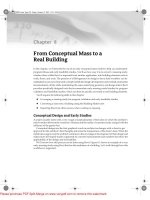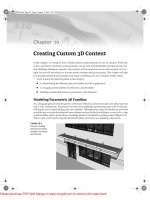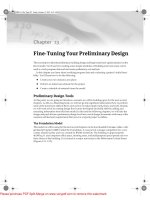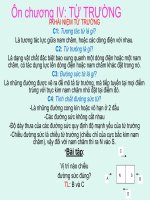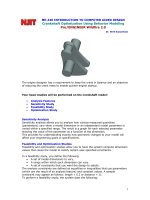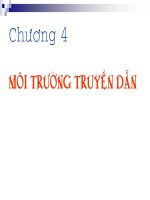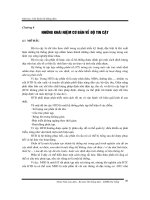Tài liệu Helical Gear – using Surface Features Pro/ENGINEER pdf
Bạn đang xem bản rút gọn của tài liệu. Xem và tải ngay bản đầy đủ của tài liệu tại đây (264.41 KB, 15 trang )
1
ME-430 INTRODUCTION TO COMPUTER AIDED DESIGN
Helical Gear – using Surface Features
Pro/ENGINEER 2001
Dr. Herli Surjanhata
Create a one side solid protrusion for base feature of helical involute gear as shown
below:
Create gear parameters by
Set Up -> Parameters -> Part -> Create -> Integer
Enter diametral_pitch P
Enter a value of 8
Continue to create the following parameters:
Parameter Type Value Description
N Integer 39 No of teeth
AGMA_quality Integer 10
tooth_form String 20 DEG INV
2
– AGMA
Full-Depth
PA Real Number 20.0 pressure_angle
Create relations for the gear parameters. From Part menu, select
Relations -> Add
Enter the following:
DP = N/P
or
pitch_dia_gear = no_gear_teeth/diametral_pitch
Hit Enter key
twice.
Select Edit Rel and enter the following relations with a text editor.
A = 1/P addendum = 1/diametral_pitch
B = 1.25/P dedendum = 1.25/diametral_pitch
DA = DP + 2 * A outside_dia_gear = pitch_dia_gear +
2*addendum
DD = DP – 2 * B root_dia_gear = pitch_dia_gear -
2*dedendum
DB = DP * COS(PA) Base_gear_dia = pitch_dia_gear * cos
(pressure_angle)
CP = PI/P circular_pitch = pi/diametral_pitch
FW = 3 * CP Face_width
Save the file and exit the editor.
Select Show Rel to view parameters and verify the relations. Close the information
window.
Select Relations and pick the protrusion. Note the diametral dimension e.g.
∅
d0.
3
Select Edit Rel and add the following relations:
d0 = DA
d1 = FW
theta_4 = 360/(2*N)
theta_1 = 360/(4*N)
phi_p = sqrt((DP/DB)^2-1)
theta_2 = 180/pi*phi_p - atan(phi_p)
theta_3 = theta_4 - theta_1 - theta_2
alpha = theta_2 + theta_1
Save the file and exit the editor.
Done -> Regenerate
Rename the coordinate system,
Set Up -> Name, pick the coordinate system and enter the new name
involute_csys
Create a datum curve for the involute tooth profile.
Select the Create Datum Curve icon.
From Equation -> Done
Pick the INVOLUTE_CSYS -> Cylindrical.
4
The text editor appears, and enter the following equations:
phi=t*sqrt((DA/DB)^2-1)
r=0.5*db*sqrt(1+phi^2)
theta=(180/pi*phi-atan(phi))-alpha
z=0
File -> Exit -> Yes
Preview the curve and select OK.
INVOLUTE
CURVE
5
Create a second datum curve for the root of the tooth.
Select the Create Datum Curve icon.
Sketch -> Done
Pick datum FRONT for the sketching plane and datum TOP for the TOP reference.
In addition to the default references, carefully pick the inside endpoint of the involute
datum curve.
Sketch a center line through the INVOLUTE_CSYS and create an angular dimension
from datum TOP.
Sketch a second centerline through the INVOLUTE_CSYS that is also aligned to the
inside end point of the involute datum curve.
Use the Arc, Center and Ends icon to sketch an arc with the
center aligned to the coordinate system, and the ends aligned
with the centerlines. The arc should lie inside the datum curve.
– see Figure below.
Create a diametral dimension for the arc.
Second centerline
First centerline
6
Use the Line icon to create a line from the inside point of the
involute datum curve to the arc.
From Sketch pull-down menu, select Relation.
Sketch this
line!
7
Select Add. Enter the following relations:
sd1 = theta_4
sd3 = DD
Pick the
, and then click the OK button.
Mirror the involute profile consisted of 2 datum curves previously created.
Feature -> Copy
Mirror -> Select -> Dependent -> Done
Select the two datum curves from the
model tree.
Done Sel -> Done
Make Datum -> Through
Select the datum axis A_1 from the model.
Through -> Point/Vertex – make sure Point/Vertex is highlighted, and the rest
(e.g. AxisEdgeCurv, Plane, Cylinder) is unchecked.
8
Pick the
lowest
point as
shown on
the left.
Done
The resulted curve is shown on
the left.
Add helix angle as a new parameter.
Setup -> Parameters -> Part -> Create -> Real Number -> beta (for helix
angle)
-> 20 -> -> Done.
Create a sweep trajectory datum curve
Select the Create Datum Curve icon.
9
From Equation -> Done
Pick the INVOLUTE_CSYS
Cylindrical
Type the following equations in the editor.
File -> Exit -> Yes
Preview the curve and select OK.
Create a normal trajectory datum curve
Select the Create Datum Curve icon.
Sketch -> Done
Pick the RIGHT datum plane as sketching plane.
Okay
Top -> Pick the TOP datum plane
Pick the right face of the cylinder as an additional reference.
10
Sketch a straight line on the datum axis.
Pick the
, and then click the OK button.
Create a new variable section sweep surface. Select
From Insert pull-down menu, select
Surface -> Variable Section Sweep
Norm To Traj -> Select Traj
Pick the sweep trajectory as the origin trajectory.
Done Sel -> Done
Use Norm Traj -> Done
Select Traj – Pick the normal trajectory curve.
Done Sel -> Done -> Done
Open Ends -> Done
Sketch this horizontal
line.
11
Use this
icon select
Loop, and pick each of the
three curve segments needed
for surface.
From Sketch pull-down menu, select
References
Sweep
trajectory
Normal
trajectory
12
Select all the references in the reference
window.
Delete -> Close
Pick the
, and then click the OK button.
Copy the cutting surface
From Insert pull-down menu, select
Surface Operation -> Transform
Move -> Copy -> Done
Pick the surface just previously created
Done Sel
Rotate -> CSys
Pick the INVOLUTE_CSYS
Z axis
Okay
Type in: 360/N
Done Move
13
Insert -> Cut -> Use Quilt
Query select the transformed surface.
->
Group the cutting surface and cut
Feature -> Group -> Cancel the Open window.
Local Group
Type in: cut
Select the last two features (transformed surface and cut from the model tree)
Done Sel -> Done
Pattern -> Pick the Group CUT from the Model Tree
Click on dimension 9.2°
Type in: 360/N
Done
Done
14
Create a coaxial hole of 1.2 inches diameter for the shaft.
Create a chamfer 45° x d with d = 0.05 at the both sides of the hole.
Create a cut for the
keyway with the dimension
as shown on the left.
Hide the datum curves and surface
Select the curves and surface in the model tree,
right click mouse button, and select Hide
15
The resulted gear is shown below: