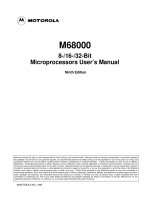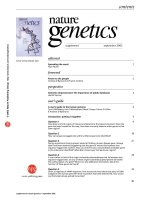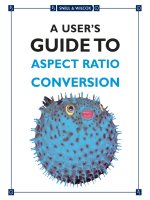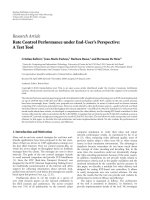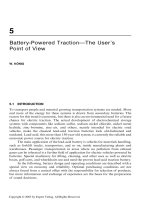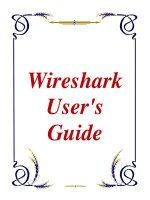Wireshark user guide us Wireshark User''s Guide35084 for Wireshark 1.4
Bạn đang xem bản rút gọn của tài liệu. Xem và tải ngay bản đầy đủ của tài liệu tại đây (3.61 MB, 229 trang )
Wireshark User's Guide
35084 for Wireshark 1.4
Ulf Lamping,
Richard Sharpe, NS Computer Software and Services P/L
Ed Warnicke,
Wireshark User's Guide: 35084 for Wireshark
1.4
by Ulf Lamping, Richard Sharpe, and Ed Warnicke
Copyright © 2004-2010 Ulf Lamping , Richard Sharpe , Ed Warnicke
Permission is granted to copy, distribute and/or modify this document under the terms of the GNU General Public License, Version 2 or any later
version published by the Free Software Foundation.
All logos and trademarks in this document are property of their respective owner.
Preface ............................................................................................................................ ix
1. Foreword .............................................................................................................. ix
2. Who should read this document? .............................................................................. ix
3. Acknowledgements ................................................................................................ ix
4. About this document ............................................................................................... x
5. Where to get the latest copy of this document? ............................................................. x
6. Providing feedback about this document ..................................................................... x
1. Introduction ................................................................................................................... 1
1.1. What is Wireshark? .............................................................................................. 1
1.1.1. Some intended purposes .............................................................................. 1
1.1.2. Features ................................................................................................... 1
1.1.3. Live capture from many different network media ............................................. 2
1.1.4. Import files from many other capture programs ............................................... 2
1.1.5. Export files for many other capture programs .................................................. 2
1.1.6. Many protocol decoders .............................................................................. 2
1.1.7. Open Source Software ................................................................................ 3
1.1.8. What Wireshark is not ................................................................................ 3
1.2. System Requirements ............................................................................................ 3
1.2.1. General Remarks ....................................................................................... 3
1.2.2. Microsoft Windows .................................................................................... 3
1.2.3. Unix / Linux ............................................................................................. 4
1.3. Where to get Wireshark? ....................................................................................... 5
1.4. A brief history of Wireshark .................................................................................. 5
1.5. Development and maintenance of Wireshark ............................................................ 5
1.6. Reporting problems and getting help ........................................................................ 6
1.6.1. Website .................................................................................................... 6
1.6.2. Wiki ........................................................................................................ 6
1.6.3. FAQ ........................................................................................................ 6
1.6.4. Mailing Lists ............................................................................................. 7
1.6.5. Reporting Problems .................................................................................... 7
1.6.6. Reporting Crashes on UNIX/Linux platforms .................................................. 8
1.6.7. Reporting Crashes on Windows platforms ...................................................... 8
2. Building and Installing Wireshark ...................................................................................... 9
2.1. Introduction ......................................................................................................... 9
2.2. Obtaining the source and binary distributions ............................................................ 9
2.3. Before you build Wireshark under UNIX ................................................................ 10
2.4. Building Wireshark from source under UNIX .......................................................... 11
2.5. Installing the binaries under UNIX ......................................................................... 12
2.5.1. Installing from rpm's under Red Hat and alike ............................................... 12
2.5.2. Installing from deb's under Debian .............................................................. 13
2.5.3. Installing from portage under Gentoo Linux .................................................. 13
2.5.4. Installing from packages under FreeBSD ...................................................... 13
2.6. Troubleshooting during the install on Unix .............................................................. 13
2.7. Building from source under Windows ..................................................................... 14
2.8. Installing Wireshark under Windows ...................................................................... 14
2.8.1. Install Wireshark ...................................................................................... 14
2.8.2. Manual WinPcap Installation ...................................................................... 16
2.8.3. Update Wireshark ..................................................................................... 16
2.8.4. Update WinPcap ...................................................................................... 16
2.8.5. Uninstall Wireshark .................................................................................. 17
2.8.6. Uninstall WinPcap .................................................................................... 17
3. User Interface ............................................................................................................... 18
3.1. Introduction ....................................................................................................... 18
3.2. Start Wireshark .................................................................................................. 18
iii
Wireshark User's Guide
3.3. The Main window ..............................................................................................
3.3.1. Main Window Navigation ..........................................................................
3.4. The Menu .........................................................................................................
3.5. The "File" menu .................................................................................................
3.6. The "Edit" menu .................................................................................................
3.7. The "View" menu ...............................................................................................
3.8. The "Go" menu ..................................................................................................
3.9. The "Capture" menu ............................................................................................
3.10. The "Analyze" menu .........................................................................................
3.11. The "Statistics" menu .........................................................................................
3.12. The "Telephony" menu ......................................................................................
3.13. The "Tools" menu .............................................................................................
3.14. The "Help" menu ..............................................................................................
3.15. The "Main" toolbar ...........................................................................................
3.16. The "Filter" toolbar ...........................................................................................
3.17. The "Packet List" pane .......................................................................................
3.18. The "Packet Details" pane ..................................................................................
3.19. The "Packet Bytes" pane ....................................................................................
3.20. The Statusbar ...................................................................................................
4. Capturing Live Network Data ..........................................................................................
4.1. Introduction .......................................................................................................
4.2. Prerequisites ......................................................................................................
4.3. Start Capturing ...................................................................................................
4.4. The "Capture Interfaces" dialog box .......................................................................
4.5. The "Capture Options" dialog box .........................................................................
4.5.1. Capture frame ..........................................................................................
4.5.2. Capture File(s) frame ................................................................................
4.5.3. Stop Capture... frame ................................................................................
4.5.4. Display Options frame ..............................................................................
4.5.5. Name Resolution frame .............................................................................
4.5.6. Buttons ...................................................................................................
4.6. The "Remote Capture Interfaces" dialog box ............................................................
4.6.1. Remote Capture Interfaces .........................................................................
4.6.2. Remote Capture .......................................................................................
4.6.3. Remote Capture Settings ...........................................................................
4.7. The "Interface Details" dialog box .........................................................................
4.8. Capture files and file modes .................................................................................
4.9. Link-layer header type .........................................................................................
4.10. Filtering while capturing ....................................................................................
4.10.1. Automatic Remote Traffic Filtering ............................................................
4.11. While a Capture is running ... ..............................................................................
4.11.1. Stop the running capture ..........................................................................
4.11.2. Restart a running capture .........................................................................
5. File Input / Output and Printing .......................................................................................
5.1. Introduction .......................................................................................................
5.2. Open capture files ...............................................................................................
5.2.1. The "Open Capture File" dialog box ............................................................
5.2.2. Input File Formats ....................................................................................
5.3. Saving captured packets .......................................................................................
5.3.1. The "Save Capture File As" dialog box ........................................................
5.3.2. Output File Formats ..................................................................................
5.4. Merging capture files ..........................................................................................
5.4.1. The "Merge with Capture File" dialog box ....................................................
5.5. Import text file ...................................................................................................
iv
18
20
20
21
24
26
30
32
33
34
36
38
38
40
42
43
44
44
45
47
47
47
48
48
49
50
52
53
53
53
53
54
55
56
56
58
58
60
60
62
62
63
63
64
64
64
64
66
67
68
69
70
71
72
Wireshark User's Guide
5.5.1. The "File import" dialog box ...................................................................... 73
5.6. File Sets ............................................................................................................ 74
5.6.1. The "List Files" dialog box ........................................................................ 75
5.7. Exporting data .................................................................................................... 75
5.7.1. The "Export as Plain Text File" dialog box ................................................... 76
5.7.2. The "Export as PostScript File" dialog box .................................................... 76
5.7.3. The "Export as CSV (Comma Separated Values) File" dialog box ...................... 77
5.7.4. The "Export as C Arrays (packet bytes) file" dialog box ................................... 77
5.7.5. The "Export as PSML File" dialog box ........................................................ 77
5.7.6. The "Export as PDML File" dialog box ........................................................ 78
5.7.7. The "Export selected packet bytes" dialog box ............................................... 78
5.7.8. The "Export Objects" dialog box ................................................................. 79
5.8. Printing packets .................................................................................................. 80
5.8.1. The "Print" dialog box .............................................................................. 80
5.9. The Packet Range frame ...................................................................................... 81
5.10. The Packet Format frame ................................................................................... 81
6. Working with captured packets ........................................................................................ 83
6.1. Viewing packets you have captured ....................................................................... 83
6.2. Pop-up menus .................................................................................................... 84
6.2.1. Pop-up menu of the "Packet List" pane ........................................................ 84
6.2.2. Pop-up menu of the "Packet Details" pane .................................................... 86
6.3. Filtering packets while viewing ............................................................................. 88
6.4. Building display filter expressions ......................................................................... 89
6.4.1. Display filter fields ................................................................................... 90
6.4.2. Comparing values ..................................................................................... 90
6.4.3. Combining expressions .............................................................................. 91
6.4.4. A common mistake ................................................................................... 92
6.5. The "Filter Expression" dialog box ........................................................................ 93
6.6. Defining and saving filters ................................................................................... 94
6.7. Defining and saving filter macros .......................................................................... 96
6.8. Finding packets .................................................................................................. 96
6.8.1. The "Find Packet" dialog box ..................................................................... 96
6.8.2. The "Find Next" command ........................................................................ 97
6.8.3. The "Find Previous" command ................................................................... 97
6.9. Go to a specific packet ........................................................................................ 97
6.9.1. The "Go Back" command .......................................................................... 97
6.9.2. The "Go Forward" command ...................................................................... 97
6.9.3. The "Go to Packet" dialog box ................................................................... 97
6.9.4. The "Go to Corresponding Packet" command ................................................ 97
6.9.5. The "Go to First Packet" command .............................................................. 98
6.9.6. The "Go to Last Packet" command .............................................................. 98
6.10. Marking packets ............................................................................................... 98
6.11. Ignoring packets ............................................................................................... 98
6.12. Time display formats and time references .............................................................. 99
6.12.1. Packet time referencing ............................................................................ 99
7. Advanced Topics ......................................................................................................... 101
7.1. Introduction ..................................................................................................... 101
7.2. Following TCP streams ...................................................................................... 101
7.2.1. The "Follow TCP Stream" dialog box ......................................................... 101
7.3. Expert Infos ..................................................................................................... 102
7.3.1. Expert Info Entries ................................................................................. 103
7.3.2. "Expert Info Composite" dialog ................................................................. 104
7.3.3. "Colorized" Protocol Details Tree .............................................................. 104
7.3.4. "Expert" Packet List Column (optional) ...................................................... 105
v
Wireshark User's Guide
7.4. Time Stamps ....................................................................................................
7.4.1. Wireshark internals .................................................................................
7.4.2. Capture file formats ................................................................................
7.4.3. Accuracy ...............................................................................................
7.5. Time Zones ......................................................................................................
7.5.1. Set your computer's time correctly! ............................................................
7.5.2. Wireshark and Time Zones .......................................................................
7.6. Packet Reassembling .........................................................................................
7.6.1. What is it? ............................................................................................
7.6.2. How Wireshark handles it ........................................................................
7.7. Name Resolution ..............................................................................................
7.7.1. Name Resolution drawbacks .....................................................................
7.7.2. Ethernet name resolution (MAC layer) .......................................................
7.7.3. IP name resolution (network layer) ............................................................
7.7.4. IPX name resolution (network layer) ..........................................................
7.7.5. TCP/UDP port name resolution (transport layer) ...........................................
7.8. Checksums .......................................................................................................
7.8.1. Wireshark checksum validation .................................................................
7.8.2. Checksum offloading ...............................................................................
8. Statistics ....................................................................................................................
8.1. Introduction .....................................................................................................
8.2. The "Summary" window ....................................................................................
8.3. The "Protocol Hierarchy" window ........................................................................
8.4. Conversations ...................................................................................................
8.4.1. What is a Conversation? ..........................................................................
8.4.2. The "Conversations" window ....................................................................
8.4.3. The protocol specific "Conversation List" windows .......................................
8.5. Endpoints ........................................................................................................
8.5.1. What is an Endpoint? ..............................................................................
8.5.2. The "Endpoints" window .........................................................................
8.5.3. The protocol specific "Endpoint List" windows ............................................
8.6. The "IO Graphs" window ...................................................................................
8.7. Service Response Time ......................................................................................
8.7.1. The "Service Response Time DCE-RPC" window .........................................
8.8. Compare two capture files ..................................................................................
8.9. WLAN Traffic Statistics .....................................................................................
8.10. The protocol specific statistics windows ..............................................................
9. Telephony ..................................................................................................................
9.1. Introduction .....................................................................................................
9.2. RTP Analysis ...................................................................................................
9.3. VoIP Calls .......................................................................................................
9.4. LTE MAC Traffic Statistics ................................................................................
9.5. LTE RLC Traffic Statistics .................................................................................
9.6. The protocol specific statistics windows ................................................................
10. Customizing Wireshark ...............................................................................................
10.1. Introduction ....................................................................................................
10.2. Start Wireshark from the command line ...............................................................
10.3. Packet colorization ..........................................................................................
10.4. Control Protocol dissection ................................................................................
10.4.1. The "Enabled Protocols" dialog box .........................................................
10.4.2. User Specified Decodes ..........................................................................
10.4.3. Show User Specified Decodes .................................................................
10.5. Preferences .....................................................................................................
10.5.1. Interface Options ..................................................................................
vi
105
105
106
106
106
107
108
109
109
109
110
110
111
111
112
112
112
113
113
114
114
114
115
117
117
117
118
118
118
119
120
120
121
122
122
124
124
125
125
125
125
126
126
127
128
128
128
134
137
137
138
139
140
141
Wireshark User's Guide
10.6. Configuration Profiles ......................................................................................
10.7. User Table .....................................................................................................
10.8. Display Filter Macros .......................................................................................
10.9. ESS Category Attributes ...................................................................................
10.10. GeoIP Database Paths .....................................................................................
10.11. IKEv2 decryption table ...................................................................................
10.12. Object Identifiers ...........................................................................................
10.13. PRES Users Context List ................................................................................
10.14. SCCP users Table ..........................................................................................
10.15. SMI (MIB and PIB) Modules ..........................................................................
10.16. SMI (MIB and PIB) Paths ...............................................................................
10.17. SNMP Enterprise Specific Trap Types ...............................................................
10.18. SNMP users Table .........................................................................................
10.19. Tektronix K12xx/15 RF5 protocols Table ...........................................................
10.20. User DLTs protocol table ................................................................................
11. Lua Support in Wireshark ...........................................................................................
11.1. Introduction ....................................................................................................
11.2. Example of Dissector written in Lua ...................................................................
11.3. Example of Listener written in Lua .....................................................................
11.4. Wireshark's Lua API Reference Manual ...............................................................
11.4.1. Saving capture files ..............................................................................
11.4.2. Obtaining dissection data .......................................................................
11.4.3. GUI support ........................................................................................
11.4.4. Post-dissection packet analysis ...............................................................
11.4.5. Obtaining packet information .................................................................
11.4.6. Functions for writing dissectors ..............................................................
11.4.7. Adding information to the dissection tree ..................................................
11.4.8. Functions for handling packet data ..........................................................
11.4.9. Utility Functions ..................................................................................
A. Files and Folders ........................................................................................................
A.1. Capture Files ...................................................................................................
A.1.1. Libpcap File Contents .............................................................................
A.1.2. Not Saved in the Capture File ..................................................................
A.2. Configuration Files and Folders ..........................................................................
A.2.1. Protocol help configuration ......................................................................
A.3. Windows folders ..............................................................................................
A.3.1. Windows profiles ...................................................................................
A.3.2. Windows Vista/XP/2000/NT roaming profiles .............................................
A.3.3. Windows temporary folder ......................................................................
B. Protocols and Protocol Fields ........................................................................................
C. Wireshark Messages ....................................................................................................
C.1. Packet List Messages ........................................................................................
C.1.1. [Malformed Packet] ................................................................................
C.1.2. [Packet size limited during capture] ...........................................................
C.2. Packet Details Messages ....................................................................................
C.2.1. [Response in frame: 123] .........................................................................
C.2.2. [Request in frame: 123] ...........................................................................
C.2.3. [Time from request: 0.123 seconds] ...........................................................
C.2.4. [Stream setup by PROTOCOL (frame 123)] ................................................
D. Related command line tools ..........................................................................................
D.1. Introduction .....................................................................................................
D.2. tshark: Terminal-based Wireshark ......................................................................
D.3. tcpdump: Capturing with tcpdump for viewing with Wireshark ................................
D.4. dumpcap: Capturing with dumpcap for viewing with Wireshark ...............................
vii
142
144
144
144
145
145
146
146
146
147
147
147
147
148
148
149
149
149
150
151
151
153
155
160
161
165
177
178
185
188
188
188
188
189
193
195
195
196
196
197
198
198
198
198
198
198
198
199
199
200
200
200
200
200
Wireshark User's Guide
D.5. capinfos: Print information about capture files ......................................................
D.6. rawshark: Dump and analyze network traffic. ......................................................
D.7. editcap: Edit capture files ..................................................................................
D.8. mergecap: Merging multiple capture files into one ................................................
D.9. text2pcap: Converting ASCII hexdumps to network captures ...................................
D.10. idl2wrs: Creating dissectors from CORBA IDL files ............................................
D.10.1. What is it? ..........................................................................................
D.10.2. Why do this? .......................................................................................
D.10.3. How to use idl2wrs ..............................................................................
D.10.4. TODO ................................................................................................
D.10.5. Limitations ..........................................................................................
D.10.6. Notes .................................................................................................
E. This Document's License (GPL) ....................................................................................
viii
201
203
203
207
208
211
211
211
211
213
213
213
214
Preface
1. Foreword
Wireshark is one of those programs that many network managers would love to be able to use, but they are
often prevented from getting what they would like from Wireshark because of the lack of documentation.
This document is part of an effort by the Wireshark team to improve the usability of Wireshark.
We hope that you find it useful, and look forward to your comments.
2. Who should read this document?
The intended audience of this book is anyone using Wireshark.
This book will explain all the basics and also some of the advanced features that Wireshark provides. As
Wireshark has become a very complex program since the early days, not every feature of Wireshark may
be explained in this book.
This book is not intended to explain network sniffing in general and it will not provide details about specific
network protocols. A lot of useful information regarding these topics can be found at the Wireshark Wiki
at
By reading this book, you will learn how to install Wireshark, how to use the basic elements of the graphical
user interface (such as the menu) and what's behind some of the advanced features that are not always
obvious at first sight. It will hopefully guide you around some common problems that frequently appear
for new (and sometimes even advanced) users of Wireshark.
3. Acknowledgements
The authors would like to thank the whole Wireshark team for their assistance. In particular, the authors
would like to thank:
• Gerald Combs, for initiating the Wireshark project and funding to do this documentation.
• Guy Harris, for many helpful hints and a great deal of patience in reviewing this document.
• Gilbert Ramirez, for general encouragement and helpful hints along the way.
The authors would also like to thank the following people for their helpful feedback on this document:
• Pat Eyler, for his suggestions on improving the example on generating a backtrace.
• Martin Regner, for his various suggestions and corrections.
• Graeme Hewson, for a lot of grammatical corrections.
The authors would like to acknowledge those man page and README authors for the Wireshark project
from who sections of this document borrow heavily:
• Scott Renfro from whose mergecap man page Section D.8, “mergecap: Merging multiple capture files
into one ” is derived.
ix
Preface
• Ashok Narayanan from whose text2pcap man page Section D.9, “text2pcap: Converting ASCII
hexdumps to network captures ” is derived.
• Frank Singleton from whose README.idl2wrs Section D.10, “idl2wrs: Creating dissectors from
CORBA IDL files ” is derived.
4. About this document
This book was originally developed by Richard Sharpe with funds provided from the Wireshark Fund. It
was updated by Ed Warnicke and more recently redesigned and updated by Ulf Lamping.
It is written in DocBook/XML.
You will find some specially marked parts in this book:
This is a warning!
You should pay attention to a warning, as otherwise data loss might occur.
This is a note!
A note will point you to common mistakes and things that might not be obvious.
This is a tip!
Tips will be helpful for your everyday work using Wireshark.
5. Where to get the latest copy of this
document?
The latest copy of this documentation can always be found at: />
6. Providing feedback about this document
Should you have any feedback about this document, please send it to the authors through wiresharkdev[AT]wireshark.org.
x
Chapter 1. Introduction
1.1. What is Wireshark?
Wireshark is a network packet analyzer. A network packet analyzer will try to capture network packets
and tries to display that packet data as detailed as possible.
You could think of a network packet analyzer as a measuring device used to examine what's going on
inside a network cable, just like a voltmeter is used by an electrician to examine what's going on inside
an electric cable (but at a higher level, of course).
In the past, such tools were either very expensive, proprietary, or both. However, with the advent of
Wireshark, all that has changed.
Wireshark is perhaps one of the best open source packet analyzers available today.
1.1.1. Some intended purposes
Here are some examples people use Wireshark for:
• network administrators use it to troubleshoot network problems
• network security engineers use it to examine security problems
• developers use it to debug protocol implementations
• people use it to learn network protocol internals
Beside these examples, Wireshark can be helpful in many other situations too.
1.1.2. Features
The following are some of the many features Wireshark provides:
• Available for UNIX and Windows.
• Capture live packet data from a network interface.
• Display packets with very detailed protocol information.
• Open and Save packet data captured.
• Import and Export packet data from and to a lot of other capture programs.
• Filter packets on many criteria.
• Search for packets on many criteria.
• Colorize packet display based on filters.
• Create various statistics.
• ... and a lot more!
1
Introduction
However, to really appreciate its power, you have to start using it.
Figure 1.1, “ Wireshark captures packets and allows you to examine their content. ” shows Wireshark
having captured some packets and waiting for you to examine them.
Figure 1.1. Wireshark captures packets and allows you to examine their content.
1.1.3. Live capture from many different network media
Wireshark can capture traffic from many different network media types - and despite its name - including
wireless LAN as well. Which media types are supported, depends on many things like the operating
system you are using. An overview of the supported media types can be found at: />CaptureSetup/NetworkMedia.
1.1.4. Import files from many other capture programs
Wireshark can open packets captured from a large number of other capture programs. For a list of input
formats see Section 5.2.2, “Input File Formats”.
1.1.5. Export files for many other capture programs
Wireshark can save packets captured in a large number of formats of other capture programs. For a list of
output formats see Section 5.3.2, “Output File Formats”.
1.1.6. Many protocol decoders
There are protocol decoders (or dissectors, as they are known in Wireshark) for a great many protocols:
see Appendix B, Protocols and Protocol Fields.
2
Introduction
1.1.7. Open Source Software
Wireshark is an open source software project, and is released under the GNU General Public License
(GPL). You can freely use Wireshark on any number of computers you like, without worrying about license
keys or fees or such. In addition, all source code is freely available under the GPL. Because of that, it is
very easy for people to add new protocols to Wireshark, either as plugins, or built into the source, and
they often do!
1.1.8. What Wireshark is not
Here are some things Wireshark does not provide:
• Wireshark isn't an intrusion detection system. It will not warn you when someone does strange things
on your network that he/she isn't allowed to do. However, if strange things happen, Wireshark might
help you figure out what is really going on.
• Wireshark will not manipulate things on the network, it will only "measure" things from it. Wireshark
doesn't send packets on the network or do other active things (except for name resolutions, but even
that can be disabled).
1.2. System Requirements
What you'll need to get Wireshark up and running ...
1.2.1. General Remarks
• The values below are the minimum requirements and only "rules of thumb" for use on a moderately
used network
• Working with a busy network can easily produce huge memory and disk space usage! For example:
Capturing on a fully saturated 100MBit/s Ethernet will produce ~ 750MBytes/min! Having a fast
processor, lots of memory and disk space is a good idea in that case.
• If Wireshark is running out of memory it crashes, see: />OutOfMemory for details and workarounds
• Wireshark won't benefit much from Multiprocessor/Hyperthread systems as time consuming tasks like
filtering packets are single threaded. No rule is without exception: during an "Update list of packets in
real time" capture, capturing traffic runs in one process and dissecting and displaying packets runs in
another process - which should benefit from two processors.
1.2.2. Microsoft Windows
• Windows XP Home, XP Pro, XP Tablet PC, XP Media Center, Server 2003, Vista, 2008, 7, or 2008 R2
• Any modern 32-bit x86 or 64-bit AMD64/x86-64 processor.
• 128MB available RAM. Larger capture files require more RAM.
• 75MB available disk space. Capture files require additional disk space.
• 800*600 (1280*1024 or higher recommended) resolution with at least 65536 (16bit) colors (256 colors
should work if Wireshark is installed with the "legacy GTK1" selection of the Wireshark 1.0.x releases)
• A supported network card for capturing:
3
Introduction
• Ethernet: Any card supported by Windows should work. See the wiki pages on Ethernet capture and
offloading for issues that may affect your environment.
• 802.11: See the Wireshark wiki page. Capturing raw 802.11 information may be difficult without
special equipment.
• Other media: See />Remarks:
• Many older Windows versions are no longer supported for three reasons: None of the developers use
those systems which makes support difficult. The libraries Wireshark depends on (GTK, WinPcap, …)
have dropped support for older releases. Microsoft has also dropped support for these systems.
• Windows 95, 98 and ME are no longer supported. The "old technology" releases of Windows lack
memory protection (specifically VirutalProtect) which we use to improve program safety and security.
The last known version to work was Ethereal 0.99.0 (which includes WinPcap 3.1). You can get it from
According to this bug report, you may need to install Ethereal 0.10.0
on some systems. Microsoft retired support for Windows 98 and ME in 2006.
• Windows NT 4.0 no longer works with Wireshark. The last known version to work was Wireshark
0.99.4 (which includes WinPcap 3.1). You still can get it from />win32/all-versions/wireshark-setup-0.99.4.exe. Microsoft retired support for Windows NT 4.0 in 2004.
• Windows 2000 no longer works with Wireshark. The last known version to work was Wireshark 1.2.x
(which includes WinPcap 4.1.2). You still can get it from />all-versions/. Microsoft retired support for Windows 2000 in 2010.
• Windows CE and the embedded versions of Windows are not currently supported.
• Multiple monitor setups are supported but may behave a bit strangely.
1.2.3. Unix / Linux
Wireshark currently runs on most UNIX platforms. The system requirements should be comparable to the
Windows values listed above.
Binary packages are available for at least the following platforms:
• Apple Mac OS X
• Debian GNU/Linux
• FreeBSD
• Gentoo Linux
• HP-UX
• Mandriva Linux
• NetBSD
• OpenPKG
• Red Hat Fedora/Enterprise Linux
• rPath Linux
4
Introduction
• Sun Solaris/i386
• Sun Solaris/Sparc
• Canonical Ubuntu
If a binary package is not available for your platform, you should download the source and try to build it.
Please report your experiences to wireshark-dev[AT]wireshark.org .
1.3. Where to get Wireshark?
You can get the latest copy of the program from the Wireshark website: />download.html. The website allows you to choose from among several mirrors for downloading.
A new Wireshark version will typically become available every 4-8 months.
If you want to be notified about new Wireshark releases, you should subscribe to the wireshark-announce
mailing list. You will find more details in Section 1.6.4, “Mailing Lists”.
1.4. A brief history of Wireshark
In late 1997, Gerald Combs needed a tool for tracking down networking problems and wanted to learn
more about networking, so he started writing Ethereal (the former name of the Wireshark project) as a
way to solve both problems.
Ethereal was initially released, after several pauses in development, in July 1998 as version 0.2.0. Within
days, patches, bug reports, and words of encouragement started arriving, so Ethereal was on its way to
success.
Not long after that, Gilbert Ramirez saw its potential and contributed a low-level dissector to it.
In October, 1998, Guy Harris of Network Appliance was looking for something better than tcpview, so he
started applying patches and contributing dissectors to Ethereal.
In late 1998, Richard Sharpe, who was giving TCP/IP courses, saw its potential on such courses, and started
looking at it to see if it supported the protocols he needed. While it didn't at that point, new protocols could
be easily added. So he started contributing dissectors and contributing patches.
The list of people who have contributed to the project has become very long since then, and almost all of
them started with a protocol that they needed that Wireshark or Ethereal did not already handle. So they
copied an existing dissector and contributed the code back to the team.
In 2006 the project moved house and re-emerged under a new name: Wireshark.
In 2008, after ten years of development, Wireshark finally arrived at version 1.0. This release was the first
deemed complete, with the minimum features implemented. Its release coincided with the first Wireshark
Developer and User Conference, called SharkFest.
1.5. Development and maintenance of
Wireshark
Wireshark was initially developed by Gerald Combs. Ongoing development and maintenance of Wireshark
is handled by the Wireshark team, a loose group of individuals who fix bugs and provide new functionality.
5
Introduction
There have also been a large number of people who have contributed protocol dissectors to Wireshark,
and it is expected that this will continue. You can find a list of the people who have contributed code to
Wireshark by checking the about dialog box of Wireshark, or at the authors page on the Wireshark web site.
Wireshark is an open source software project, and is released under the GNU General Public License
(GPL). All source code is freely available under the GPL. You are welcome to modify Wireshark to suit
your own needs, and it would be appreciated if you contribute your improvements back to the Wireshark
team.
You gain three benefits by contributing your improvements back to the community:
• Other people who find your contributions useful will appreciate them, and you will know that you have
helped people in the same way that the developers of Wireshark have helped people.
• The developers of Wireshark might improve your changes even more, as there's always room for
improvement. Or they may implement some advanced things on top of your code, which can be useful
for yourself too.
• The maintainers and developers of Wireshark will maintain your code as well, fixing it when API
changes or other changes are made, and generally keeping it in tune with what is happening with
Wireshark. So if Wireshark is updated (which is done often), you can get a new Wireshark version from
the website and your changes will already be included without any effort for you.
The Wireshark source code and binary kits for some platforms are all available on the download page of
the Wireshark website: />
1.6. Reporting problems and getting help
If you have problems, or need help with Wireshark, there are several places that may be of interest to you
(well, besides this guide of course).
1.6.1. Website
You will find lots of useful information on the Wireshark homepage at .
1.6.2. Wiki
The Wireshark Wiki at provides a wide range of information related to Wireshark
and packet capturing in general. You will find a lot of information not part of this user's guide. For example,
there is an explanation how to capture on a switched network, an ongoing effort to build a protocol
reference and a lot more.
And best of all, if you would like to contribute your knowledge on a specific topic (maybe a network
protocol you know well), you can edit the wiki pages by simply using your web browser.
1.6.3. FAQ
The "Frequently Asked Questions" will list often asked questions and the corresponding answers.
Read the FAQ!
Before sending any mail to the mailing lists below, be sure to read the FAQ, as it will often
answer the question(s) you might have. This will save yourself and others a lot of time (keep
in mind that a lot of people are subscribed to the mailing lists).
6
Introduction
You will find the FAQ inside Wireshark by clicking the menu item Help/Contents and selecting the FAQ
page in the dialog shown.
An online version is available at the Wireshark website: You might
prefer this online version, as it's typically more up to date and the HTML format is easier to use.
1.6.4. Mailing Lists
There are several mailing lists of specific Wireshark topics available:
wireshark-announce
This mailing list will inform you about new program releases, which usually
appear about every 4-8 weeks.
wireshark-users
This list is for users of Wireshark. People post questions about building and
using Wireshark, others (hopefully) provide answers.
wireshark-dev
This list is for Wireshark developers. If you want to start developing a
protocol dissector, join this list.
You can subscribe to each of these lists from the Wireshark web site: . Simply
select the mailing lists link on the left hand side of the site. The lists are archived at the Wireshark web
site as well.
Tip!
You can search in the list archives to see if someone asked the same question some time
before and maybe already got an answer. That way you don't have to wait until someone
answers your question.
1.6.5. Reporting Problems
Note!
Before reporting any problems, please make sure you have installed the latest version of
Wireshark.
When reporting problems with Wireshark, it is helpful if you supply the following information:
1. The version number of Wireshark and the dependent libraries linked with it, e.g. GTK+, etc. You can
obtain this from the about dialog box of Wireshark, or with the command wireshark -v.
2. Information about the platform you run Wireshark on.
3. A detailed description of your problem.
4. If you get an error/warning message, copy the text of that message (and also a few lines before and after
it, if there are some), so others may find the place where things go wrong. Please don't give something
like: "I get a warning while doing x" as this won't give a good idea where to look at.
Don't send large files!
Do not send large files (>100KB) to the mailing lists, just place a note that further data
is available on request. Large files will only annoy a lot of people on the list who are not
interested in your specific problem. If required, you will be asked for further data by the
persons who really can help you.
7
Introduction
Don't send confidential information!
If you send captured data to the mailing lists, be sure they don't contain any sensitive or
confidential information like passwords or such.
1.6.6. Reporting Crashes on UNIX/Linux platforms
When reporting crashes with Wireshark, it is helpful if you supply the traceback information (besides the
information mentioned in "Reporting Problems").
You can obtain this traceback information with the following commands:
$ gdb `whereis wireshark | cut -f2 -d: | cut -d' ' -f2` core >& bt.txt
backtrace
^D
$
Note
Type the characters in the first line verbatim! Those are back-tics there!
Note
backtrace is a gdb command. You should enter it verbatim after the first line shown above,
but it will not be echoed. The ^D (Control-D, that is, press the Control key and the D key
together) will cause gdb to exit. This will leave you with a file called bt.txt in the current
directory. Include the file with your bug report.
Note
If you do not have gdb available, you will have to check out your operating system's
debugger.
You should mail the traceback to the wireshark-dev[AT]wireshark.org mailing list.
1.6.7. Reporting Crashes on Windows platforms
The Windows distributions don't contain the symbol files (.pdb), because they are very large. For this
reason it's not possible to create a meaningful backtrace file from it. You should report your crash just like
other problems, using the mechanism described above.
8
Chapter 2. Building and Installing
Wireshark
2.1. Introduction
As with all things, there must be a beginning, and so it is with Wireshark. To use Wireshark, you must:
• Obtain a binary package for your operating system, or
• Obtain the source and build Wireshark for your operating system.
Currently, several Linux distributions ship Wireshark, but they are commonly shipping an out-of-date
version. No other versions of UNIX ship Wireshark so far, and Microsoft does not ship it with any version
of Windows. For that reason, you will need to know where to get the latest version of Wireshark and how
to install it.
This chapter shows you how to obtain source and binary packages, and how to build Wireshark from
source, should you choose to do so.
The following are the general steps you would use:
1. Download the relevant package for your needs, e.g. source or binary distribution.
2. Build the source into a binary, if you have downloaded the source.
This may involve building and/or installing other necessary packages.
3. Install the binaries into their final destinations.
2.2. Obtaining the source and binary
distributions
You can obtain both source and binary distributions from the Wireshark web site: http://
www.wireshark.org. Simply select the download link, and then select either the source package or binary
package of your choice from the mirror site closest to you.
Download all required files!
In general, unless you have already downloaded Wireshark before, you will most likely need
to download several source packages if you are building Wireshark from source. This is
covered in more detail below.
Once you have downloaded the relevant files, you can go on to the next step.
Note!
While you will find a number of binary packages available on the Wireshark web site, you
might not find one for your platform, and they often tend to be several versions behind the
current released version, as they are contributed by people who have the platforms they are
built for.
9
Building and Installing Wireshark
For this reason, you might want to pull down the source distribution and build it, as the
process is relatively simple.
2.3. Before you build Wireshark under UNIX
Before you build Wireshark from sources, or install a binary package, you must ensure that you have the
following other packages installed:
• GTK+, The GIMP Tool Kit.
You will also need Glib. Both can be obtained from www.gtk.org
• libpcap, the packet capture software that Wireshark uses.
You can obtain libpcap from www.tcpdump.org
Depending on your system, you may be able to install these from binaries, e.g. RPMs, or you may need
to obtain them in source code form and build them.
If you have downloaded the source for GTK+, the instructions shown in Example 2.1, “Building GTK+
from source” may provide some help in building it:
Example 2.1. Building GTK+ from source
gzip -dc gtk+-2.21.1.tar.gz | tar xvf <much output removed>
cd gtk+-2.21.1
./configure
<much output removed>
make
<much output removed>
make install
<much output removed>
Note!
You may need to change the version number of GTK+ in Example 2.1, “Building GTK+
from source” to match the version of GTK+ you have downloaded. The directory you change
to will change if the version of GTK+ changes, and in all cases, tar xvf - will show you the
name of the directory you should change to.
Note!
If you use Linux, or have GNU tar installed, you can use tar zxvf gtk+-2.21.1.tar.gz. It is
also possible to use gunzip -c or gzcat rather than gzip -dc on many UNIX systems.
Note!
If you downloaded GTK+ or any other tar file using Windows, you may find your file called
gtk+-2_21_1_tar.gz.
You should consult the GTK+ web site if any errors occur in carrying out the instructions in Example 2.1,
“Building GTK+ from source”.
10
Building and Installing Wireshark
If you have downloaded the source to libpcap, the general instructions shown in Example 2.2, “Building
and installing libpcap” will assist in building it. Also, if your operating system does not support tcpdump,
you might also want to download it from the tcpdump web site and install it.
Example 2.2. Building and installing libpcap
gzip -dc libpcap-1.0.0.tar.Z | tar xvf <much output removed>
cd libpcap-1.0.0
./configure
<much output removed>
make
<much output removed>
make install
<much output removed>
Note!
The directory you should change to will depend on the version of libpcap you have
downloaded. In all cases, tar xvf - will show you the name of the directory that has been
unpacked.
Under Red Hat 6.x and beyond (and distributions based on it, like Mandrake) you can simply install each of
the packages you need from RPMs. Most Linux systems will install GTK+ and GLib in any case, however
you will probably need to install the devel versions of each of these packages. The commands shown in
Example 2.3, “ Installing required RPMs under Red Hat Linux 6.2 and beyond ” will install all the needed
RPMs if they are not already installed.
Example 2.3. Installing required RPMs under Red Hat Linux 6.2 and beyond
cd /mnt/cdrom/RedHat/RPMS
rpm -ivh glib-1.2.6-3.i386.rpm
rpm -ivh glib-devel-1.2.6-3.i386.rpm
rpm -ivh gtk+-1.2.6-7.i386.rpm
rpm -ivh gtk+-devel-1.2.6-7.i386.rpm
rpm -ivh libpcap-0.4-19.i386.rpm
Note
If you are using a version of Red Hat later than 6.2, the required RPMs have most likely
changed. Simply use the correct RPMs from your distribution.
Under Debian you can install Wireshark using aptitude. aptitude will handle any dependency issues for
you. Example 2.4, “Installing debs under Debian” shows how to do this.
Example 2.4. Installing debs under Debian
aptitude install wireshark-dev
2.4. Building Wireshark from source under
UNIX
Use the following general steps if you are building Wireshark from source under a UNIX operating system:
11
Building and Installing Wireshark
1. Unpack the source from its gzip'd tar file. If you are using Linux, or your version of UNIX uses GNU
tar, you can use the following command:
tar zxvf wireshark-1.4-tar.gz
For other versions of UNIX, you will want to use the following commands:
gzip -d wireshark-1.4-tar.gz
tar xvf wireshark-1.4-tar
Note!
The pipeline gzip -dc wireshark-1.4-tar.gz | tar xvf - will work here as well.
Note!
If you have downloaded the Wireshark tarball under Windows, you may find that your
browser has created a file with underscores rather than periods in its file name.
2. Change directory to the Wireshark source directory.
3. Configure your source so it will build correctly for your version of UNIX. You can do this with the
following command:
./configure
If this step fails, you will have to rectify the problems and rerun configure. Troubleshooting hints are
provided in Section 2.6, “Troubleshooting during the install on Unix”.
4. Build the sources into a binary, with the make command. For example:
make
5. Install the software in its final destination, using the command:
make install
Once you have installed Wireshark with make install above, you should be able to run it by entering
wireshark.
2.5. Installing the binaries under UNIX
In general, installing the binary under your version of UNIX will be specific to the installation methods
used with your version of UNIX. For example, under AIX, you would use smit to install the Wireshark
binary package, while under Tru64 UNIX (formerly Digital UNIX) you would use setld.
2.5.1. Installing from rpm's under Red Hat and alike
Use the following command to install the Wireshark RPM that you have downloaded from the Wireshark
web site:
12
Building and Installing Wireshark
rpm -ivh wireshark-1.4.i386.rpm
If the above step fails because of missing dependencies, install the dependencies first, and then retry the
step above. See Example 2.3, “ Installing required RPMs under Red Hat Linux 6.2 and beyond ” for
information on what RPMs you will need to have installed.
2.5.2. Installing from deb's under Debian
If you can just install from the repository then use:
aptitude install wireshark
aptitude should take care of all of the dependency issues for you.
Use the following command to install downloaded Wireshark deb's under Debian:
dpkg -i wireshark-common_1.4.0-1_i386.deb wireshark_1.4.0-1_i386.deb
dpkg doesn't take care of all dependencies, but reports what's missing.
2.5.3. Installing from portage under Gentoo Linux
Use the following command to install Wireshark under Gentoo Linux with all of the extra features:
USE="adns gtk ipv6 portaudio snmp ssl kerberos threads selinux" emerge wireshark
2.5.4. Installing from packages under FreeBSD
Use the following command to install Wireshark under FreeBSD:
pkg_add -r wireshark
pkg_add should take care of all of the dependency issues for you.
2.6. Troubleshooting during the install on Unix
A number of errors can occur during the installation process. Some hints on solving these are provided here.
If the configure stage fails, you will need to find out why. You can check the file config.log in the
source directory to find out what failed. The last few lines of this file should help in determining the
problem.
The standard problems are that you do not have GTK+ on your system, or you do not have a recent enough
version of GTK+. The configure will also fail if you do not have libpcap (at least the required include
files) on your system.
Another common problem is for the final compile and link stage to terminate with a complaint of: Output
too long. This is likely to be caused by an antiquated sed (such as the one shipped with Solaris). Since sed
13
Building and Installing Wireshark
is used by the libtool script to construct the final link command, this leads to mysterious problems. This
can be resolved by downloading a recent version of sed from />If you cannot determine what the problems are, send an email to the wireshark-dev mailing list explaining
your problem, and including the output from config.log and anything else you think is relevant, like
a trace of the make stage.
2.7. Building from source under Windows
It is recommended to use the binary installer for Windows, until you want to start developing Wireshark
on the Windows platform.
For further information how to build Wireshark for Windows from the sources, have a look at the
Developer's Guide on the Documentation Page.
You may also want to have a look at the Development Wiki: for
the latest available development documentation.
2.8. Installing Wireshark under Windows
In this section we explore installing Wireshark under Windows from the binary packages.
2.8.1. Install Wireshark
You may acquire a binary installer of Wireshark named something like: wiresharkwinxx-1.4.x.exe. The Wireshark installer includes WinPcap, so you don't need to download and
install two separate packages.
Simply download the Wireshark installer from: and execute it.
Beside the usual installer options like where to install the program, there are several optional components.
Tip: Just keep the defaults!
If you are unsure which settings to select, just keep the defaults.
2.8.1.1. "Choose Components" page
Wireshark
• Wireshark GTK - Wireshark is a GUI network protocol analyzer.
TShark - TShark is a command-line based network protocol analyzer.
Plugins / Extensions (for the Wireshark and TShark dissection engines):
• Dissector Plugins - Plugins with some extended dissections.
• Tree Statistics Plugins - Plugins with some extended statistics.
• Mate - Meta Analysis and Tracing Engine (experimental) - user configurable extension(s) of the
display filter engine, see for details.
• SNMP MIBs - SNMP MIBs for a more detailed SNMP dissection.
14
Building and Installing Wireshark
Tools (additional command line tools to work with capture files):
• Editcap - Editcap is a program that reads a capture file and writes some or all of the packets into another
capture file.
• Text2Pcap - Text2pcap is a program that reads in an ASCII hex dump and writes the data into a libpcapstyle capture file.
• Mergecap - Mergecap is a program that combines multiple saved capture files into a single output file.
• Capinfos - Capinfos is a program that provides information on capture files.
• Rawshark - Rawshark is a raw packet filter.
User's Guide - Local installation of the User's Guide. The Help buttons on most dialogs will require an
internet connection to show help pages if the User's Guide is not installed locally.
2.8.1.2. "Additional Tasks" page
• Start Menu Shortcuts - add some start menu shortcuts.
• Desktop Icon - add a Wireshark icon to the desktop.
• Quick Launch Icon - add a Wireshark icon to the Explorer quick launch toolbar.
• Associate file extensions to Wireshark - Associate standard network trace files to Wireshark.
2.8.1.3. "Install WinPcap?" page
The Wireshark installer contains the latest released WinPcap installer.
If you don't have WinPcap installed, you won't be able to capture live network traffic, but you will still
be able to open saved capture files.
• Currently installed WinPcap version - the Wireshark installer detects the currently installed WinPcap
version.
• Install WinPcap x.x - if the currently installed version is older than the one which comes with the
Wireshark installer (or WinPcap is not installed at all), this will be selected by default.
• Start WinPcap service "NPF" at startup - so users without administrative privileges can capture.
More WinPcap info:
• Wireshark related: />• General WinPcap info:
2.8.1.4. Command line options
You can simply start the Wireshark installer without any command line parameters, it will show you the
usual interactive installer.
For special cases, there are some command line parameters available:
• /NCRC disables the CRC check
15